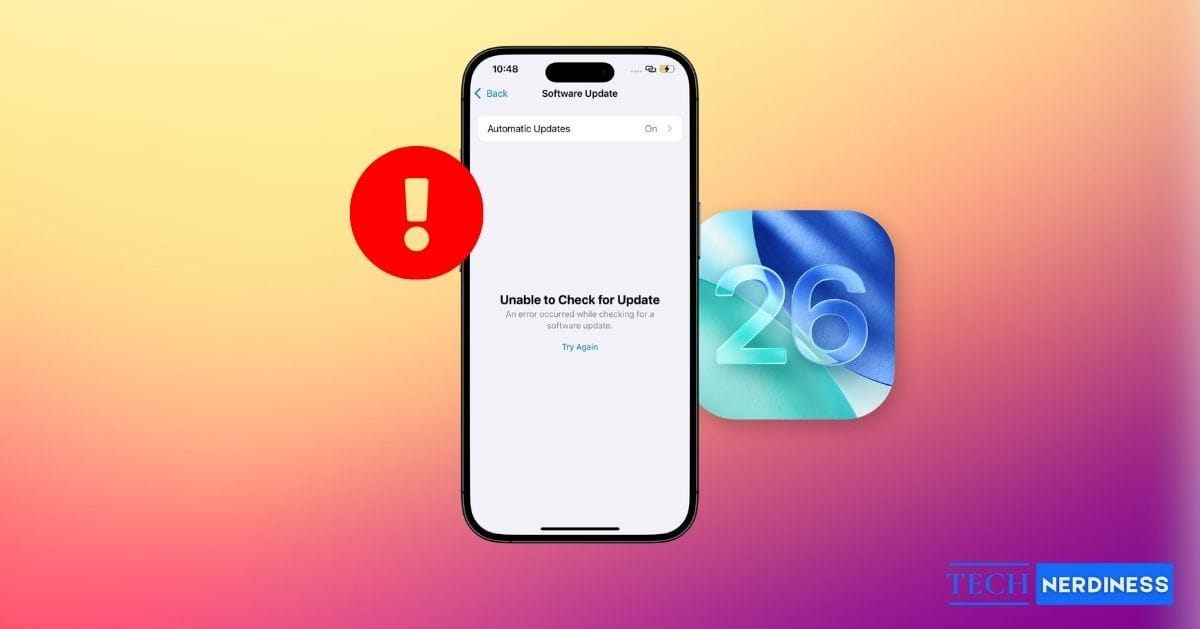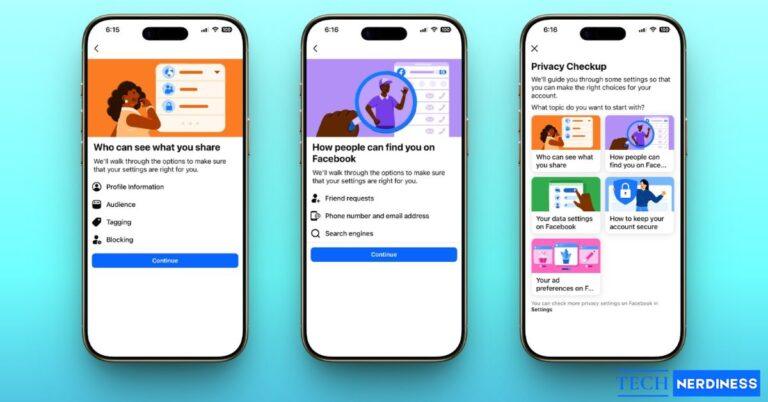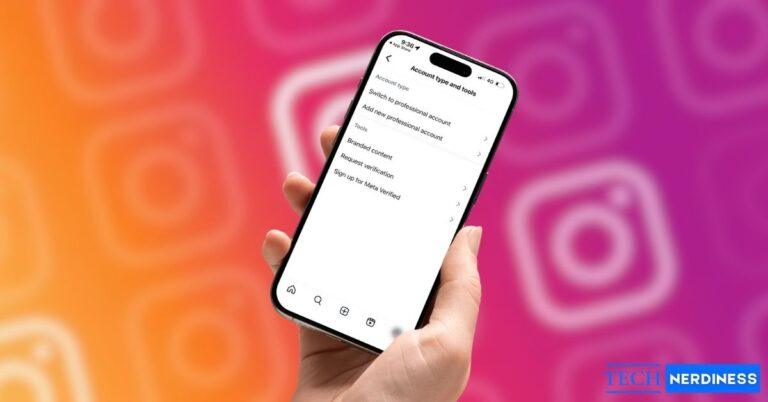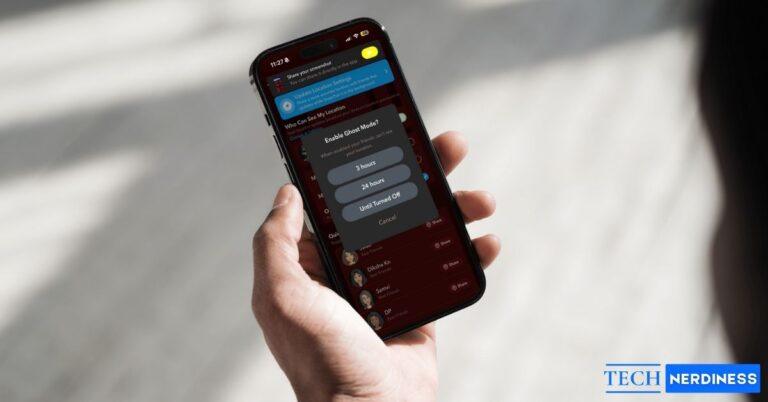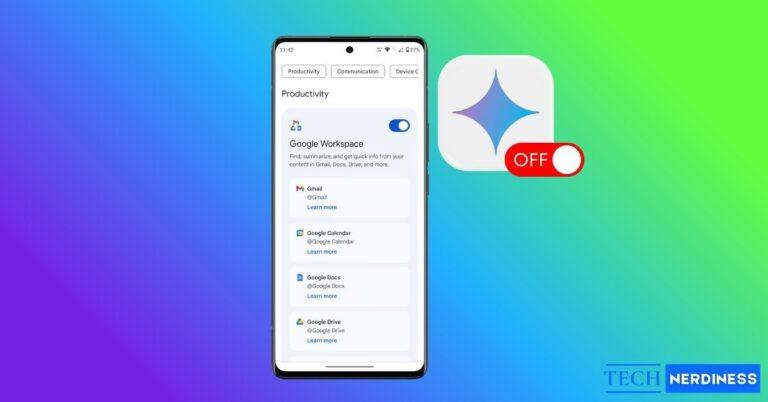- Why iOS 26 shows ‘Unable to Check for Update’: Your iPhone may fail to reach Apple’s servers due to internet issues, server overload, storage limits, or VPN conflicts.
- Simple fixes worth trying first: Restart your iPhone, quit the Settings app, switch Wi-Fi or cellular, disable VPN, correct date/time, or wait for server traffic to ease.
- Free up enough storage space: iOS 26 requires around 20 GB, but keeping 25 GB free ensures smoother installation. Offload apps or remove media if needed.
- When to reset network settings: Resetting via Settings > General > Transfer or Reset iPhone > Reset can fix update issues but deletes Wi-Fi passwords and VPN profiles permanently.
- Fallback options on computer: If OTA fails, update with Finder or iTunes, or use recovery mode after backing up since this erases all data.
iOS 26 is now live. It brings the new Liquid Glass design, on-device AI like Live Translate, improved family features, and the Apple Games app. But nothing kills the excitement faster than seeing “Unable to Check for Update” or “Unable to Verify Update” when you try to install iOS 26. Many users report getting stuck at those screens, sometimes even with a solid internet connection. If that sounds familiar, you are not alone, this guide will walk you through every fix, step by step.
Why Does iOS 26 Show “Unable to Check for Update”?
This error usually means your iPhone can’t reach Apple’s servers. Common causes include:
- Weak or unstable internet.
- Apple’s servers being overloaded.
- Not enough storage space.
- VPN interference.
- Wrong date and time settings.
- A random glitch in the Settings app.
The good news? Most of these are easy to fix.
iOS 26 “Unable to Check for Update” on iPhone? Try These Fixes
Before diving into advanced methods, start with these simple solutions. They often solve the problem immediately.
- Force quit Settings: Swipe up and close the Settings app, then reopen it and check for the update again.
- Restart or force restart your iPhone: Minor glitches often disappear after a reboot. If a normal restart doesn’t work, try a force restart.
- Turn off VPN: If you’re using a VPN, disable it and then try checking for updates. VPNs can interfere with Apple’s servers.
- Switch Wi‑Fi or use cellular: Move to a stronger Wi‑Fi connection, restart your router, or even try cellular data if available.
- Check Apple’s system status: Go to Apple’s System Status page. If the iOS update service shows a yellow or red icon, it’s on Apple’s end; you’ll just need to wait.

- Correct date and time: Go to Settings > General > Date & Time, and turn on Set Automatically. Wrong settings here can stop updates.

- Wait a few hours: If the update has just dropped, Apple’s servers might be overloaded. Try again later, preferably early morning or late night.
Free Up Enough Space
iOS 26 requires about 20 GB of free space. If your iPhone doesn’t have that, the update may fail. Check storage in Settings > General > iPhone Storage. If you’re low:

- Delete large or unused apps, videos, and photos.
- Use the Offload App to remove apps but keep their data safe.
- Aim for at least 25 GB free to give the update breathing room.
Reset Network Settings
If none of the above helps, your network settings may be corrupted. Resetting them often clears the roadblocks.
Go to Settings > General > Transfer or Reset iPhone > Reset > Reset Network Settings. Enter your passcode, confirm, and then reconnect to Wi‑Fi. Keep in mind that this will erase saved Wi‑Fi passwords and VPN profiles.

Use a Computer to Update
When over‑the‑air (OTA) updates fail, connecting your iPhone to a computer usually works.
- On Mac: Open Finder, select your device, and click Check for Update under the General tab.

- On Windows PC: Open the Apple Devices app, select your device, and click Check for Update.
From there, hit Download and Update and let your computer handle the process. Make sure you’re on the latest macOS or Apple Devices app version.
Recovery Mode (Last Resort)
If everything else fails, recovery mode is your final option. Warning: this will erase your iPhone, so back up first.
- Connect your iPhone to your computer.
- Quickly press and release Volume Up, then Volume Down.
- Hold the Side button until the recovery screen appears.
- On your computer, select Restore to install iOS 26 from scratch.
After restoring, you can set up your iPhone again and restore your backup.
When to Contact Apple Support
If you’ve tried all of the above and still see the error, it’s time to call in the experts. Use the Apple Support app, visit support.apple.com, or book a Genius Bar appointment. Be sure to mention everything you’ve already tried so they can help you faster.
Final Thoughts
The “Unable to Check for Update” message for iOS 26 is frustrating, but it’s not permanent. In most cases, a quick restart, network reset, or switching to a computer will get you back on track. Once you’re past the hiccup, you’ll be ready to enjoy everything iOS 26 brings from smarter AI to that glossy new interface.
You might also like: