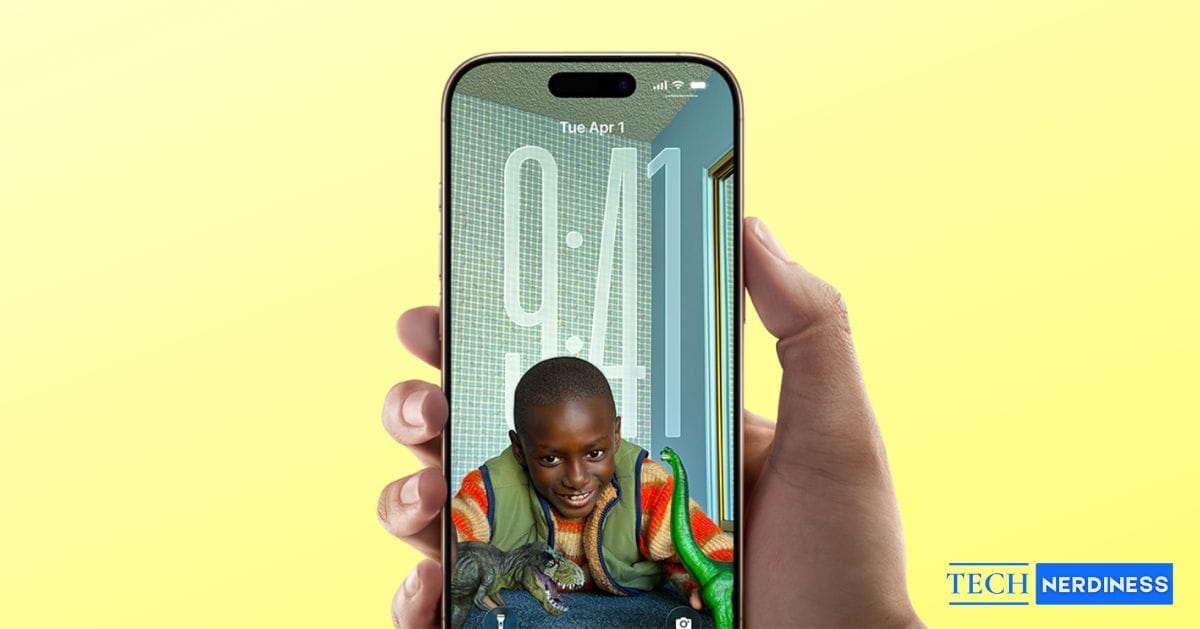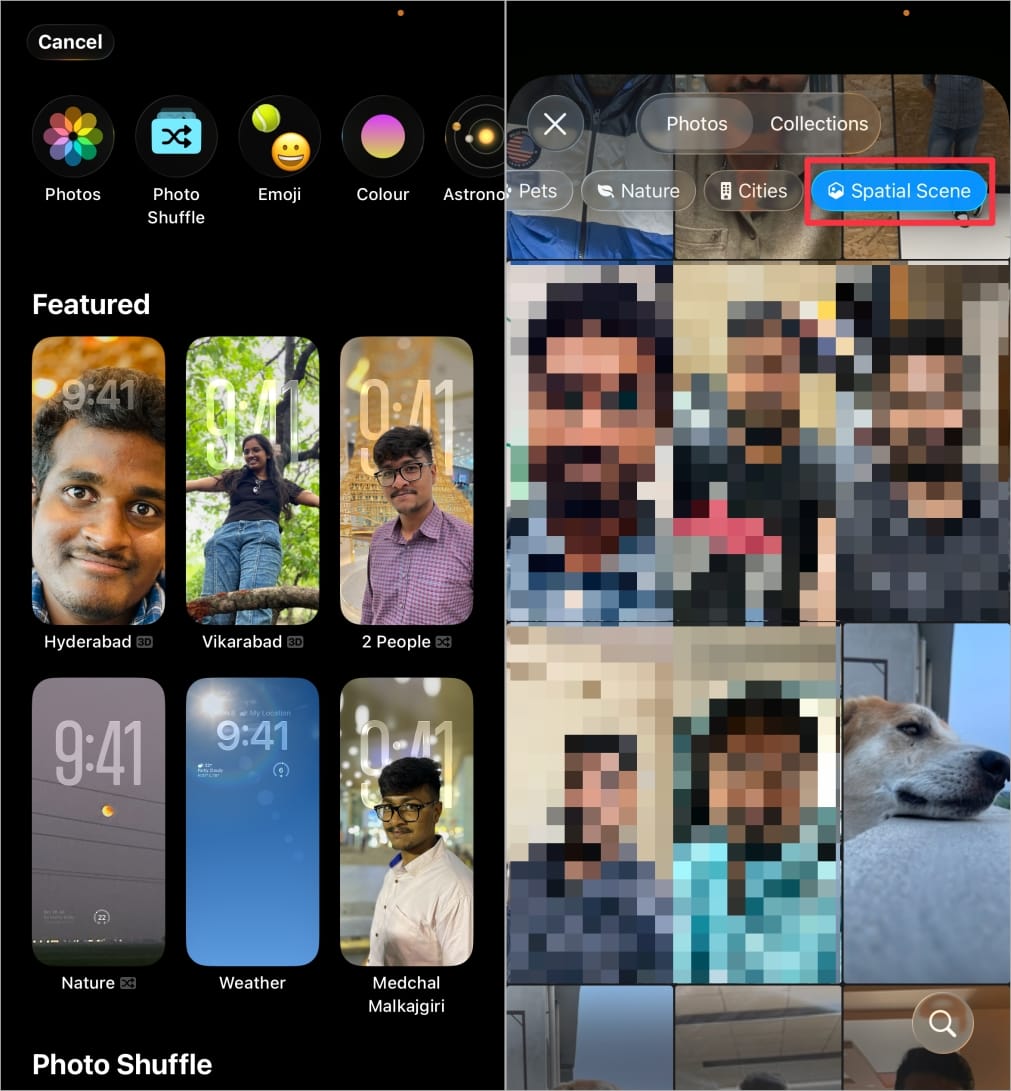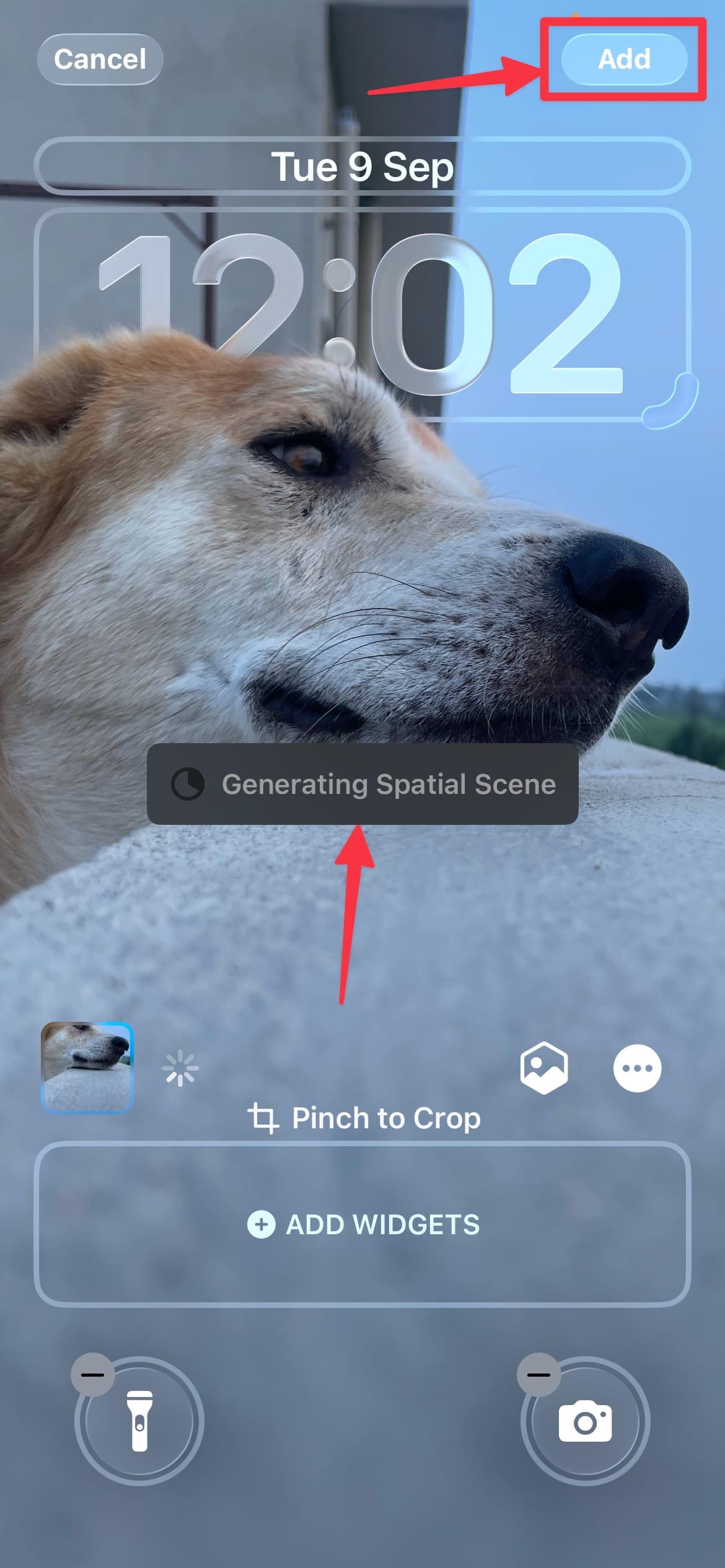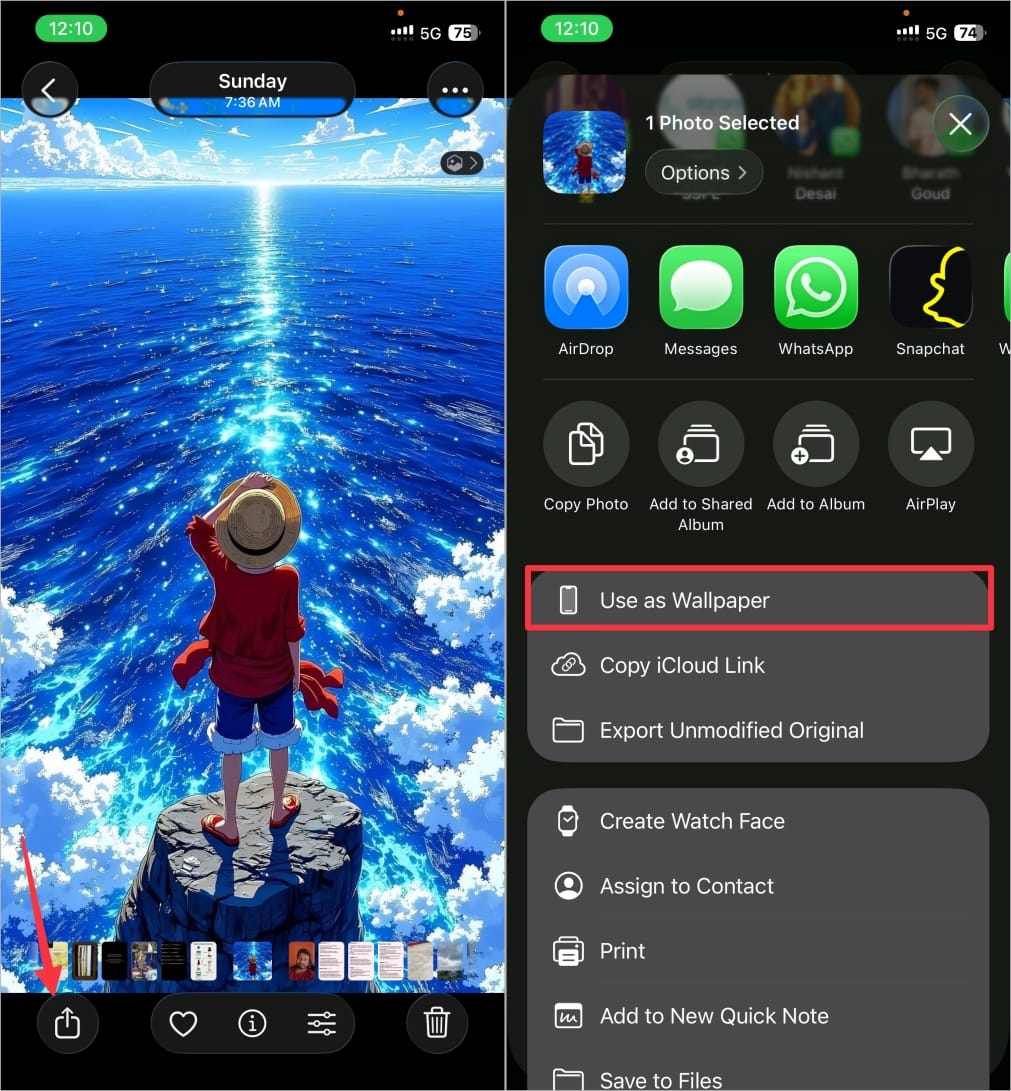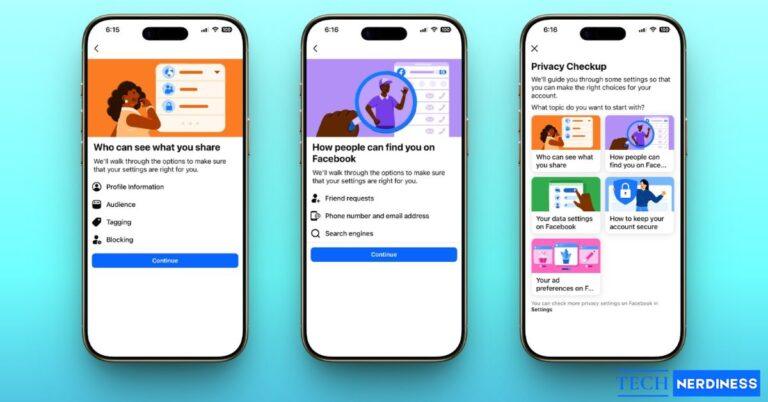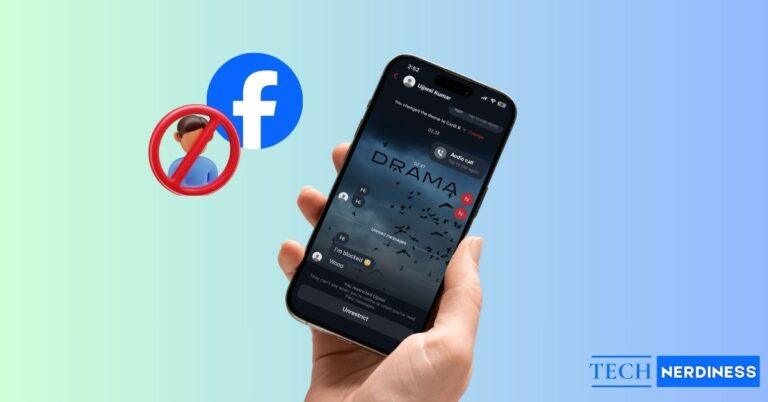- Introduction to Spatial Scenes in iOS 26: Spatial Scenes transform the Lock Screen with layered, 3D-like effects that subtly shift with your movements, adding depth to photos.
- How Spatial Scenes Work: Apple uses machine learning to separate photo layers and combines device motion sensors for a parallax-style effect that mimics natural depth.
- Supported Devices and Requirements: The feature works on iPhone 12 or newer running iOS 26, though continuous sensor activity may cause a small drop in battery life.
- Setting Up Spatial Scenes: You can enable Spatial Scenes directly from the Lock Screen or Photos app by selecting a picture and choosing “Use as Wallpaper.”
For years, our iPhone Lock Screens have been evolving from static wallpapers to Live Photos and the clever Depth Effect. But with iOS 26, Apple has gone futuristic with a brand-new feature called Spatial Scenes.
This isn’t just a moving Live Photo or a looping video background. Spatial Scenes transform your Lock Screen into an immersive, 3D-like window that reacts subtly to your every move. It’s one of those hidden iOS 26 gems that adds a touch of magic to your daily iPhone experience.
In this guide, I’ll explain what Spatial Scenes is, how they work, which iPhones support them, and how you can set one up today.
What Is Spatial Scenes in iOS 26?
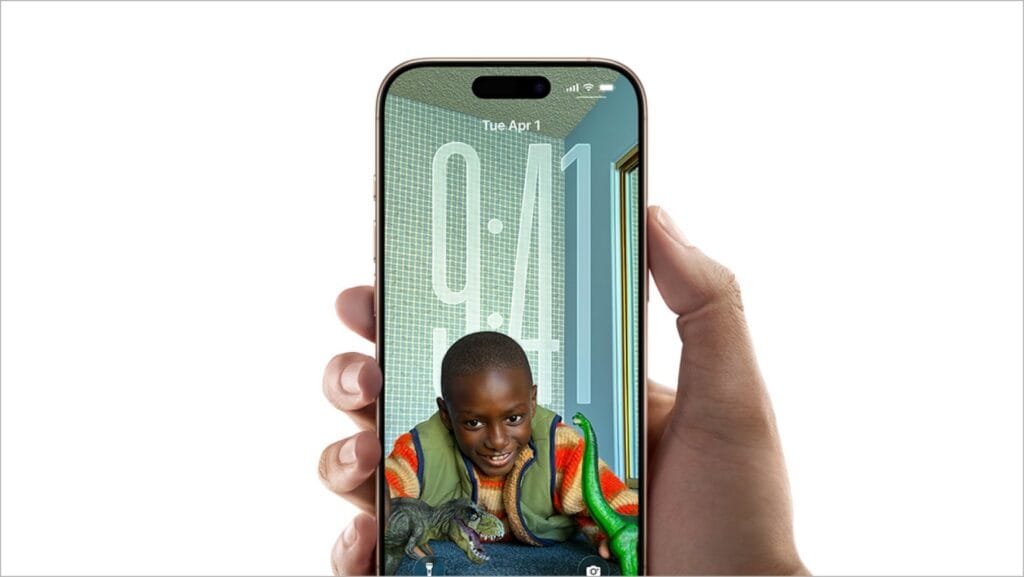
Simply put, Spatial Scenes are dynamic 3D wallpapers for your iPhone Lock Screen. Apple takes an ordinary 2D photo and uses advanced software magic to create a convincing illusion of depth.
This tech builds on Apple’s Spatial Video and Vision Pro features, bringing immersive depth to everyday iPhone use. Tilt or move your iPhone, and the wallpaper shifts perspective like peeking through a digital window into a real scene.
Compared to older options:
- Static wallpapers are just flat images.
- Live Photos play a short video when you press and hold.
- The Depth Effect just places the clock behind the subject of a photo.
- A Spatial Scene is constantly, subtly alive, reacting to your phone’s motion to create a persistent 3D effect.
How Do Spatial Scenes Work on iPhone?

So, how does your iPhone pull this off? It’s a clever mix of hardware and software. The tech behind it uses Apple’s machine learning to analyze a 2D photo and intelligently separate it into layers: a foreground, a midground, and a background.
Then, using data from your iPhone’s gyroscope and accelerometer, it shifts these layers at different speeds as you move your phone. This parallax motion is what tricks your brain into seeing depth.
Being honest, this feature also requires a lot of processing power, which is why it’s limited to newer devices.
- Supported Devices: You’ll need an iPhone 12 or newer running iOS 26 to use Spatial Scenes. This includes iPhones that have the neural engine power needed to create the effect in real-time.
- iOS 26 Requirement: This is an exclusive iOS 26 feature. Unfortunately, older iPhones that don’t support iOS 26 will miss out.
- Battery Considerations: Let’s be real, any cool animated feature is going to use a bit more battery than a static image. Because Spatial Scenes use motion sensors constantly, you might notice a small impact on your battery life. However, Apple has optimized it well, so for most people, the effect is well worth the minor trade-off.
How to Use Spatial Scenes on iOS 26
Setting up a Spatial Scene is simple, and you can do it in two main ways.
From the Lock Screen
- Unlock your iPhone, then press and hold on your Lock Screen to open the wallpaper gallery.
- Tap the + icon to create a new wallpaper.

- Select Photos at the top, then scroll to find the Spatial Scenes category and tap it.

- You can either select one of your photos that supports Spatial Scenes or browse Apple’s collection.
- Pinch and drag to position the scene, then tap Add to set it.

Check out: 15 Stunning iOS 26 Depth Effect Wallpapers for iPhone in High Quality
From the Photos App
This is the best way to turn your own pictures into Spatial Scenes.
- Open the Photos app and find a picture you want to use (landscapes and photos with clear layers work best).
- Tap the Share icon in the bottom-left corner.
- Scroll down and tap Use as Wallpaper.

- On the preview screen, you’ll see a new icon at the bottom that looks like a cube. Tap this Create Spatial Scene button.
- Your iPhone will process the image for a moment and then show you a preview of the 3D effect. If you like it, tap Add.

Best Spatial Scenes to Try First
Apple includes a beautiful collection of pre-made Spatial Scenes to get you started.
They are categorized into themes like:
- Nature: Lush forests and dramatic mountainscapes.
- Space: Deep space nebulae and planets that look incredible.
- Abstract: Fluid, colorful shapes that move in mesmerizing ways.
- Cityscapes: Iconic skylines with a stunning sense of depth.
A quick tip: High-contrast Spatial Scene wallpapers, especially those from the Space collection, look absolutely breathtaking on the OLED displays of newer iPhones thanks to their true, deep blacks.
While Apple’s options are great, you can also find amazing images to use from online collections of iOS 26 wallpapers, which are perfect for converting into your own unique scenes.
Benefits of Using 3D Spatial Scenes on iPhone
So, why bother with this feature? In short, it’s all about the experience.
- It’s Immersive: It makes your iPhone feel less like a flat piece of glass and more like a dynamic, interactive window.
- It’s Personal: Turning your own photos of family, pets, or favorite vacation spots into living memories is incredibly cool.
- It’s Futuristic: It’s a fun, “wow-factor” feature that shows off the power of your device.
Final Thoughts
Apple’s Spatial Scenes in iOS 26 make your iPhone Lock Screen feel alive, futuristic, and deeply personal. Whether you stick to Apple’s curated collections or convert your own photos, this is one feature you’ll want to try right away.
FAQs
Yes! The Photos app can analyze your pictures and convert them. The best results come from images with clear layers.
You need an iPhone 12 or newer running iOS 26 or above. This includes all the models in the iPhone 12, 13, 14, 15, 16, and iPhone 17 series.
They do use more power than a static wallpaper, but the impact is not dramatic. Apple has optimized the feature to be efficient. Most users won’t notice a significant difference in their daily usage, but if you’re trying to maximize every minute of battery life, sticking to a static wallpaper is still your best bet.
You might also like: