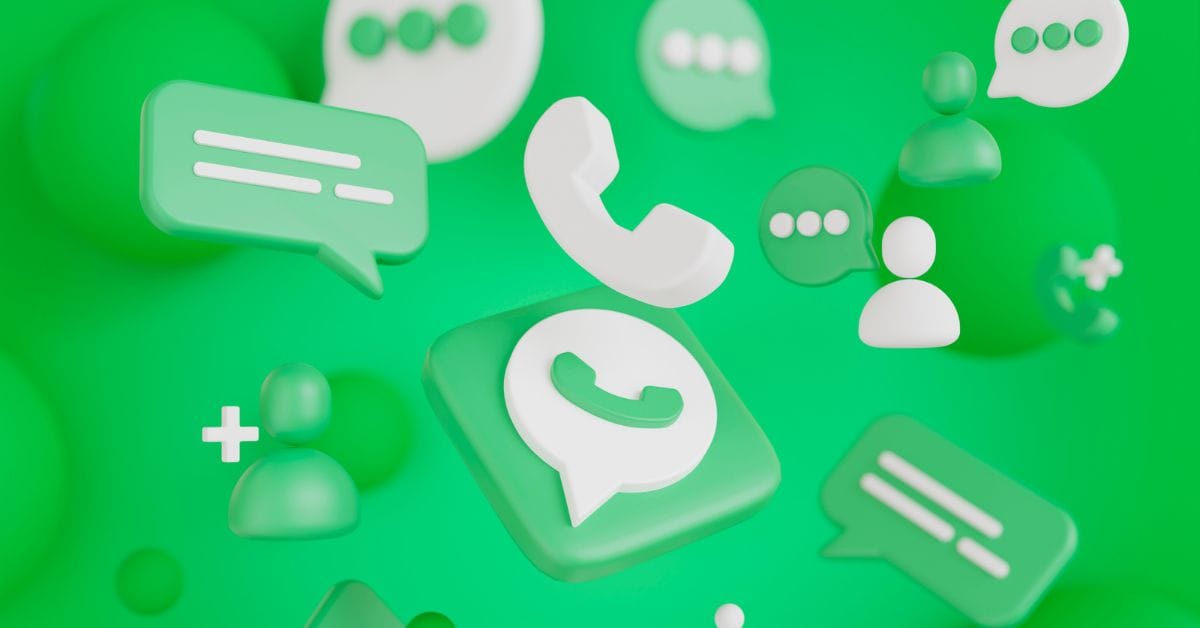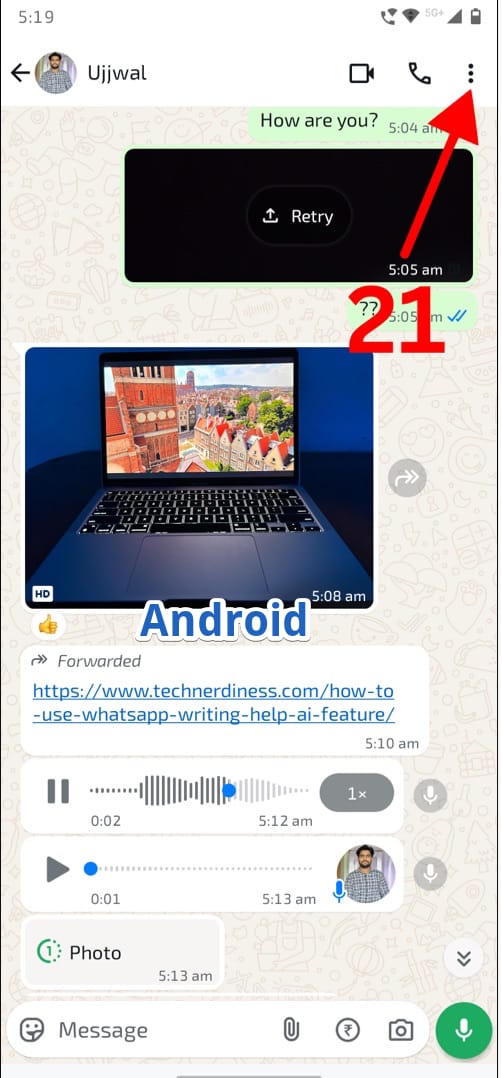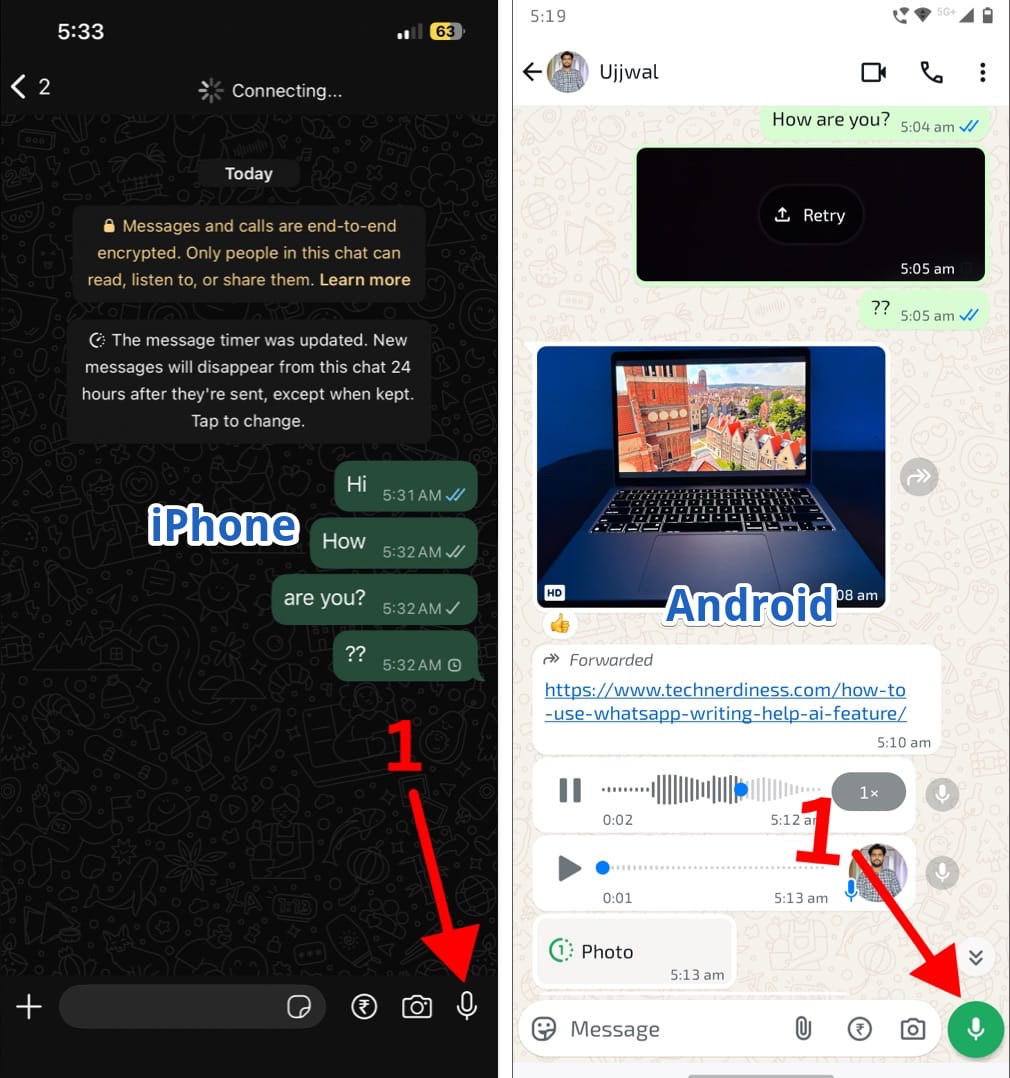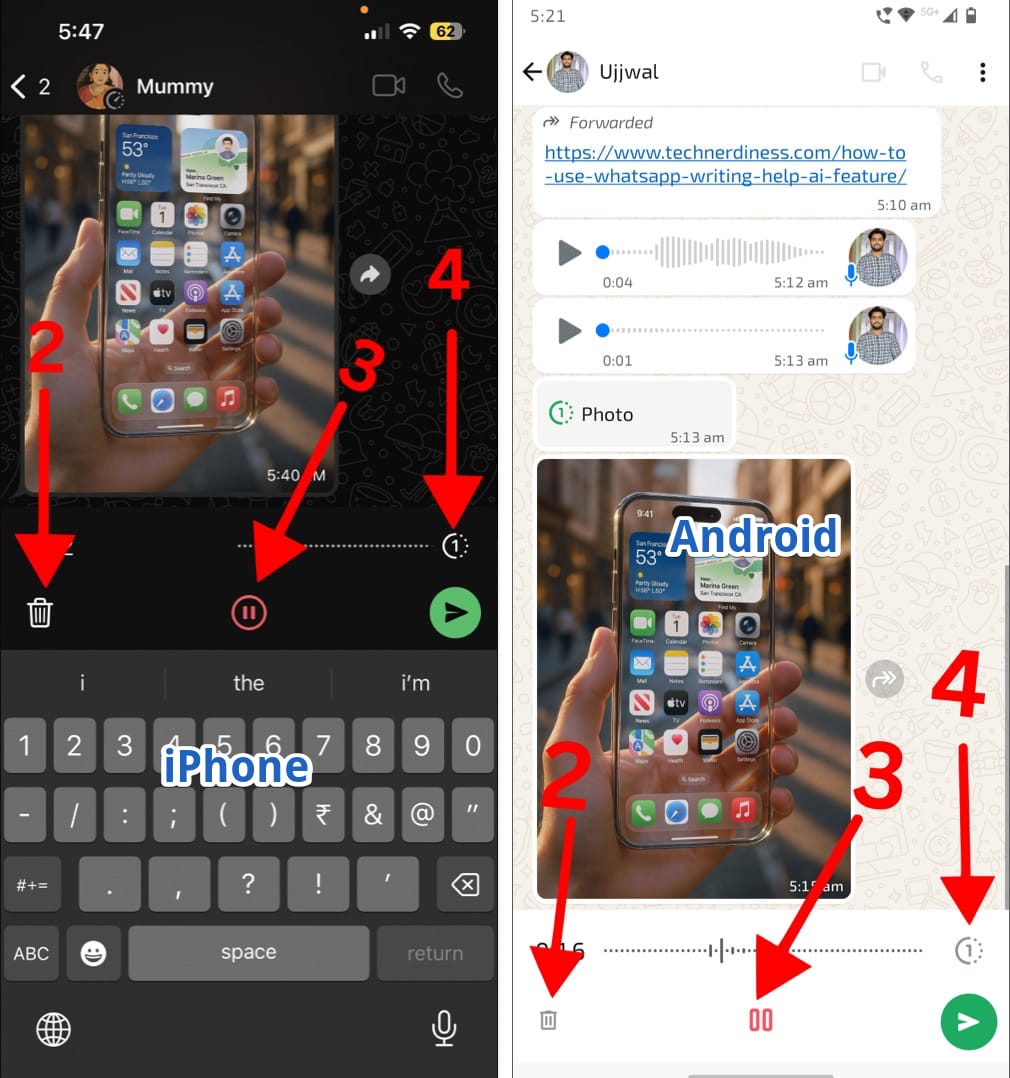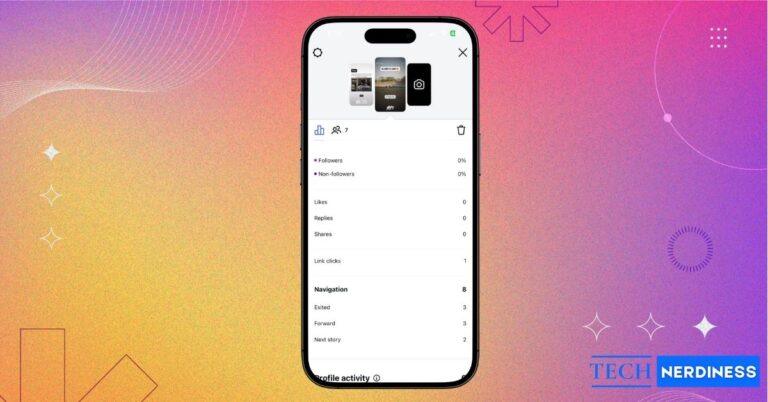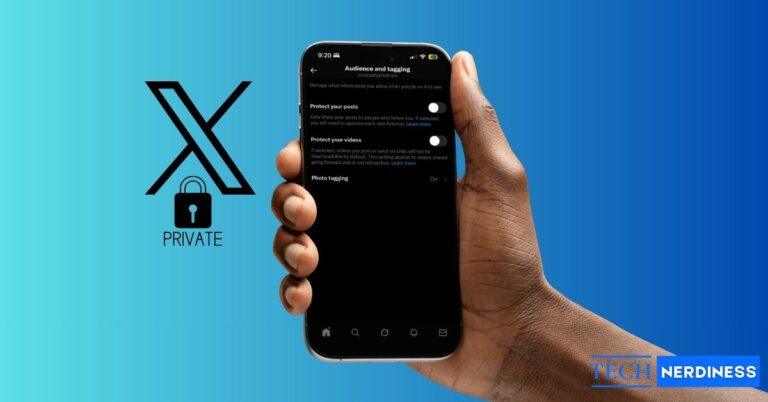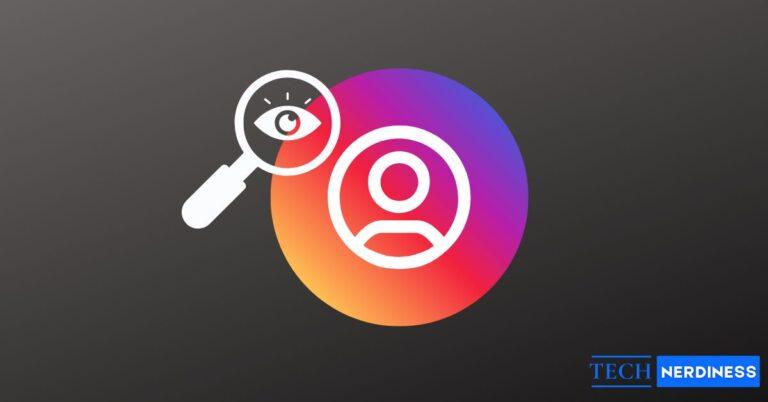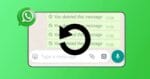It’s totally normal if you don’t understand the icons or symbols on WhatsApp right away. Whenever we start using a new app, it takes time to get familiar with the buttons and features. I remember when I first started using WhatsApp, I also struggled to figure out what each symbol meant. And trust me, you’re not alone.
To really make the most of WhatsApp, it helps to know what these icons and symbols mean, how they work, and what happens when you tap on them. That’s exactly what this guide is about. I’ll walk you through all the icons across chats, calls, status updates, and more, plus give you quick explanations so you can master them with ease.
WhatsApp Icons and Symbols: Quick Overview
You’ll see dozens of icons across WhatsApp, but don’t worry, I’ve broken them down into categories that match how you actually use the app:
- Chats Tab: Message ticks, camera, mute, pin, and more.
- Inside Conversations: Voice notes, reactions, forwarding, media icons.
- Calls: Icons for audio and video calls.
- Status and Channels (Updates Tab): Circles, mutes, and posting icons.
Now, let’s dive deeper section by section.
1. Chats Tab Icons
When you open WhatsApp, the first screen you’ll see is the Chats tab. This is where all your conversations appear, and it’s also where you’ll find most of the icons and symbols. Some are at the top, like the camera, mute, and pin icons, while others show up inside each chat, such as ticks, emojis, and call buttons. In this section, we’ll go through each icon step by step so you know exactly what it means and how to use it.
1.1 Icons and Symbols on WhatsApp Chats Tab
- Camera Icon: This icon lets you quickly snap a photo or video and send it straight to an individual or group chat. You can also upload that snap directly to your status. Tap it, and the camera opens instantly.
- New List (Plus in Circle): Tap this icon to create a custom list of chats quickly.
- Pin Icon: When you pin a chat on WhatsApp, it stays at the top of your chat list, even if you receive new messages from other chats. You can pin up to 3 chats at a time, whether individual or group, so your important conversations don’t get lost.
- @ Symbol: Appears when someone mentions you in a group. If the group is busy with a lot of messages, tap the @ icon to jump directly to the message where you were mentioned.
- Mute Icon: This bell with a cross line through it shows that notifications for that chat are silenced.
- Meta AI (Gradient Circle): Opens Meta AI to ask questions, get suggestions, or generate images on WhatsApp. Tap it to start interacting with the AI.

- Green Plus or Chat Icon: You can use this icon to start a new chat across your contacts, you can create a group, or save a new contact.
- QR Code Icon (Android): Appears as a small square with patterns in the chat toolbar, typically located in the top right corner on Android devices. Tap it to open WhatsApp’s QR scanner for UPI payments. Make sure your bank account is added to WhatsApp Pay, then point the camera at any UPI QR code to pay instantly using WhatsApp.
- Three Dot: Opens a pop-up menu with more options like new group, linked devices, settings, and more. Tap to see all available actions.
- A Small Green Circle With a Number on It: This shows the number of unread messages in a particular chat, which helps you know which chats need attention.
- Disappearing Messages Clock: It appears on a contact’s or group’s picture when disappearing messages are turned on. It means new messages in that chat will automatically delete after the chosen time.

1.2 Inside Individual Chats
- Double Blue Tick: Appears once the recipient has read your message. If it doesn’t turn blue, it means either the person has turned off read receipts or hasn’t opened the chat yet.
- Double Grey Tick: Appears when your message has been delivered to the recipient’s device but hasn’t been read yet.
- Single Grey Tick: Shows that your message has been sent from your side but has not yet been delivered to the recipient.
- Clock Icon (Pending Message): Appears next to a message when it hasn’t been sent yet from your side. This usually happens if your internet connection is weak or temporarily disconnected. Once the connection is restored, the clock icon changes to either double blue tick, double grey tick, or single grey tick depending on whether the message is sent, delivered, or read.

- HD Icon on Photos: This icon appears when a photo is sent or received in high-quality on WhatsApp. Normally, WhatsApp compresses images to save data and to send them faster, but if the sender chooses the HD option while uploading, the photo is delivered in better resolution. And, you’ll see the small HD badge on the photo to know it’s high quality.
- Forwarded (Single or Double): This shows that the message or media has been forwarded. A single arrow means it was forwarded once, and a double arrow means it has been forwarded multiple times.
- Twisted Arrow Icon: Appears next to photos, videos, or other media, documents, and links you receive or send. Tap it to quickly forward that media to another contact or group without having to download and re-upload.
- Emoji Below a Chat: This shows reactions to a specific message. You can tap and hold a message to add or change the emoji reaction.
- Downward Arrow Icon (Scroll to Bottom): Appears at the bottom right corner of a chat when you scroll up away from the latest messages. It’s shown just above the mic icon. Tap it anytime to instantly jump back down to the most recent message in that chat.

- Stickers Icon: Opens the sticker section, where you can select and send stickers in the conversation.
- Clip or Plus Icon: As soon as you click on this, a pop-up will appear that lets you attach files, media, contacts, or your location directly in the chat. You can also create polls and make a payment to the contact.
- Currency Icon: Currency Icon appears in supported regions only. Tap it to send money directly to the contact through the chat.
- Photo Camera Icon: Opens the camera instantly so you can take a photo or video and send it directly in the chat. You also can choose and send any media (photo or video) from your photo gallery.

- Play Button: Appears on voice notes and videos. Tap it to start playback.
- Pause Button: It lets you pause the voice notes.
- Playback Speed (1x Button): This one appears while playing a voice note. You can tap it to change the playback speed to 1x, 1.5x, or 2x.
- Video Icon: This camera-shaped icon appears right to the name of the contact or group. Tap on it to start a video call with the contact.
- Phone Icon: This you can see right next to the video call button, which lets you start a voice call with the person directly from the chat.

- One (1) Icon: Appears when any photos, videos, or voice notes are sent as View Once. This means the media can only be opened a single time. Once the recipient views it, the file disappears from the chat and can’t be played or seen again.
- Send Button: A paper plane shaped icon that sends your typed message.

- Three Dot (Android): Appears in the top-right corner of a chat. Tap it to open more chat options like search, mute notifications, block, or clear chats at once.

- Curve Arrow Icon: Used to reply to a specific message. Tap it to send your reply with the original message attached. This one appears only when you select any message.
- Star Icon: Marks a message as important or favorite. Starred messages can be found later under Starred Messages in settings.
- Bin Icon: Tap it to delete the selected message from the chat; it can me one or more messages.
- Three Dot (When Selecting Message): Appears when you select a message. Tap it to see more options like share and pin.

1.3 Symbols While Sending a Voice Note to a Chat
- Microphone Icon: Appears at the bottom-right corner of the screen. Press and hold it to start recording a voice note, and release the button to send it instantly.

- Bin Icon: Shows up while recording a voice note. Slide your finger toward it to cancel and delete the recording before sending.
- Pause and Resume Icon: It lets you pause the voice recording in the middle. While paused, you can even listen to what you’ve recorded so far to check if it’s okay before sending. Tap the resume button to continue recording from where you left off.
- One (1) Icon on Voice Notes: WhatsApp also gives senders the option to send a voice note as View Once. When you select this option, the voice note can only be played a single time by the recipient. After that, it can’t be replayed.

1.4 Icons When Selecting Chats
- Pin Icon: Tap this icon to pin the selected chat. Once pinned, the chat stays at the top of your chat list.
- Bin Icon: This will appear when you select one or more chats. After selecting, if you click on this bin icon, it will delete the selected chats. After tapping it, a confirmation pop-up will appear, asking you before permanently deleting the chat from your list.
- Mute Icon: You can use this to silence notifications for the selected chat. You can choose to mute it for 8 hours, 1 week, or 1 year, depending on your preference.
- Archive Icon: By tapping this icon, you can archive the chat. Archiving doesn’t delete the chat; it simply moves it to the Archived Chats section, keeping your main chat list clean and organized.
- Three Dot: This icon opens a menu with extra actions like Mark as Read, Unread, and Add to favorites.

Icons and Symbols on WhatsApp Calls
WhatsApp isn’t just for chatting, you can also make voice and video calls. While individual and group chats already show call buttons, there’s also a dedicated Calls tab where you can reach any saved contact. Knowing what each icon does can save you time. In this section, we’ll cover all the icons on the Calls page, as well as those you see during an audio or video call.
2.1 Calls Tab Icons
- Favourite Icon: Favourite Icon: Appears at the top of the Calls tab on Android, and lets you add individual or group chats as favorites for quicker access to call them anytime.
- QR Code Icon: Found on the Calls page on Android only. It opens the WhatsApp QR scanner, which you can use to scan any QR code and instantly make a payment if supported in your region.
- Search Icon: Located at the top-right. Tap it to search through your call history or quickly find a contact to call.
- Three Dot: Opens a menu with extra options like creating a new call link, accessing settings, or clearing the call log.
- (i) Button (iPhone): Shows up next to each recent call entry on iPhone. Tap it to see info about the contact.

- Video Icon: Lets you start a WhatsApp video call directly with a contact.
- Call Icon: The regular phone icon. Tap it to start an Audio call with that contact.

2.2 Icons on Audio Call Screen
- Minimize Call: This will drop off your audio call into a small window so you can use other apps while still staying on the call.
- Add Participant Icon: It lets you add another contact (one or more) to the ongoing call.
- Three Dot: Opens a menu with additional options during a call, like Share screen, Send message to the person you are currently talking to, and Raise hand.
- Video Camera Icon: Switches an audio call to a video call instantly with the same person. As soon as you click on it, a pop-up will prompt asking if you want to switch the call.
- Speaker Icon: Lets you switch the audio between the phone’s earpiece and the loudspeaker.
- Mute Button: Temporarily turns off your microphone so the other person can’t hear you until you unmute.
- Call Hang Up Icon: The red phone button is used to end the call as soon as you click on it.

- Bluetooth Icon: This means you’ve connected your phone to any Bluetooth device, such as headphones, earbuds, or wired earphones. Mean you are listening to the voice through a connected Bluetooth device.

2.3 Icons on Video Call Screen
- Picture in Picture: It will minimize the video call into a small floating window, which you can place anywhere on the screen, allowing you to use WhatsApp or other apps while still seeing the call.
- Add Participant Icon: By tapping on it, you add more contacts to the video call.
- Flip Camera Icon: This icon lets you switch between the front and rear cameras instantly. It changes the camera view, allowing you to show either yourself or your surroundings to the other participants.
- Effects Icon: This icon allows you to change filters, add effects, or change your background during a video call.
- Three Dot: Opens a menu during a video call with options like Share Screen, Send Message, and Raise Hand.
- Video Camera Icon: This button lets you turn your camera on or off during a video call. If you turn it off, the other person can still share their video. When both people switch off their cameras, the call changes to audio only. It’s an easy way to choose whether you want to be seen or just talk.
- Speaker Icon: This button controls where you hear the sound during a video call. By default, it uses your phone’s loudspeaker. If you’re connected to Bluetooth headphones, earbuds, or a wired headset, you can tap the icon to switch the sound from the loudspeaker to your connected device. This makes it easy to listen privately through headphones.

- Bluetooth Icon: This icon will show only when your phone is connected to any Bluetooth device, such as headphones, earbuds, or any wired earphones. This means you are listening to the voice through a connected Bluetooth device.
- Mute Icon: This will turn off your mic so others can’t hear you until you unmute.
- Call Hang Up Icon: The red phone button is used to end the video call.

Icons in WhatsApp Updates (Status & Channels)
The Updates tab on WhatsApp has two main sections: Status and Channels. Each comes with its own set of icons and symbols. In this section, we’ll explain what they mean, where they appear, and what happens when you tap on them. If you also want to learn how to make your statuses more fun, check out our detailed guide on how to add music to your WhatsApp Status.
3.1 Icons in Status Section
- Green Circle: Appears around a contact’s profile picture when they’ve uploaded a new status you haven’t seen yet. Tap the picture to view their status.
- Grey Circle: Shows up around a profile picture once you’ve already viewed that person’s status.
- Mute or Hidden Icon: If you mute someone’s status, their status moves to muted section. When you click it, you will be promoted with the list of status updates that you have muted so far.
- Pencil Icon: Lets you post a text status update. You can change background colors, add emojis, or style the text before uploading.
- Camera with Plus Icon: Opens your camera so you can capture and share a photo or video directly as your status. You can also choose media from your gallery here.
- Search Icon: You can use it to search for a specific contact’s status instead of scrolling through the list, or just find any channel.

- Three Dot: It will open more options, like creating channel, or status privacy.

3.2 Icons in Channels Section
- Three Horizontal Lines: This icon appears in the Channels section when you click on the explore button. When you tap on it, you’ll get the option to select a country. Once you choose a country, WhatsApp will show you channel suggestions specific to that country.

- Mute Icon: Tapping the mute icon on a channel you follow allows you to silence all its notifications.
- Three Dot: The three-dot menu gives you additional options for a channel. From here, you can view channel info, unfollow the channel if you no longer want updates, or share the channel with others.

Final Words
That’s all about the icons and symbols on WhatsApp. Once you know what each one means, using WhatsApp becomes a lot smoother and less confusing. Hopefully, this guide cleared up all your doubts. Thanks for reading; cheers!
FAQs
Because the WhatsApp UI differs slightly between platforms, but features are the same.
Yes. Go to Settings > Privacy > Turn off Read Receipts. Note: you also won’t see others’ read receipts.
No, icons can’t be customized. You can only choose whether to use the feature they represent.