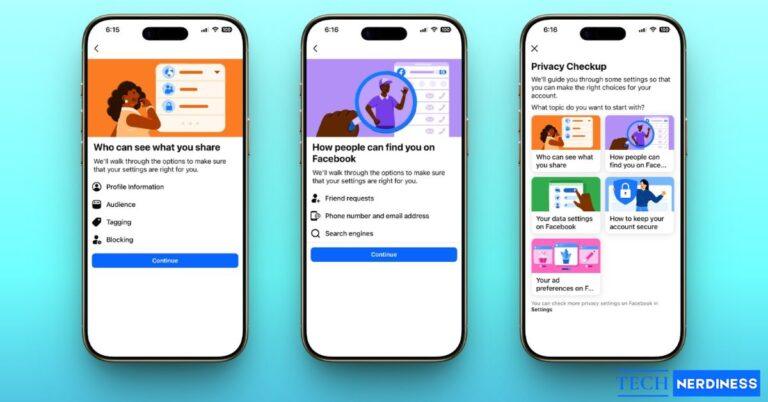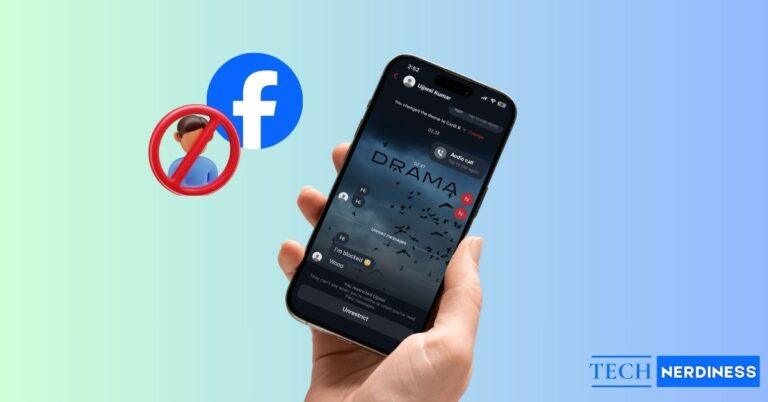- Green dot on Snapchat shows activity: The green dot signals when a friend is currently active or was recently active, acting as a quick online status indicator.
- Where the green dot appears: You’ll see it next to Bitmoji in chat, stories, and Quick Add profiles, highlighting activity in different parts of the app.
- How long the green dot stays visible: It usually lingers for 5–10 minutes after someone exits the app, reflecting their most recent activity.
- What the green dot doesn’t mean: It doesn’t confirm profile views or direct chats; only the typing bubble shows when someone is actively messaging.
- How to hide the green dot: You can disable it through Snapchat’s activity indicator setting or enable Ghost Mode to appear completely offline.
We’ve all been there. You’re casually scrolling through Snapchat, and that tiny green dot pops up next to a friend’s Bitmoji. Immediately, your mind starts racing: Are they online right now? Did they see my Snap? Are they ignoring me?
Let’s be honest: for such a simple dot, it causes a lot of confusion. But it doesn’t have to.
I’ve spent countless hours navigating every nook and cranny of Snapchat, and I’m here to tell you exactly what that green dot means. In this guide, you’ll learn what exactly it is, what it isn’t, and how to take back control of your online presence.
What Does the Green Dot Mean on Snapchat?

Let’s cut right to the chase. The green dot is basically an indicator of your Active Status. When you see it, that means the person is actively using or at least has been recently active on Snapchat. So, you can think of it as a subtle hint that your friend is online and potentially available.
Typically, you’ll find this small green dot next to a friend’s Bitmoji avatar in various locations within Snapchat, and sometimes even within the chat and story sections. I’d call it more of a visual cue to foster real-time connections by giving you a subtle nudge.
Where Do You See the Green Dot on Snapchat?
This little indicator isn’t in one place, and you’ll find it in a few key places, each with a slightly different context:
1. Chat Screen

Whenever you open a chat with your friend from your list, the green dot shows you whether your friend is currently active on the app or not. It’s particularly helpful when you’re looking for a back-and-forth conversation.
2. Story Section
If you’re observant enough, you’ll also see it under the “Stories” section. Well, it means that someone is either browsing your content or engaged with the app in real-time. It’s more of a Snapchat initiative to make the app like a live and active community.
3. Profile/Quick Add Section

There are times when you’ll see the green dot next to Bitmoji in the profile or the Quick Add section. As a result, you might want to engage with people who are online. Snapchat does this to increase engagement within its app.
How Long Does the Green Dot Last?
It can be tricky since Snapchat doesn’t provide an official timeframe. Based on my testing and extensive research with different users, the green dot indicates a near-instant status.
Typically, it remains visible for only a few minutes after a user closes the app.
So, if you see it, you can be fairly confident that the person is either using Snapchat right now or has used it within the last 5-10 minutes. And once they go inactive for a longer period, it goes away.
Does the Green Dot Mean Someone is Chatting With You?
Let me be honest, this is the number one misconception everyone has, but the answer is No.
The green dot does not mean that someone is looking at your profile, re-watching your story, typing a message for you, or initiating a chat with you. It’s just a general indicator of presence, and nothing more than that. So, they could be sending snaps to someone else, adjusting their settings, or simply browsing their Discover page.
However, the icon that you actually want to look for here is the typing bubble indicator, which appears only when the person is inside a chat and they are actively typing a message to you.
Green Dot vs. Other Snapchat Icons
Snapchat has its own unique interface language, and if you’re new to it, the confusion is understandable. To avoid further confusion, it’s crucial to understand how the green dot fits with the other Snapchat icons.
1. Typing Bubble

This icon tells you that engagement with you is happening right now. When you see a Bitmoji bubble or a small cloud with the “…” icon pulsating in your chat screen, it’s the typing indicator for you. And it typically suggests that not only are they online, but they are actively typing a message in your chat screen. It’s your clearest signal that they’re engaging directly with you.
2. Delivered Icon

After you send a snap or chat, you’ll see an icon with a solid-colored arrow next to it ( red for photos, purple for videos, and blue for a chat). This icon is the delivered icon in Snapchat. Think of it as a digital postage stamp that confirms that your message has arrived on your friend’s device. It doesn’t mean they’ve seen it, but it tells that it’s sitting on their device.
It’s useful because your friend might be active on the app but have a poor internet connection, and this icon confirms that your message has actually landed on their device.
3. Opened Icon

This icon is your ultimate confirmation that the message has been read. When the solid “delivered icon” changes to a hollow outline of the same shape, it now becomes an “opened icon.” It’s your official read receipt on Snapchat.
It basically means that your friend has tapped on and viewed your Snap or message. And it is the most specific indicator you can have to confirm that they were not only active, but they have actually seen what you sent.
| Icon/Indicator | What it Actually Means |
|---|---|
| Green Dot | Your friend is currently or was just recently active on the app. |
| Typing Bubble | Your friend is typing a message directly to you in your chat screen. |
| Delivered Icon | Your Snap or message has been delivered to your friend’s device, but they haven’t opened it yet. |
| Opened Icon | Confirmation that your friend has viewed your Snap or message. |
Privacy Concerns With the Green Dot
Let’s be real here. There are times when you just want to lurk in a place, but the green dot can feel like someone put the spotlight on you. To be honest, it feels more like your online presence is being broadcast when you’d rather stay under the radar.
It creates an unknown and unspoken social pressure. Moreover, it leads to misunderstandings and a feeling that you can’t just use the app on your own terms. On the other hand, for me, having control over my digital footprint is non-negotiable, which is why I often turn it off.
How to Turn Off the Green Dot on Snapchat
Ready to go incognito? Don’t worry, I’ve got you covered. Luckily, Snapchat makes it surprisingly easy for you to disable the green dot and use the app on your own terms.
Here are the step-by-step instructions:
Method 1: Disable the Activity Indicator
- Open Snapchat and tap the Profile icon (your Bitmoji) in the top-left corner.
- Tap Settings (⚙️ Gear icon) in the top-right.

- Scroll down to the “Privacy Controls” section and select Activity Indicator.
- Toggle it off, and that’s it. You’re now invisible.

Method 2: Use Ghost Mode
- Open Snapchat and tap the Profile icon (your Bitmoji) in the top-left corner.
- Tap Settings (⚙️ Gear icon) in the top-right.
- Scroll down to the “Privacy Controls” section and select See My Location.

- Enable the Ghost Mode option.

By enabling the Ghost Mode, you hide your location from being broadcast.
In other words, turning off the green dot makes you look offline, while turning on the Ghost Mode makes you just disappear from the map. For complete privacy on Snapchat, I recommend that you manage both settings accordingly.
Limit App Permissions (Optional)

For an extra layer of privacy, you can also manage Snapchat’s permissions through your phone’s system settings. Restricting background app refresh or notifications can sometimes reduce how often your “active” status might be updated when you’re not directly using the app, though the Activity Indicator toggle is the most direct control for the green dot itself.
Final Thoughts
So, the green dot isn’t as mysterious as it looks after all. It’s an icon designed for increasing connections, but despite that, you should be the one in control. Whether you keep it on to see when your friends are online or switch it off for some well-deserved peace of mind, you now know how to change your online status when required.
Now that you’ve conquered the green dot, why not tackle the rest of the app? Check out our complete guide on Snapchat icons explained to decode every symbol like a pro.
You may like to read:
- What Does ‘Time Sensitive Mean’ on Snapchat (Explained)
- How to Tell if Someone Has Snapchat Plus (iPhone & Android)
- Snapchat Planets in Order: What Each Planet Means in Friend Solar System
- All Apple Watch Icon Meanings (Complete Guide for 2025)
FAQs
No, not at all. The green dot just means they’re active on the app. The typing bubble is the one that tells you they’re replying to you directly.
Absolutely not. If someone has blocked you, their entire profile, including any status indicators, won’t be visible to you.
Two reasons: either they haven’t been active recently, or they’ve followed the steps in this guide and turned their Activity Indicator off for privacy.
Yes! Just follow the steps above to turn off your Activity Indicator in settings. It won’t affect your friend list at all, and you’ll just be browsing in stealth mode.