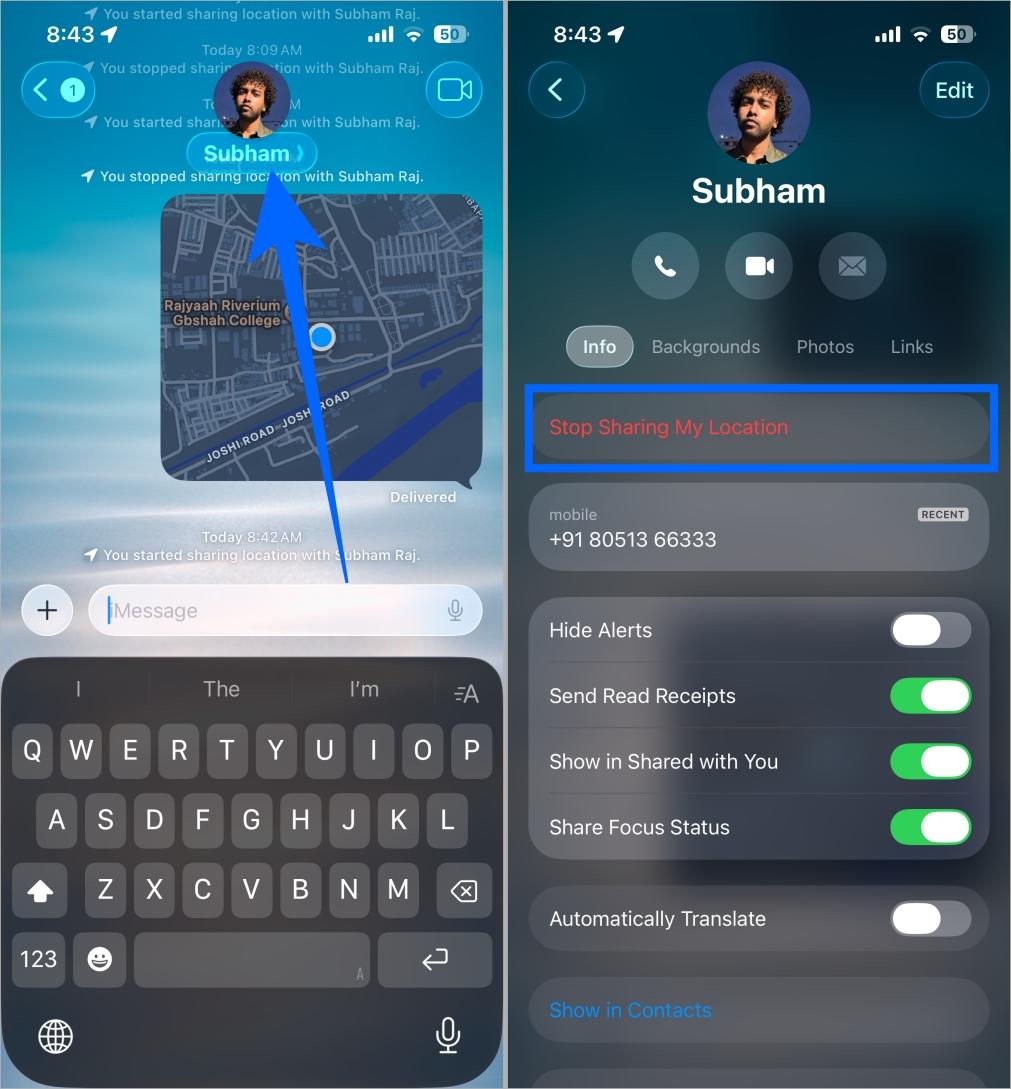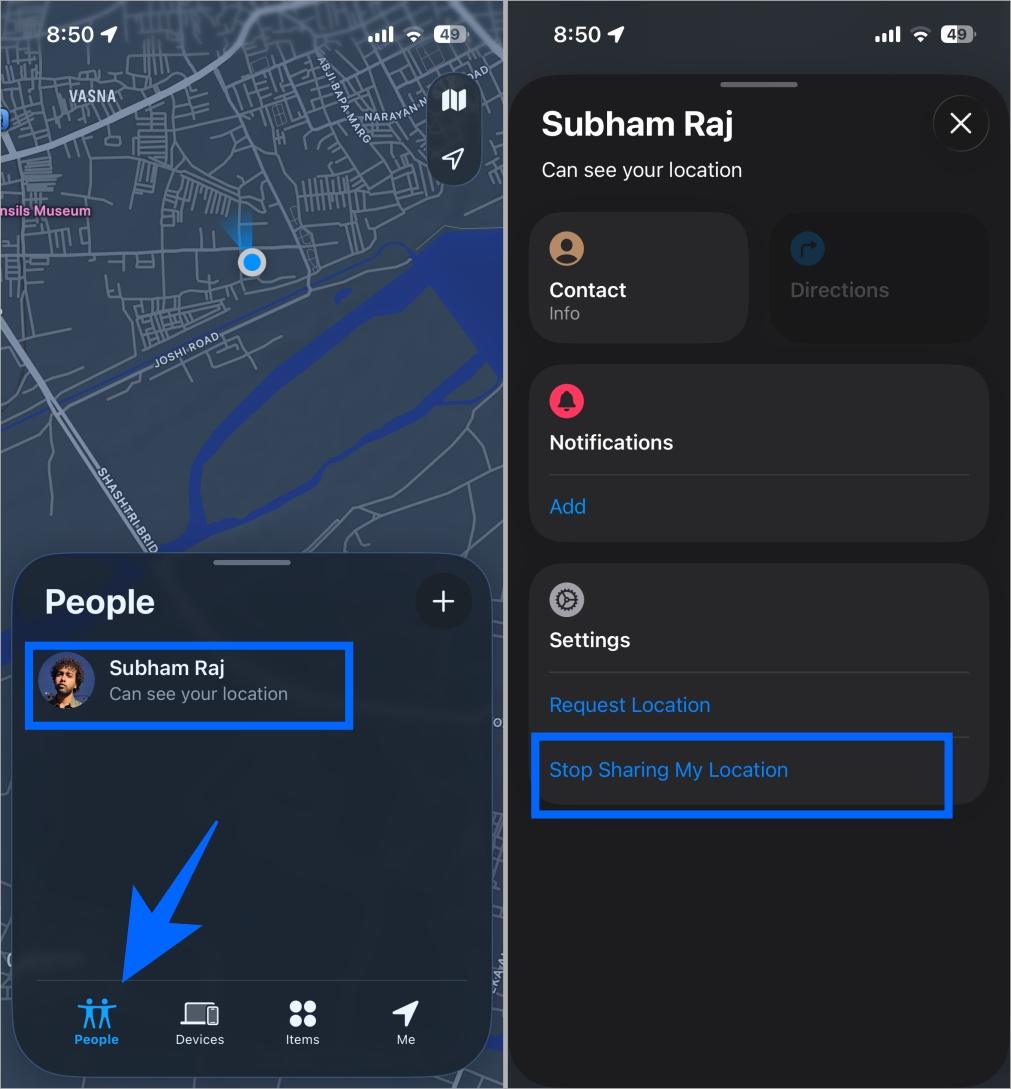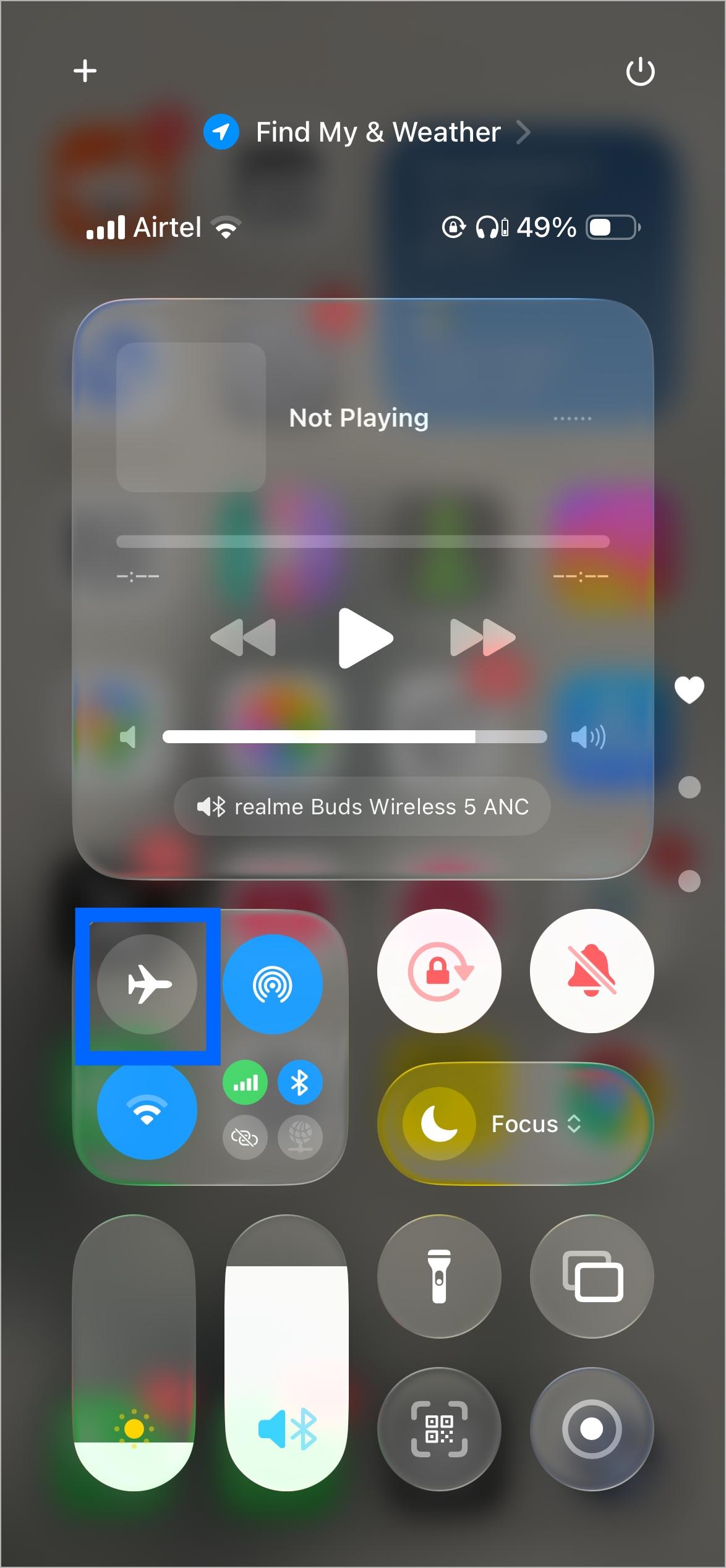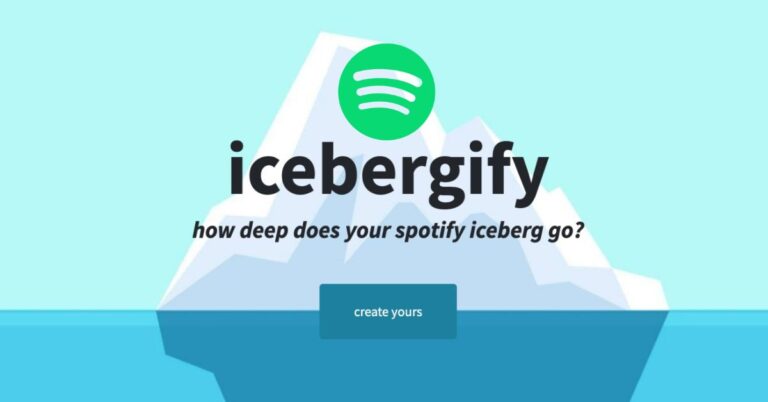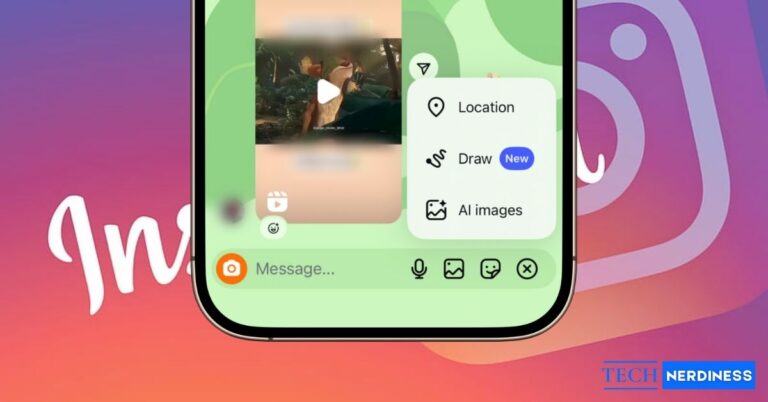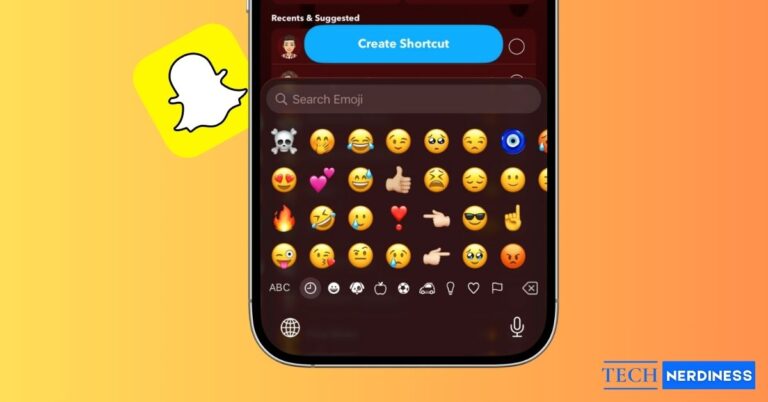Key Takeaways:
- Stop Sharing in iMessage: Disable location sharing with a specific person by selecting “Stop Sharing My Location”, in their chat profile, no notification is sent.
- Turn Off via Find My: In the Find My app, you can silently stop sharing your location by selecting the person and tapping “Stop Sharing My Location.”
- Use Airplane Mode Temporarily: Activating Airplane Mode pauses all location updates, though it also disables calls and internet access.
- Stop Sharing with Everyone: Turn off “Share My Location” in Settings or the Find My app for complete privacy across all contacts.
- Hide with Another Device: Set a second Apple device as your current location in Find My to mask your real whereabouts.
You can share your live location in iMessage, which also syncs with the Find My app. Others can even set alerts for when you arrive or leave a place. But sometimes you may want privacy, whether after a disagreement or just to keep your movements to yourself. Here’s how to stop sharing your iPhone location discreetly.
Table of Contents
- 1. Stop Sharing Location in iMessage
- 2. Stop Sharing from the Find My App
- 3. Turn On Airplane Mode
- 4. Turn Off Share My Location for Everyone
- 5. Hide Your Real Location Instead with Second Device
- 6. Turn Off Location Services Entirely
- 7. Block and Unblock the Contact
- Your Privacy, Your Rules: Control iPhone Location Sharing
1. Stop Sharing Location in iMessage
If you’ve been sharing your location with someone through iMessage, you can easily turn it off in the Messages app. Apple doesn’t notify people when someone stops sharing their location.
This method is ideal if you want to stop sharing with just one person instead of everyone. To do it:
- Open the Messages app on your iPhone.
- Open the chat with the person you no longer want to share your location with.
- Tap their profile icon at the top of the screen.
- Tap Stop Sharing My Location.

That’s it. The other person won’t get a notification, but if they open your chat or check Find My, they might see a message like “You stopped sharing location” or “Location expired.” They could also notice that you’re missing from their People list. The process is the same on a Mac or iPad.
This is the simplest and most discreet way to stop sharing your location with a specific contact.
Related: How to Change the Background in Messages on iOS 26
2. Stop Sharing from the Find My App
When you share your location with someone via iMessage, it will also reflect on the Find My app. So you can turn off your location from there, too. Here’s how to do it:
- Open the Find My app.
- Tap the People tab at the bottom.
- Select the person you want to stop sharing with.
- Scroll down and tap Stop Sharing My Location.

This method works silently. The other person won’t be notified, but if they check their Find My app or iMessage app, they’ll notice your name missing or see that your location is unavailable. If you share again later, they’ll get a notification when it resumes.
3. Turn On Airplane Mode
Both of the above methods are great for stopping location sharing without any notification. However, the other person may eventually notice in your chat or when you share your location again, as they’ll get a new notification. If you just want to stay off the grid for a short time, Airplane Mode is the best option.
Airplane Mode instantly cuts off all network connections on your iPhone, freezing your current location. When turned on, it prevents your device from sending live updates to anyone tracking you through Find My or iMessage. Here’s how to enable it:
- Swipe down to open Control Center.
- Tap the Airplane icon.

- Or go to Settings and turn on Airplane Mode.
Once it’s on, your location will stop updating in real time. The last shared location will remain visible, but it won’t change until Airplane Mode is turned off. The other person won’t get any notification or message like “Location expired.”
This method is perfect for short breaks when you don’t want to be tracked. The only downside is that it also disables calls, messages, Wi-Fi, and Bluetooth, so use it only when you’re fine with being temporarily offline.
4. Turn Off Share My Location for Everyone
If you want a total privacy break, Apple lets you disable location sharing for everyone at once. This stops all shared locations without affecting Find My iPhone, so you can still track your own device if it’s lost. If you’re curious about the different indicators you’ll see in Find My, check out our guide on what Find My app icons and symbols mean. Here’s how to do it:
- Open the Find My app.
- Tap the Me tab at the bottom.
- Toggle off Share My Location.

You can also disable it through Settings:
- Open Settings.
- Tap your Apple ID → Find My → Share My Location.
- Toggle the switch off.
When this is off, your contacts won’t be alerted, but they’ll see “No Location Found” if they try to view your location. This is the best option if you want a clean, all-at-once way to stop location sharing.
5. Hide Your Real Location Instead with Second Device
Sometimes, you may not want to stop sharing completely; you might just want to mask where you really are. In that case, you can trick Find My into showing a different location using another Apple device.
- If you have a second iPhone or iPad, you can set that as your current location.
- Sign in to the second device with your Apple ID.
- Open Find My.
- Tap the Me tab.
- Select Use This iPhone/iPad as My Location.
Now, anyone viewing your location will see that device’s location instead of your actual one.
6. Turn Off Location Services Entirely
If you want to take your privacy a step further, turning off Location Services stops your iPhone and all apps from accessing GPS entirely. This disables tracking for everything, not just iMessage or Find My. Follow these steps:
- Open Settings.
- Tap Privacy & Security.
- Tap Location Services.
- Toggle the switch off and confirm when prompted.

- You can also turn off location just for Messages app and Find My app from here.
With this, no app can access your location, including Maps, Weather, and camera metadata. It’s a strong privacy move but comes with trade-offs, as apps that rely on your location will stop functioning properly until you turn it back on. The good news is that no one will know you turned it off.
7. Block and Unblock the Contact
If you need a quick, one-time way to stop someone from seeing your location, this trick works surprisingly well. When you block a contact, location sharing with them ends immediately, and when you unblock them, it doesn’t automatically resume. Here’s how:
- Open the Phone or Contacts app.
- Find the contact you want to block.
- Scroll down and tap Block Contact to confirm again.

- Wait a few seconds, then tap Unblock this Caller.
This removes them from your shared list without alerting them. They won’t receive a message or notification, and they’ll just notice your location has disappeared if they happen to check.
Your Privacy, Your Rules: Control iPhone Location Sharing
Privacy isn’t about hiding; it’s about having control. Whether you’re disconnecting for a few hours, avoiding an uncomfortable situation, or just valuing your personal space, these methods give you full control over who can see your location and when. No notifications, no awkward explanations, just quiet privacy, your way.
You might also like: