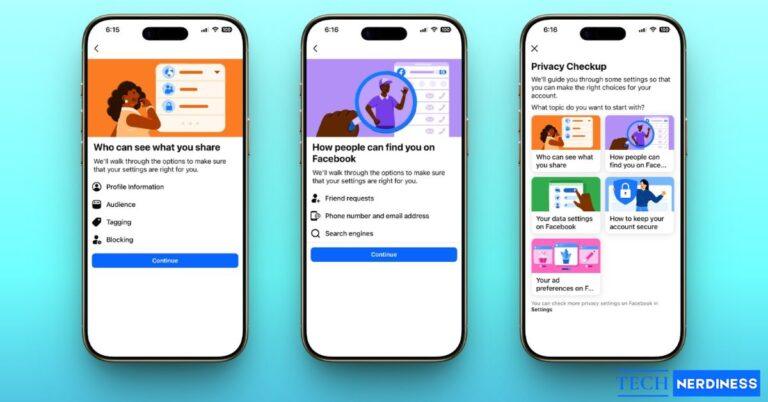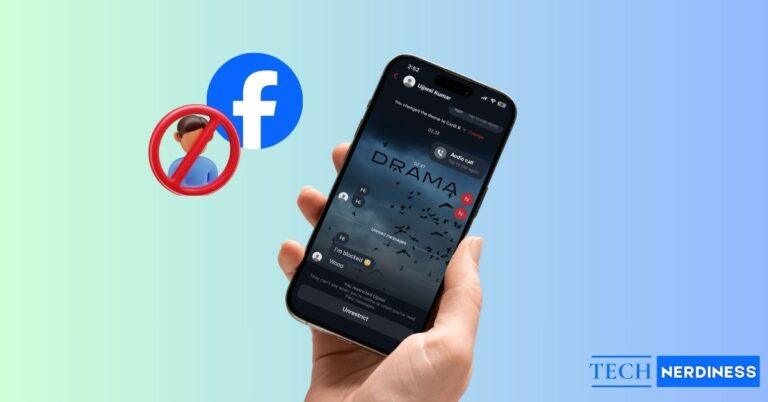There’s something magnetic about a bright full moon, and it’s only natural to want to photograph it. Yet when you aim your iPhone at the sky, the result is often a washed-out blur instead of crisp lunar detail. That happens because the moon is extremely bright, very far away, and surrounded by darkness. It is a tough combination for any camera, especially a smartphone.
The good news is your iPhone is more capable than it seems. With the right approach, you can capture sharp, detailed moon photos without special gear. You just need to move beyond simple point-and-shoot and use a few smart techniques. This guide walks you through exactly how to do that, step by step, on both the latest iPhones and older models.
Why the Moon is Hard to Capture on iPhone

Before we get to the how-to, it helps to understand why this is so tricky. Your iPhone’s camera is designed to balance the light in a whole scene. To the camera, the moon is just a tiny, intensely bright subject surrounded by a vast, pitch-black sky. The camera tries to brighten the dark sky, which completely overexposes the moon, turning it into a featureless orb.
Another issue is zoom. Your iPhone, even with the impressive telephoto lenses on the latest Pro models, has a limited optical zoom compared to a DSLR camera with a massive lens. When you pinch-to-zoom too far, you’re using digital zoom, which is basically just cropping and enlarging the image, leading to a blurry, pixelated mess.
But here’s the good news: with its powerful software and a few manual adjustments, your iPhone can absolutely overcome these challenges. You just have to take control.
First, Prepare Your iPhone for Moon Photography
A little prep work goes a long way. Before you head outside, do these three things:
1. Clean Your Lens

This sounds obvious, but it’s the most common mistake. Your iPhone lens is constantly collecting fingerprints and pocket lint. A tiny smudge can diffuse the light and ruin the clarity of your shot, creating haze and lens flare. Wipe it down with a microfiber cloth before you start shooting.
2. Update to the Latest iOS

Apple is always improving its camera software. Make sure your iPhone is running the latest version of iOS to take advantage of features like Night mode, which intelligently manages long exposures, and ProRAW on Pro models, which gives you much more flexibility in editing.
3. Use a Tripod or Stabilizer

When you’re shooting a tiny object from millions of miles away with a long zoom, even the slightest hand movement/shake will cause motion blur. A tripod is the single best accessory you can get to improve your moon shots. You don’t need a professional rig; a simple, lightweight phone tripod will provide the stability you need for a sharp, clear image.
Best iPhone Camera Settings to Photograph the Moon
Okay, you’re outside, your phone is on the tripod, and the moon is in view. Now it’s time to dial in the settings:
1. Turn Off Flash and Live Photos

First, make sure your camera’s flash is turned off. It’s not powerful enough to illuminate the moon and will only create glare and ruin the shot. It’s also a good idea to disable Live Photos to ensure you’re capturing a single, still frame.
2. Use the Telephoto Lens (If You Have One)

Instead of pinching to zoom, tap the 2x, 3x, or 5x buttons at the bottom of the screen. This ensures you are using the dedicated optical zoom from your telephoto lens, not the quality-degrading digital zoom.
3. Lower Exposure Manually
This is the most important step. Your iPhone will automatically try to overexpose the moon. You need to correct this manually:
- Tap the moon on your screen to set your focus point. A yellow box will appear.
- Press and hold on the box until you see “AE/AF LOCK” appear at the top. This locks the focus and exposure.
- Now, slide your finger down on the screen. A sun icon will appear on a vertical slider. Drag it down until the sky is black and you can clearly see the details and craters on the moon’s surface.

4. Shoot in ProRAW (on Pro models)

If you have an iPhone 12 Pro or newer, go to Settings > Camera > Formats and turn on Apple ProRAW. When you’re in the Camera app, tap the RAW icon at the top. ProRAW files are much larger, but they capture a massive amount of image data, like a digital negative. This gives you incredible control to enhance details and reduce noise when you edit later.
Zoom In Without Losing Quality

The golden rule of iPhone zoom is to prioritize optical over digital. The 1x, 2x, and 5x presets use the dedicated lenses on your iPhone, which provide true optical zoom. Anything in between or beyond that is digital zoom, which degrades quality.
Your best bet is to use the highest optical zoom your phone offers (e.g., 3x or 5x) and take the picture from there. If you want a tighter shot, it’s always better to crop the photo later during editing rather than using digital zoom while shooting. This preserves the maximum amount of detail captured by the sensor.
How to Get a Clear Shot of the Moon on Your iPhone
- Open the Camera app and switch to Photo mode.
- Mount your iPhone on your tripod and frame the moon.
- Tap the highest optical zoom your phone has (for instance, 3x).

- Tap and hold on the moon until “AE/AF LOCK” appears.
- Slide down on the screen to lower the exposure until the moon’s details are sharp.

- Take multiple shots. Small atmospheric changes can affect clarity, so more shots give you more options. Consider using Burst mode by sliding the shutter button to the left.
- If you have ProRAW enabled, make sure the RAW icon is not crossed out.
Edit Your Moon Photos for Best Results
Shooting is only half the battle; a good edit can transform your moon photo from good to great. The goal is to bring out the subtle details on the moon’s surface without making it look artificial. You can do a lot with just the built-in Photos app.
Open your photo, tap Edit, and start experimenting with these sliders. First, tap the Adjust icon (the dial). I recommend focusing on Brilliance, which intelligently brightens shadows, and Exposure to fine-tune the overall brightness.
A key trick is to slightly lower the Highlights slider, which can bring back some blown-out surface detail, and slightly raise the Shadows slider to make the craters pop. After that, add a touch of Contrast to increase the difference between light and dark areas.
The Black Point slider is also great for ensuring the sky is truly black, which makes the moon stand out. Finally, increase Sharpness and Definition to enhance the crispness of the craters and edges. Don’t push these sliders too far, as it can create a harsh, unnatural look. A little bit goes a long way.
For even more control, third-party apps are fantastic. Adobe Lightroom Mobile is a professional-grade editor with superior noise reduction and selective adjustment tools. Snapseed (from Google) is a powerful and free option that offers excellent sharpening and tuning controls. For those who want manual control while shooting, an app like Halide is a great investment, as it lets you manually control ISO and shutter speed.
With any editing tool, the key is subtlety. Avoid oversaturating or over-sharpening, which can make the moon look fake. A great edit should look like a better version of reality, not a digital creation.
Advanced Tips for iPhone Moon Photography
Want to take it to the next level? Try these pro tips.
- Use Third-Party Camera Apps: Apps like Halide or ProCamera give you manual control over focus, ISO (light sensitivity), and shutter speed, allowing for even more precise exposure settings.
- Attach External Lenses: You can buy clip-on telephoto lenses for your iPhone that magnify the image before it hits the sensor, giving you a much closer view than the built-in lenses can offer.
- Use a Remote Shutter: Even pressing the shutter button can cause a tiny shake. Use the self-timer, your Apple Watch as a remote, or even the volume button on your wired or AirPods headphones to trigger the shot without touching the phone.
Common Mistakes to Avoid in Moon Photography with iPhone
Avoiding these mistakes will instantly improve your moon photos, making them sharper and more detailed:
- Overexposing the Moon: If your photo looks like a bright white circle with no details, your exposure is too high.
- Tip: Tap on the moon, lock focus/exposure, and drag the slider down until you see craters clearly.
- Using Digital Zoom: Pinching to zoom beyond the phone’s optical limit reduces sharpness.
- Tip: Use the preset 2x or 3x zoom options and crop later during editing for better results.
- Shooting Without a Tripod: Handheld shots often end up blurry due to even the slightest shake, especially with Night mode.
- Tip: Use a tripod or stabilizer to keep your iPhone steady.
- Shooting Through Windows: Even clean glass reflects light and distorts clarity.
- Tip: Always capture the moon from an unobstructed, outdoor spot.
Alternatives: When to Use Binoculars or a Telescope

Your iPhone is great, but for truly spectacular, up-close shots, you’ll need more powerful optics. The good news is that you can pair your iPhone with them. Using a simple adapter, you can mount your iPhone directly to the eyepiece of a pair of binoculars or a telescope. This technique, called digiscoping, uses the powerful lens of the telescope to do the heavy lifting, while your iPhone acts as the digital camera to capture the incredible detail.
To make your planning easier, you can also use astronomy apps like SkyView or PhotoPills. These apps use augmented reality to help you track the moon’s position in the sky, check its phase, and plan the perfect time and location for your shoot.
Final Takeaway
Taking a great picture of the moon with your iPhone is less about the hardware and more about the technique. It’s a challenge, but a rewarding one. With a bit of preparation, the right settings, and a thoughtful edit, you can capture breathtaking photos that will make your friends wonder how good you have become.
Now that you have the tools, get out there and experiment. Try shooting during different phases of the moon. A crescent moon can be just as beautiful as a full one. And be sure to share your best shots!
You might also like: