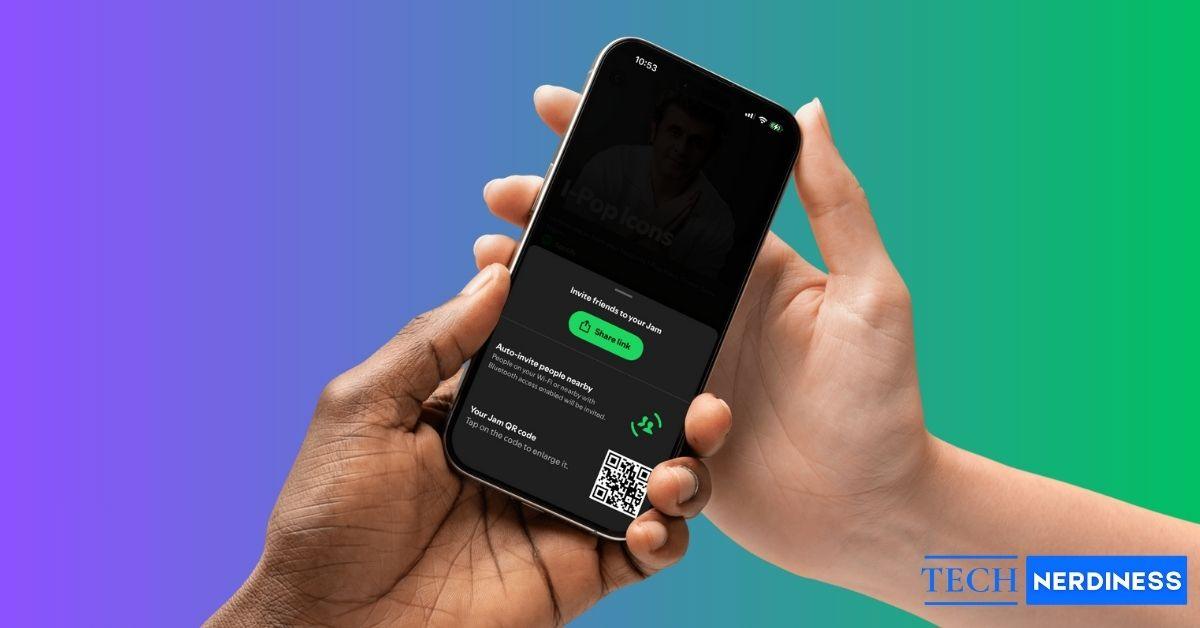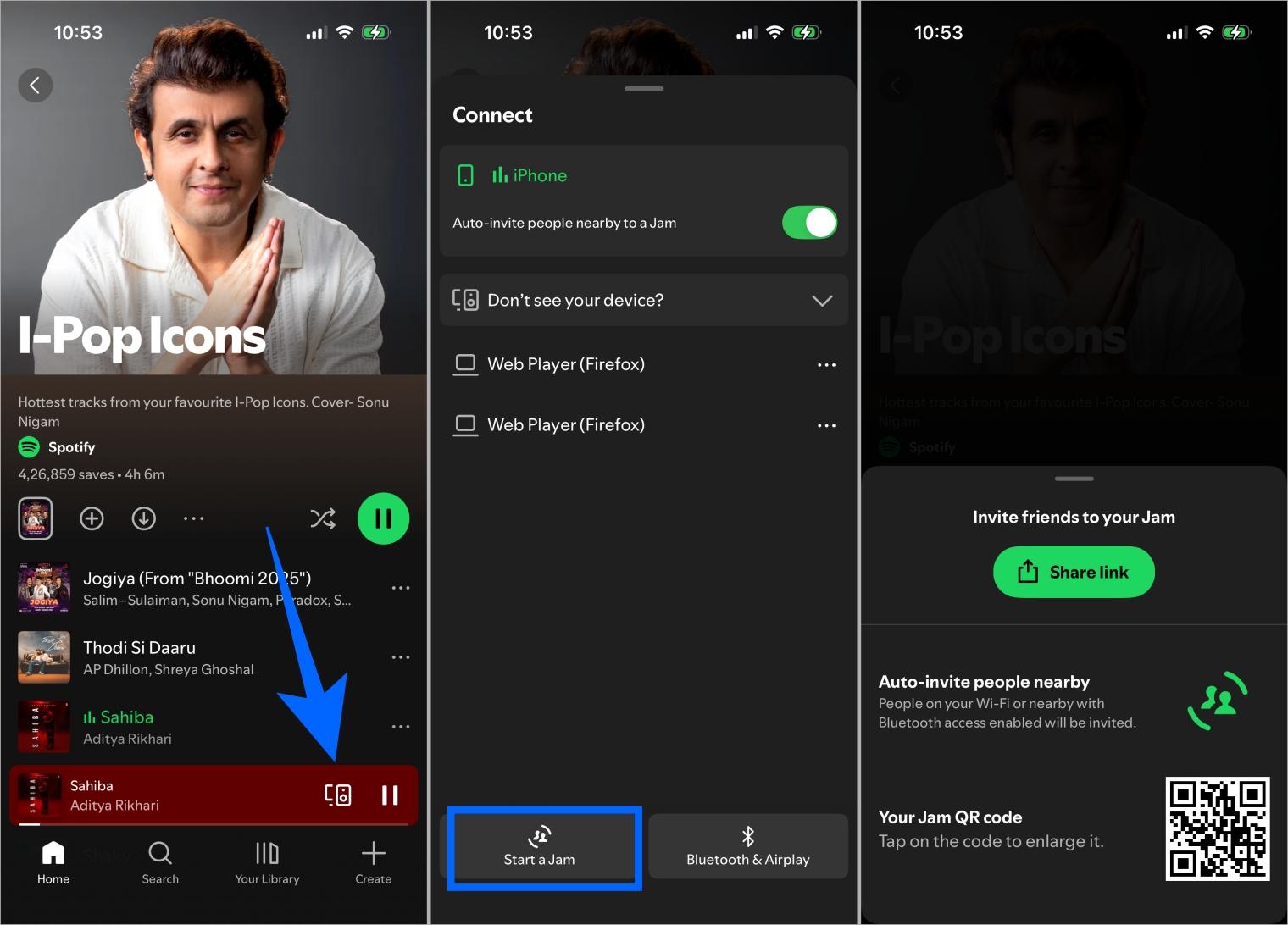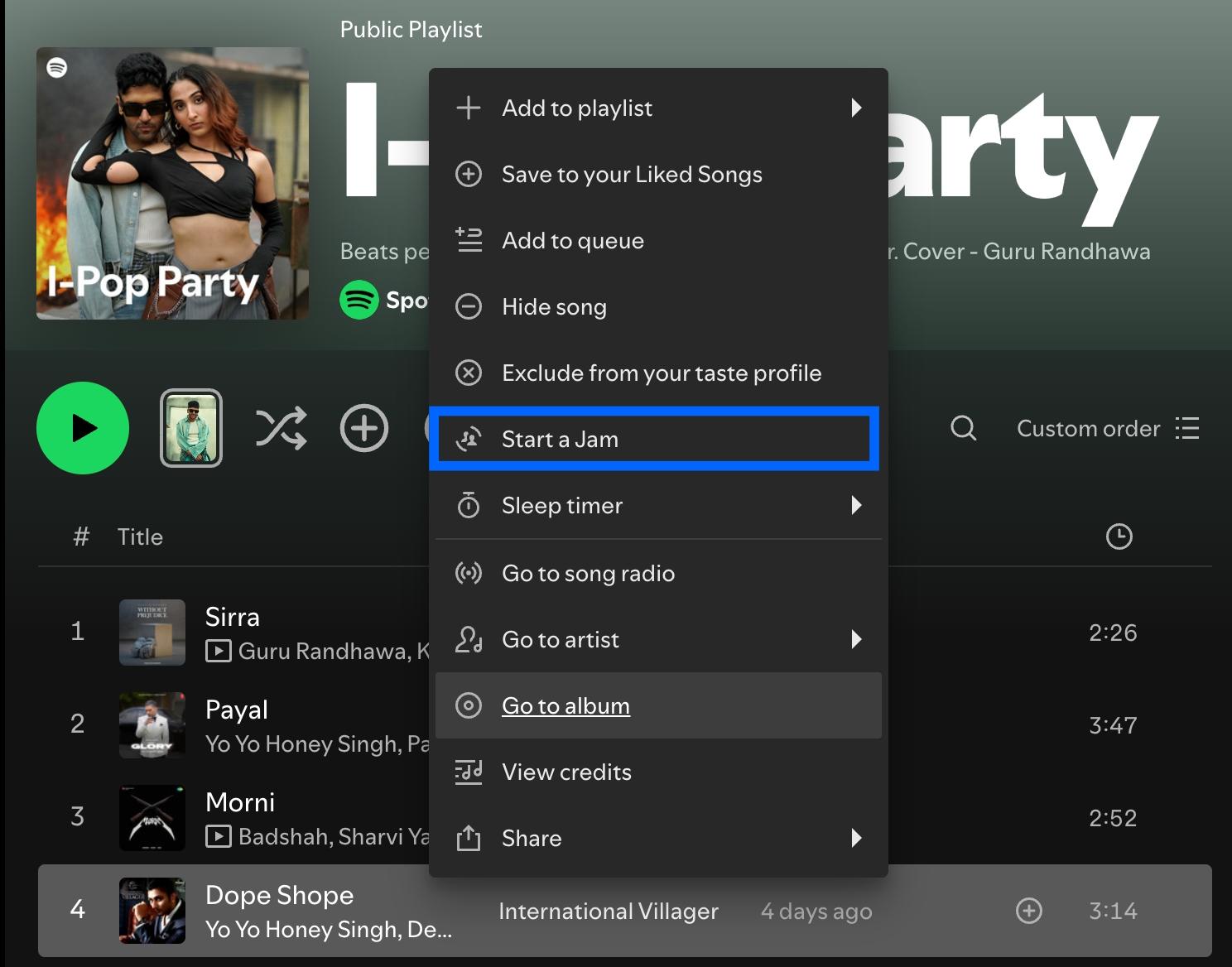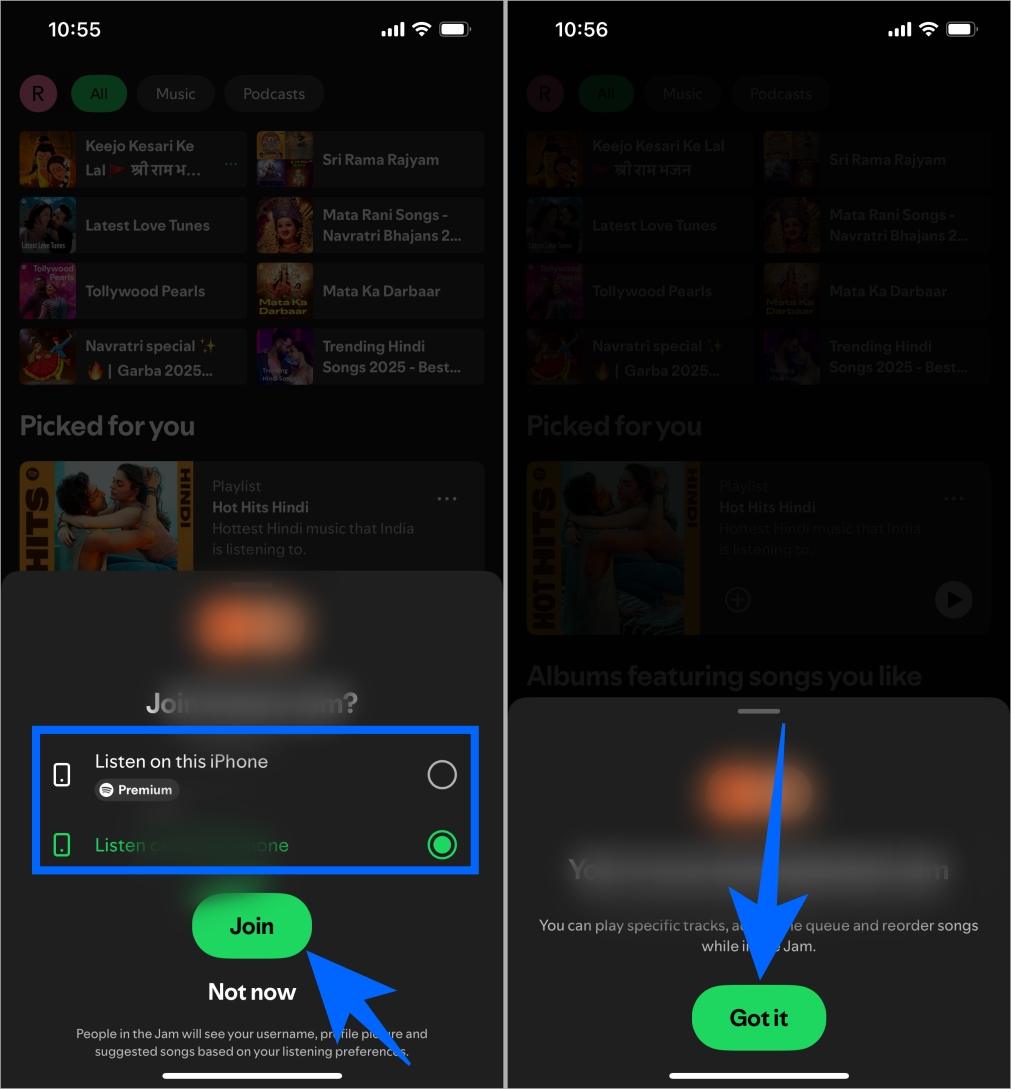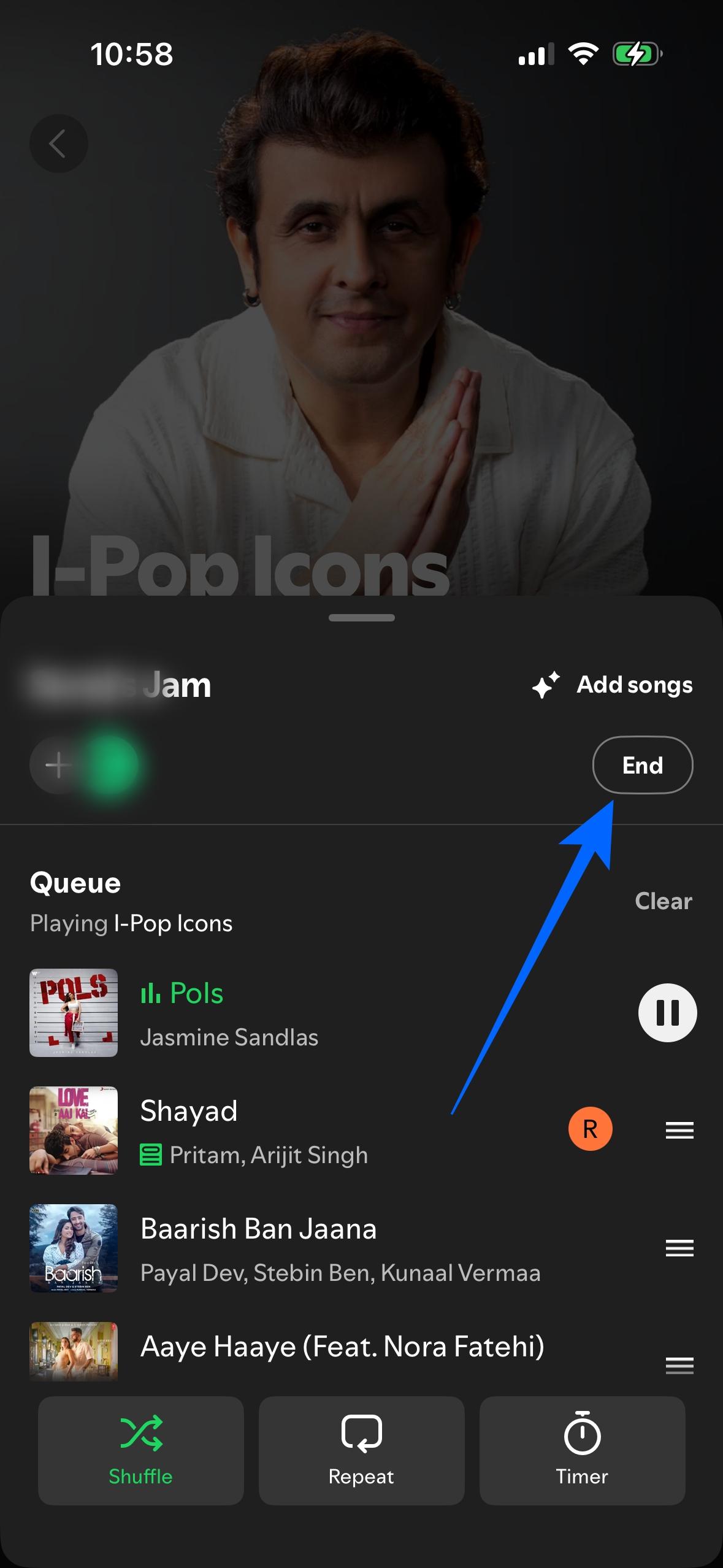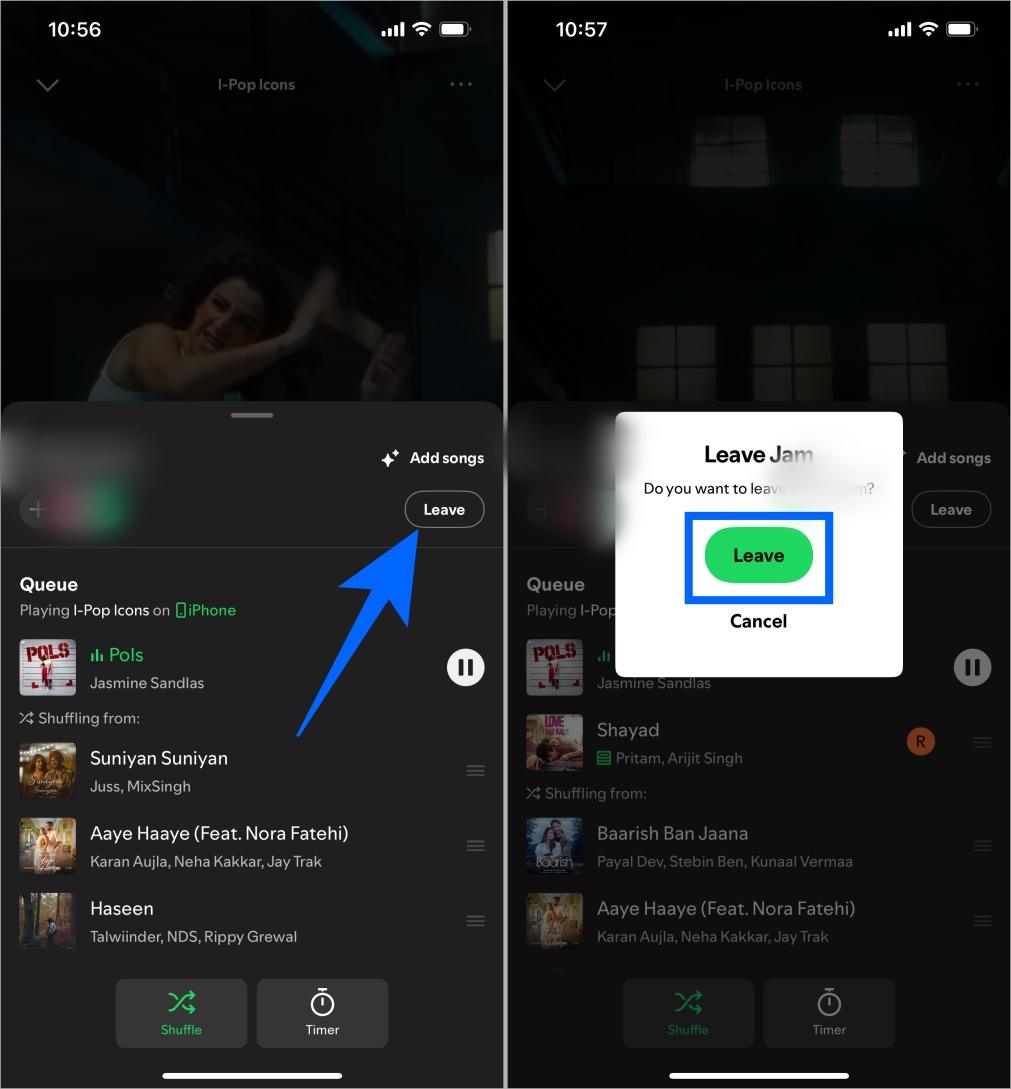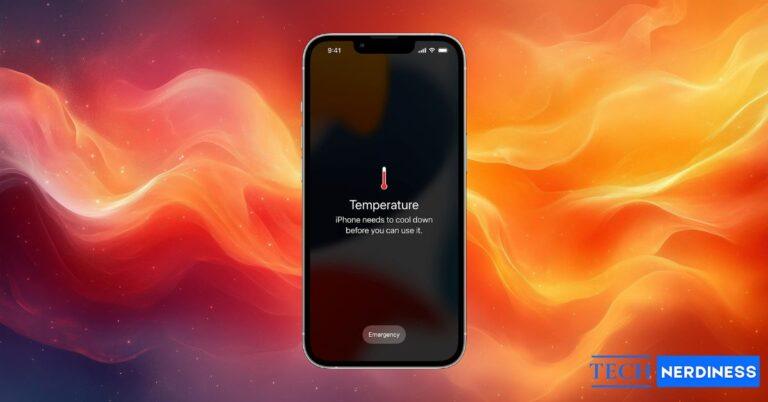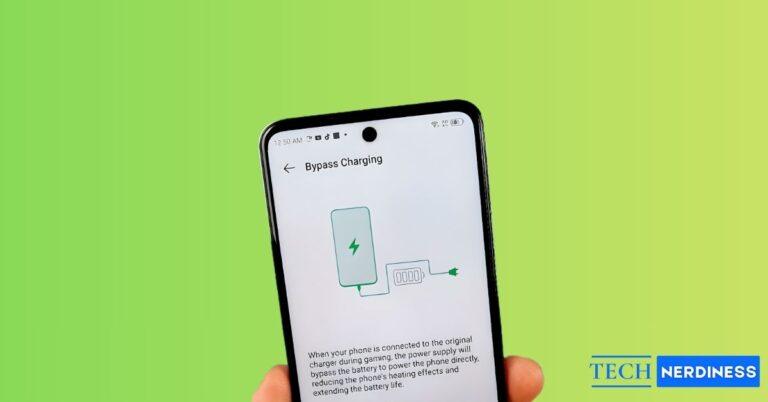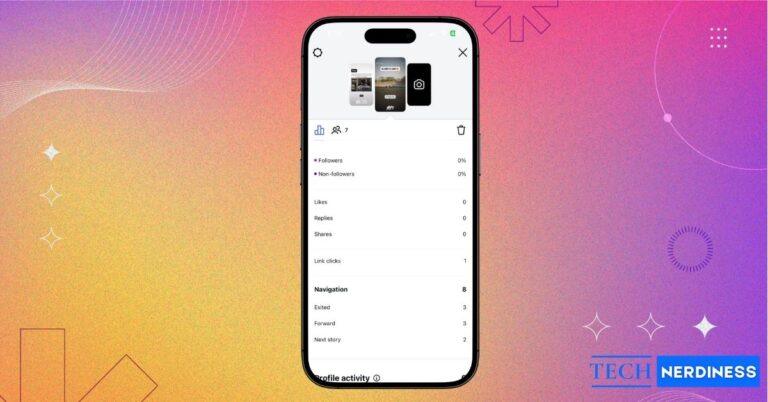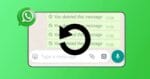Want to listen to music with a friend who’s far away? Spotify’s native Jam feature lets you do just that. Multiple people can join one Jam where everyone can add songs, see what’s playing, and share control of the playlist. It’s available across all popular platforms, including Android, iOS, desktop, and even TV. Here’s what Spotify Jam is and how to start, join, or manage one.
What Is Spotify Jam?
Spotify Jam is Spotify’s version of a shared listening room. It replaces the older Group Session feature and lets you and your friends queue up songs, vote on what plays next, and enjoy the same music together. The best part? You don’t have to be in the same room, Jams work both in-person and remotely.
Only Premium users can start and host a Jam, but both free and Premium users can join. You can invite up to 32 people, and everyone can add songs or see who added what. The host controls playback, volume, and permissions, while participants get to contribute to the shared playlist.
How to Start a Jam on Spotify
You can start a Jam from almost any device, your phone, computer, car, or even TV. Here’s how it works:
On Mobile (Android & iOS):
- Open Spotify and play a track or playlist.
- Tap the Connect Device icon at the bottom of the player.
- Select Start a Jam.
- Tap Invite and choose how to share, send a link, show a QR code, or bring your phone close to a friend’s (Bluetooth must be on).

If you’re connected to a Bluetooth or smart speaker, Spotify might automatically start a Jam, and anyone on the same Wi-Fi network will see an invite.
On Desktop:
- Open Spotify and right-click any track or playlist.
- Select Start a Jam.

- Click Invite to share a QR code or copy a link to send to friends.
On TV:
- Open Spotify on your TV.
- Tap Queue & Jam.
- Ask friends to scan the QR code or tap the notification at the end of a track to join.
In Your Car:
Spotify also supports Jams through Android Auto and Apple CarPlay. Tap Jam or Queue & Jam from the Now Playing screen, then share the QR code or let friends connect via Bluetooth.
Related: How to Add Music to WhatsApp Status on iPhone and Android
How to Join a Jam
Joining a Jam is simple, no matter which device you use.
- Tap an invite link sent by your friend.
- Scan the QR code shown on their screen.
- Or bring your phones close (within 1 meter) to join automatically via Bluetooth.

Once you’re in, choose whether you want to listen in-person (through the same speaker) or remotely (on your own device). Keep in mind that joining remotely requires Spotify Premium.
How to Use a Spotify Jam
Once the Jam starts, everyone hears the same song in sync. The shared queue updates in real time, when someone adds a track, everyone sees it instantly.
Here’s what you can do inside a Jam:
- Add songs: Tap Add Songs in the Jam screen or add from any playlist using Add to queue.
- Vote and reorder: Participants can vote for songs and rearrange what plays next.
- See who added what: Each track shows the profile of who queued it.
The host can choose to let others change songs or restrict them to just adding tracks. If guest controls are off, only the host can skip or pause.
If you’re hosting, you control the flow. You can:
- Remove friends: Tap the Session details icon > three dots next to their name > Remove from Jam.
- Change volume: Tap your device > toggle Let guests change volume on or off.
- Control playback: Enable or disable Let others change what’s playing.
You can also remove everyone from the session at once by choosing Remove all participants.
How to End or Leave a Spotify Jam
Only the host can end a Jam for everyone.
- To end: Tap End Jam on mobile or desktop, then confirm.

- To leave: Tap Leave Jam if you’re a participant, your music will go back to your regular playback.

If the host leaves, the Jam automatically ends for all participants.
Troubleshooting Common Issues
If Jam isn’t working as expected:
- Ensure your Spotify app is updated (v8.8.68+ on mobile or v1.2.32+ on desktop).
- Premium is required to host or join remotely.
- Check your Wi-Fi or Bluetooth connection.
- Restart Spotify or rejoin the Jam if playback or syncing breaks.
Volume control issues? Remember that shared volume works only on supported devices like Chromecast or Amazon Cast, not on Bluetooth or AirPlay.
The Joy of Listening Together
Spotify Jam turns music into a shared experience again. Whether you’re having a virtual party, driving with friends, or relaxing across time zones, you can all press play together. It’s the closest thing to hanging out with your favorite people, one song at a time.
You might also like: