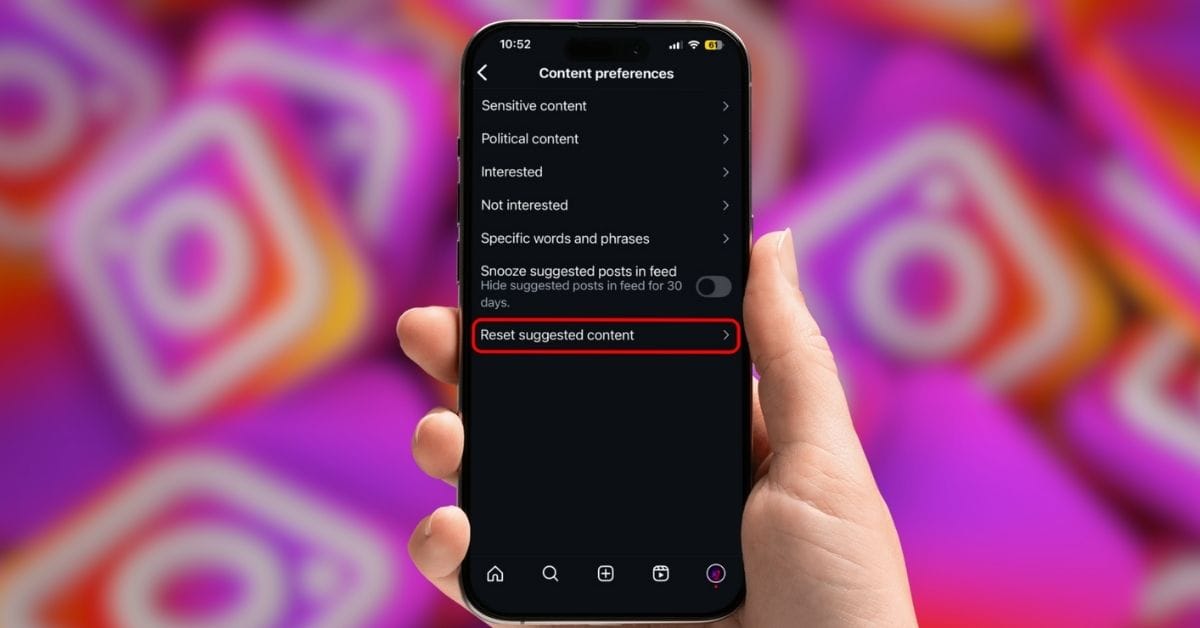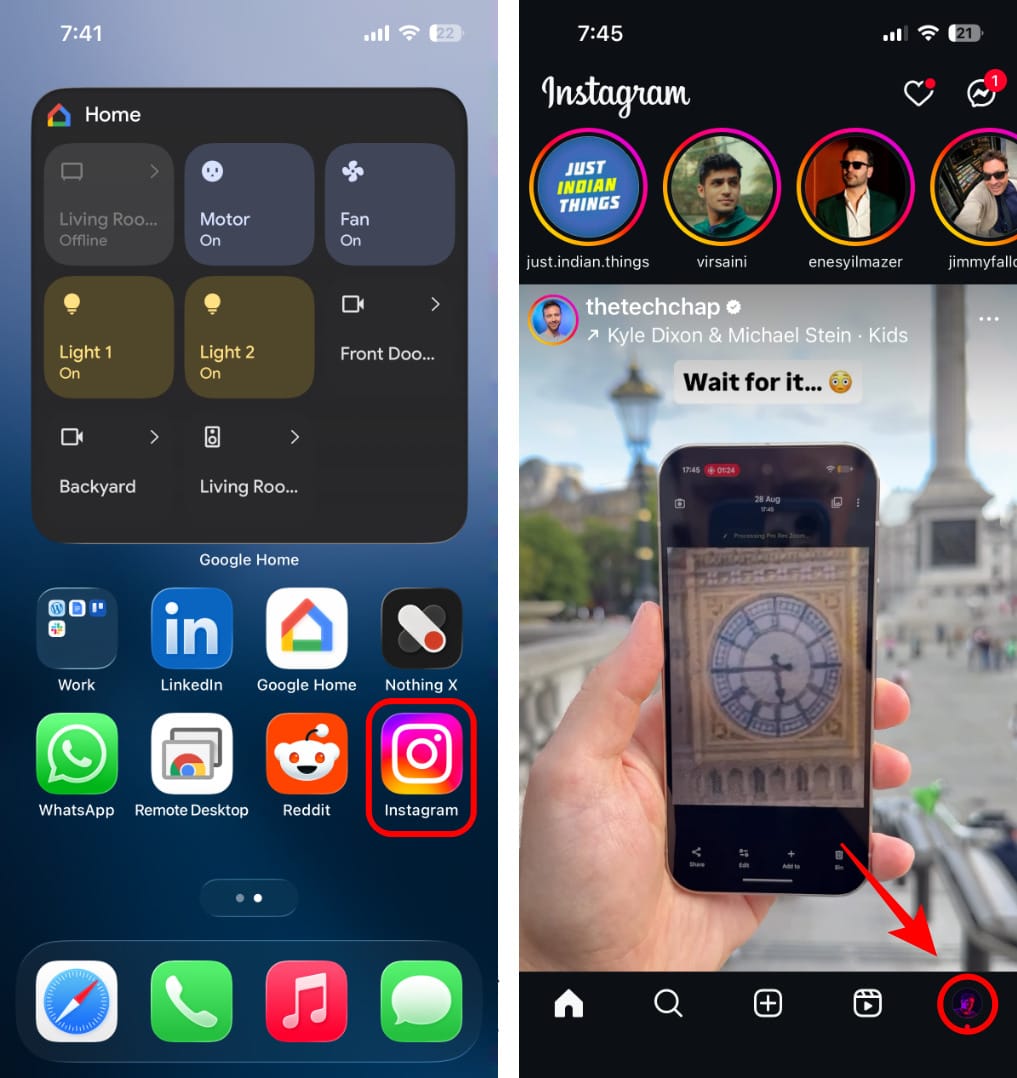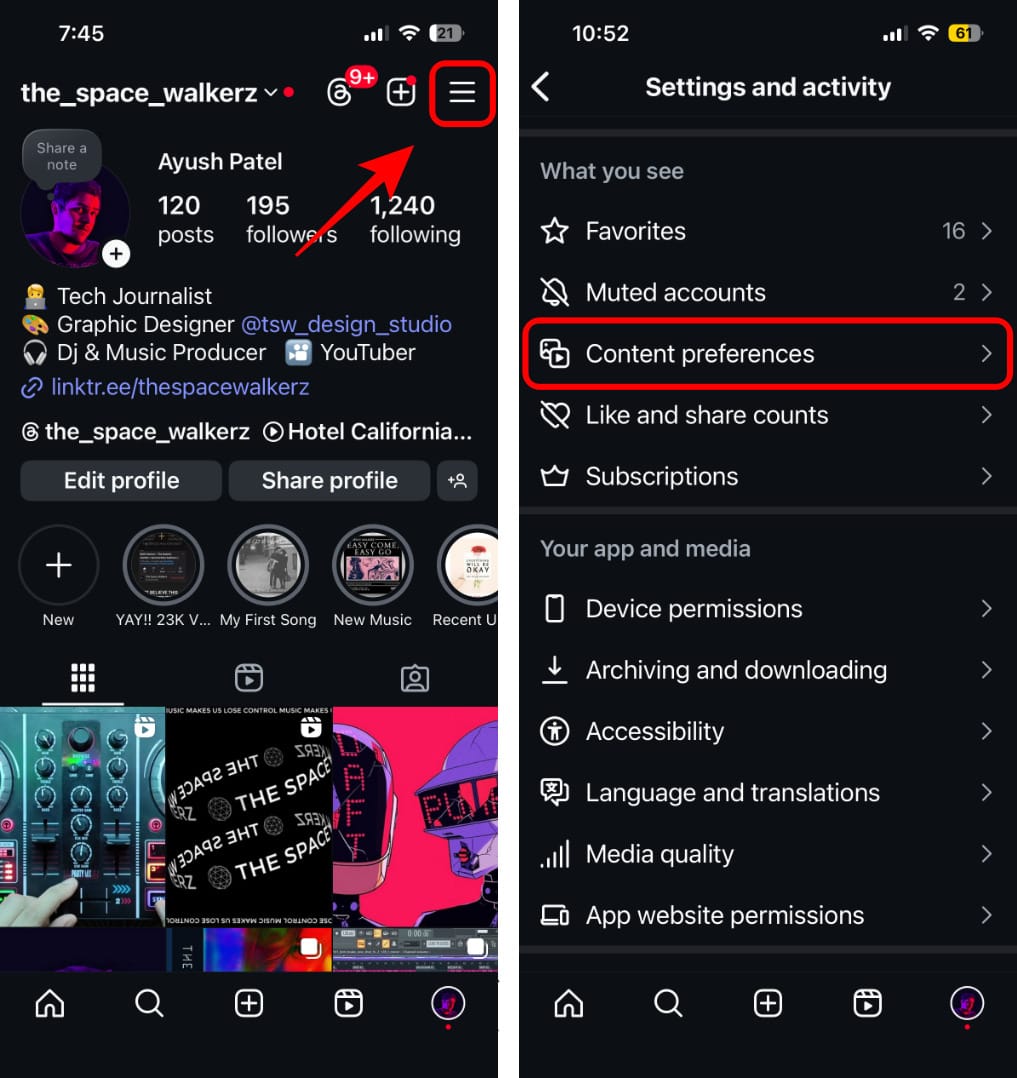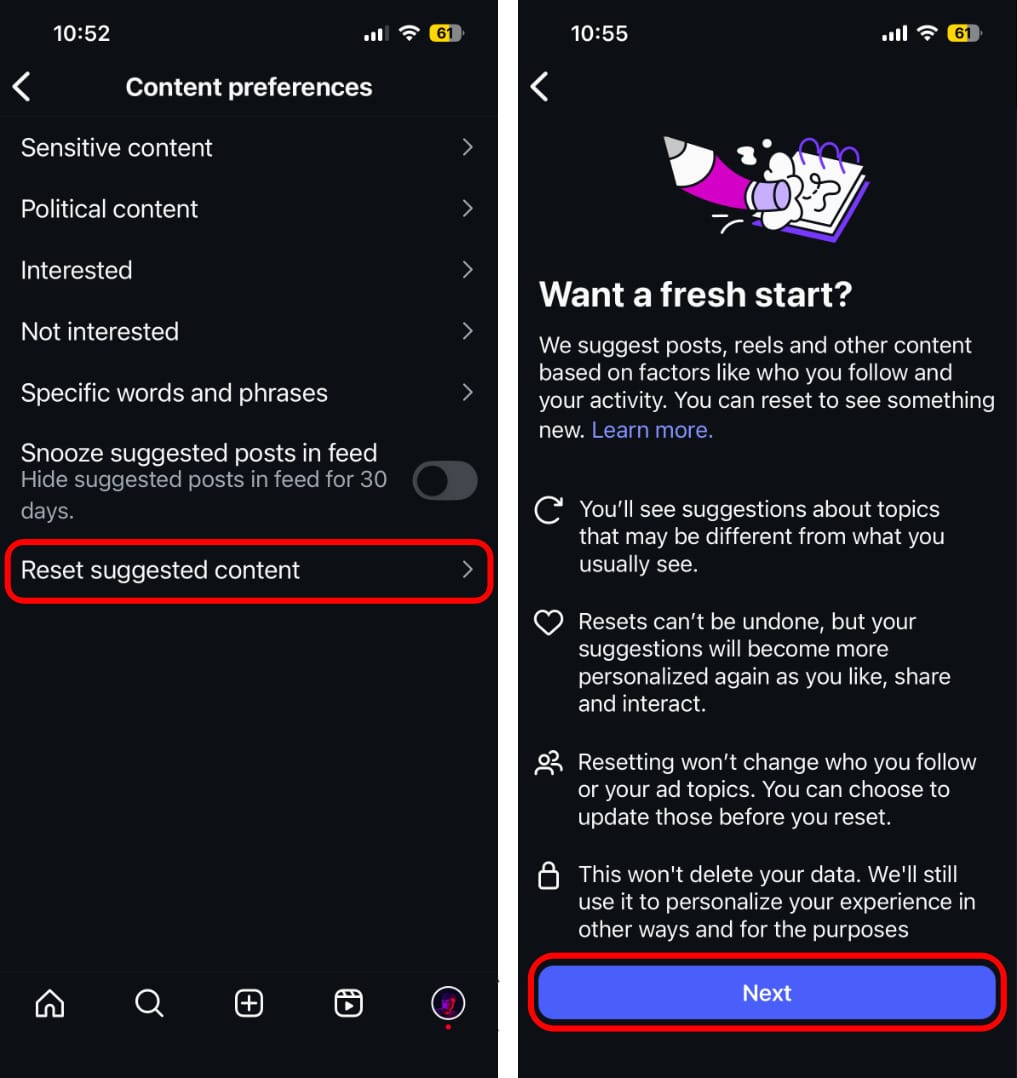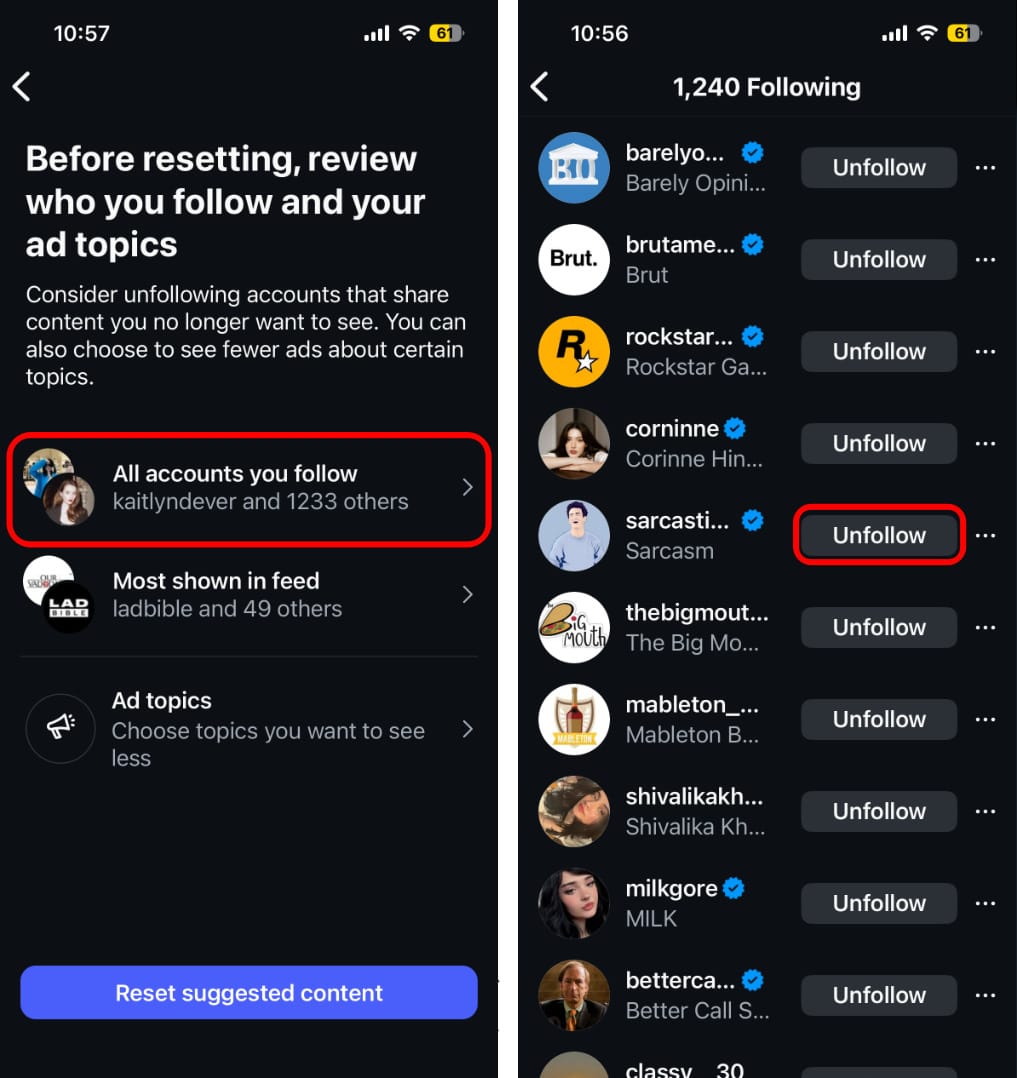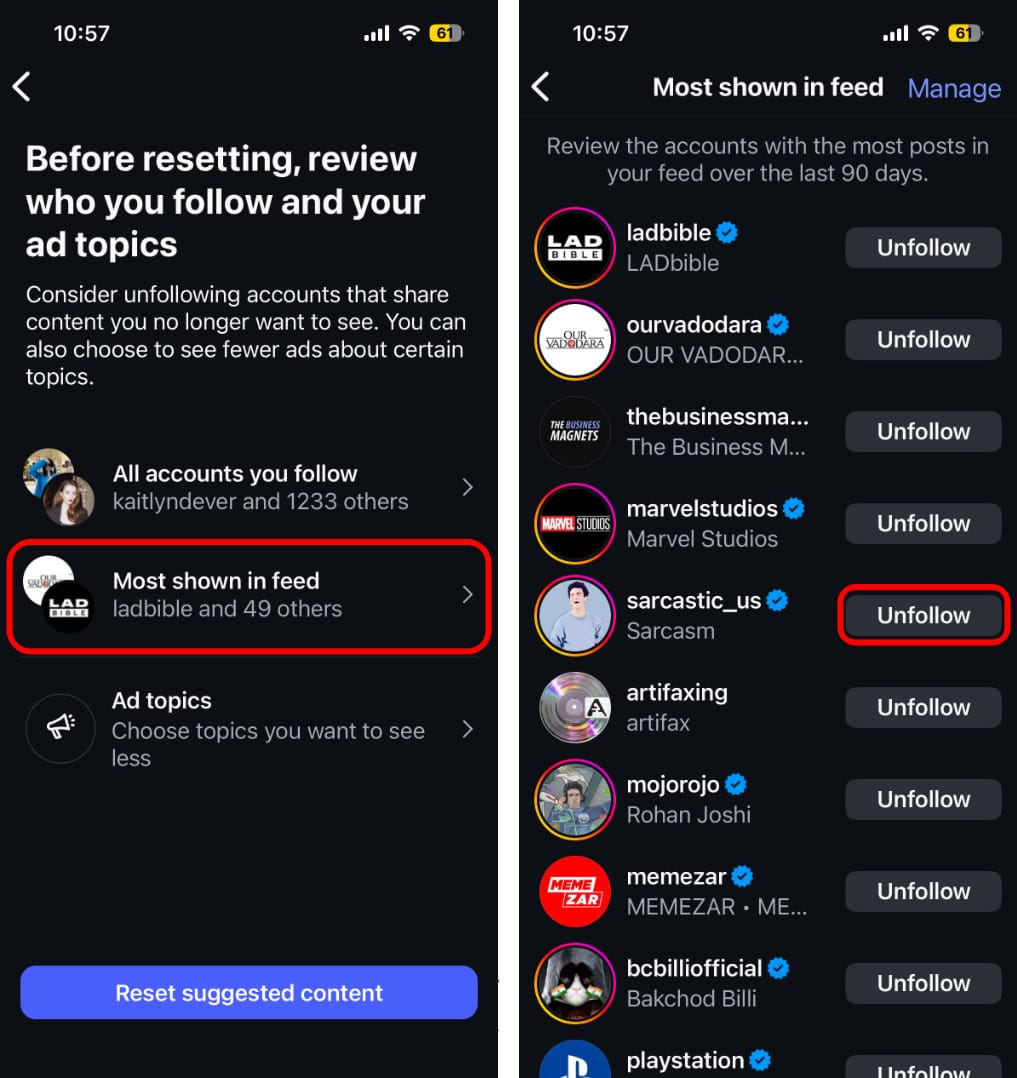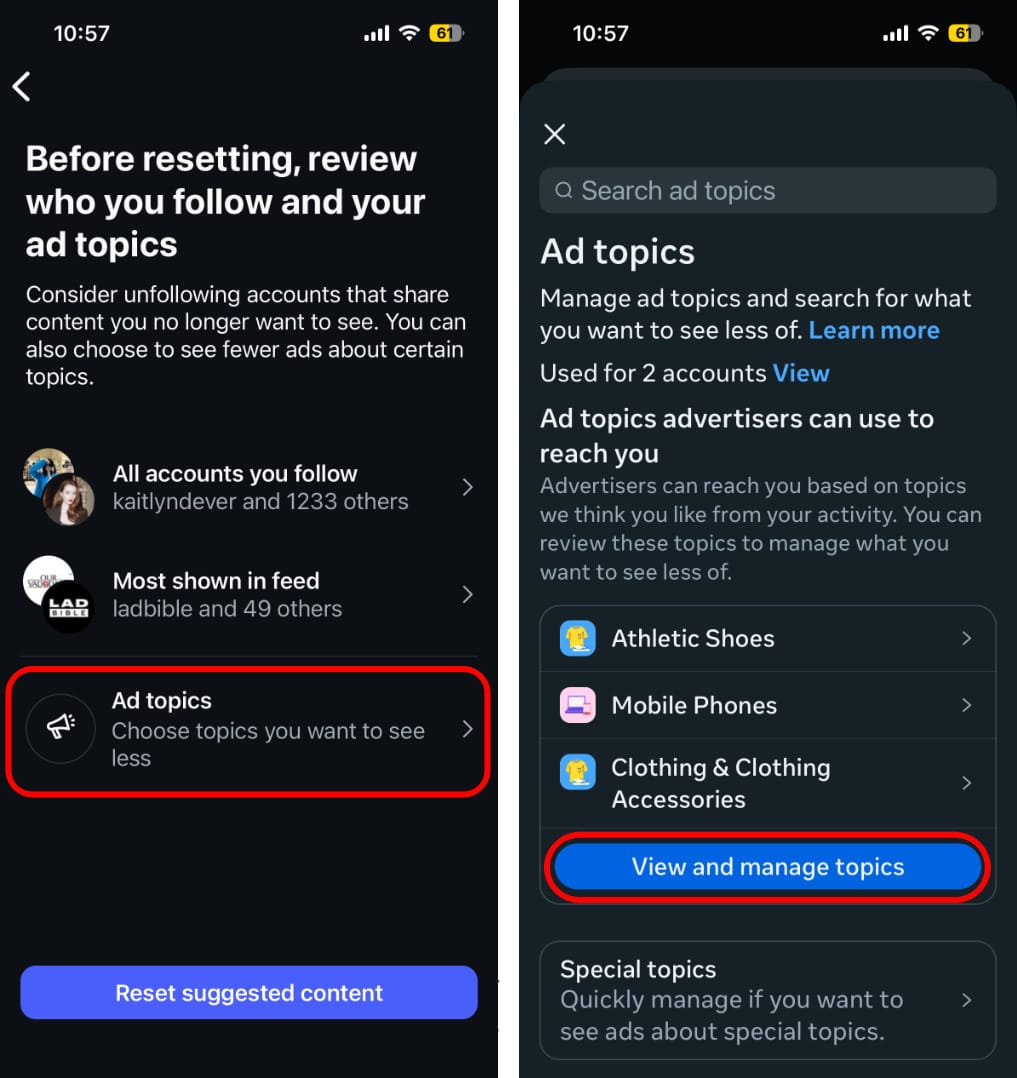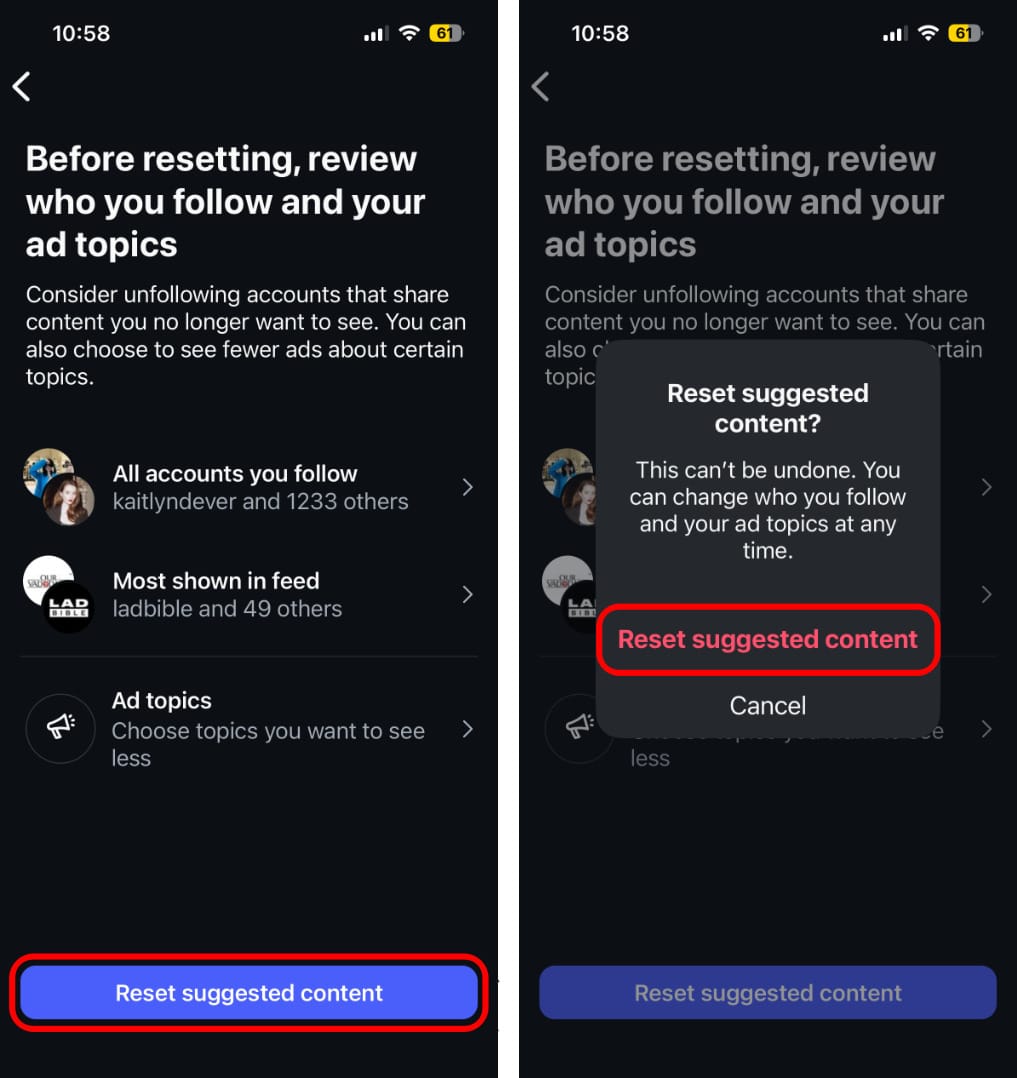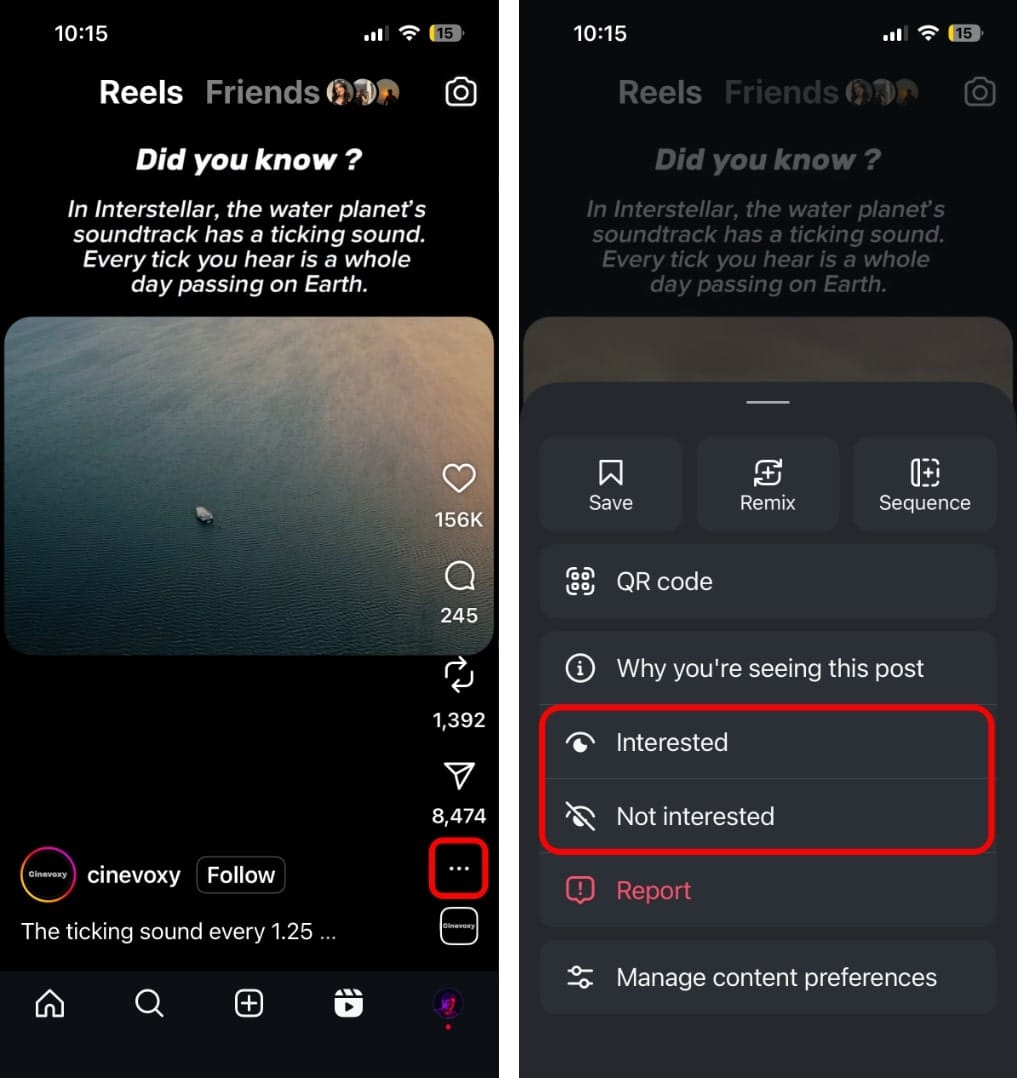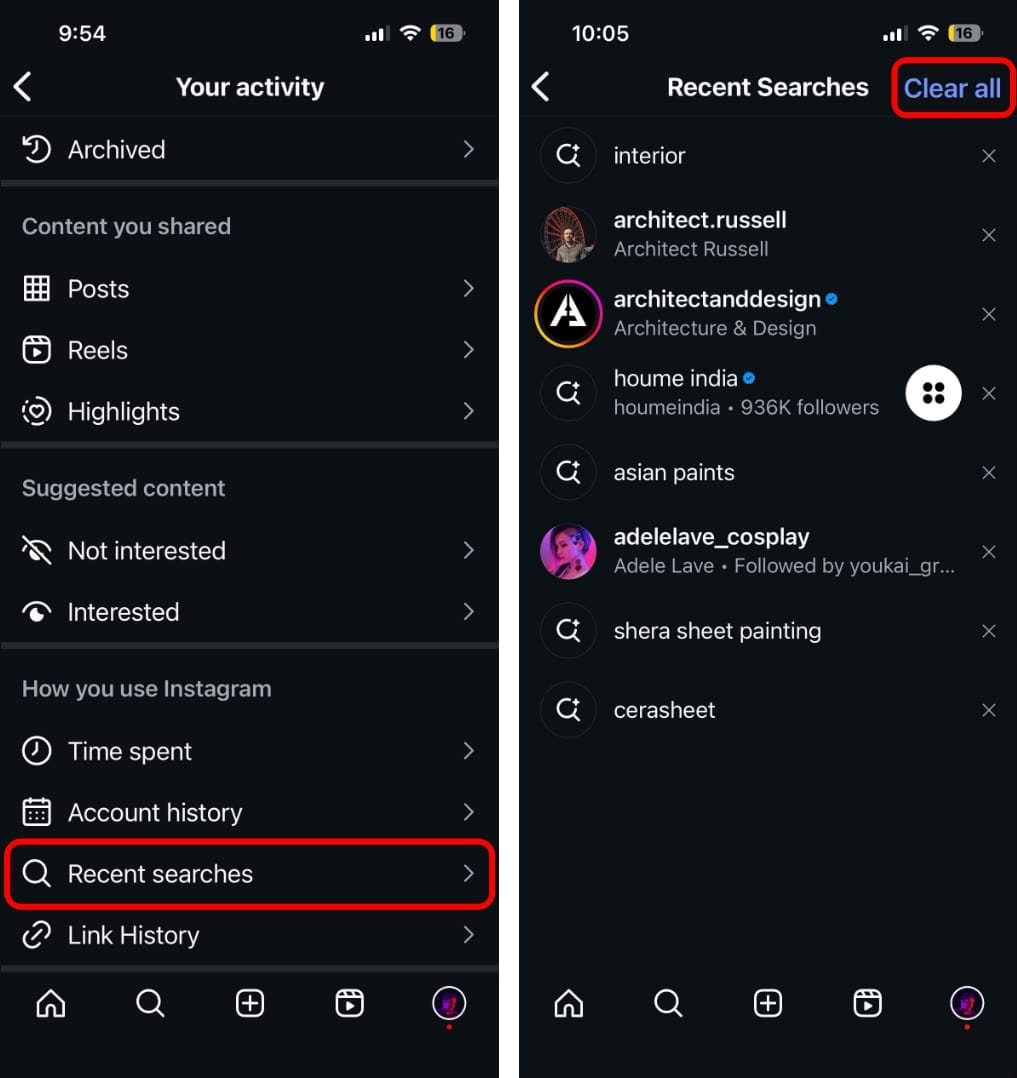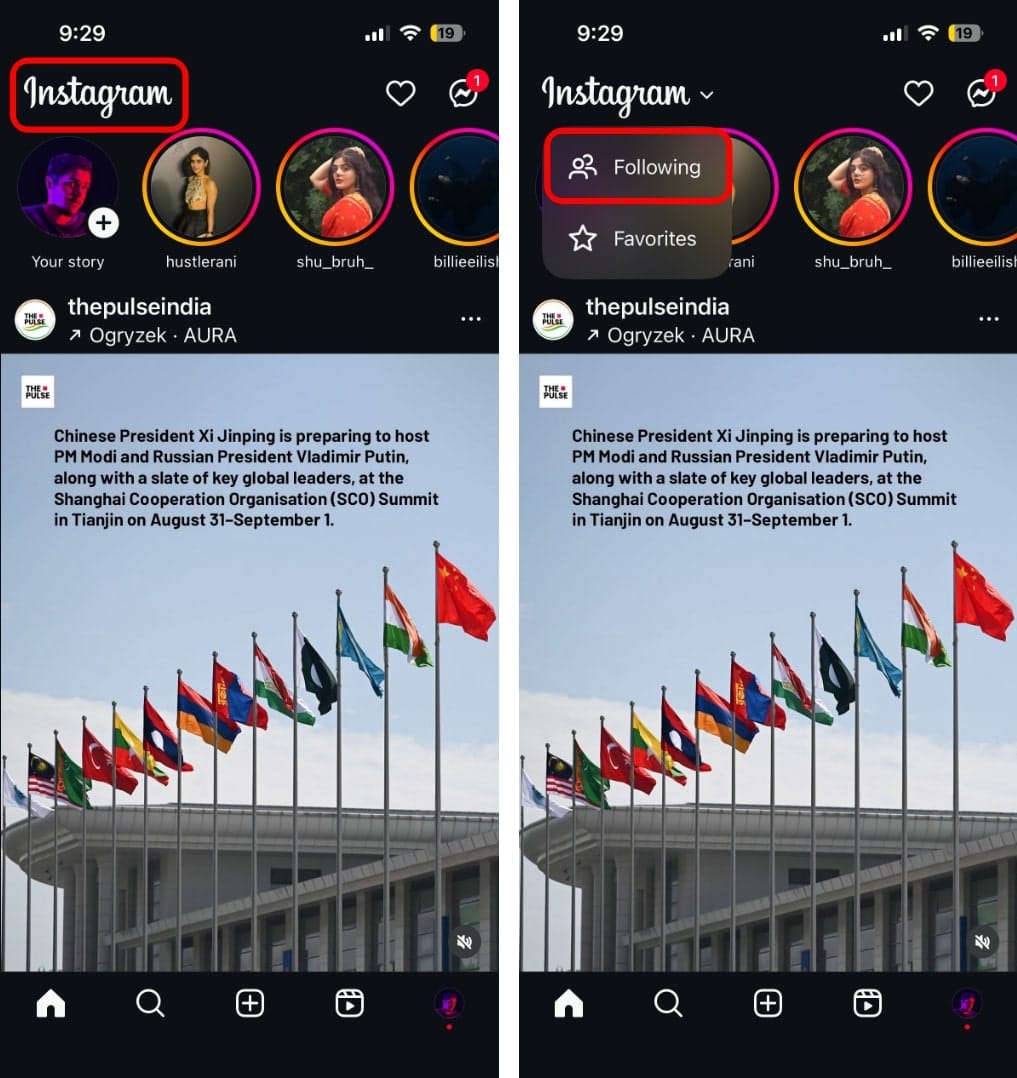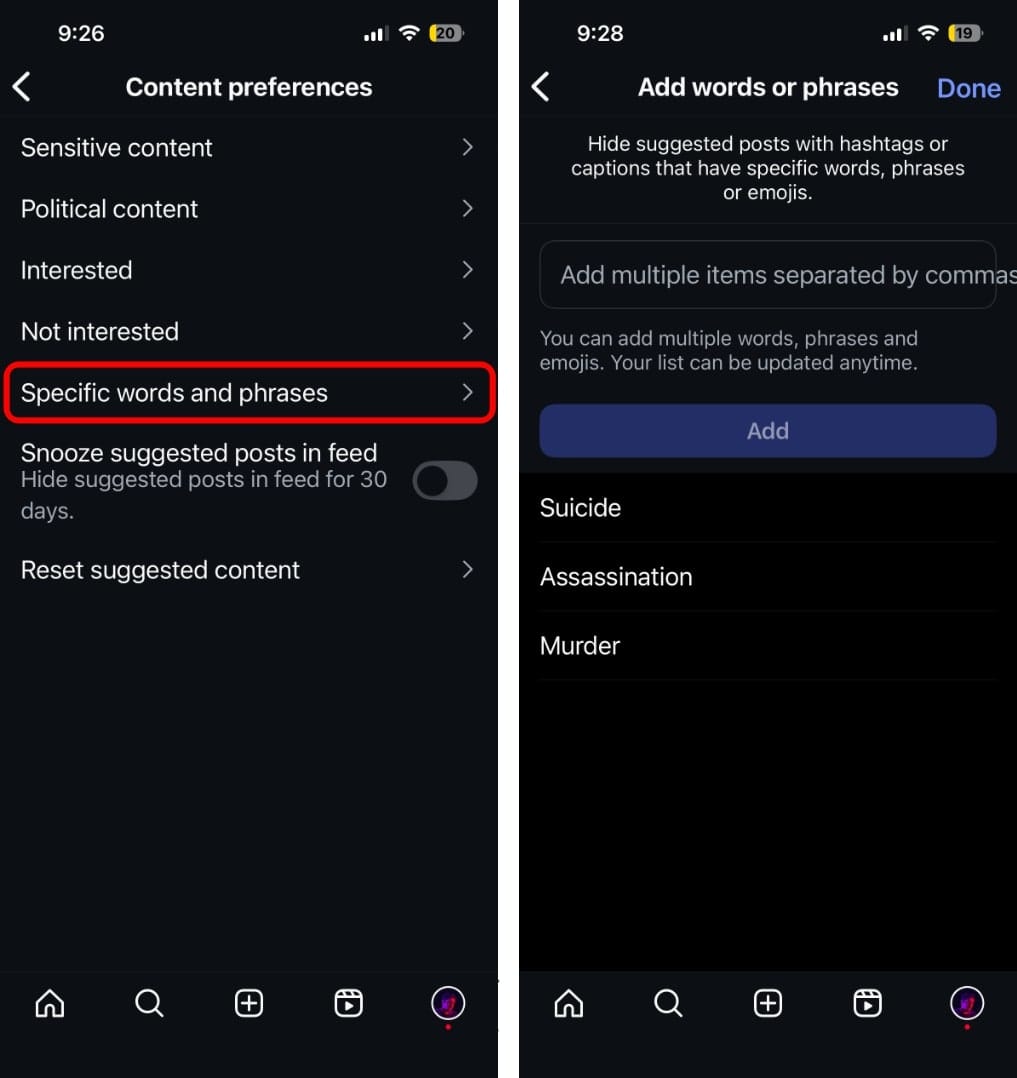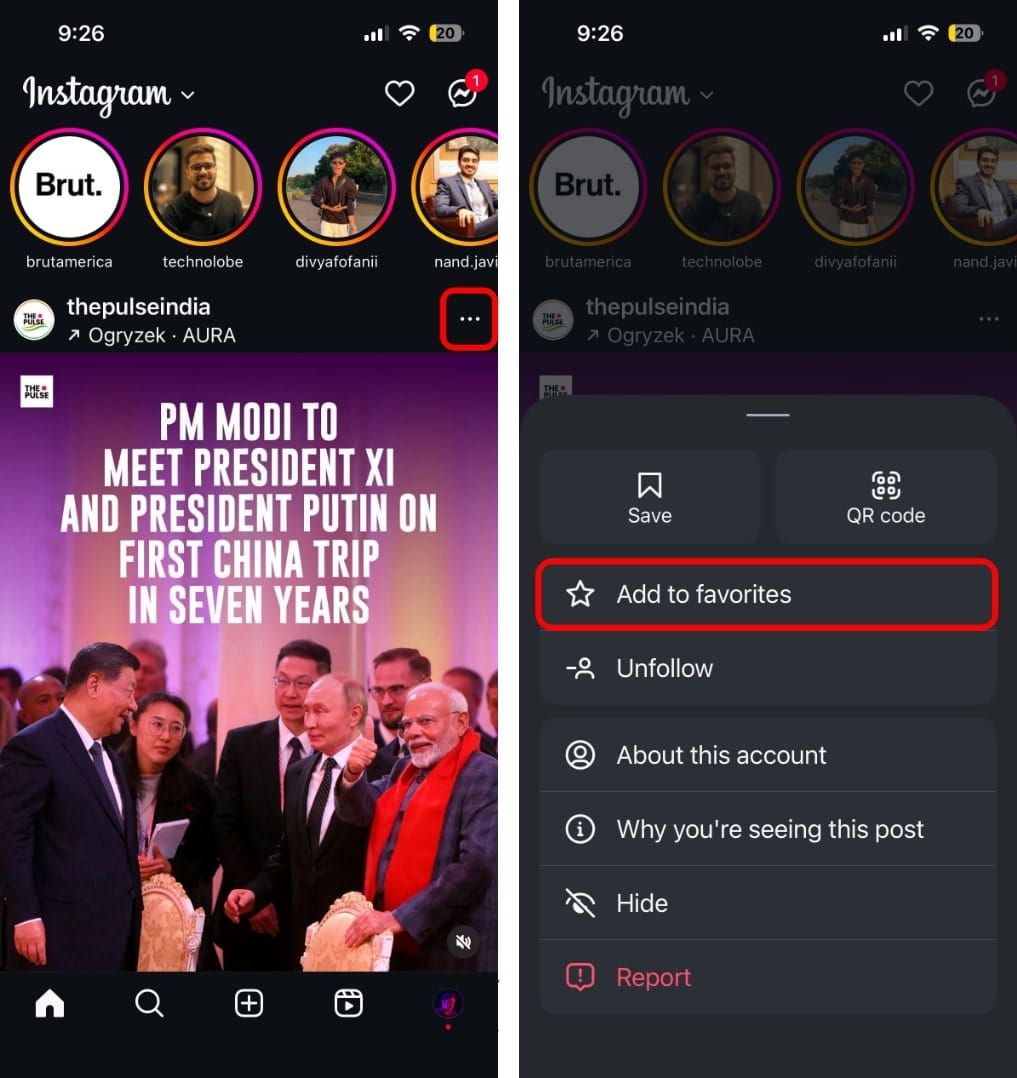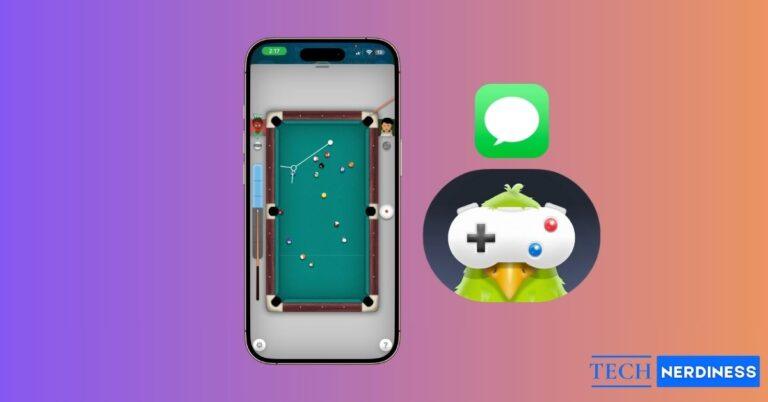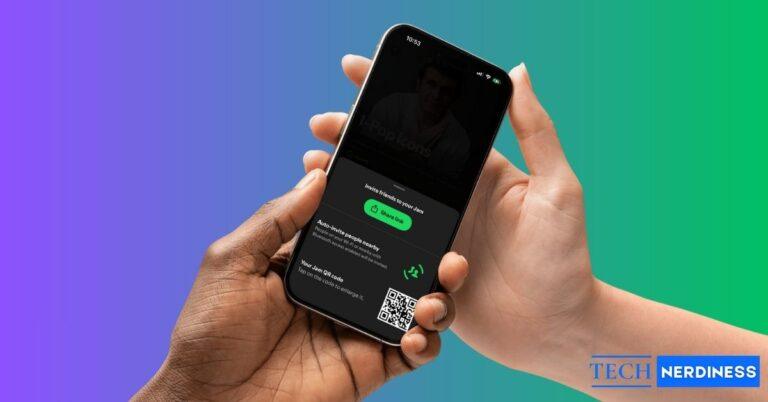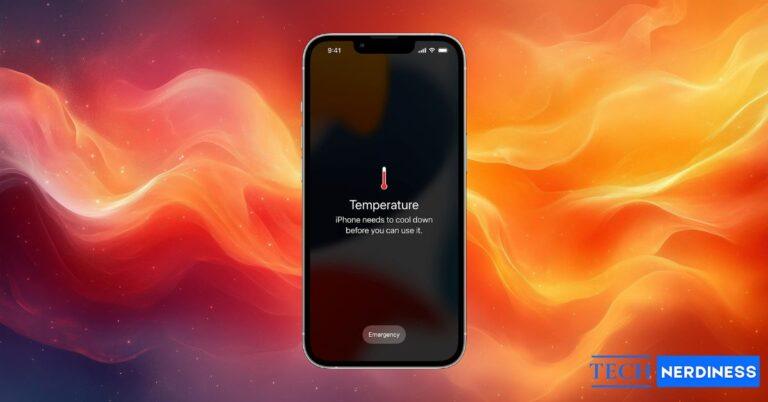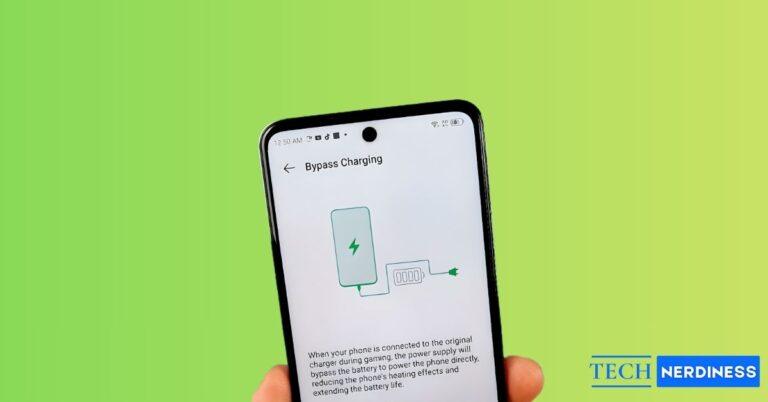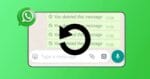- Why Instagram shows irrelevant content: The app studies your Reels, Stories, and post interactions but sometimes misses, leading to off-target suggestions in your feed.
- How to reset Instagram’s suggested content: Open profile settings, go to Content Preferences, and select reset to wipe recommendations and retrain the algorithm from scratch.
- What changes after a reset: Your Instagram feed first shows general trending content, then gradually adjusts as you like and save posts that match your interests.
- How to train Instagram again: Use Interested or Not Interested tags, like relevant posts, and comment often so the algorithm quickly learns your actual preferences.
- Other ways to customize your feed: Instead of a reset, you can switch to chronological order, hide unwanted keywords, or highlight favorite accounts for priority visibility.
Instagram’s algorithm is designed to show you posts, Reels, and Stories based on what it thinks you like. But sometimes, it gets things wrong. Maybe you watched one random Reel not too long ago, and suddenly your feed is filled with similar content you don’t care about. Luckily, you can “reset” or retrain Instagram’s algorithm so that your feed feels fresh and tailored to your real interests again.
By the end of this guide, you’ll know how to reset Suggested Content on Instagram and retrain the algorithm. Moreover, I’ll also show you how to customize your Instagram feed without making permanent changes to the algorithm.
What is the Instagram Reset Suggested Content Feature?
The Instagram algorithm tracks how much time you spend watching Reels or Stories, along with accounts and content you interact with most often. Over time, these signals shape your Explore page, suggested Reels, and even the order of posts in your feed. If your activity accidentally trained the algorithm with the wrong preferences, your feed may start feeling irrelevant to you.
To ensure that the content you see on your feed stays in line with your actual interests, Meta introduced a new Reset Suggested Content Feature in Instagram. When you activate this feature, Instagram erases the data that the algorithm has gathered about your past interactions. This essentially gives you a chance to retrain the Instagram algorithm to show content based on your actual interests.
How to Reset the Instagram Algorithm on iPhone and Android
While the process may seem lengthy, the steps to reset the Instagram algorithm are straightforward. All you need to do is tap Reset suggested content under Content preferences and follow the on-screen instructions.
Here’s the step-by-step process to do this on iOS and Android:
- Launch Instagram on your iOS or Android device.
- Tap your profile picture from the bottom-right corner.

- Tap the hamburger menu located in the top-right corner.
- Scroll down and tap the Content preferences option.

- On the resulting page, tap Reset suggested content.
- Tap Next to reset the suggested content in your feed.

- Tap All accounts you follow and Unfollow the ones you don’t want showing on your feed.

- Tap Most shown in feed and Unfollow the accounts that you don’t want in your feed.

- Tap Ad topics → View and manage topics to control the type of ads that appear on your feed.

- Once you’re done customizing your feed, tap Reset suggested content.
- Tap Reset suggested content again to confirm your decision.

What Happens After You Reset Your Instagram Algorithm?
After you reset the Instagram algorithm, your feed will initially feel different. Since the algorithm no longer has your detailed history to rely on, your feed will start to show more generalized or trending content. You might see a wider variety of posts and Reels that are popular across the platform but aren’t yet tailored to your specific interests.
However, once you start engaging with the content you like, Instagram will slowly learn more about your new interests. On the flip side, ignoring or using the “Not Interested” option on posts you don’t like will signal Instagram to avoid similar content. Over time, your feed will become more personalized again, but this time around, it will be aligned with your refreshed preferences.
In case you missed: How to Download Instagram Reel Audio
How to Train Instagram’s Algorithm for a Better Feed
Once you reset the Instagram algorithm, it’s easy to accidentally guide it in the wrong direction by interacting with content you don’t really enjoy.
To ensure your feed consistently reflects your true interests, you can try these tips to train the Instagram algorithm:
- Show if you are interested or not interested in something: Whenever you come across a reel you like, tap the three–dot icon on the post or Reel and select Interested. Similarly, if you come across a reel you don’t like, tap the three-dot icon on the post or Reel and select Not interested.

- Engage with the content you like: The algorithm pays close attention to your interactions. Liking, commenting, saving, or sharing posts tells Instagram that this type of content matters to you. The more you engage with the content you genuinely like, the more the algorithm will prioritize showing you similar posts and profiles.
- Clear Your Search History: Your past searches also influence what Instagram suggests on your Explore page. To ensure this doesn’t cause any issues, go to Settings and activity → Your Activity → Recent searches and tap Clear all.

How to Customize Your Feed Without Resetting the Algorithm
Resetting the suggested content on Instagram may feel like a drastic change because it permanently alters the algorithm, and it may take time to readjust it to your new preferences. Fortunately, Meta offers several handy options to customize your Instagram feed without resetting the algorithm.
Here’s a closer look at these features:
- Sort posts chronologically: By default, Instagram’s algorithm decides the order of posts in your feed. But if you prefer a more traditional experience, you can switch to the Following view to see posts in the exact order they were shared. To do this, simply tap on the Instagram logo at the top and select Following.

- Filter out posts with specific phrases: If certain topics, captions, or hashtags feel irrelevant or annoying, Instagram allows you to filter out content with specific keywords or phrases. To use this feature, go to Settings and activity → Content preferences → Specific words and phrases and add the words you don’t want appearing in your feed.

- Create a Favorites List: Instagram lets you mark certain accounts as Favorites, ensuring you never miss posts from the people and brands you care about most. Once added, their content appears higher in your feed with a star icon, making it easier to stay updated. If you want to favorite an account, tap the three-dot icon on a post made by them and tap Add to favorites.

If you also want to reduce distractions during late hours, you can use Instagram’s Quiet Mode (also known as Sleep Mode) to silence notifications and take control of your app usage.
FAQs
No. Reinstalling Instagram doesn’t reset the algorithm. Your activity history and algorithm data are tied to your account, not just the Instagram app.
It usually takes a few days to a couple of weeks for Instagram to adjust after an algorithm reset. It all depends on how actively you use the app and interact with posts, Reels, and Stories.
Not directly. The algorithm focuses on engagement, not account type. The only difference is that Professional accounts get more insights to track performance.
Yes. You can long-press Explore posts and mark them as “Not Interested” or clear your search history. This reshapes Explore without touching your main feed.