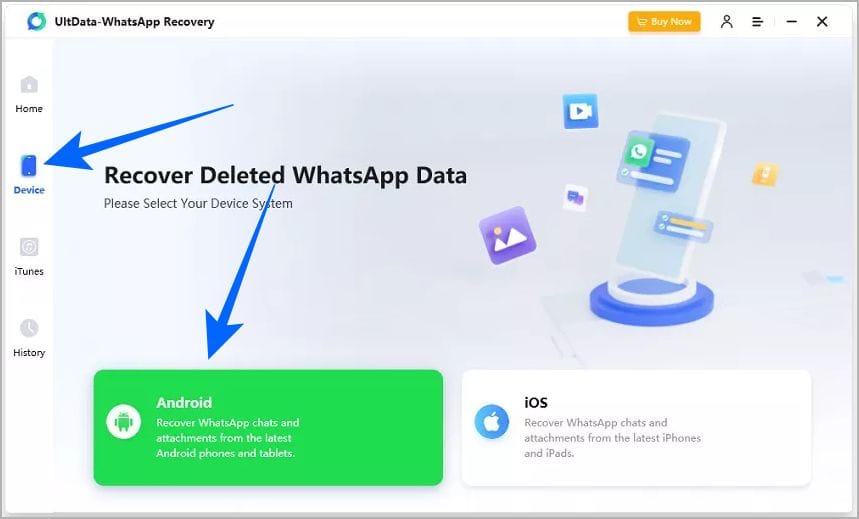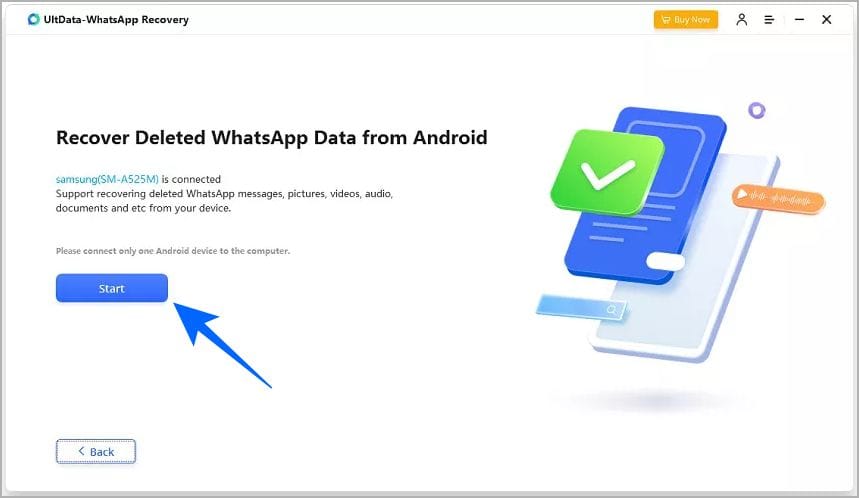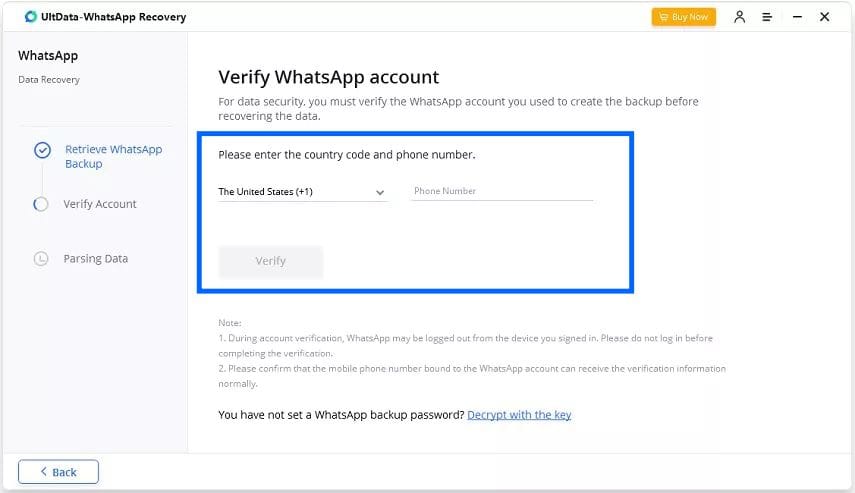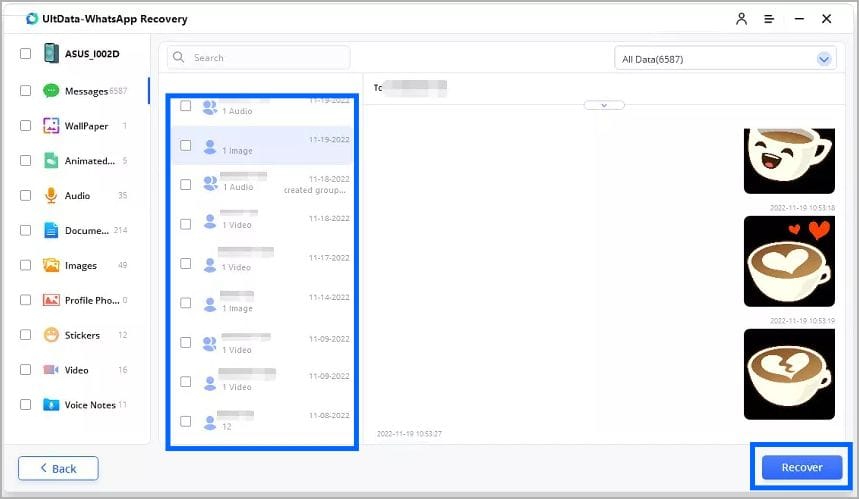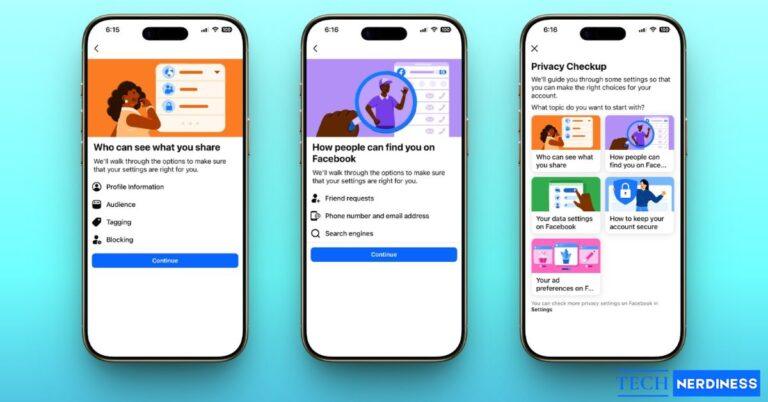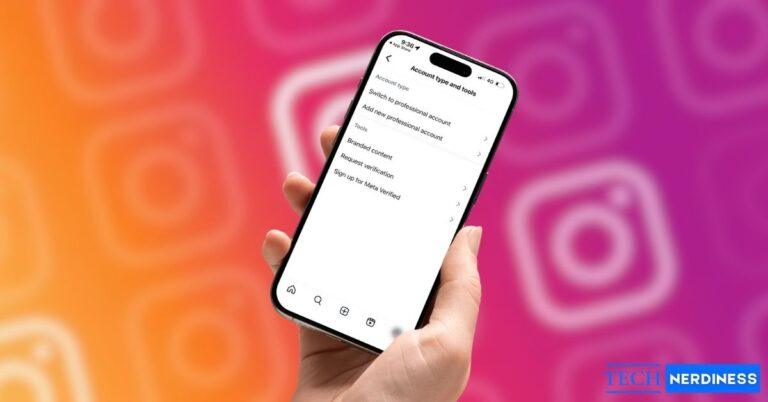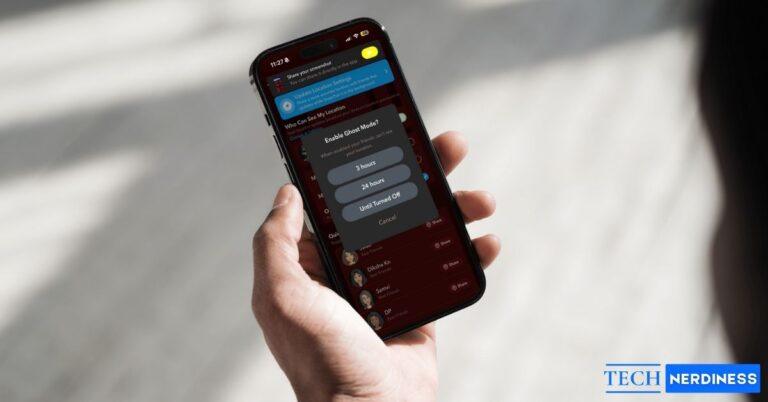- Recovering deleted WhatsApp messages: The most reliable way is restoring from Google Drive on Android or iCloud on iPhone, since these backups store your chat history.
- Restore from chat backup: Reinstall WhatsApp and select the latest backup, but remember this overwrites existing chats and excludes messages received after the backup.
- Recover without backup: Third-party apps like UltData can scan for deleted messages without backups, though they carry privacy risks and may not fully recover data.
- Check archived chats first: WhatsApp messages might only be archived, not deleted, so unarchiving hidden chats on Android or iPhone could bring them back.
- Restore lost media files: Photos, videos, or documents may still exist in your gallery, cloud storage, or can be re-sent by the original sender.
Ever deleted a WhatsApp message by mistake, maybe a work detail, a friend’s note, or a photo you wanted to keep, and then wondered how to get it back? WhatsApp gives you a quick Undo option, but only for a few seconds. Miss it, and recovery isn’t simple. The good news: there are still workarounds to recover deleted WhatsApp messages. Each has its limits, but they can help when the chat really matters. Let’s get started.
Table of Contents
- Can You Recover Deleted WhatsApp Messages?
- Method 1: Restore WhatsApp Messages via Chat Backup (iPhone & Android)
- Method 2: Recover Deleted WhatsApp Messages Without Backup
- Method 3: Check Archived WhatsApp Chats
- Method 4: Restore Deleted WhatsApp Media (Photos, Videos, Documents)
- What If the Sender Deleted the Message?
- Prevent Future Data Loss: WhatsApp Backup Settings
- Never Lose WhatsApp Messages Again
Can You Recover Deleted WhatsApp Messages?
If you have deleted the message only for you, the easiest option is to ask the other person or someone in the group to send that message again.
However, if that’s not the option at all, the recovery largely depends on backups. On Android, backups are stored in Google Drive, and on iPhone, they’re saved in iCloud. If a backup exists from before the deletion and after that message arrived, reinstalling WhatsApp and restoring that backup can bring back lost messages. Without a backup, your chances of recovery are slim.
We’ve also covered what to do if the other person in the chat deleted their message, so keep scrolling.
- Pro Tip: Always enable chat backup in WhatsApp settings (Settings > Chats > Chat Backup) to avoid data loss.
Method 1: Restore WhatsApp Messages via Chat Backup (iPhone & Android)
This is the easiest way to recover deleted messages. However, backups only save one version per account. Each new backup replaces the old one, so you can’t return to older messages once they’re overwritten. Also, anything received after your last backup won’t be restored. So you need to have the backup in the sweet spot between receiving the message and deleting it. Otherwise, this process will not work. That being said, here’s how to do it on Android and iPhone.
Note: Restoring from a backup will wipe all current WhatsApp data and replace it with the backup. Any messages you received after the backup will be lost permanently.
On Android
On Android, your chats are backed up in Google Drive.
- Open WhatsApp > Settings > Chats > Chat Backup to check the date of your last backup. Make sure it was created before the messages were deleted and after the messages arrived.
- Uninstall WhatsApp from your phone.
- Reinstall WhatsApp from the Google Play Store.
- Open the app and verify your phone number. Use the same number linked to your backup.
- When prompted, tap Restore. WhatsApp will pull chats and media from Google Drive.
- Wait for the restoration to finish, then tap Next. Your chats will appear once initialization completes.
- Media files (like photos and videos) will continue restoring in the background. Remember, videos are restored only if you enabled the Include Videos option in your backup settings.
On iOS
On iPhone, your chats are stored in iCloud.
- Open WhatsApp > Settings > Chats > Chat Backup to check the date of your last iCloud backup. Confirm it was created before the messages were deleted and after they were received.
- Uninstall WhatsApp from your iPhone.
- Reinstall WhatsApp from the App Store.
- Open WhatsApp and verify your phone number and Apple ID. Use the same number linked to your backup.
- When prompted, tap Restore Chat History. WhatsApp will pull your chats and media from iCloud.
- Wait for the restore to complete, then tap Next. Your chats will load once initialization finishes.
- Media such as photos and videos will continue downloading in the background. Videos are restored only if you enabled the Include Videos option in backup settings.
If your backup has the deleted messages, they should be recovered by now.
Method 2: Recover Deleted WhatsApp Messages Without Backup
Tenorshare UltData WhatsApp Recovery (Mac) allows recovery of deleted WhatsApp messages without backup on both Android and iOS devices. It uses a deep device scan to retrieve lost conversations and media files, even if no Google Drive or iCloud backup exists.
Caution: Third‑party apps that claim to recover WhatsApp messages often ask for sensitive permissions and may include ads, hidden fees, or even malware. Only try them if you fully trust the source; in most cases, it’s safer to avoid them.
- Download and launch UltData WhatsApp Recovery on your computer and choose Device > Android or iOS.

- Connect your phone via USB. If you are on Android, the program will guide you to enable Developer Options and toggle on USB Debugging. If you don’t see the pop-up, tap Show Again or re-toggle debugging.
- Once connected, click Start to begin scanning WhatsApp data. The tool will back up your data, uninstall & reinstall WhatsApp, and then restart your device. Follow the on-screen prompts, including verifying your WhatsApp account if required.


- After scanning, all WhatsApp messages (including deleted ones) will be displayed in categories. Preview chats, photos, and attachments.
- Select what you want to restore and click Recover. The data can be saved to your computer, and the scan record will remain in UltData for later recovery.

Method 3: Check Archived WhatsApp Chats
Sometimes what you think is deleted is simply archived. Archived chats are hidden from your main chat list but not erased, while deleted chats are permanently removed unless they’re part of a backup. Here is how you can unarchive chats.
On iPhone
- Open WhatsApp and scroll to the top of the chat list.
- Pull down to reveal the Archived section.
- Tap Archived, then swipe left on the chat you want to restore.
- Tap Unarchive.
On Android
- Open WhatsApp and scroll to the bottom of your chat list.
- Tap Archived.
- Long‑press the chat you want back.
- Tap the Unarchive icon at the top.
Method 4: Restore Deleted WhatsApp Media (Photos, Videos, Documents)
If you deleted a photo, video, or document, there are still a few ways to get it back:
- Phone gallery or cloud storage: Check Google Photos (Android) or iCloud Photos (iPhone). Often media is backed up automatically even if the WhatsApp message is gone.
- WhatsApp media folder: On Android, open your File Manager > WhatsApp > Media to see if the file is still saved locally. On iPhone, check the Photos app if you have already saved it.
- Ask the sender: If all else fails, request the sender to share the file again.
Related: What Is WhatsApp Advanced Chat Privacy and How to Enable It
What If the Sender Deleted the Message?
If the message was deleted by the other person in the chat and you want to check it, there are some quick workarounds instead of opting for a full backup restore.
- Notification log (Android): Some devices let you check past notifications, where deleted messages may still appear. You’ll need to enable notification history in your phone settings.
- Reply/quote trick: If someone replied to a message before it was deleted, the quoted text remains visible.
- Inspect Element on WhatsApp Web: Tech-savvy users can open developer tools in their browser and sometimes find deleted text still present in the code.
These methods aren’t foolproof, but they work in certain situations.
Prevent Future Data Loss: WhatsApp Backup Settings
One of the best defenses against losing important WhatsApp chats is a reliable backup routine. Both Android and iPhone let you set up automatic backups that run in the background. On Android, WhatsApp uses Google Drive, while on iPhone, it uses iCloud. You can choose how often these backups happen—daily, weekly, or monthly—depending on how critical your chats are. Daily backups offer the most protection, but even weekly backups can save you from major data loss.
To enable this, go to WhatsApp > Settings > Chats > Chat Backup. From here, select the backup frequency and confirm the Google account (Android) or iCloud account (iPhone) where your data should be stored. Make sure you have enough free storage in your cloud account to accommodate media files, especially if you also back up videos.
Tip: For conversations you never want to lose, you can export them manually. Use the Export Chat option inside WhatsApp to save a copy of messages and media to your email or as a text file. This gives you a permanent backup outside of WhatsApp.
Also Read: How to Stop WhatsApp from Saving Photos on iPhone and Android
Never Lose WhatsApp Messages Again
The easiest way to avoid losing messages is to keep regular backups turned on. Go to Settings > Chats > Chat Backup on WhatsApp, and set up automatic backups on Google Drive or iCloud. This way, even if you switch devices or accidentally delete something, you’ll always have a recovery point. And if it’s truly important, you can export specific chats for safekeeping.
In the end, WhatsApp’s built-in Undo button is great for quick mistakes, but for older deletions, your best bet is backups. Notification logs and recovery tools can help in some cases, but they’re not always reliable. So, set up backups today—because once a message is gone without one, there’s little chance of getting it back.
In case you missed: