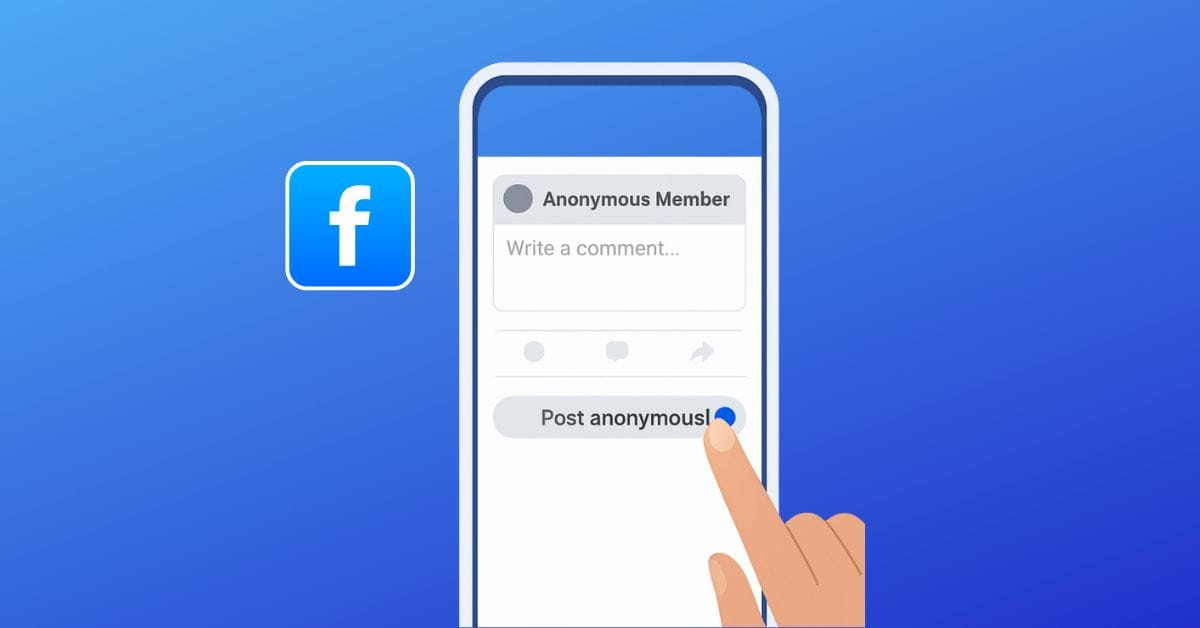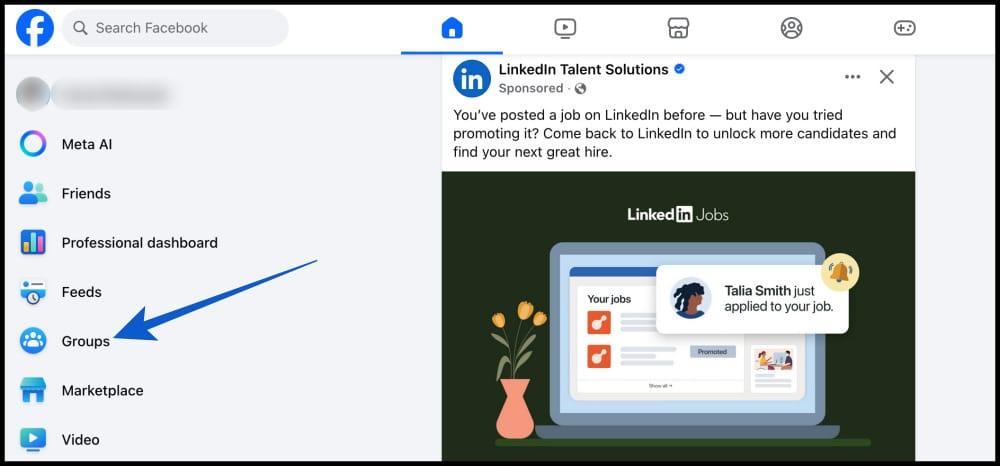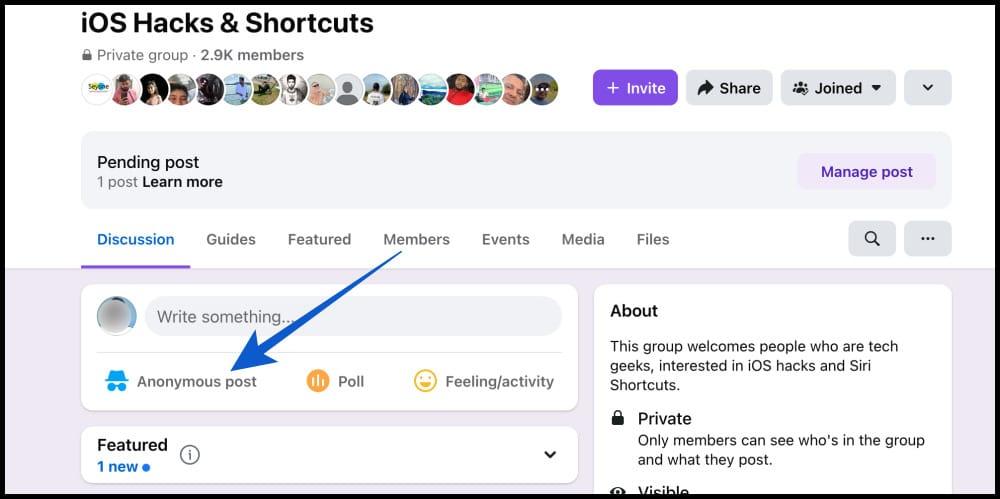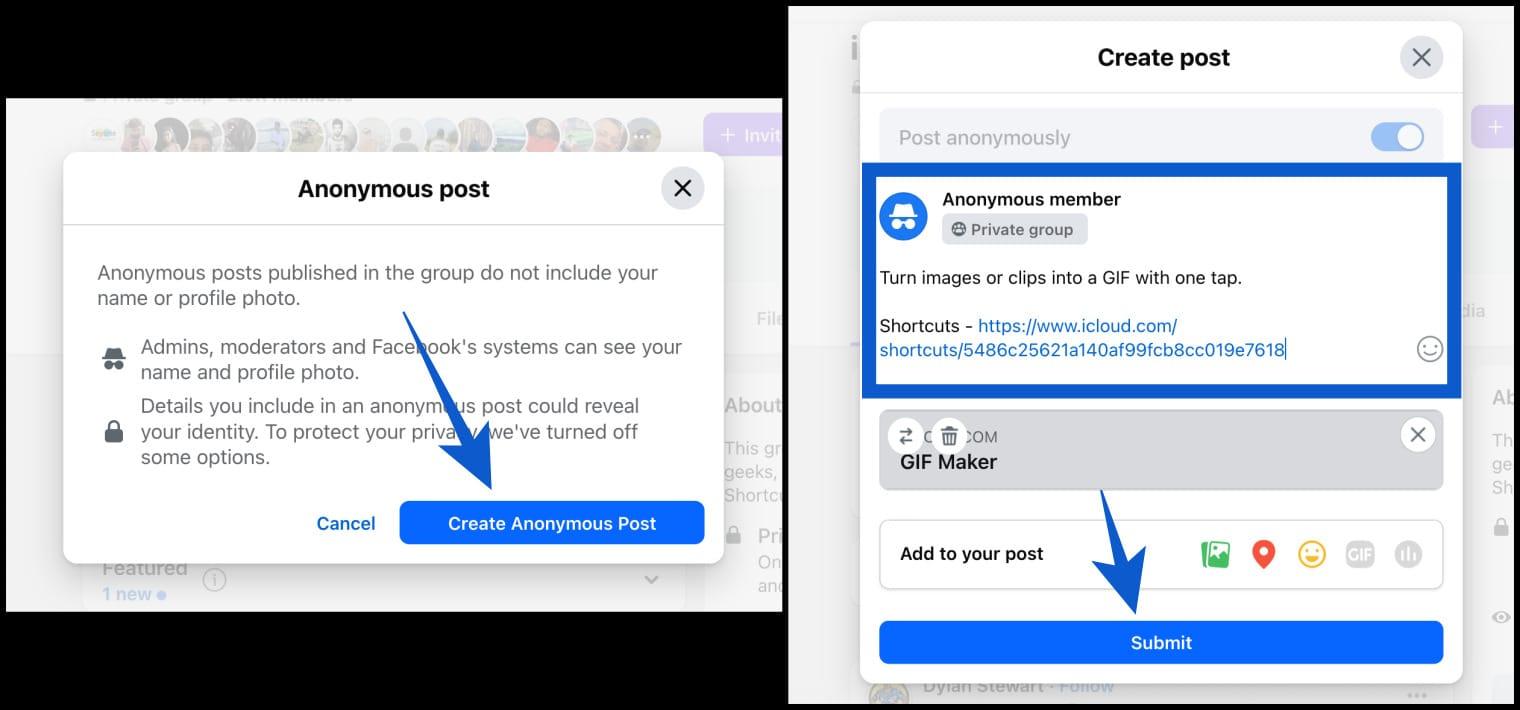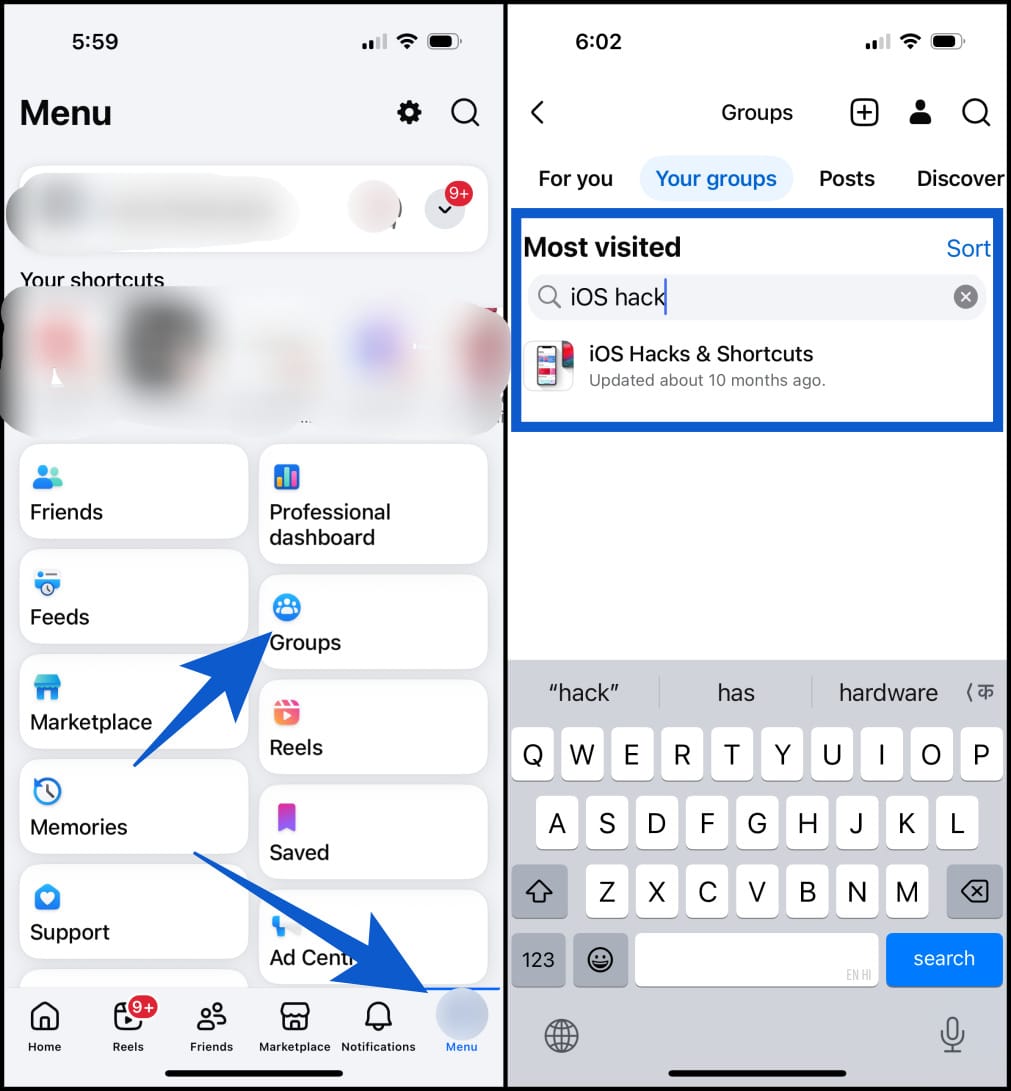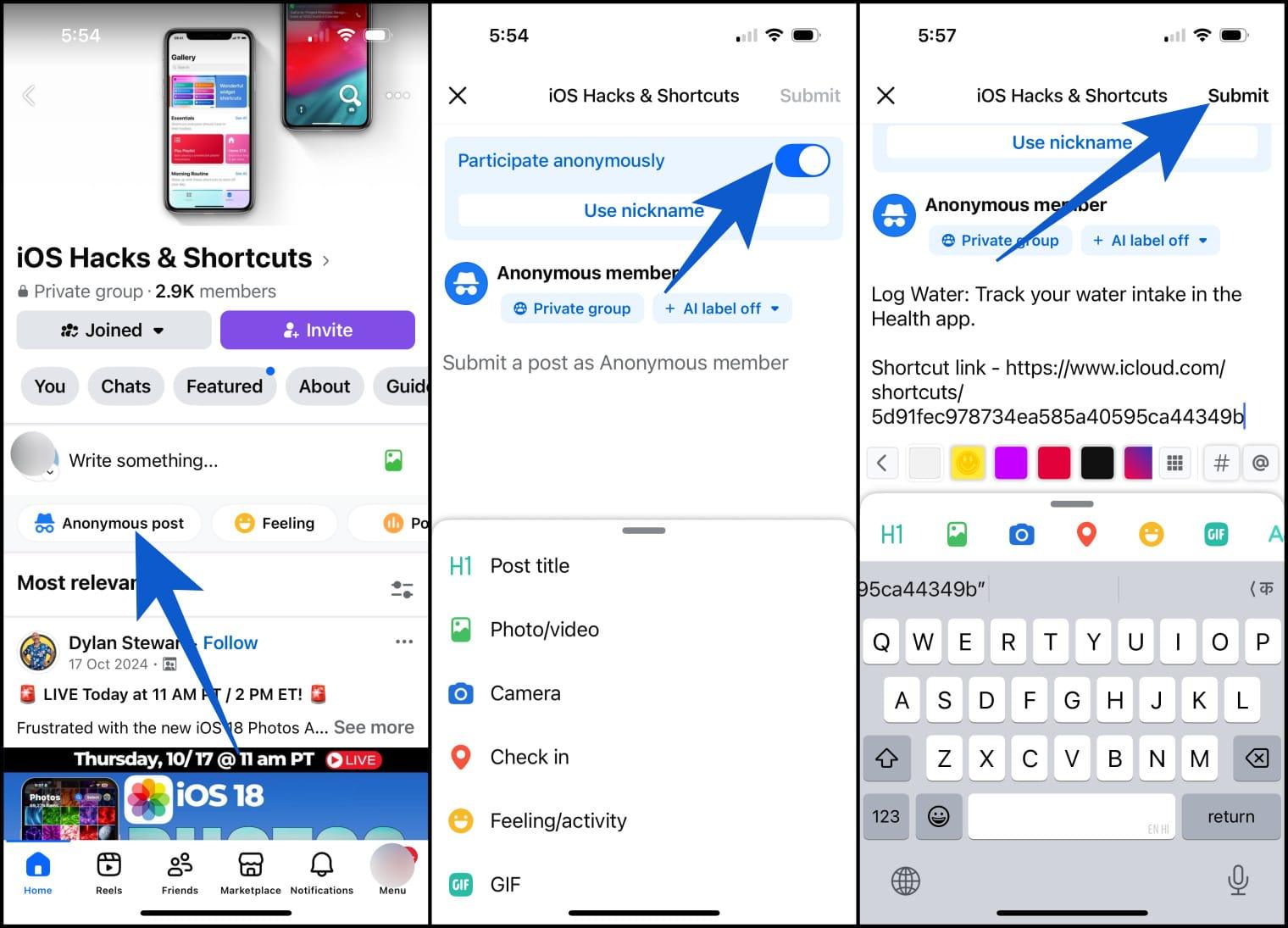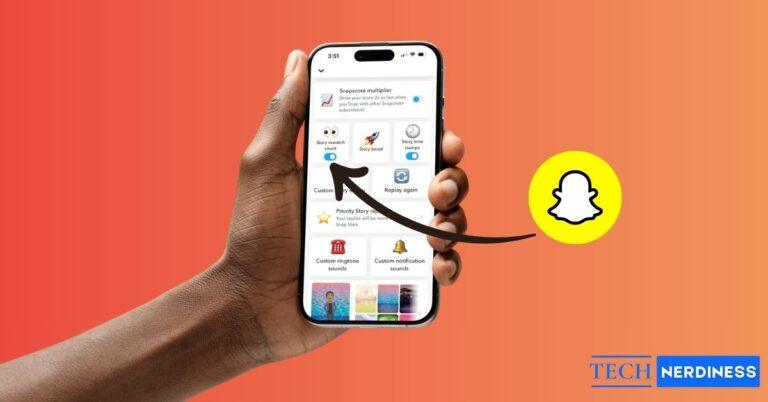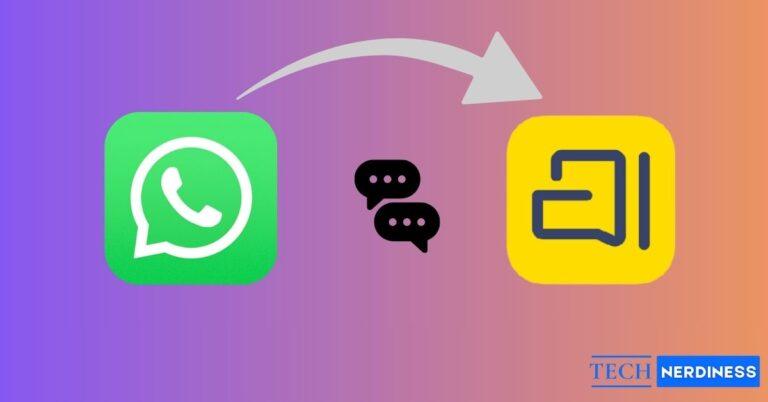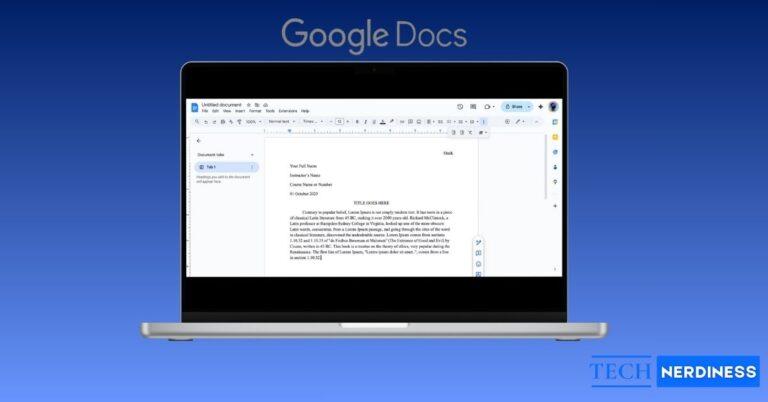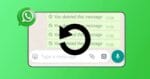- Facebook doesn’t allow anonymous posts on personal profiles: Anything you share on your timeline or friends’ feeds always shows your name and profile photo.
- Anonymous posting works only in specific Facebook Groups: If enabled by admins, your name is hidden and shown as “Anonymous Member” or “Anonymous Participant.”
- How to post anonymously on desktop: Open a group with the feature enabled, select “Create Anonymous Post,” write your content, and wait for admin approval.
- Posting anonymously on mobile devices: In the Facebook app, go to the group, toggle anonymous posting, type your message, and submit it for admin review.
- Risks and limitations still exist: Group admins and Facebook can see your identity, and breaking rules may result in warnings, post removals, or account restrictions.
Do you want to post on Facebook without showing your name? Yes, it is possible. All you need to do is use the “anonymous post” feature. Maybe you have a personal story or a question that is too embarrassing to ask. Or maybe you want to protect your privacy. Facebook does not give full anonymity but you can still hide your identity in groups.
This guide shows you how to post anonymously on Facebook from different devices. I will also give you some helpful tips to stay safe.
Table of Contents
- Can You Really Post Anonymously on Facebook?
- How to Post Anonymously on Facebook Group from Desktop or Laptop
- How to Post Anonymously on Facebook Group Using Android or iPhone
- Important Things to Keep In Mind
- How to Enable Anonymous Posting as a Group Admin (iPhone or Android)
- Alternative Ways to Post on Facebook Without Revealing Your Identity
- Limitations and Risks of Posting Anonymously on Facebook
- Privacy Tips for Safer Anonymous Posting on Facebook
- Conclusion
Can You Really Post Anonymously on Facebook?
Here is the truth.
You cannot post anonymously on your timeline or in your friends’ feeds because everything you share on your profile will always show your name and photo.
But………
You can hide your identity in a few places. The most common way is:
In these groups, your name will not show to members. But still, admins and moderators will be able to see it.
- Your post will appear as “Anonymous Member” in private groups.
- In public groups, it will show as “Anonymous Participant.”
Fun fact: Psychologists call this the “online disinhibition effect.” When people are anonymous, they feel less social pressure and often share more openly and honestly.
How to Post Anonymously on Facebook Group from Desktop or Laptop
Remember, you can only post anonymously if the group admin has enabled this feature. Here’s how to do it. If you’re using a desktop or laptop, follow these steps:
- Visit Facebook.com and go to Groups from the left sidebar.

- Select the group where you want to post anonymously (for example, I’m selecting iOS Hacks & Shortcuts).
- Click the Anonymous post.

- Choose the Create Anonymous post option
- Write what you want to add in the post and click Submit.

- Wait for the admin’s approval.
Note: If you click on the three dots on the right, you will get several options to modify your anonymous post. Take a look at the image below.
How to Post Anonymously on Facebook Group Using Android or iPhone
If you are posting from the Facebook app in your smartphone, follow these steps:
- Open the Facebook app and tap the menu.
- Select a Group, then choose your desired group (for example, I’m selecting iOS Hacks & Shortcuts).

- Tap the Anonymous Post.
- Turn on the Post Anonymously toggle, write your post, and Submit. Wait for approval from the admin.

Important Things to Keep In Mind
Here are some things you must know about anonymous posts on Facebook.
What You Can Do With Anonymous Posts
- Share text, photos, or links in the group.
- React and reply to your own anonymous post.
- Use a nickname in some groups.
- Remove your post whenever you want.
- Post anonymously in more than one group.
What You Can’t Do With Anonymous Posts
- Start a live video or create group events.
- Edit the post after you have published it.
- Change the look of your anonymous icon.
- Send or receive private messages as anonymous.
- Stay hidden from admins or moderators.
How to Enable Anonymous Posting as a Group Admin (iPhone or Android)
If you manage a Facebook group and want to allow anonymous posts, here is how you can do it.
- From your group, tap Manage group.
- Select Group settings.
- Scroll down to Manage discussion and select Anonymous participation.
- Tap On or Off → Tap Save to confirm.
Once you turn it on, members will see the Post Anonymously option when they create a post.
Tip for admins: Keep a close eye on posts. Anonymous posting can help members share openly, but it can also lead to spam or inappropriate content. Make sure your group has clear rules about what is allowed.
Alternative Ways to Post on Facebook Without Revealing Your Identity
If anonymous group posting is not available, you can try these options:
- Post as a Facebook Page: Create a Page on any topic or interest. Switch to the Page and post from there. Your personal profile will stay hidden and the post will show under the Page name.
- Use a secondary account: Facebook allows more than one account if it follows community standards. You can create a second profile with very little personal information and use it for sensitive posts.
- Ask a friend to post for you: If you trust someone, send them your post and let them share it. This is less private but can work in small groups.
- Share in Private Messenger Rooms or Stories: Post in a Story or a Messenger Room and choose a custom audience. It is not fully anonymous, but you decide who gets to see it.
Interesting fact: Around 8 in 10 people worry about data privacy, so this Facebook feature works as a great option when asking questions to sharing opinions.
Limitations and Risks of Posting Anonymously on Facebook
Posting anonymously has some clear drawbacks. Here are the main ones:
1. Group Admins and Moderators Can See Your Identity
Posting anonymously might make you feel hidden, but your privacy has limits. Even if your name does not show on the post – group admins and moderators can always see who you are.
This helps them check content and keep the group safe. Your post may look nameless to members but it is never invisible to those managing the group.
2. Facebook Keeps an Internal Record
Facebook stores a record of every anonymous post. Your account is always linked to the content even if it is hidden from members. If needed, Facebook can trace a post back to you.
3. You Can Face Penalties for Breaking Rules
Anonymity does not protect you if you break Facebook’s rules. If your anonymous post is harmful, offensive, misleading, or spammy, your account can still be restricted or even banned.
4. Limited Features
Anonymous posts have fewer options. You cannot go live, create events, or send private messages in anonymous mode.
In short, anonymous posting hides your name from members but does not remove your accountability. Use it for privacy, not as an excuse for careless behavior.
Privacy Tips for Safer Anonymous Posting on Facebook
To get the most out of the anonymous post feature on Facebook while still protecting your personal information, follow these privacy tips.
- Adjust your Facebook audience settings: Go to your profile settings and limit who can see your posts, friends list, tagged photos, and personal details. This makes it harder for anyone to find information linked to you.
- Do not share personal details in your post: Even if you post anonymously, avoid mentioning things like your workplace or hometown. For example, writing “my office near Times Square” can still reveal who you are.
- Check your privacy settings often: Facebook updates its features and privacy rules regularly. These changes can reset your settings without notice. So, always do a quick review every few months to keep them the way you want.
- Be careful with photos and videos: Media can carry hidden data such as location tags. Make sure you remove or edit this information before uploading.
Pro Tip: You can also change your name on Facebook to reduce how easily people connect your posts to your real identity.
Conclusion
Facebook does not give full anonymity everywhere, but posting anonymously in groups is a good way to ask questions or share ideas without showing your name. Whether you are a member using the feature or an admin turning it on, knowing the steps and limits helps you use it safely.
Use anonymity wisely, and remember that while Facebook hides your name from other members, it never hides it from itself.
FAQs
Anonymous posting is a group feature that lets you share a post without showing your name or profile picture. Buy, admins, moderators, and Facebook can still see who you are.
People use anonymous posting to share personal stories, ask sensitive questions, or get advice without worrying about judgment. It helps when you want to keep your identity private but still join group conversations. Many use it in parenting, health, or support groups where privacy feels important.
No. Anything on your personal timeline will display your name and profile picture.
Yes. Admins and moderators can always see your identity, even if the post is anonymous to other members.
Yes. You can remove it from the group like any other post you have made.
No. Anonymous posting applies only to the original post, not to comments or replies.
You can only post anonymously in groups where the admin has turned on the anonymous posting feature. If you do not see the option, it means the group owner hasn’t enabled it, or the group type doesn’t support it.
Open your anonymous post, tap the three dots in the corner, and choose “Edit” or “Delete.” If you make changes, they may need admin approval before showing up.