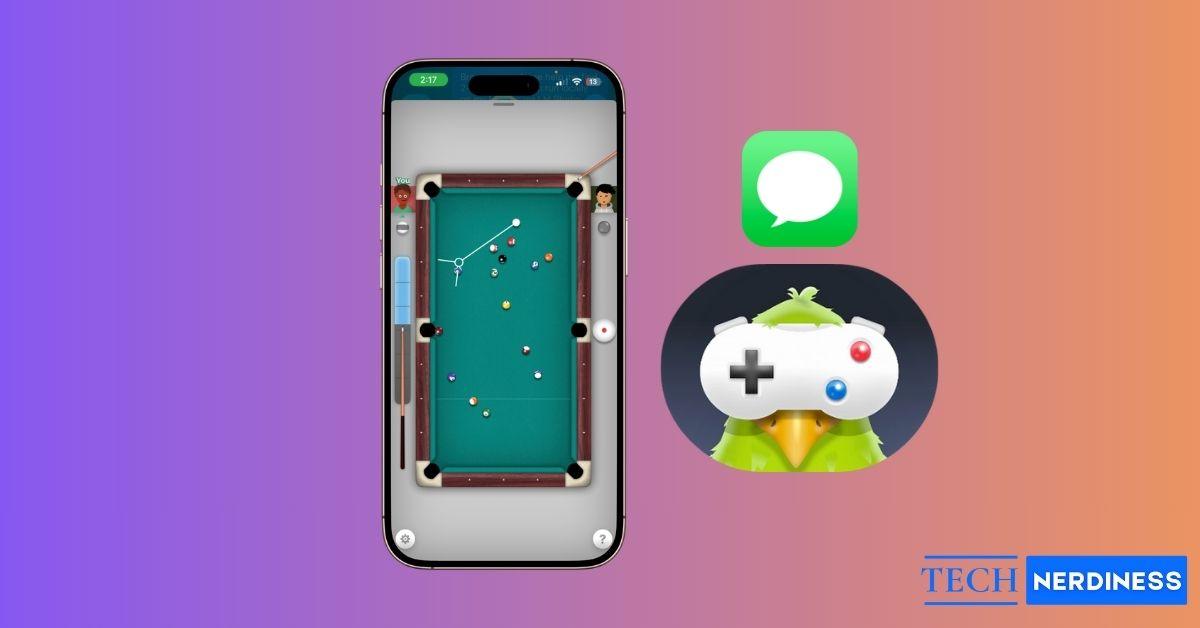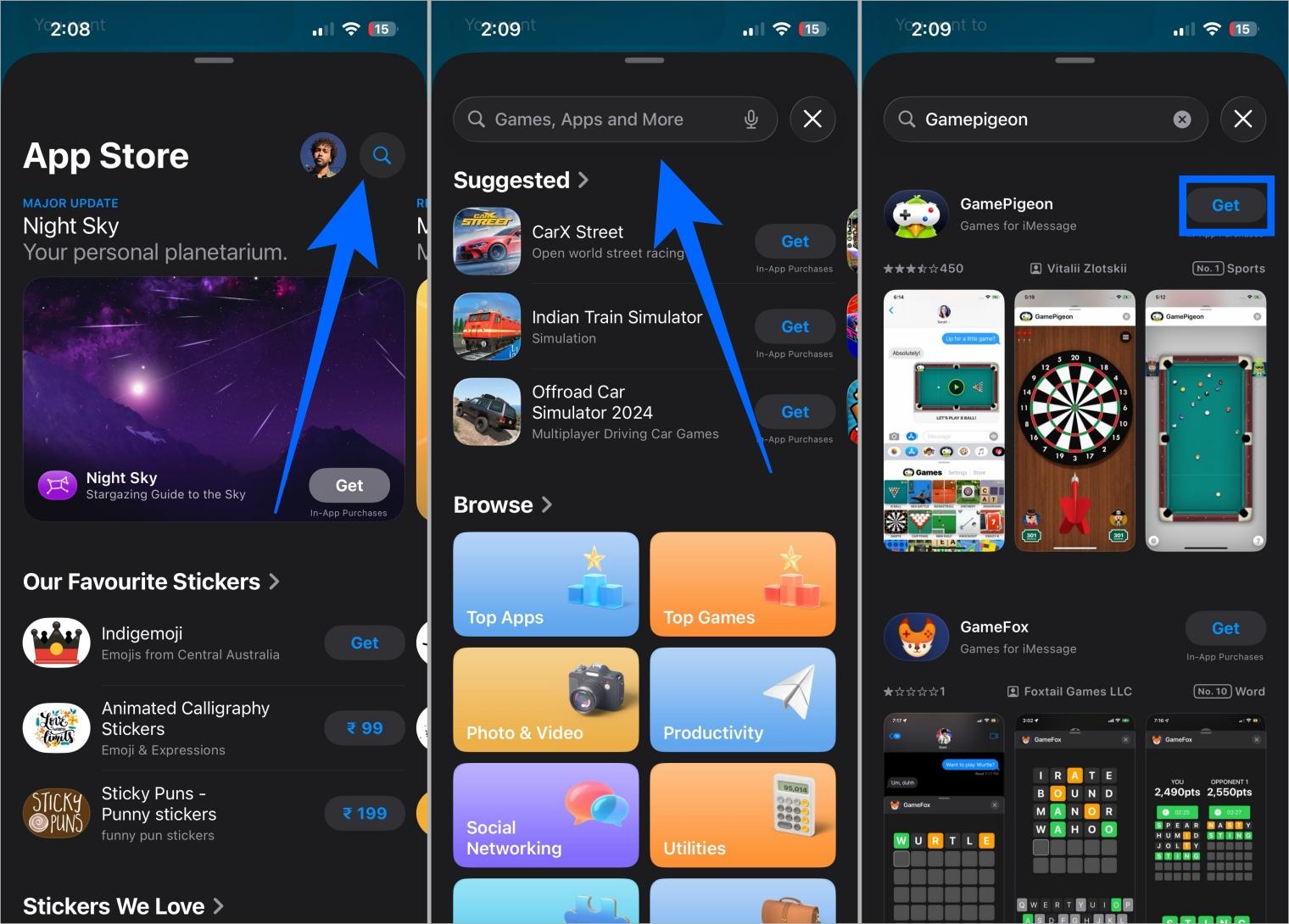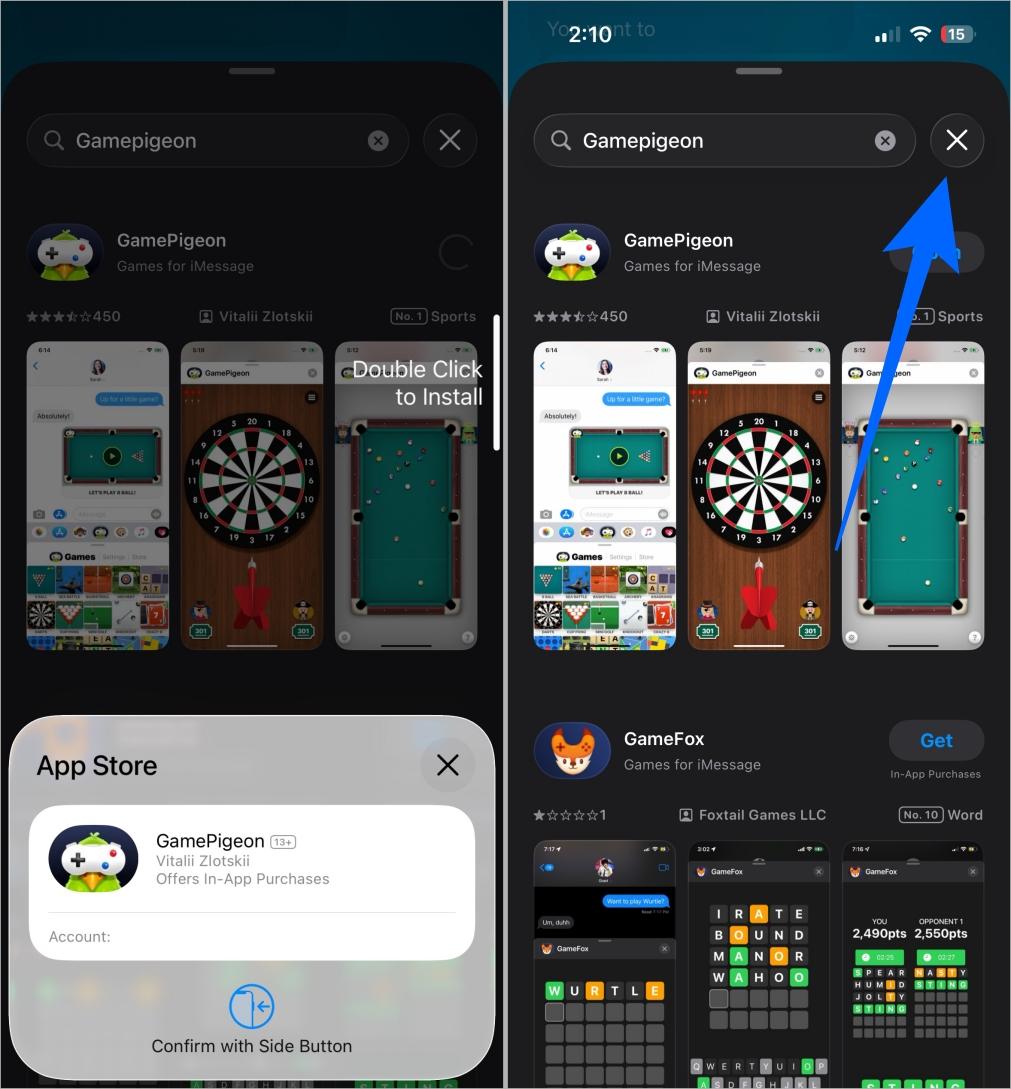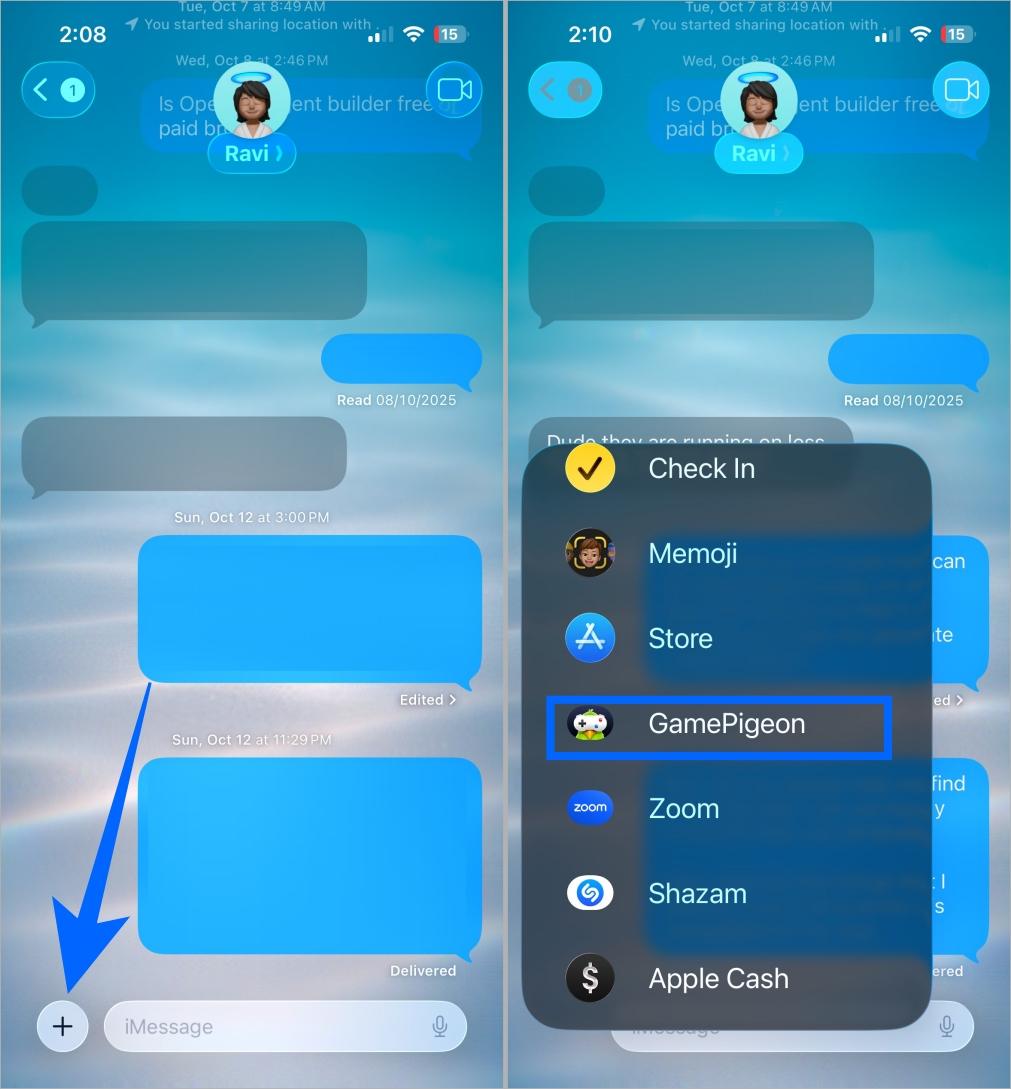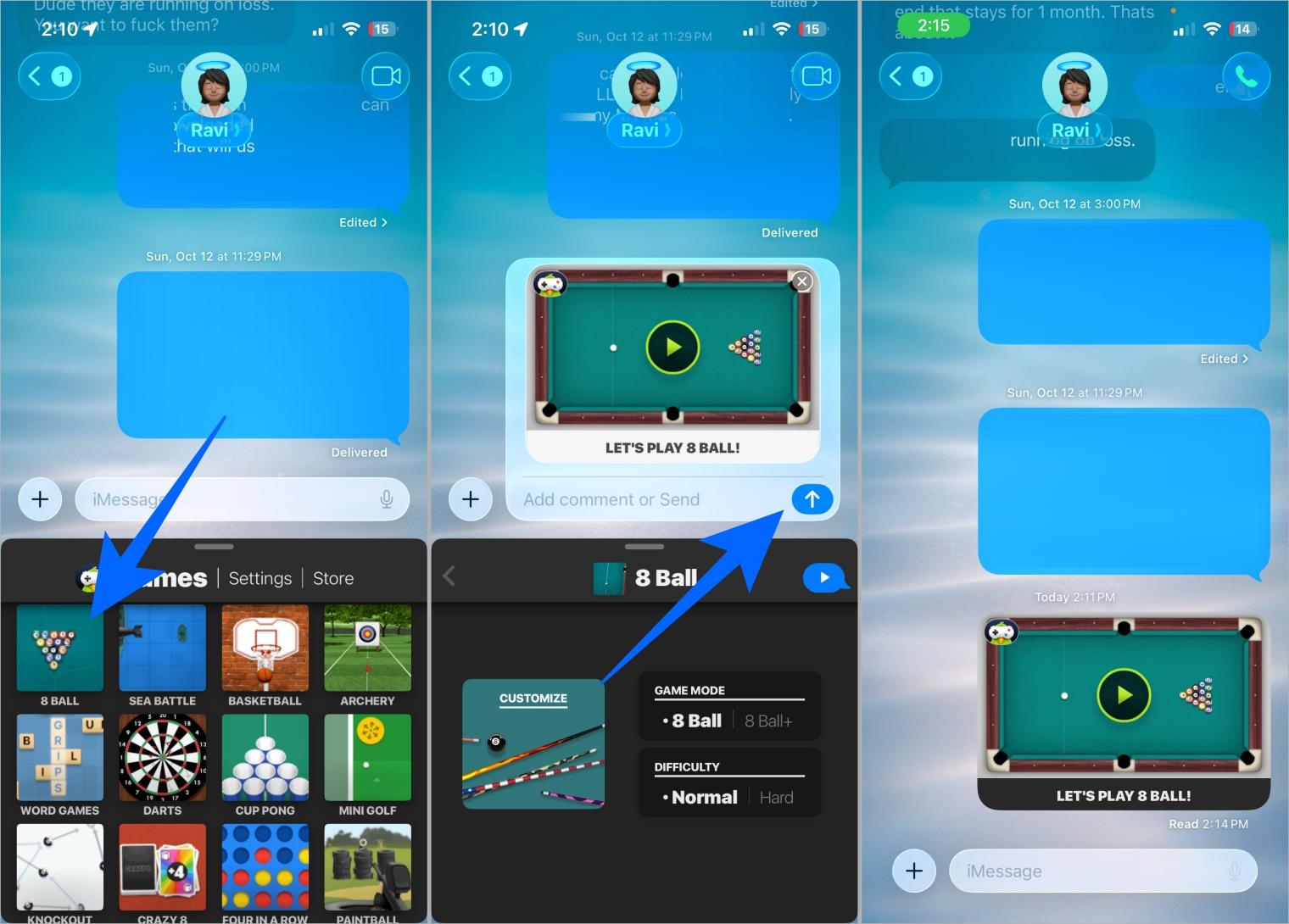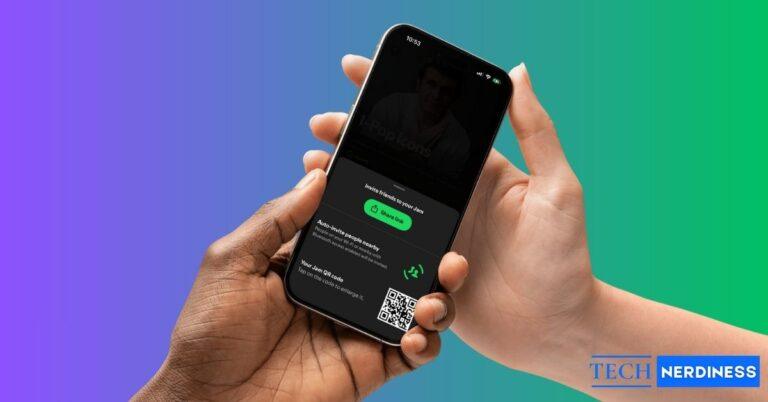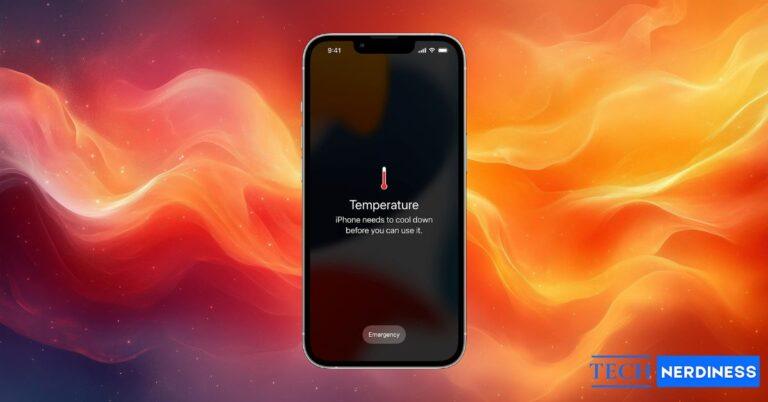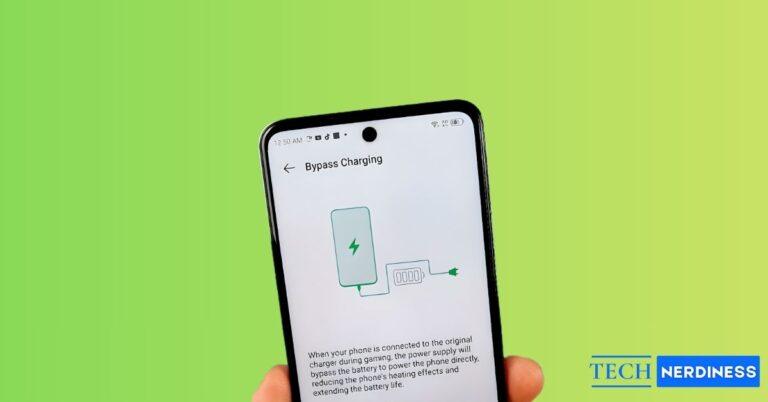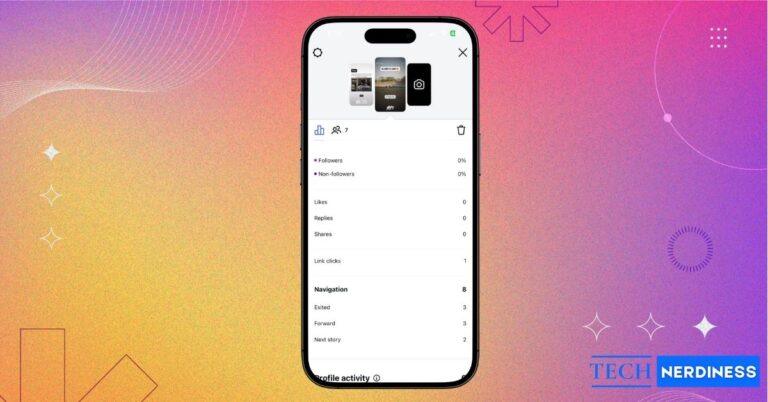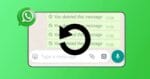- Setup Requirements: Both players need an iPhone or iPad signed into the same Apple ID, with iMessage enabled, internet access, and GamePigeon installed.
- Installing GamePigeon: In an iMessage chat, tap the ‘+’ icon → select Store → search for “GamePigeon” → tap Get → confirm download.
- Starting an 8 Ball Game: Open iMessage → tap ‘+’ → choose GamePigeon → select 8-Ball → send the game bubble to start.
- Gameplay Basics: Aim and adjust shot power using your finger and slider; turns switch automatically with in-chat notifications.
iMessage has completely transformed the way we connect and chat on iPhones. Beyond just texting, it lets you do fun, interactive things like playing games directly inside your conversations. One of the most popular ones is 8 Ball Pool, which turns your regular chats into an exciting game night right inside iMessage.
Here’s everything you need to know about how to play 8 Ball Pool in iMessage on your iPhone.
What You’ll Need Before Playing
Before you start sinking balls and showing off your pool skills, make sure you’ve got everything ready.
Here’s the checklist:
- Both players must have an iPhone or iPad signed in with an Apple ID.
- iMessage should be enabled on both devices.
- A stable internet connection is required.
- The GamePigeon app must be installed on both devices.
Once that’s all set, you’re ready to play. If you ever wonder what different iMessage icons mean, check out our guide on iMessage Symbols and Icons Meanings to get familiar before you start your first game.
How to Install GamePigeon on iPhone
To play 8 Ball Pool in iMessage, you’ll first need to install the GamePigeon app. Here’s how to do it:
- Open the iMessage chat with the person you want to play with.
- Tap the + icon at the bottom left corner of your screen.
- Scroll down and select Store.

- Tap the search icon and type GamePigeon.
- Tap Get to download and install the app.

- Double-click the side button to verify and install the app on your iPhone.
- Once it’s done, close the App Store by tapping the X icon at the top right corner.

You now have GamePigeon installed and ready to go.
How to Start an 8 Ball Game in iMessage on iPhone
Now that the app is installed, it’s time to dive into your first 8 Ball match.
- Go back to the iMessage chat with your friend.
- Tap the + icon again.
- Scroll down and tap GamePigeon.

- Select 8-Ball from the list of available games.
- Tap Send Game, then hit Send in iMessage.
- Tap the game bubble that appears in chat to start playing.

Once your opponent joins, use your finger to position the cue ball and the power slider on the left side to take your shot.
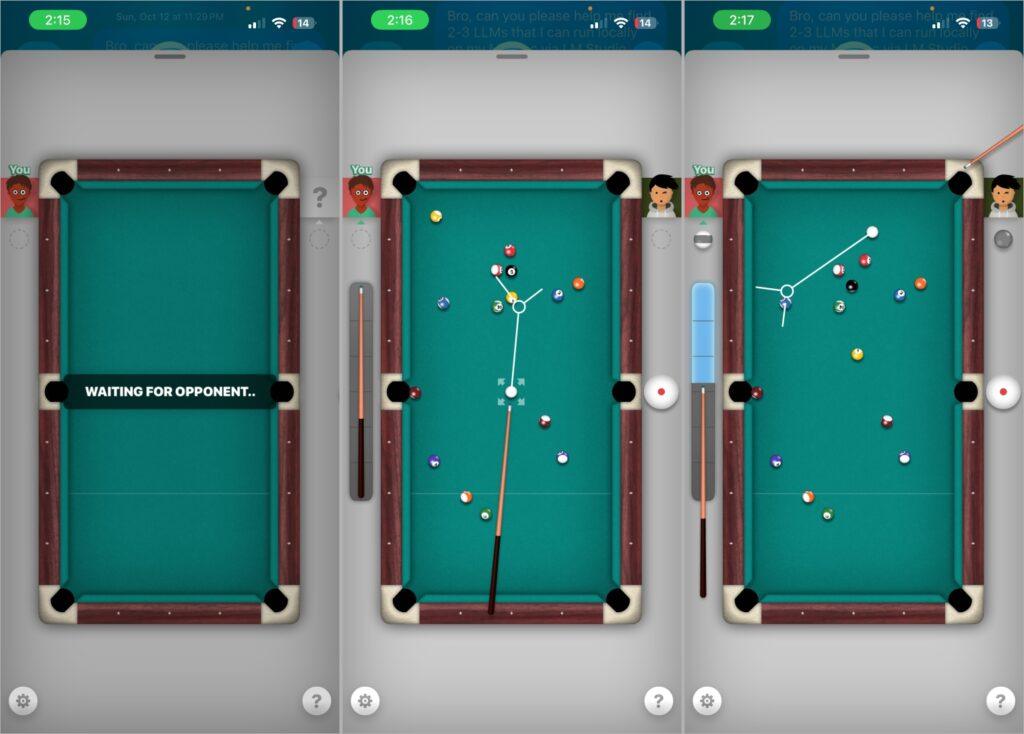
Note: Turns alternate automatically between you and your opponent. If you have notifications enabled, you’ll get an alert when it’s your turn.
Pro Tip: Tap the cue ball icon on the right side of the screen to adjust your spin and control your shots just like a real game of pool.
Wrapping Up
And that’s it! That’s how you can install and play 8 Ball Pool in iMessage on your iPhone. It’s a quick, fun way to make your chats more interactive and exciting. The next time your conversation starts to slow down, challenge your friend to a friendly round of 8 Ball right inside your Messages app.
So go ahead, line up your shot, and show your friends who’s the real pool champ!
You might also like: