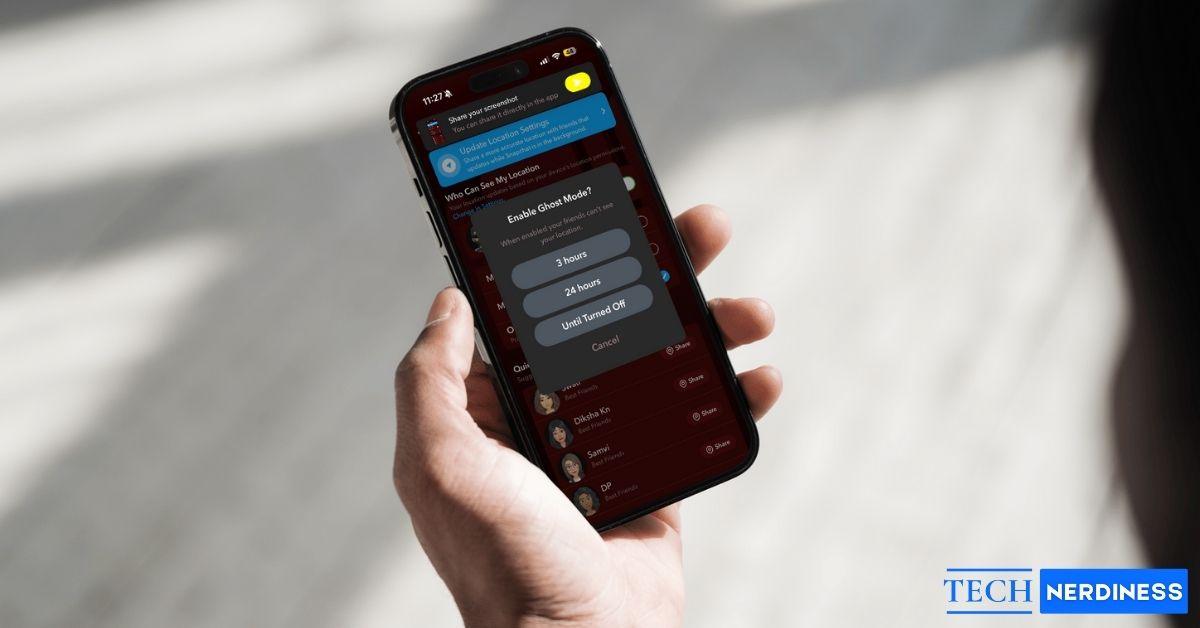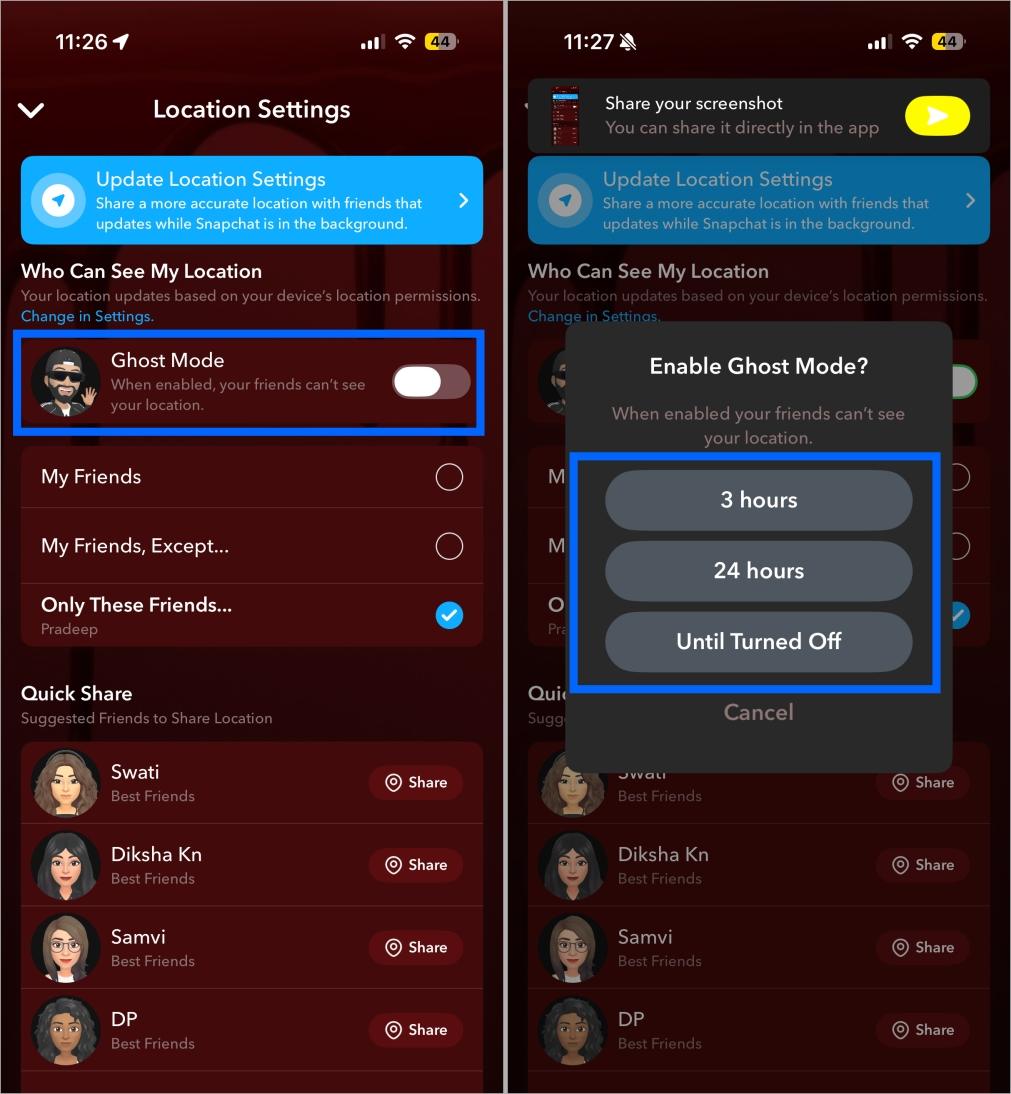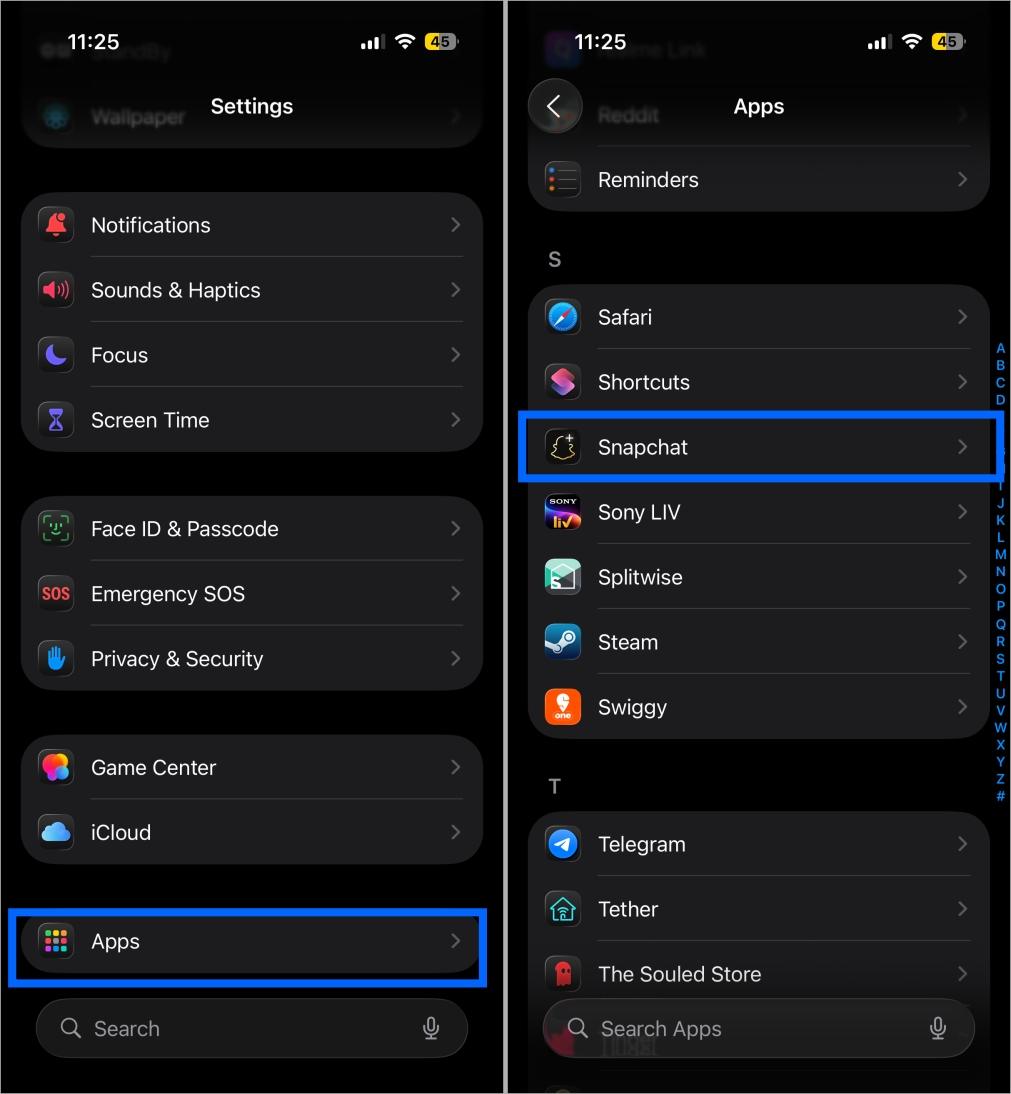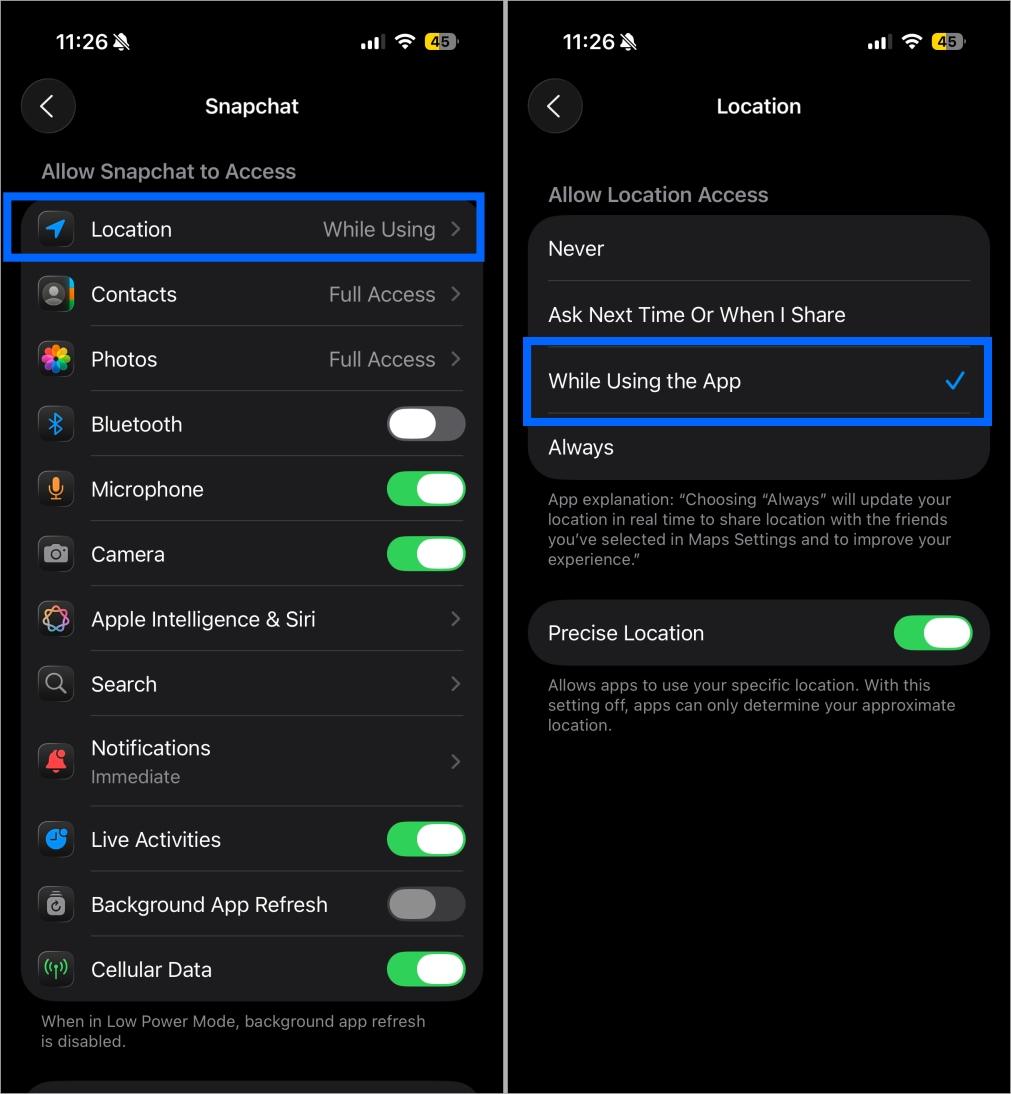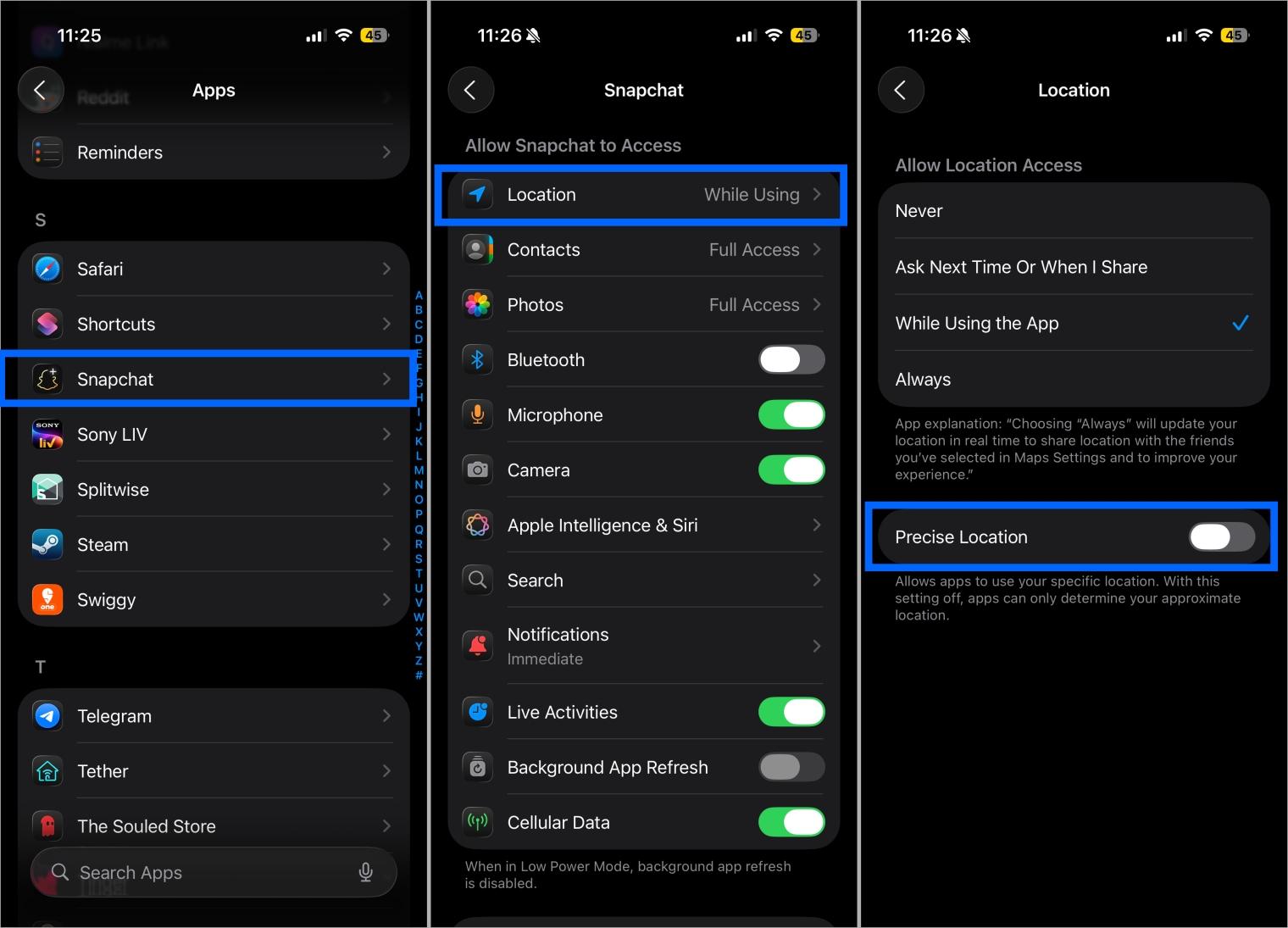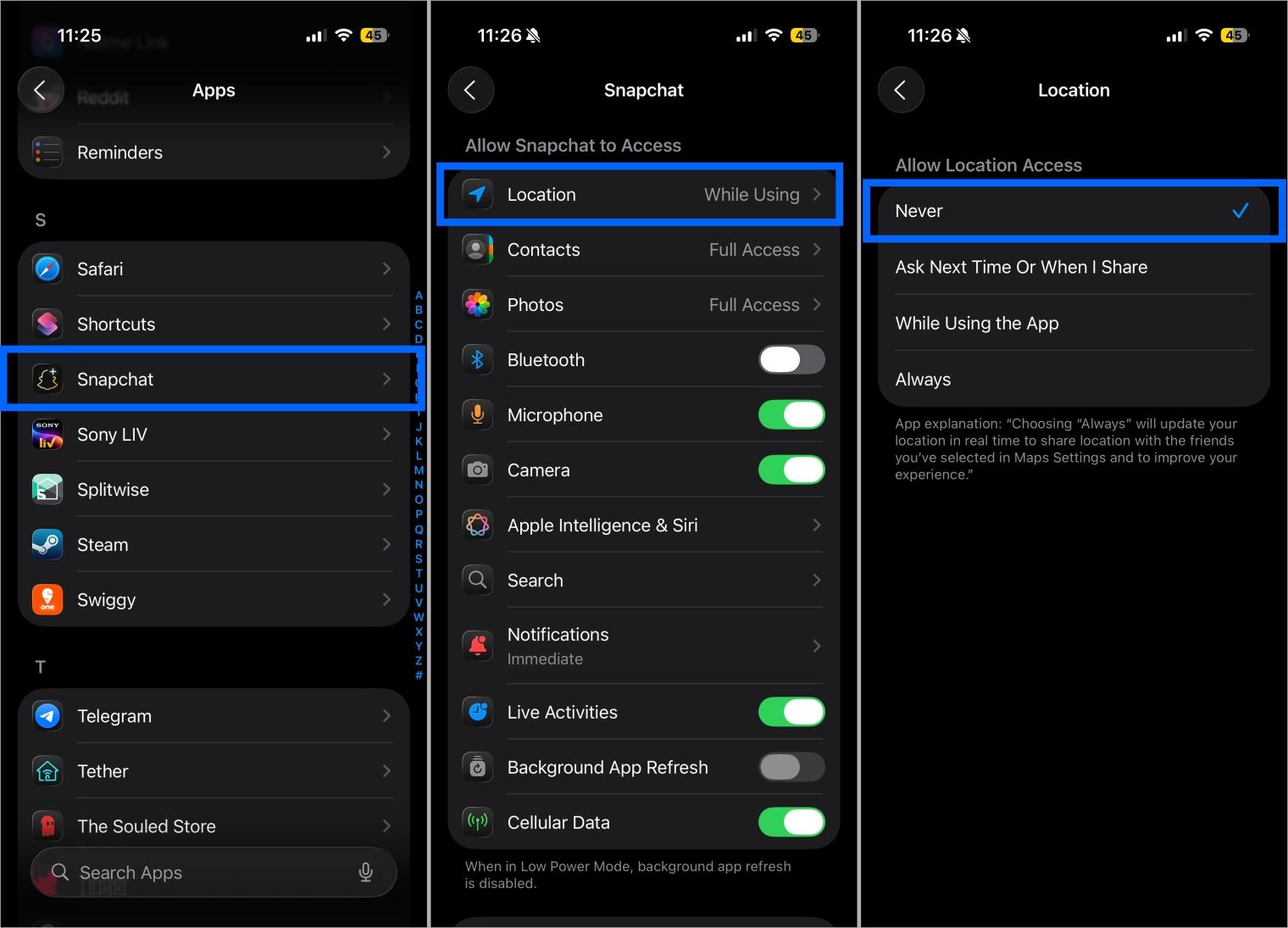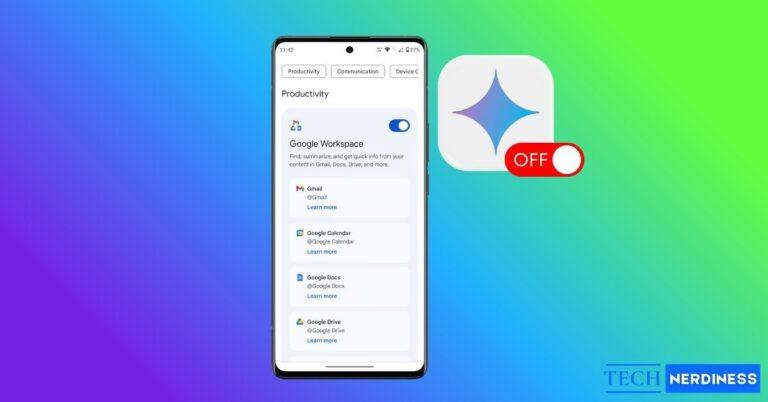Snapchat’s Snap Map feature helps you and your friends keep track of each other’s whereabouts in real-time. However, constantly sharing your location can raise privacy concerns. Not everyone on your Snapchat friend list needs access to your real-time whereabouts, especially if you’ve added acquaintances or people you don’t know personally.
While you can always turn off location access in Snapchat, doing so means missing out on some key features. The good news is that you can temporarily pause your Snapchat location while keeping your privacy intact without turning it off entirely.
So without further ado, let’s dive straight in.
Table of Contents
- Method 1: Turn On Ghost Mode to Freeze Your Location
- Method 2: Turn Off Background Location Access
- Method 3: Take a Break from Snapchat for a While
- Method 4: Disable Precise Location (Optional Privacy Boost)
- Method 5: Choose Who Can See Your Location
- Method 6: Revoke Location Access for Snapchat (Optional)
Method 1: Turn On Ghost Mode to Freeze Your Location
The best and fastest way to temporarily pause your location on the Snap Map is to use Ghost Mode. Once you do this, your friends can’t see you on the Snap Map until you turn Ghost Mode off again.
- Open Snapchat and tap the Snap Map (Location Pin) icon at the bottom left corner.
- Here, tap the Settings button at the top right corner.

- Next, toggle on Ghost Mode.
- Now, choose the duration for which you want to keep the Ghost Mode active:
- 3 hours
- 24 hours
- Until turned off

Selecting a time limit freeze your location updates only for that period. After it expires, your location automatically resumes sharing without you having to turn it back on manually.
Method 2: Turn Off Background Location Access
When you enable Ghost Mode, your Bitmoji disappears from the Snap Map, which might make your friends curious or suspicious. To avoid such situations, you can restrict Snapchat from accessing your location when you’re not using the app. This way, Snapchat won’t update your location on the Snap Map in the background, and your friends will only see your last active location.
On iPhone:
- Open the Settings app, scroll down to the bottom and tap Apps.
- Here, locate and tap Snapchat.

- Next, tap Location under Allow Snapchat to Access.
- Now, select the While Using the App option under the Allow Location Access section.

On Android:
- Long-press the Snapchat app icon, then tap the “i” button in the pop-up menu.
- Here, tap Permissions on the App Info screen.
- Next, tap Location, then choose the Allow while using the app option on the subsequent menu.
Related: How to See Who Replayed Your Snapchat Story
Method 3: Take a Break from Snapchat for a While
Turning off background location access for Snapchat isn’t enough because the app still updates your last known location on the Snap Map whenever you open it. If you don’t want your friends to see where you are, it’s best to stay off Snapchat until you’re somewhere you’re comfortable sharing your location from.
This way, your friends won’t know where you’ve been, since they’ll see your last active location on the Snap Map, usually your home.
Method 4: Disable Precise Location (Optional Privacy Boost)
If you’re okay with your friends knowing your whereabouts but don’t want them to know your exact location, such as which side of the street you’re on, revoking access to precise location might come in handy. This option lets Snapchat show your general area on the Snap Map without pinpointing your exact spot.
On iPhone:
- Open Settings → Apps → Snapchat.
- Here, tap Location under Allow Snapchat to Access.
- Now, toggle off Precise Location.

On Android:
- Long-press the Snapchat app icon, then tap the “i” button in the pop-up menu.
- Here, tap Permissions.
- Next, tap Location, then toggle off Use precise location on the subsequent menu.
Now, Snapchat will only display an approximate area when your friends check the map. This feature is ideal for moments when you want to stay visible on Snap Map but still maintain a layer of privacy.
Method 5: Choose Who Can See Your Location
If you don’t want to turn off your location for everyone but still want a bit more privacy, Snapchat lets you pick which friends can see where you are. It’s a simple way to stay visible only to the people you trust. Here’s what you need to do:
- Open Snapchat → Snap Map.
- Tap the Settings icon.
- Scroll down to the Quick Share section and tap the Share button next to the friend’s name you want to share your location with.
Method 6: Revoke Location Access for Snapchat (Optional)
While Ghost Mode is the only perfect way to temporarily pause your location on Snapchat, you can also turn off location services for Snapchat altogether for the time being. This ensures the app can’t update or display your whereabouts on Snap Map, even accidentally. Here’s how:
On iPhone:
- Open Settings → Apps → Snapchat.
- Here, tap Location under Allow Snapchat to Access.
- Select the Never option under the Allow Location Access section.

On Android:
- Long-press the Snapchat app icon, then tap the “i” button in the pop-up menu.
- Here, tap Permissions.
- Next, tap Location, then choose the Don’t Allow option on the subsequent menu.
Once done, Snapchat won’t be able to use your location for Snap Map, filters, or any location-based features. You can always turn it back on later if you want to resume sharing your location or use location-specific Lenses and filters.
Stay in Control of Your Privacy
While it’s fun to let close friends know where you are, it’s just as important to protect your privacy. Constantly sharing your location can make it easier for someone to track your movements, which can sometimes lead to unwanted attention or even stalking.
By using features like Ghost Mode, limiting background location access, or turning off Precise Location, you can stay safe without giving up the Snap Map entirely.
Do you keep your location visible to friends on Snapchat or prefer using Ghost Mode for extra privacy? Let me know in the comments below.
You might also like: