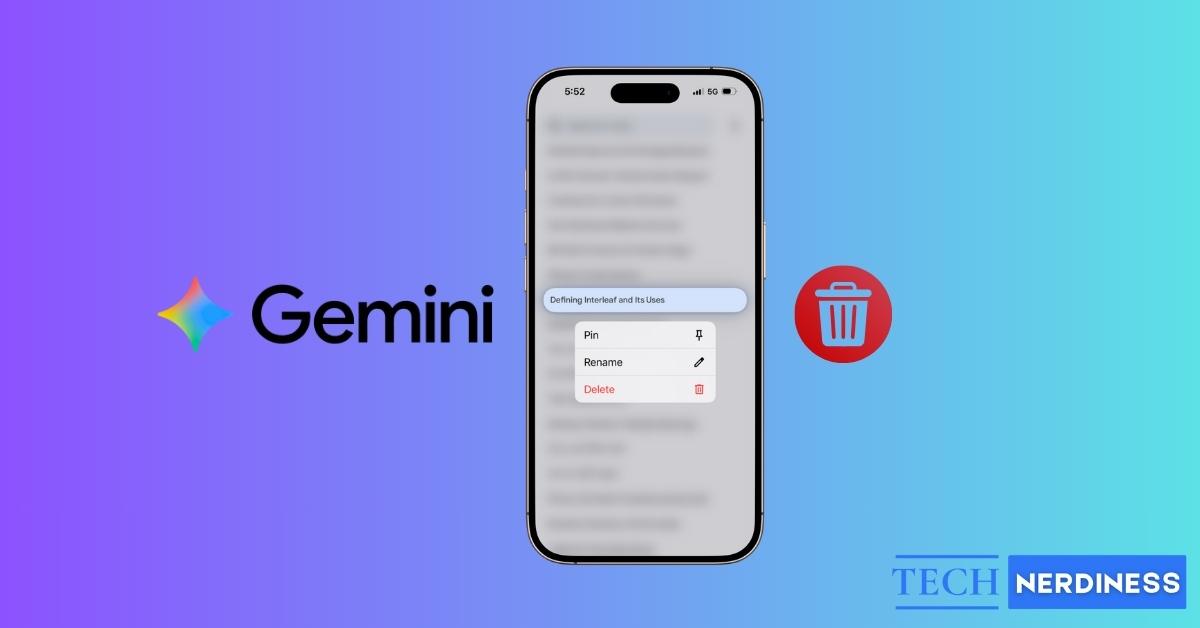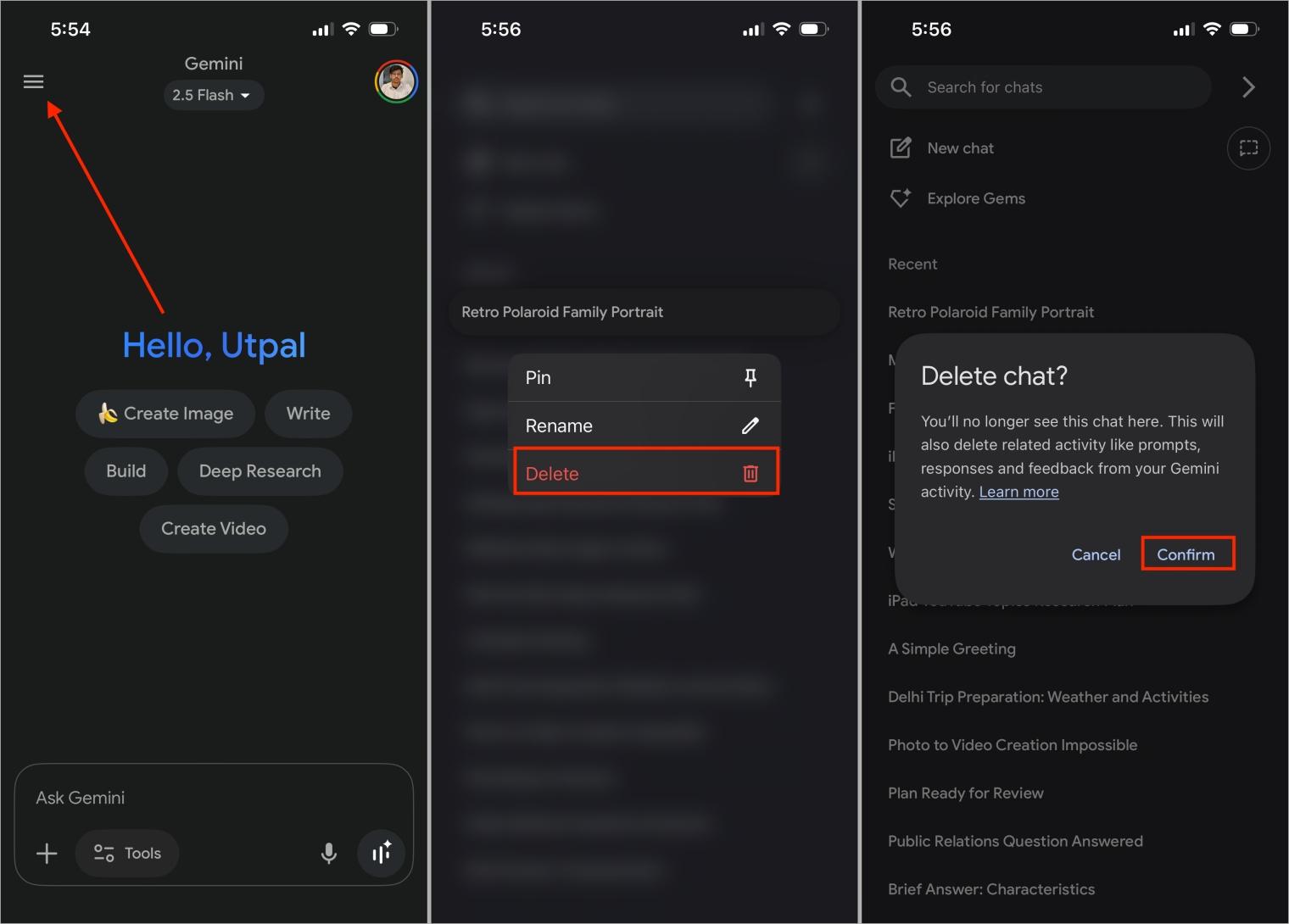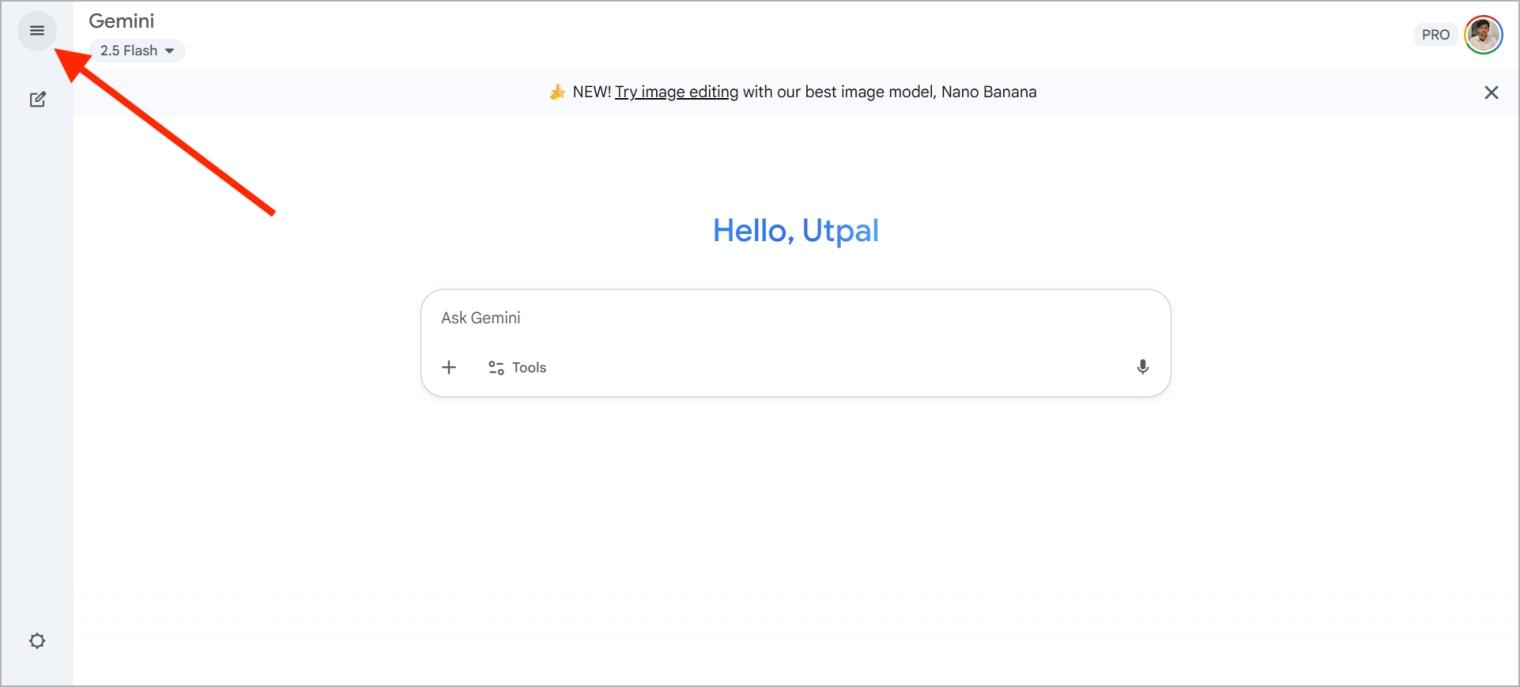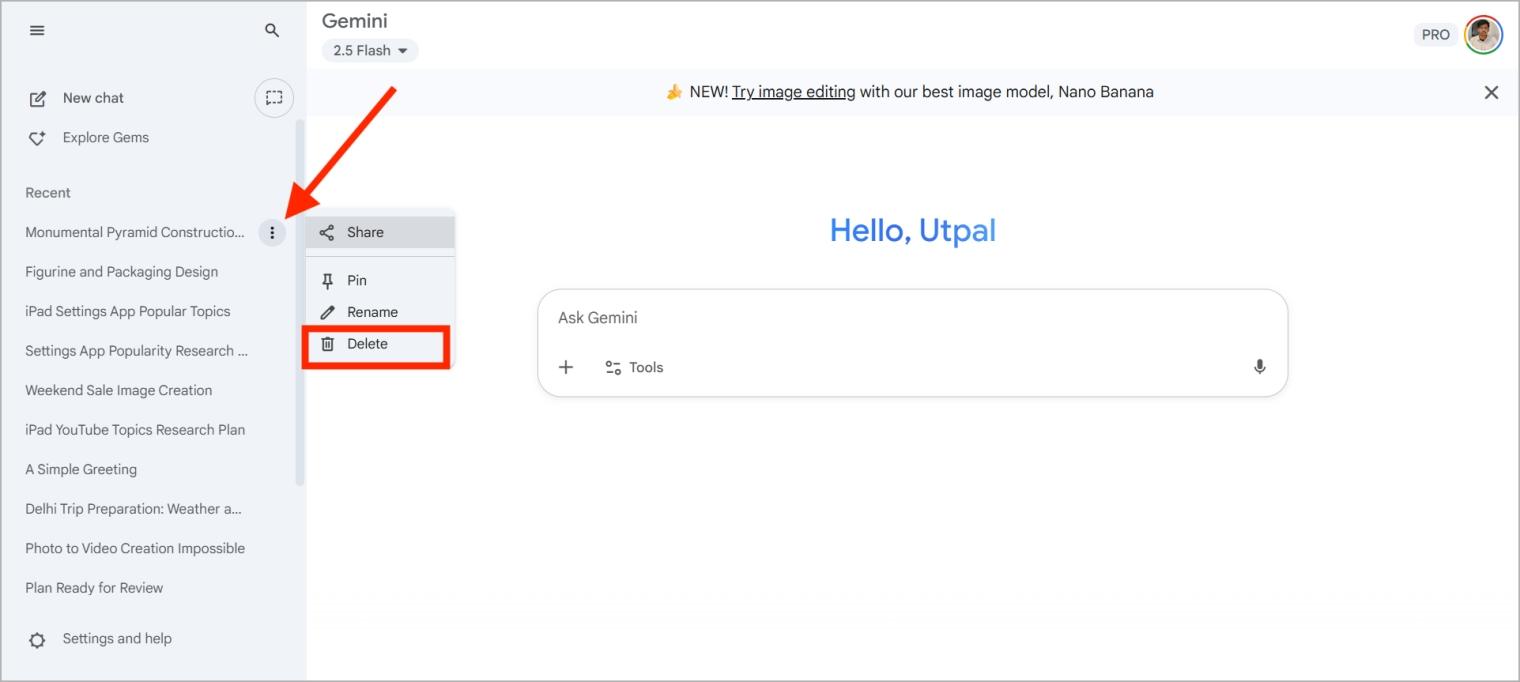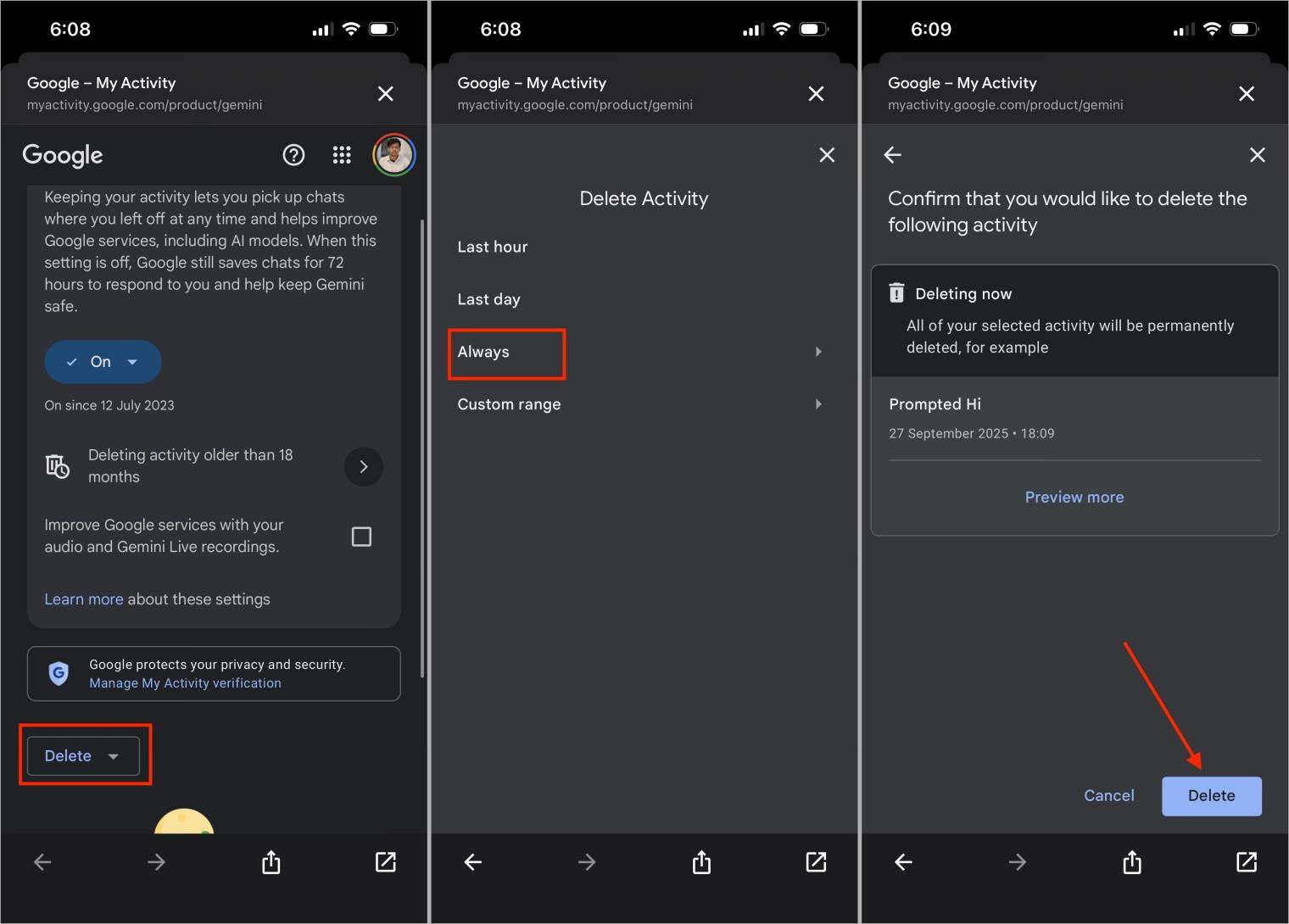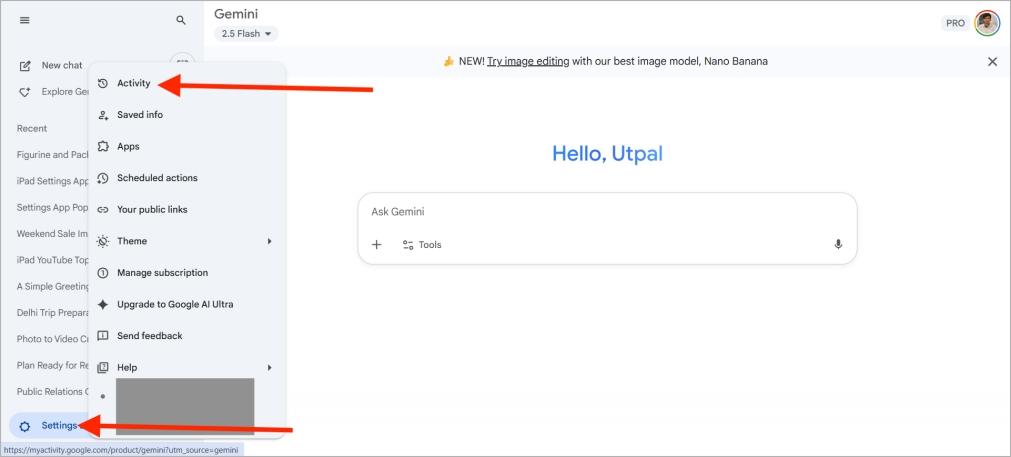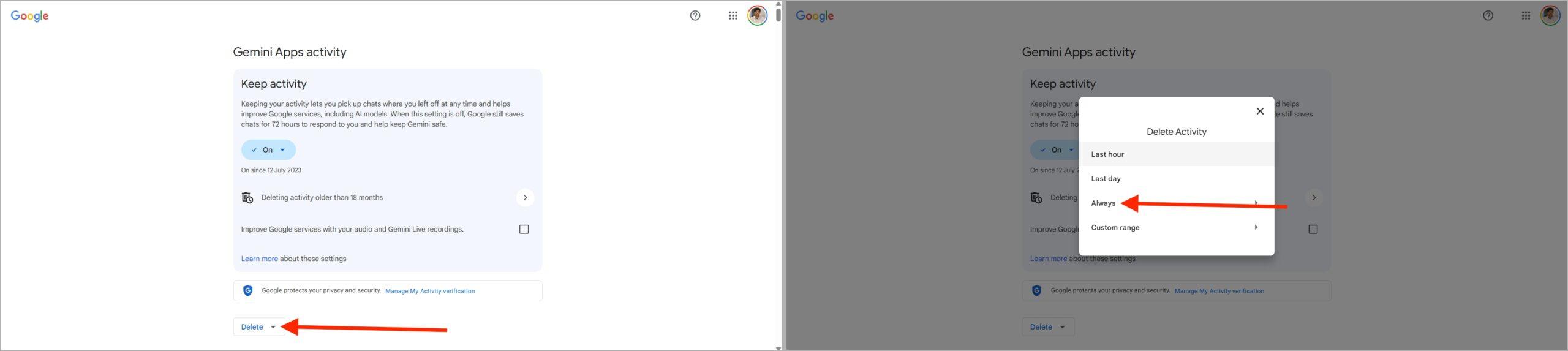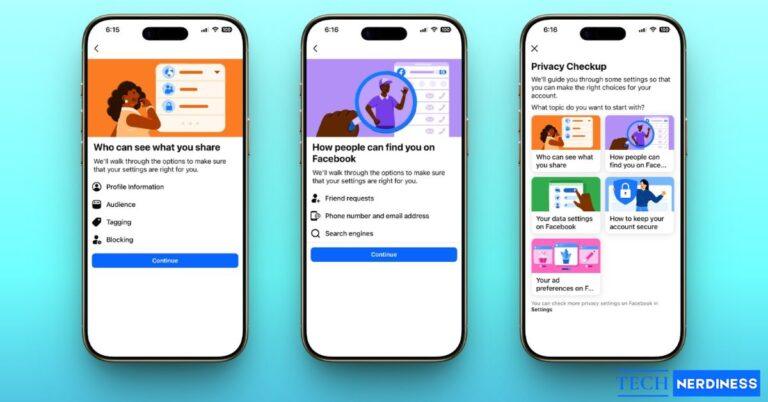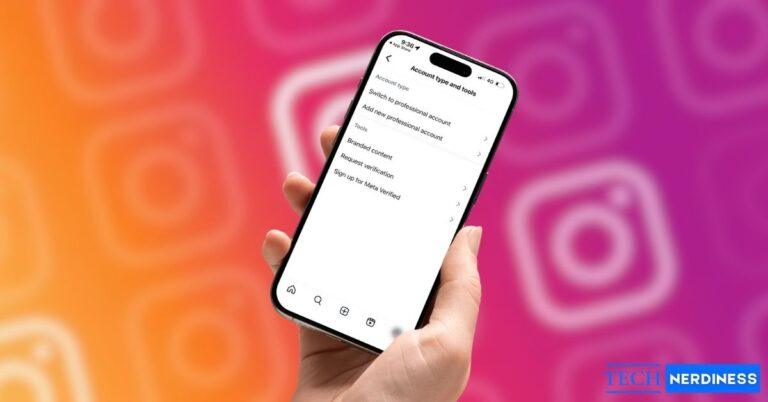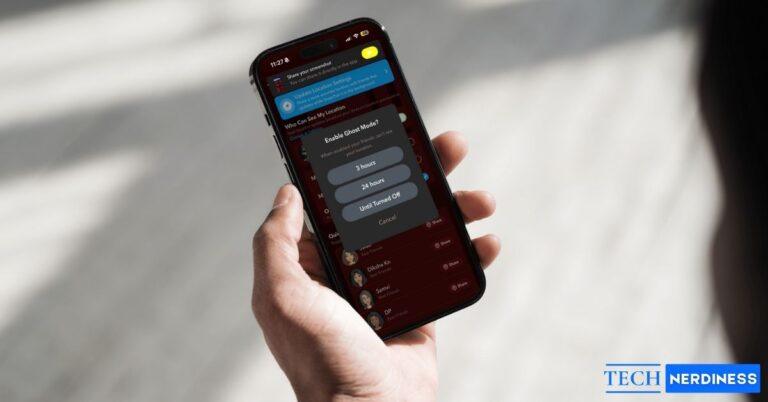- Why Delete Chats in Gemini: Keeps the app organized, protects personal information, and prevents slowdowns from data buildup.
- Delete Chats on Mobile: Open Gemini, tap the three lines, hold the chat, and select Delete to remove a conversation.
- Delete Chats on Desktop: In your browser, click the three lines, hover over the chat, open the three-dot menu, and confirm Delete.
- Clear All Chats at Once: On mobile, go to your profile > Gemini Apps activity; on desktop, open Settings > Your Activity to clear everything.
- Manage Chat History: Turn off chat history, enable auto-delete for older chats, or delete chats by specific time ranges for more privacy control.
Google Gemini is Google’s AI assistant for answering questions, creating content, generating images, and managing tasks. I use it often, but chats pile up fast with random questions, drafts, and experiments that clutter the history. That’s when I realized it was time to delete old conversations and keep things clean.
You might want to clear your Google Gemini chat history to remove personal details, tidy up old messages that make the app look cluttered, or fix issues when Gemini isn’t loading properly.
The good news is that clearing Gemini chats is simple, much like deleting Google Activity. On both mobile and desktop, it only takes a few seconds to manage your conversations.
Why Delete Chats in Google Gemini?
Most of you are probably wondering why you need to delete chats on Google Gemini. But trust me, it’s more important than it seems.
- Unlike ChatGPT, Gemini doesn’t let you create folders or projects, even if you’re a pro user. This means all your chats, whether important or not, are stored in one place. No organization, no categories. So, if you want to keep things clean, the only way is to delete the chats you no longer need.
- Sometimes you search for something personal on Gemini, and you wouldn’t want anyone else to see it later.
- And finally, storage space matters. The more chats you have, the more data accumulates. Over time, Gemini can become slow and buggy. Deleting old chats makes the app faster and easier to use.
How to Delete Chats in Google Gemini on Mobile
I mostly use Gemini on my phone, and deleting chats there is even faster than on desktop. The steps are the same on both iPhone and Android, and once you know where the option is, it takes less than five seconds.
- Open the Gemini app on your phone.
- Tap the three horizontal lines at the top left corner.
- From the chat list, locate the conversation you want to remove.
- Press and hold the chat until a menu appears.
- Select Delete from the options.
- Confirm your choice, and the chat will disappear immediately.

Like to read: How to Turn off Gemini on Android (Step-by-Step Guide)
How to Delete Chats in Google Gemini on Desktop
Deleting chats here is just as simple as on mobile, but the option is placed a little tricky. Here’s what you need to do:
- Open Google Gemini in your browser and sign in.
- Click the three horizontal lines in the top left corner.

- In the left sidebar, hover over the conversation you want to delete.
- Click on the three–dot menu that appears next to it.
- Select Delete, then confirm.

How to Clear All Google Gemini Chats at Once
If deleting chats one by one feels tedious, you can clear everything at once. It only takes a few seconds, but make sure to save any conversations you might need later. Here’s how to delete all Gemini chats in one go.
On Android and iPhone
- Open the Google Gemini app.
- Tap your profile icon in the top right corner.
- Select Gemini Apps activity from the pop-up menu.

- Tap Delete, then choose Always.
- Tap Delete to confirm.

That’s it, all your chats are deleted.
On Desktop
- Open Gemini in your browser.
- Click the three horizontal lines in the top left corner.

- Go to Settings → Your Activity.

- Select Delete → Always.

- Click Delete to confirm deletion.

How to Manage Chat History in Google Gemini
By now, you know two ways to clear Google Gemini chat history: deleting individual chats or wiping everything at once. But Gemini Activity offers more powerful controls to manage your chats, and these can be even more useful than simple deletion. Here are three key options.
1. Turn Off Chat History Permanently

When you go to Gemini Activity, you’ll see an option to turn off chat history completely. If you switch this off, none of your future chats will be saved in your account. It’s the best option if you want full privacy and don’t want Gemini to keep a record of your conversations at all.
2. Set Auto-Delete for Old Chats
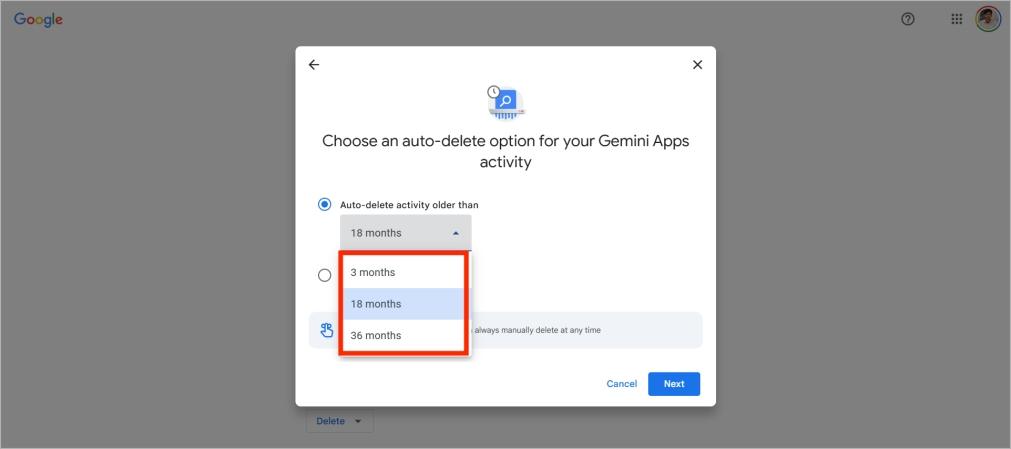
Gemini also allows you to set auto-delete so that older chats are removed automatically. Here you get three options: 3 months, 18 months, and 36 months.
For example, if you select 3 months, then any Gemini chat older than 3 months will be deleted automatically without you doing anything.
3. Delete by Time Range
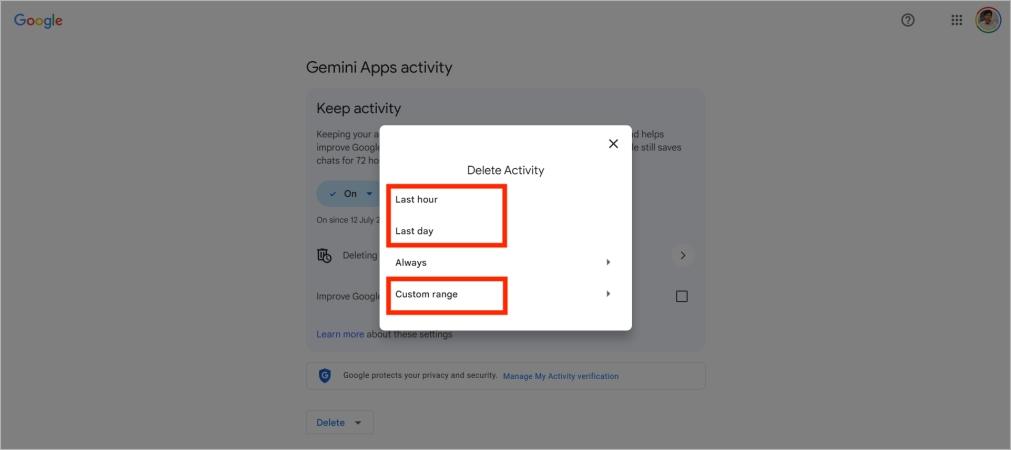
Another option for clearing chat history is deleting chats from a specific time period. You can choose last hour, last day, or set a custom time range. Last hour removes only the past hour’s history, last day clears the previous 24 hours, and custom range lets you pick exact dates—for example, from September 15 to September 19, 2025.
Troubleshooting: Can’t Delete Google Gemini Chats?
If you can’t delete your Gemini chats, don’t worry. It’s usually a small glitch in the app, not a serious issue. First, make sure you’ve tried all the methods above. If they still don’t work, here are a few simple fixes you can try.
- The most common issue is that your app is not updated. If you’re on iPhone, just open the App Store, search for Google Gemini, and check for an app update. On Android, do the same in the Play Store.
- Another reason could be a syncing delay. Sometimes, Gemini takes a few seconds to process changes, so the chat might still appear even after deletion. Just close and reopen the app and check again.
- If your internet connection is slow, Gemini might not be able to complete the deletion. Switch between Wi-Fi and mobile data and try deleting the chat again. Also, try restarting your device.
Extra tip: If none of these work, just wait a bit. Not being able to delete the chat right now doesn’t mean you’ve done anything wrong. Sometimes, it’s just a temporary bug on Gemini’s end, and it resolves itself after some time.
Final Thoughts
By now, you know that deleting chats in Google Gemini is simple, though the steps differ by device. On mobile, press and hold a chat and tap Delete. On desktop, use the three-dot menu next to a chat. To clear everything at once, open Gemini’s privacy settings and select Clear all chats.
That’s all you need to manage chat history, but here are a few extra tips. Make it a habit to review and delete chats regularly. And if you only need answers once, use Temporary Chats—they disappear automatically as soon as you close the app or browser.
FAQs
When you delete a chat in Google Gemini, it’s gone permanently. There’s no recovery option, so be sure you don’t need the conversation before pressing delete.
Yes, your Gemini chats are private and linked only to your Google account. Nobody else can see them unless they have access to your account.
No, Gemini doesn’t record your voice or video conversations. It only stores the text chats you type in. So if you ask something in writing, that gets saved to your history (if history is enabled).
Yes, but only if chat history is turned on in settings.
You might also like: