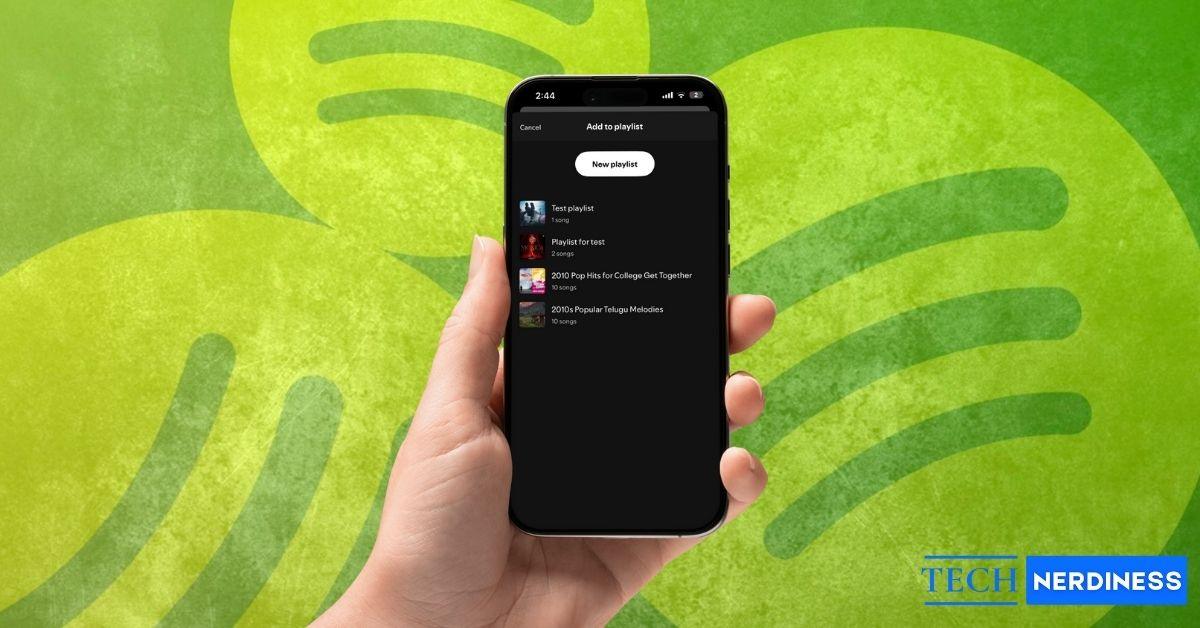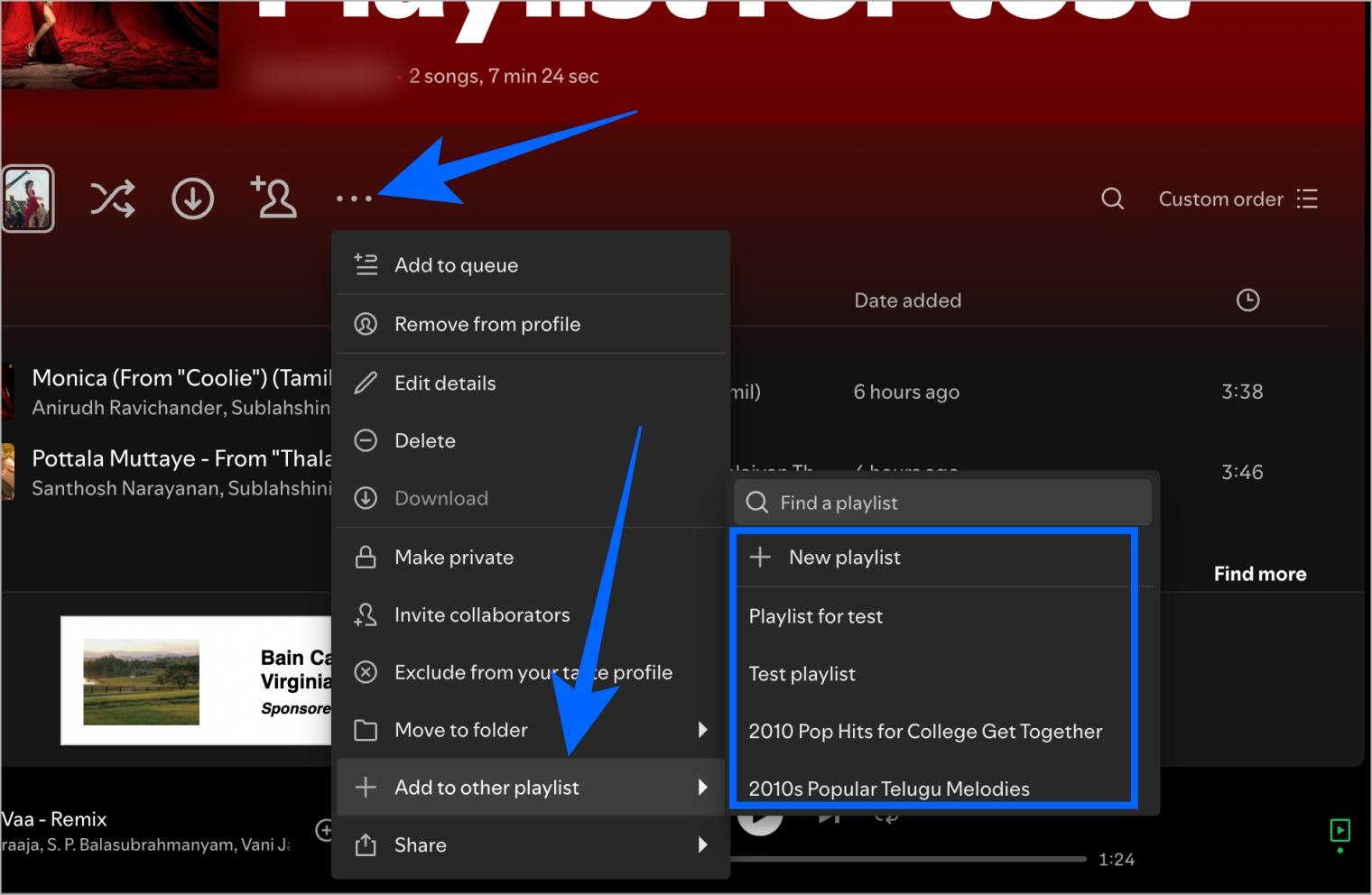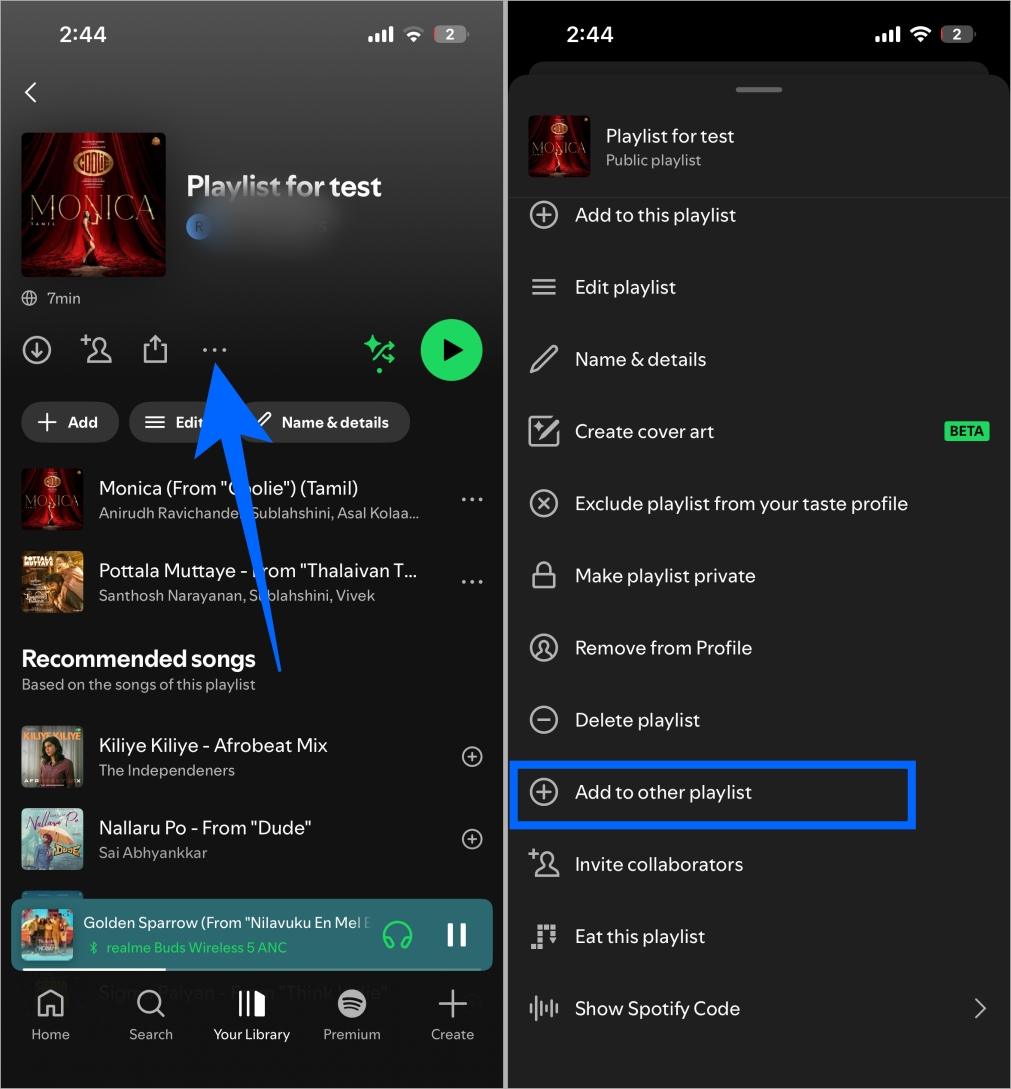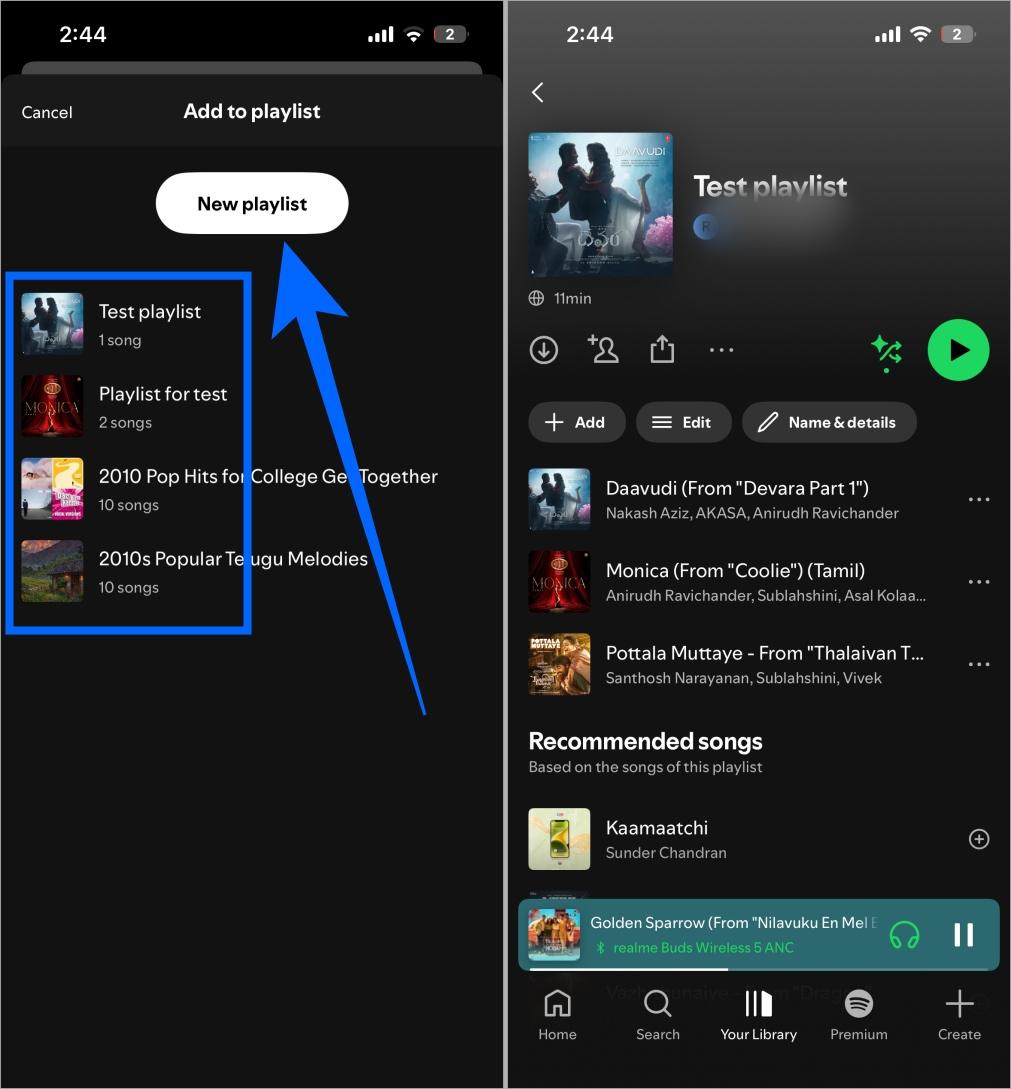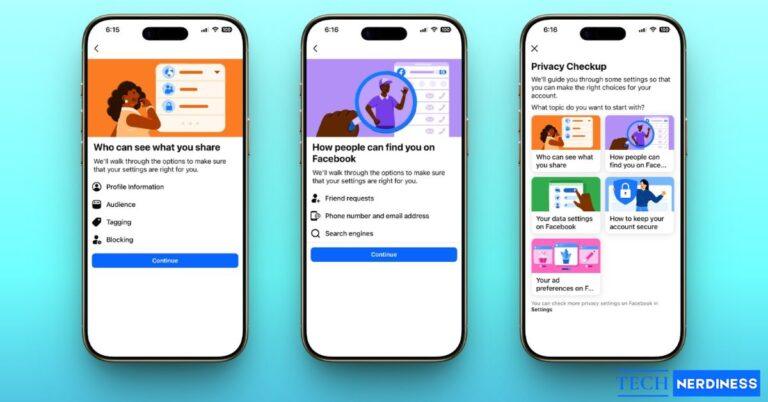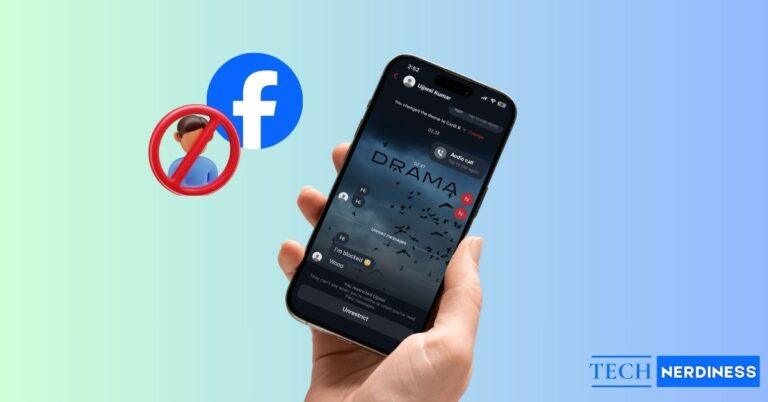If you’ve ever made too many playlists on Spotify, you know how chaotic it can get. Maybe you’ve got a bunch of workout mixes or mood playlists that all feel a bit too similar. Now you just want to bring them together and clean things up. The only problem? Spotify doesn’t have a built-in “merge” option.
But don’t worry, You can still combine playlists on Spotify manually in just a few quick steps. Here’s how to do it.
Can You Combine Playlists on Spotify?
Yes, you absolutely can! Spotify doesn’t have a one-click merge feature, but there are several simple ways to combine playlists. And you can easily do that without using any third-party apps.
Whether you are using Spotify’s Desktop or Mobile app or even the web app, the process is almost the same. But if you wish to merge Spotify playlists with any third-party streaming service, then you can rely on third-party apps to do so.
How to Merge or Combine Spotify Playlists
Whether you are on the desktop, Spotify’s mobile app or even the web app, you can easily do it directly on Spotify itself. Here’s how.
On Spotify Desktop App
If you’re combining multiple playlists, choose one main playlist to keep. You’ll be adding songs from your other playlists into this main one. Alternatively, you can create a brand-new playlist and add all your songs there.
Follow these steps:
- Open the Spotify app and go to Your Library.
- Open the playlist you want to copy songs from.
- Tap the three dots under the playlist name.
- Choose Add to other playlist.
- Pick an existing playlist or tap New playlist to create one.

Alternatively, if you’re on desktop and only want selected songs to be transferred instead of the entire playlist:
- On Spotify desktop app, go to the other playlist you want to copy songs from.
- Press Ctrl + A (Windows) or Cmd (⌘) + A (Mac) to select all the songs in that playlist. You can also hold Ctrl or Cmd (⌘) to select specific tracks.
- Right-click the highlighted songs and select Add to playlist.
- Choose the main playlist or click New playlist to create one.
You can also drag and drop selected songs directly into another playlist from the sidebar. If you have created a new playlist and added all the songs into it, your old playlists will still be available. You can proceed to delete them once added if you want.
On Spotify Mobile App
If you mainly use Spotify on your phone, you can still merge playlists manually. It just takes a little longer since you can’t bulk-select songs.
Here’s what to do:
- Open the Spotify app and go to Your Library.
- Open the playlist you want to copy songs from.
- Tap the three dots under the playlist name.
- Choose Add to other playlist.

- Pick an existing playlist or tap New playlist to create one.

If you just want specific songs, open the playlist, tap the three dots next to a track, then select Add to playlist. Spotify allows up to 10,000 songs per playlist, so you can safely combine multiple playlists unless you’re reaching that limit. Once you’ve combined your favorite tracks, you can also try starting a Jam on Spotify to listen together with friends in real time.
On Spotify Web Player
You can do the same on Spotify’s web version. Just click the three dots and Add to other playlist or you can also select songs manually and drag and drop them. While transferring songs isn’t as fast as on the desktop app, it’s convenient if you’re using a Chromebook or public computer.
Want to know what the icons and symbols on Spotify mean? This guide explains everything in detail.
Use Third-Party Tools to Merge Spotify Playlists
If you want to merge playlists between different platforms, such as Spotify to Apple Music or YouTube Music, you’ll need a third-party app. One of the best options is TuneMyMusic, which lets you transfer and sync playlists across services.
Here’s how to do it:
- Visit tunemymusic.com and click Let’s Start.
- Choose Spotify as your source.
- Log in to your Spotify account and load the playlists you want to merge.
- Select your destination, another Spotify playlist or even a different platform.
- Click Start Transfer, and TuneMyMusic will merge the songs automatically.
It also supports playlist sync, meaning if you update one playlist, it can mirror the changes in another. You can choose between Mirror Sync (updates both ways) or Add Only Sync (adds new songs without removing old ones).
Tips for Managing Merged Spotify Playlists
After combining your playlists, it’s a good idea to keep things neat and well-organized. Here are a few quick tips to make your merged playlists easier to manage:
- Avoid duplicates: Spotify copies all songs from your existing playlist to a new playlist, so you need to clean up the playlist in case there are any duplicates.
- Rename your merged playlist: Keep things organized with names like “Chill Mix (All-in-One)” or “Workout Mega Mix.”
- Delete old playlists: Once everything is copied safely, you can delete older ones to declutter your library.
Final Thoughts
Spotify doesn’t have a native “merge playlists” feature, but with these methods, it’s easy to create your perfect all-in-one playlist. Whether you use drag-and-drop on desktop, the mobile app’s add-to-playlist option, or powerful third-party tools like TuneMyMusic and FreeYourMusic, you can organize your music exactly how you like it, and finally stop juggling a dozen half-finished playlists.
You might also like: