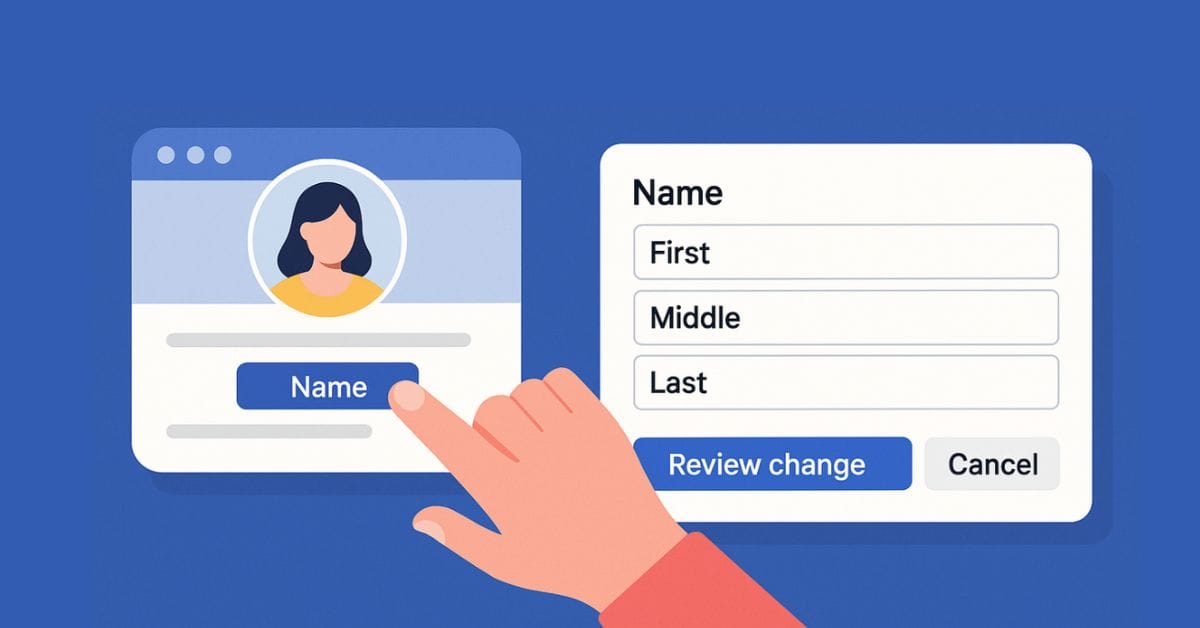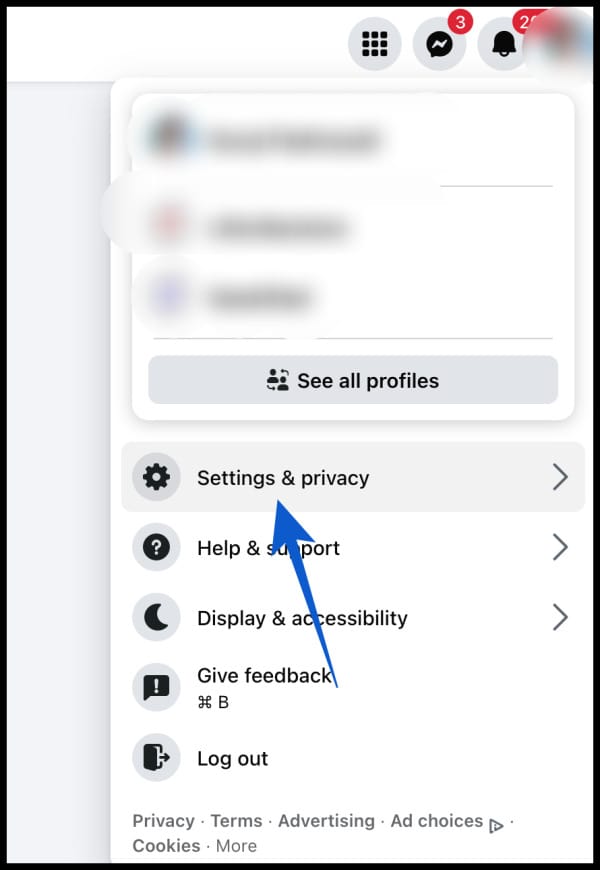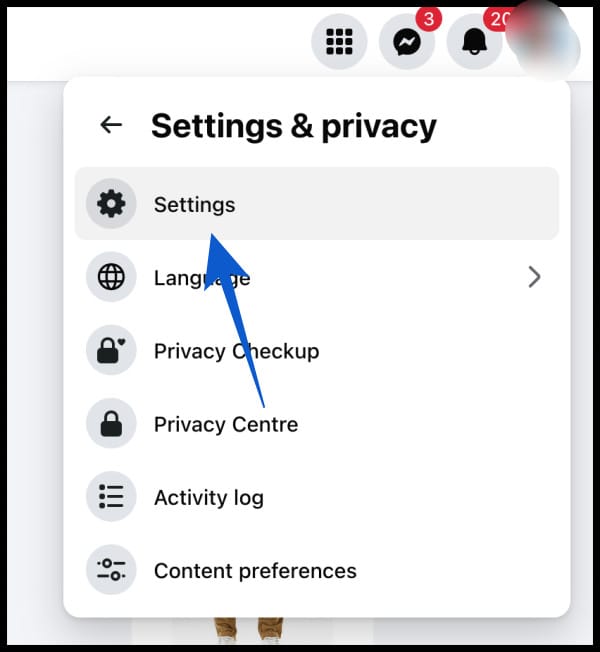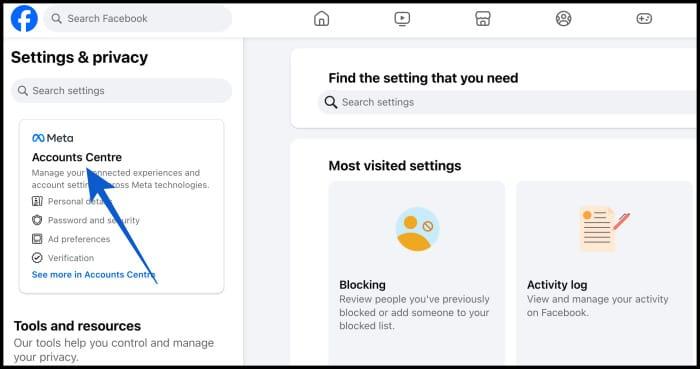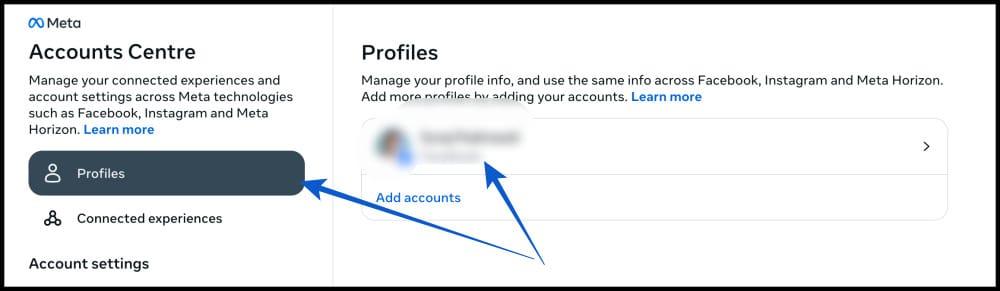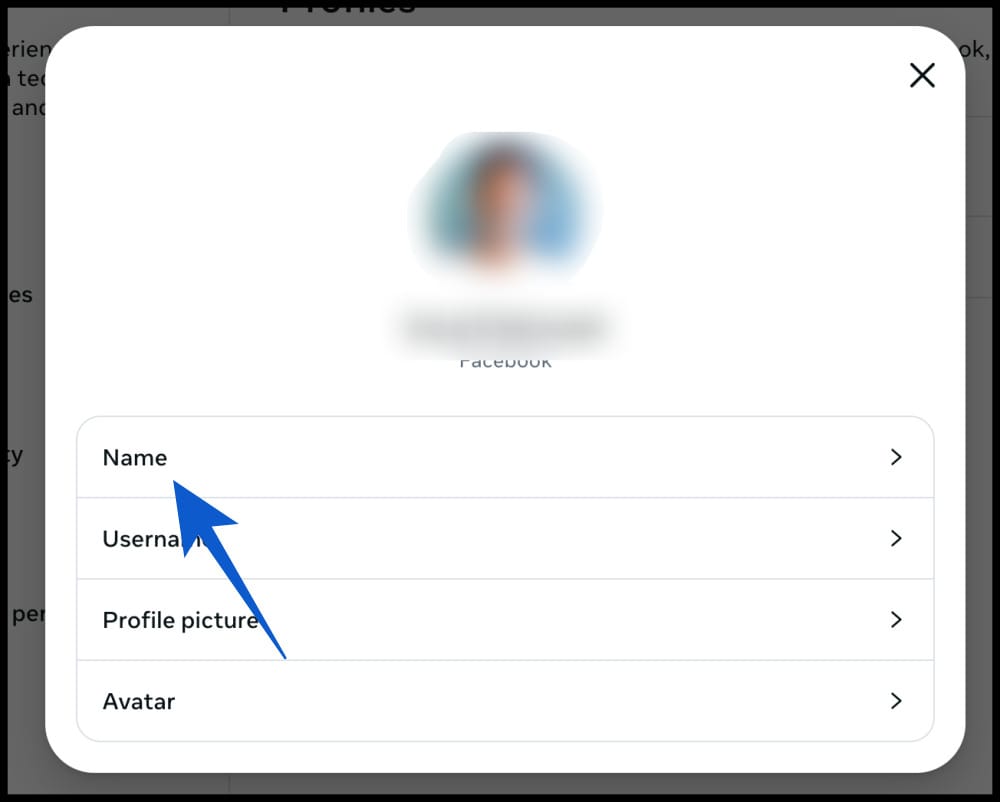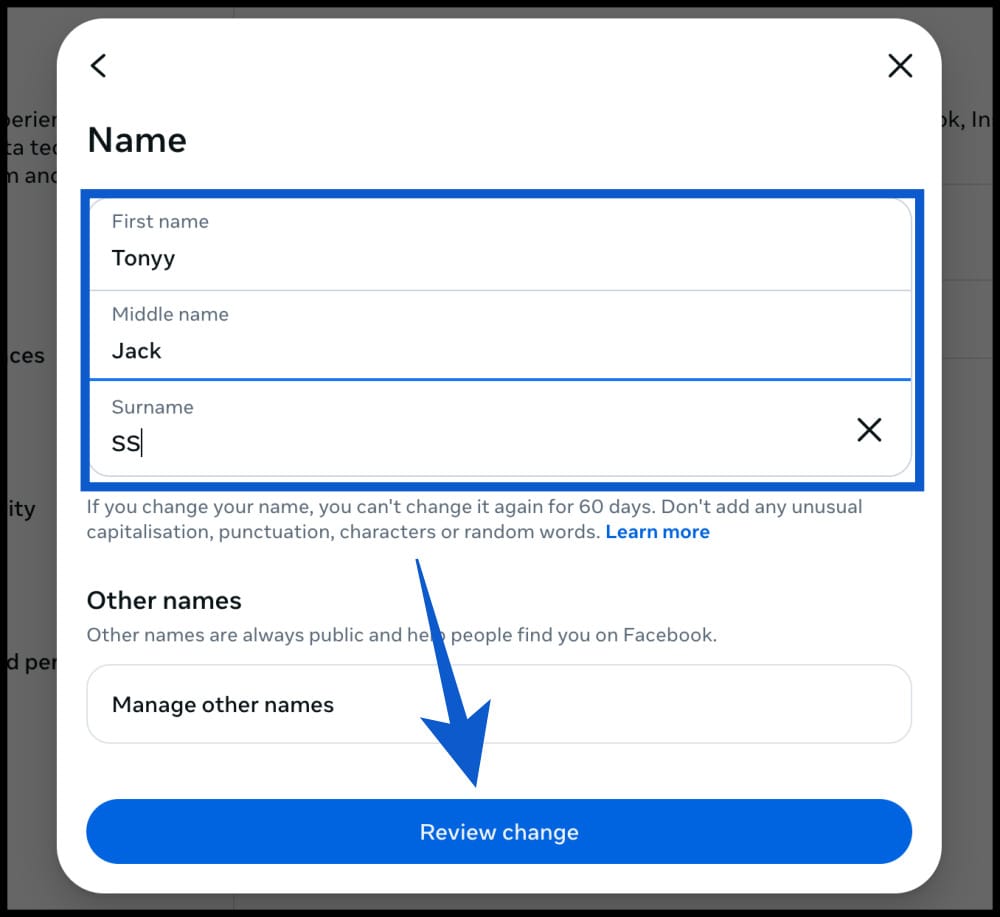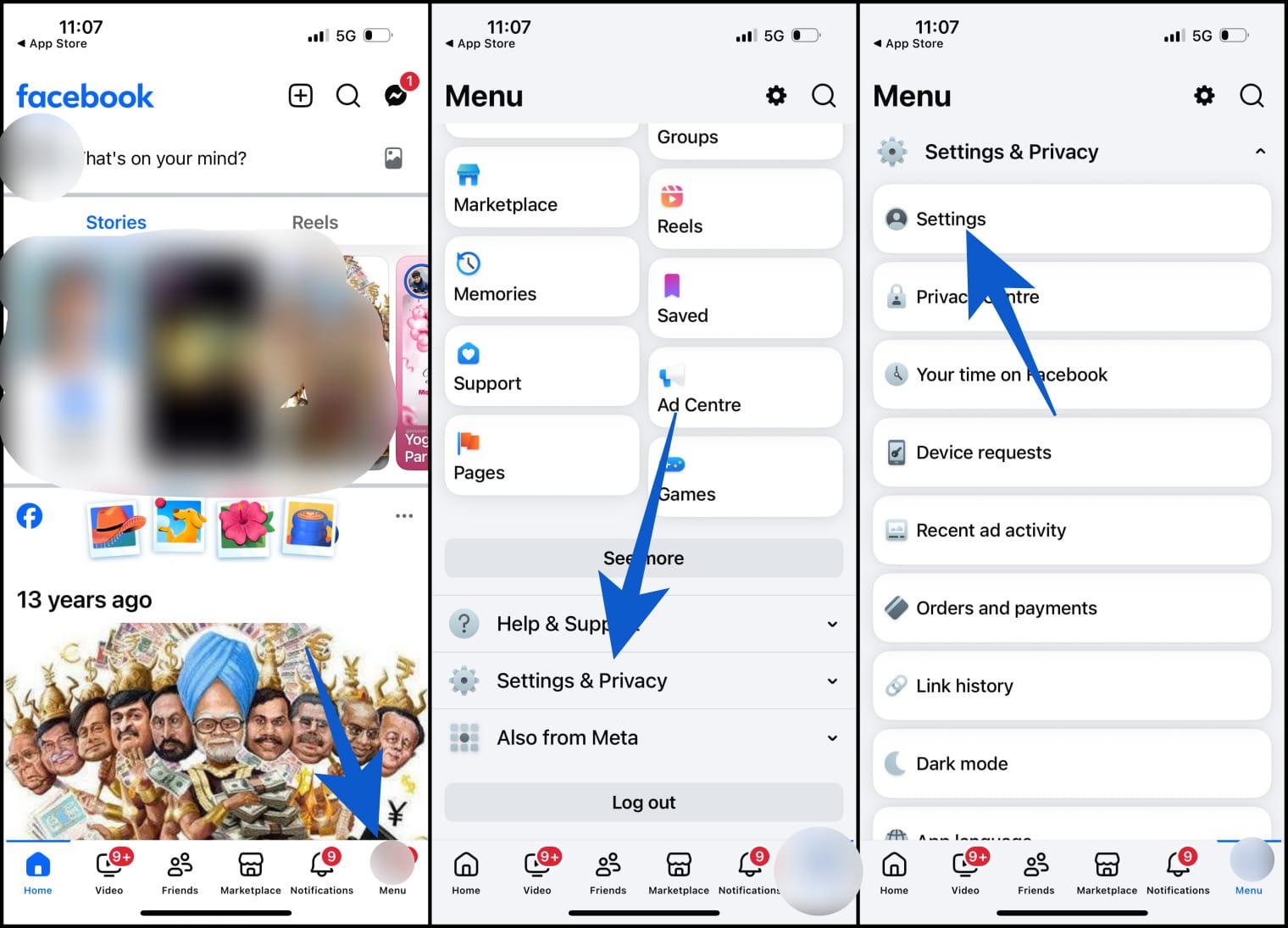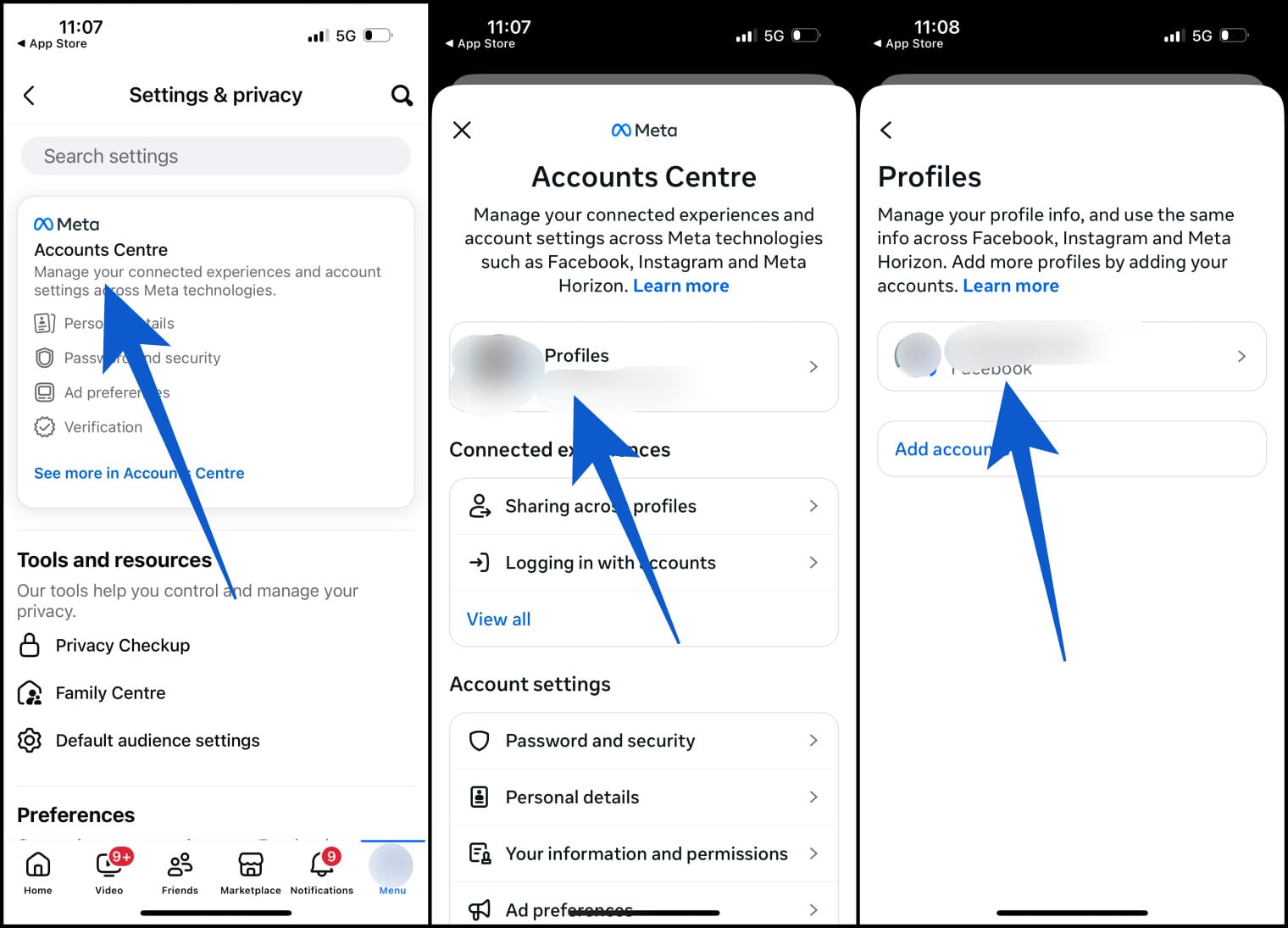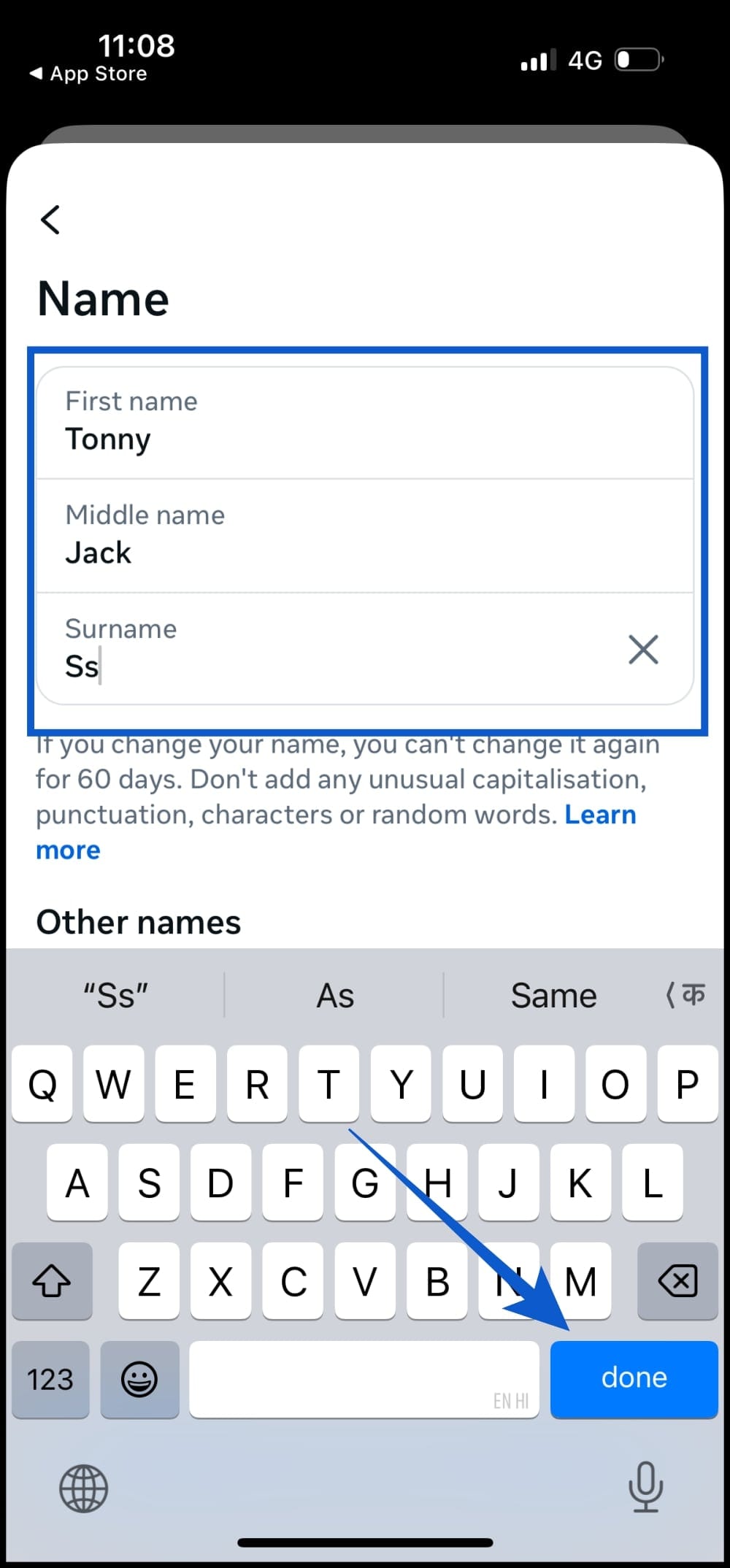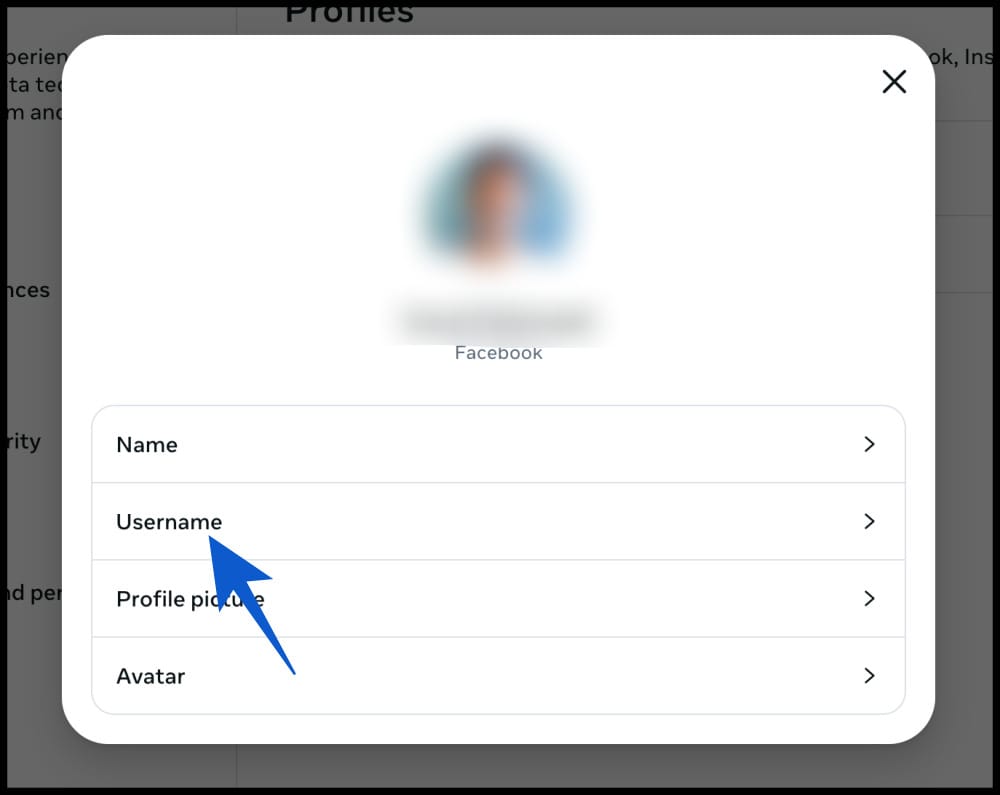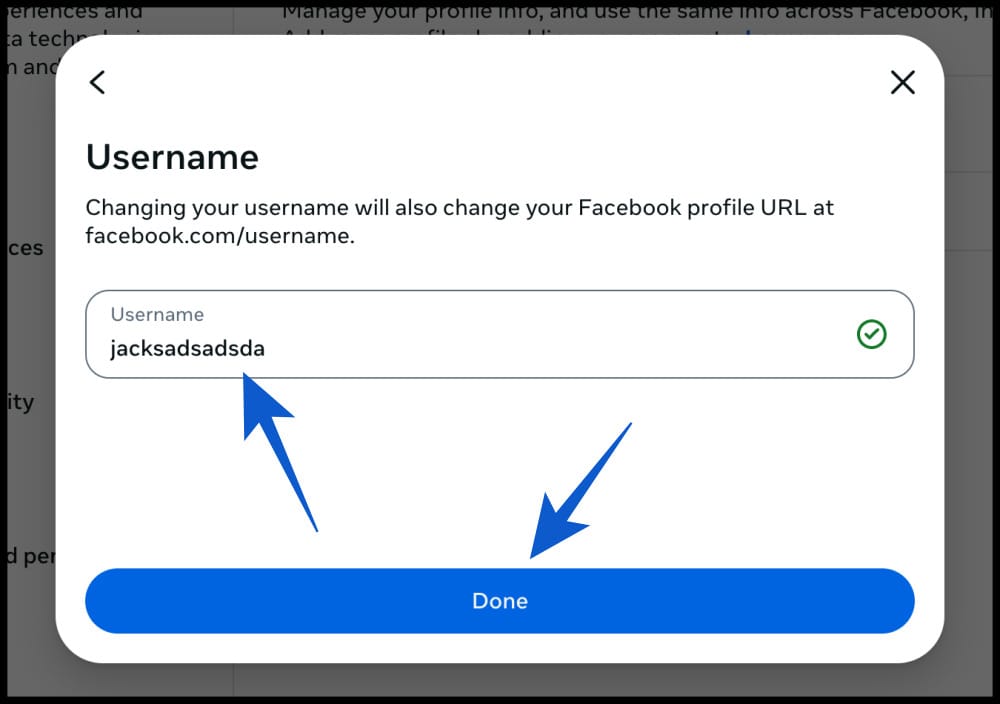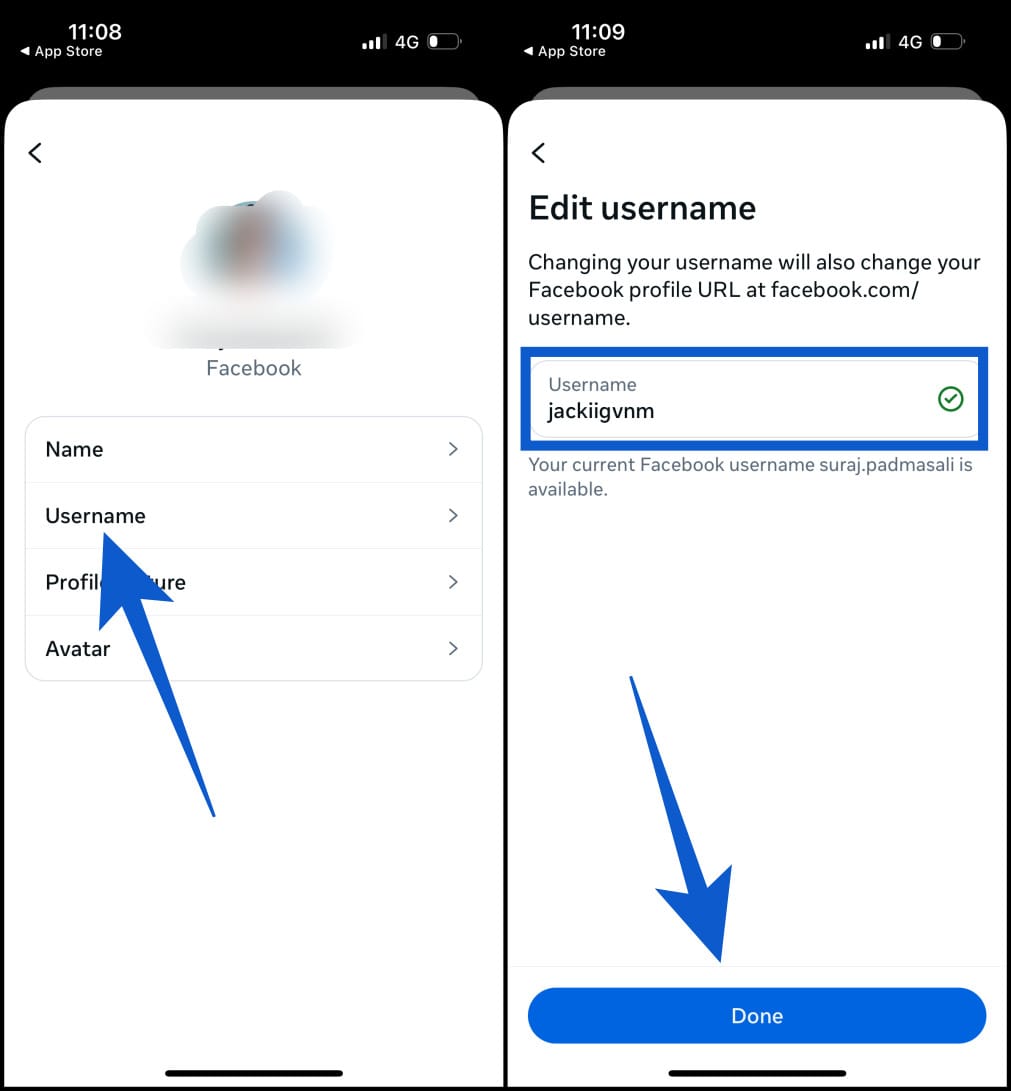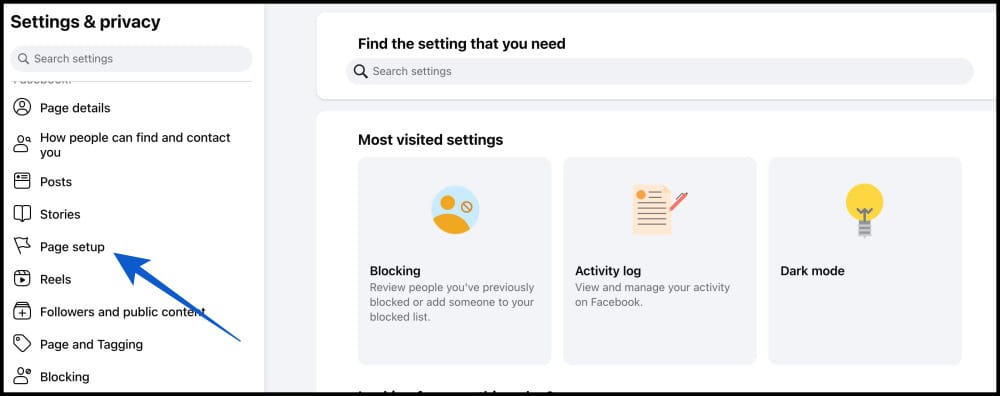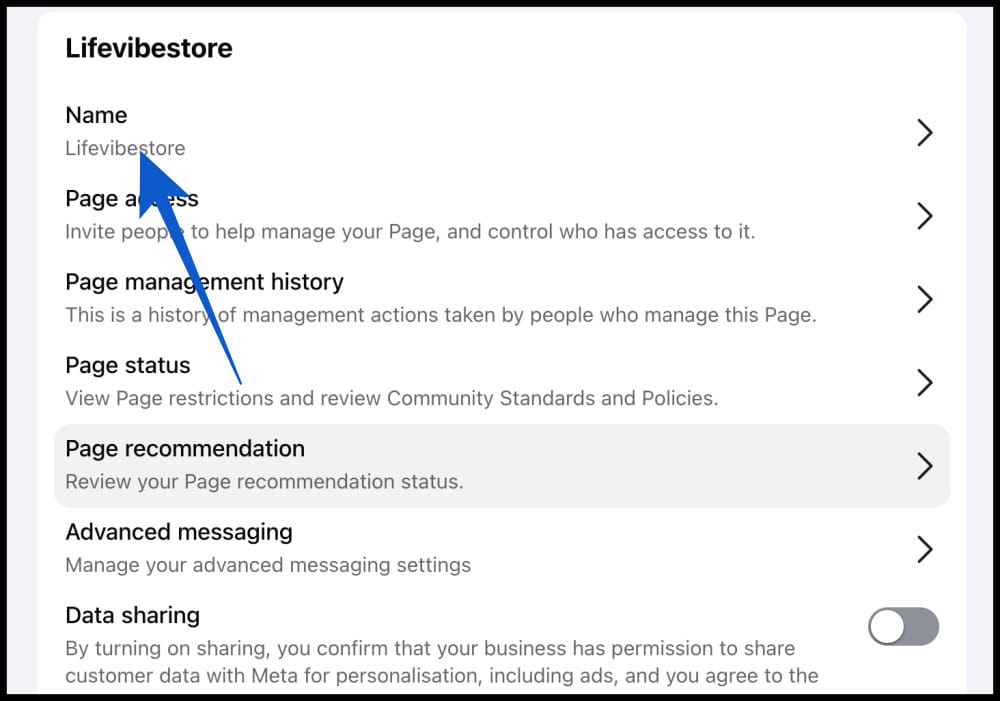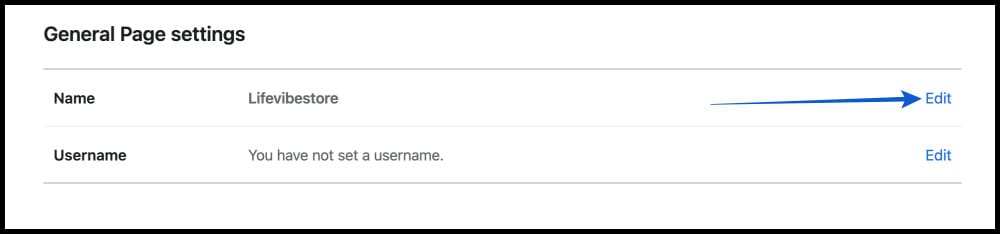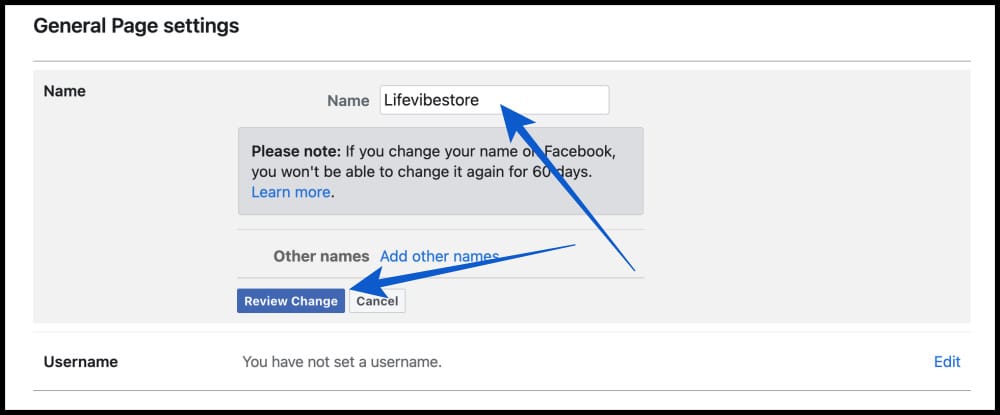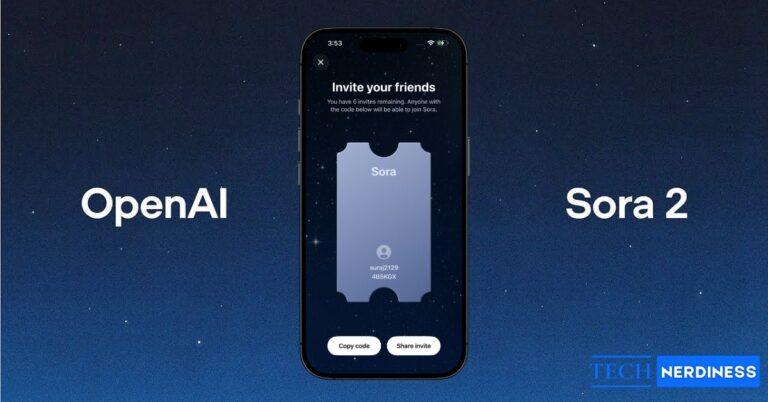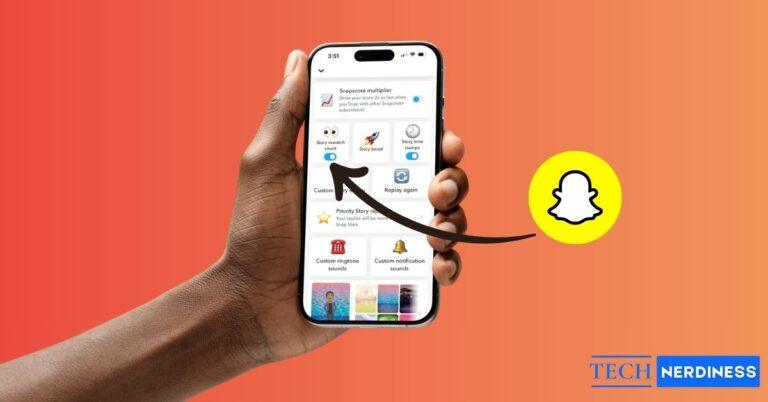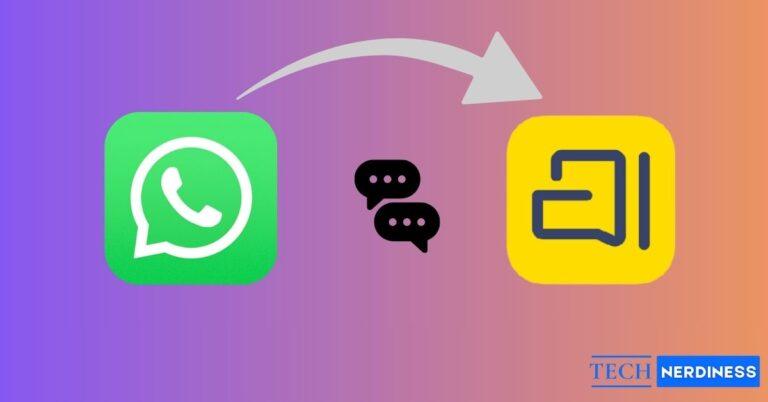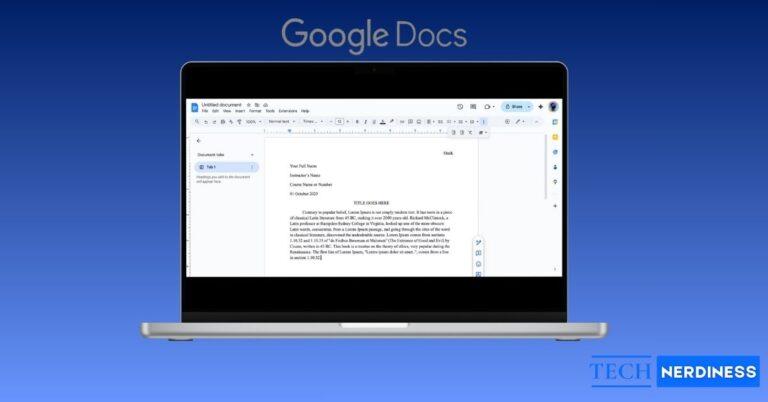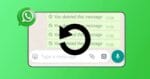Whether you have just tied the knot, switched to a nickname, or spotted a typo in your profile, Facebook makes changing your name fairly simple, if you know where to look. The process works on both desktop and mobile, but Facebook also has some rules you will need to follow.
In this guide, I will walk you through everything from understanding Facebook’s name change rules to step-by-step instructions for both desktop and mobile users. You will also learn how to change your username and troubleshoot common issues that might arise during the process.
Table of Contents
- Things to Know Before Changing Your Name on Facebook
- How to Change Your Name on Facebook (Desktop)
- How to Change Your Name on the Facebook Mobile App (iPhone and Android)
- How to Change Your Facebook Username (Optional)
- How to Change Your Facebook Page or Business Name
- Troubleshooting Facebook Name Change Issues
- 4 Tips for Choosing a Good Facebook Name
- Conclusion
Things to Know Before Changing Your Name on Facebook
Before you jump into changing your name, it’s important to understand Facebook’s policies and limitations.
1. Facebook Name Policy
Facebook requires you to use the name you go by in everyday life. In fact, Facebook’s real-name policy originates from its college roots, where users brought their real-life identities online.
That means:
- No numbers, symbols, or unusual capitalization
- No titles (like Dr. or Prof.) unless they are part of your real name
- No offensive or misleading words
You can check the full policy in Facebook’s Name Standards.
Nicknames or other names such as maiden names or alternative spellings can also be added if they follow Facebook’s rules.
2. Change Limit
You can only change your Facebook name once every 60 days. If you recently updated it, you will need to wait until this limit resets.
3. Supporting Documents
The name on your Facebook profile should match the name on an ID or document from Facebook’s approved list. If you try to use a name that is very different from your real name, Facebook may ask you to upload an ID to confirm your identity.
4. Username vs. Display Name
Your display name is what people see on your profile.
Your username is part of your profile URL (facebook.com/username) and can also be changed separately.
Did you know?
Some Facebook users opt to use pseudonyms to hide from stalkers and abusive exes.
How to Change Your Name on Facebook (Desktop)
Follow these steps to update your name using a computer:
- Log in to your Facebook account.
- Click your profile picture in the top right corner and Select Settings & privacy.

- Then Settings.

- Go to Accounts Center or Personal and account information depending on your version.

- Click Profiles, then select your Facebook account.

- Click Name.

- Enter your new first, middle, and last name.
- Review your changes and click Review change.

- Select how you want your name to be displayed.
- Click on Done to save changes.
Tip: Make sure your name matches Facebook’s rules to avoid delays.
How to Change Your Name on the Facebook Mobile App (iPhone and Android)
The process is similar on mobile, but the menu layout is slightly different.
- Open the Facebook app.
- Tap the menu icon (☰) in the bottom right for iOS or top right for Android.
- Scroll down and tap Settings & Privacy → Settings.

- Go to Accounts Center → Profiles.
- Select your Facebook account.
- Tap Name.
- Edit your first, middle, and last name.
- Tap Review change.

- Choose how your name will be displayed and save changes by taping on Done.

Note: Changes may take a few hours to reflect across Facebook’s platforms.
How to Change Your Facebook Username (Optional)
Your Facebook username appears in your profile link (for example: facebook.com/YourUsername). To change it:
On Desktop
- Log in to Facebook and click your profile picture (top-right).
- Go to Settings & privacy → Settings.
- Open Accounts Center/Personal info → Profiles → Your Facebook account → Username.

- Enter a new and unique username.
- Save changes.

On Mobile
- Open the Facebook app and tap the menu icon (☰).
- Go to Settings & Privacy → Settings → Accounts Center → Profiles.
- Select your Facebook account → Username.
- Edit and save.

How to Change Your Facebook Page or Business Name
If you manage a Facebook Page, you can also update its name.
- Log in to your Facebook account and go to the Page you manage.
- Click Settings from the menu on the left and select Page setup option.

- After that, click Name.

- Click Edit next to the Name.

- Now, you can enter your new name and click Review Changes.

Note: Submit your request. Facebook may review and approve the change, which can take up to 3 days.
Troubleshooting Facebook Name Change Issues
If you run into problems while trying to change your Facebook name, here is what might be happening and how to fix it:
1. Name not showing up
Sometimes, your updated name does not appear immediately. This is normal – Facebook changes can take up to 24 hours to reflect across the platform. Simply wait a day and check again.
2. Unable to change your name
Facebook allows only one name change every 60 days. If you recently updated your name – you will need to wait until this period has passed before making another change.
We have added a picture in the beginning with the message from Facebook not letting change name within 60 days.
3. Name rejected by Facebook
If your new name does not meet Facebook’s Name Standards, as we have discussed in the beginning of the blog, the system will reject it. So, make sure you adjust your name to comply with the guidelines and try again.
4. Facebook requests ID verification
This is very rare. When your new name is significantly different from your old one – Facebook may ask for a government-issued ID or other documents to confirm your identity. You can upload the requested proof to proceed with the change.
4 Tips for Choosing a Good Facebook Name
When picking a new Facebook name, think about how it will appear to your audience.
Here are some tips to help you choose wisely:
- Use the name people know you by: Choose your real first and last name, or the name you are most commonly called in everyday life. This makes it easier for friends and family to find and recognize you.
- Avoid unnecessary numbers or punctuation: Adding random numbers, special characters, or symbols can make your name look spammy and unprofessional. Always stick to simple spelling for a more authentic profile.
- Keep it consistent with your other social media profiles: Using the same name across platforms helps maintain a unified online presence – which is especially useful for networking or personal branding.
- If you are a public figure, create a Facebook Page instead: Public figures or business owners may benefit from a separate Facebook Page. It allows you to connect with fans or clients without mixing personal and professional interactions.
Conclusion
Changing your name on Facebook is quite simple once you know where to look. Just follow the steps for your device and stick to Facebook’s name rules.
Also remember! If you are updating your name for personal branding or privacy, you might also want to review your Facebook privacy settings to control what information is visible to others.
FAQs
A Page name is the main title of your Facebook Page that people see at the top. To change it, go to your Page settings, select “Page Info,” and edit the “Name” field. Enter the new name and save changes. Facebook may review your request within three days.
Yes, you can. Facebook allows one name change every 60 days, so technically you can change it multiple times in a year.
Do not worry. Facebook lets you choose how your name appears before finalizing the change.
Yes. Facebook allows you to list additional names – such as nicknames, maiden names, or professional names, if they comply with policy.
To add a nickname, open your profile settings, go to “Accounts Center,” and select your profile. Tap “Name” and choose “Add other names.” Enter your nickname, maiden name, or alternative spelling and save it. Your nickname will then appear on your profile.
Your Facebook name does not always have to match your ID exactly, but if it differs significantly, Facebook may request verification. So, use a name that could plausibly match an accepted document.