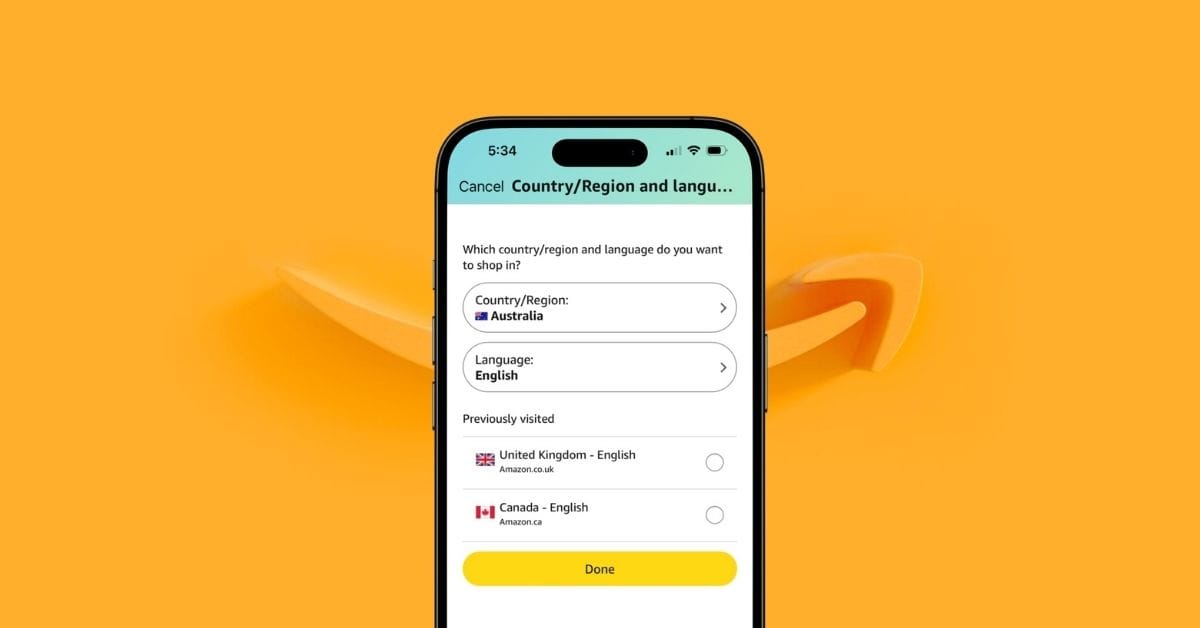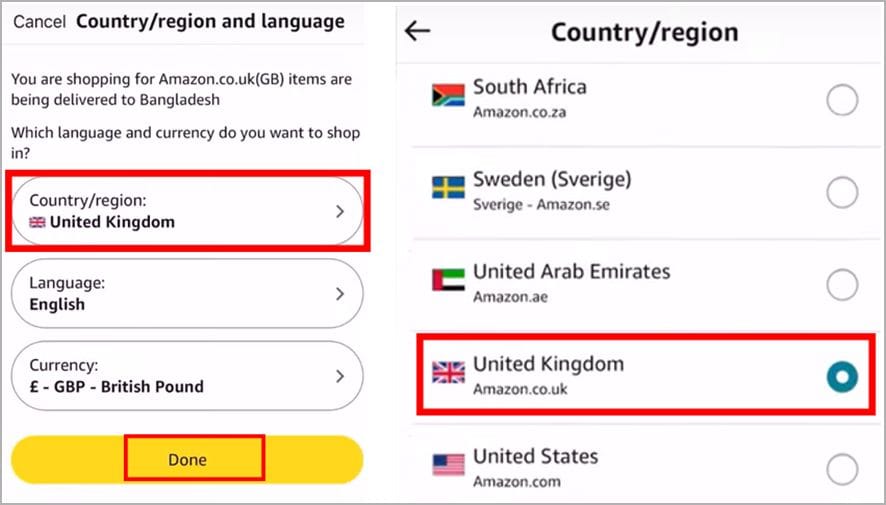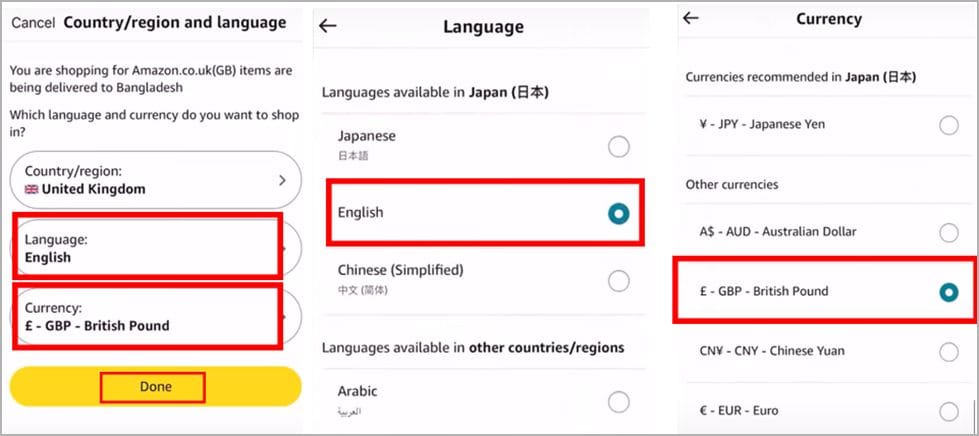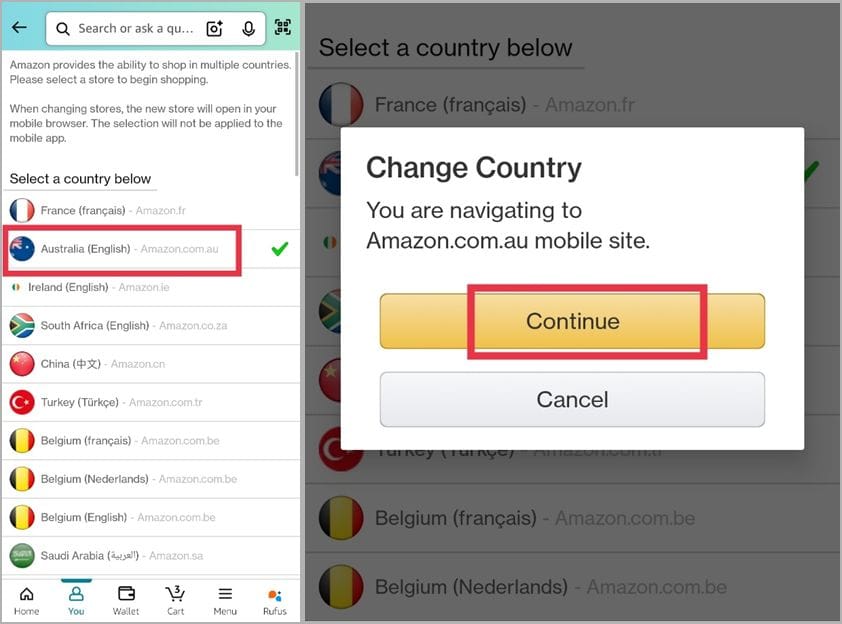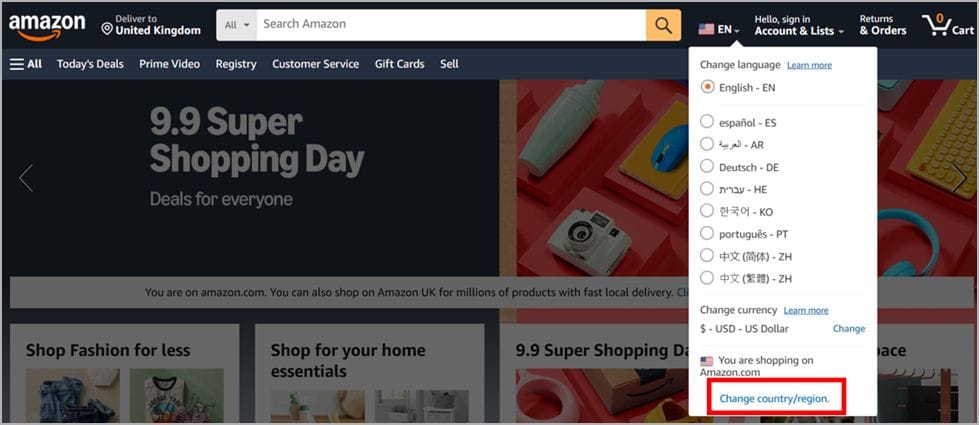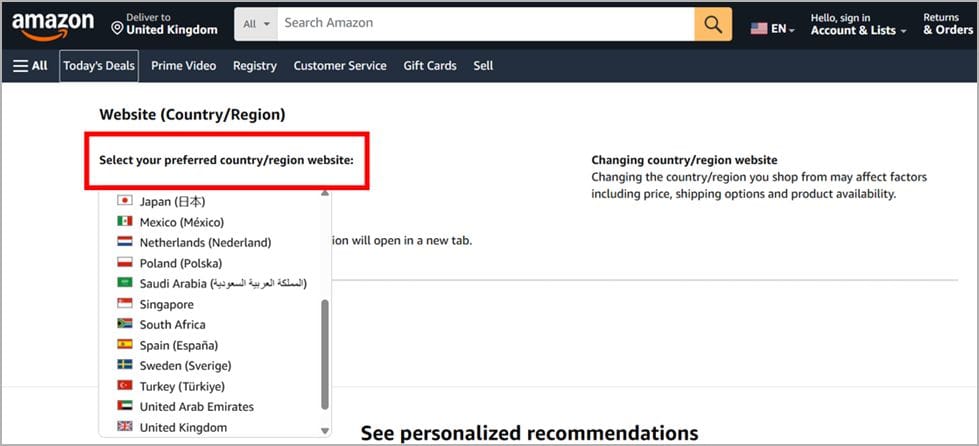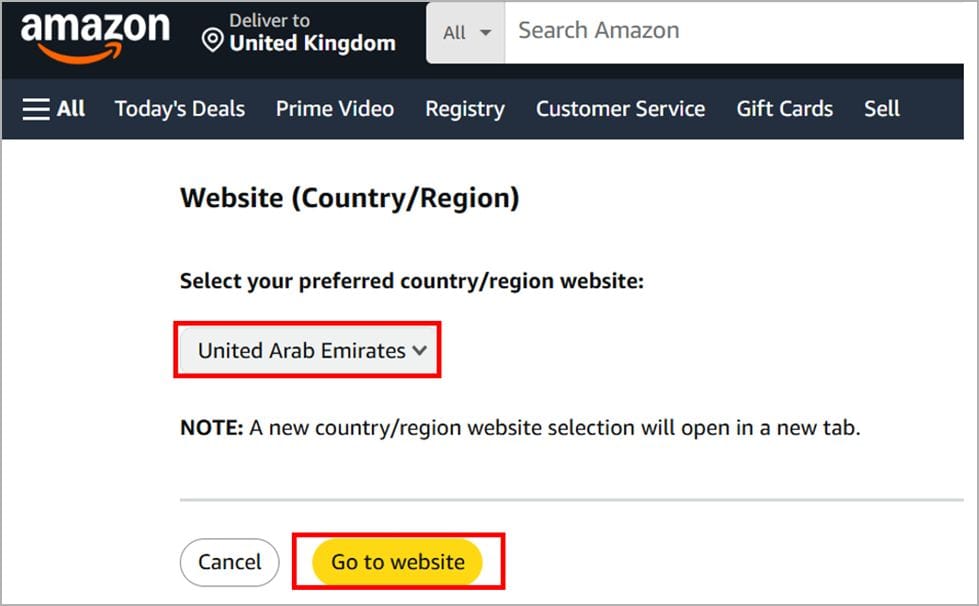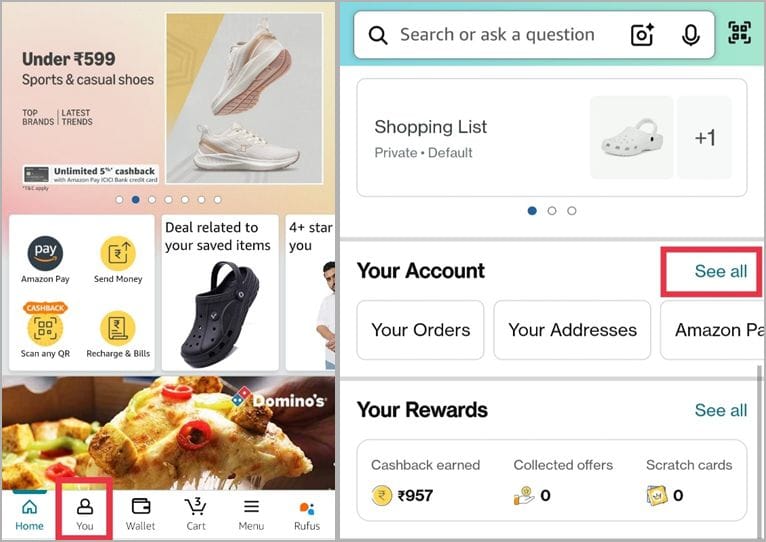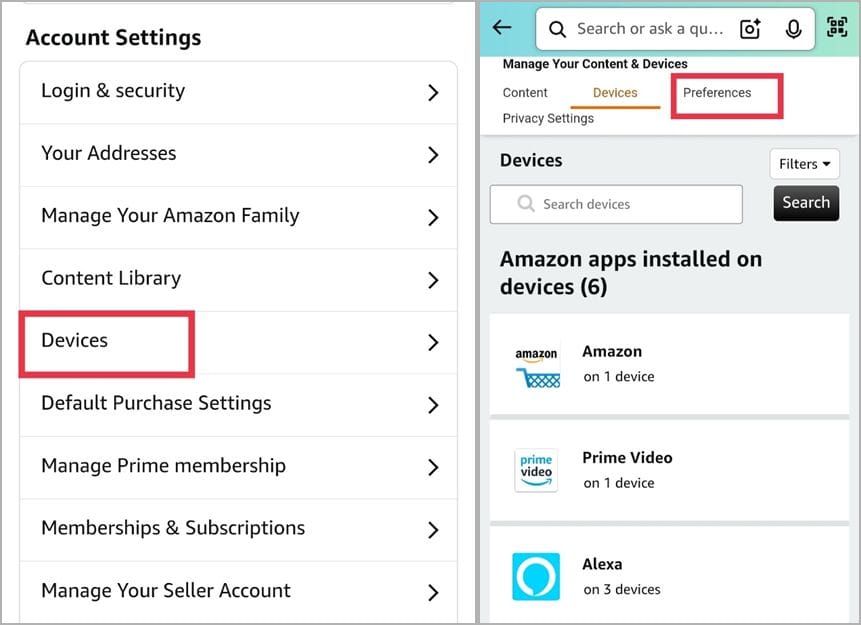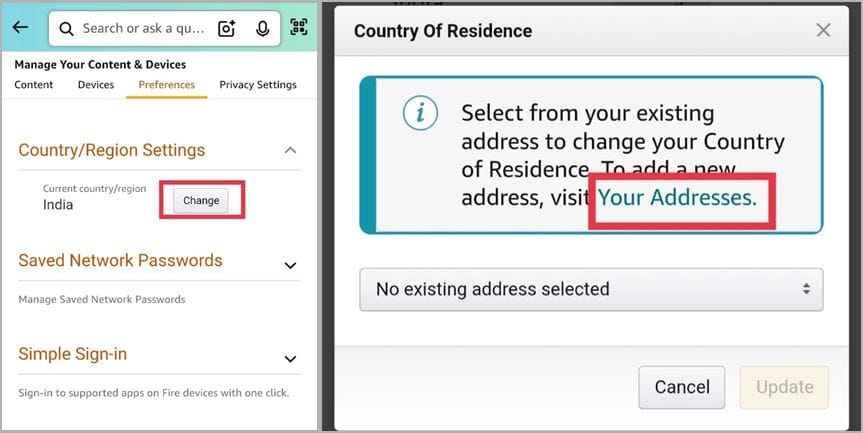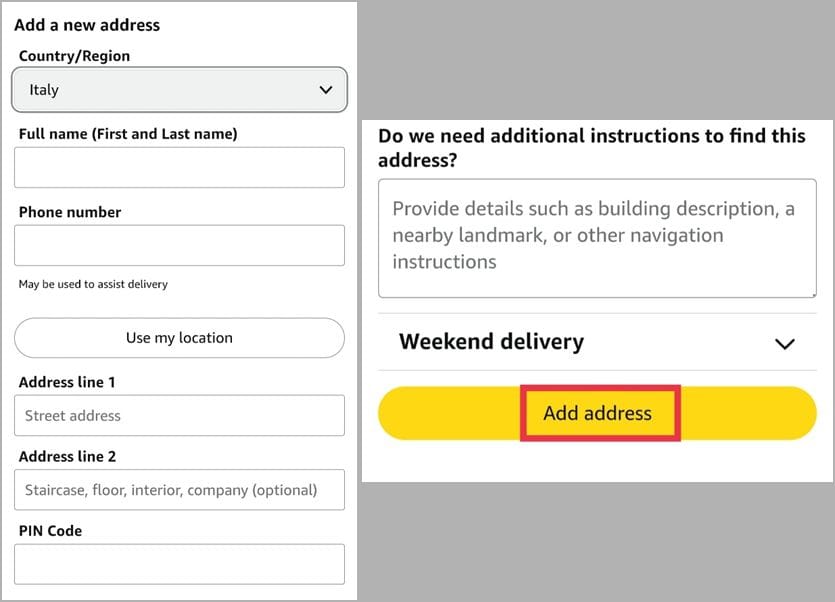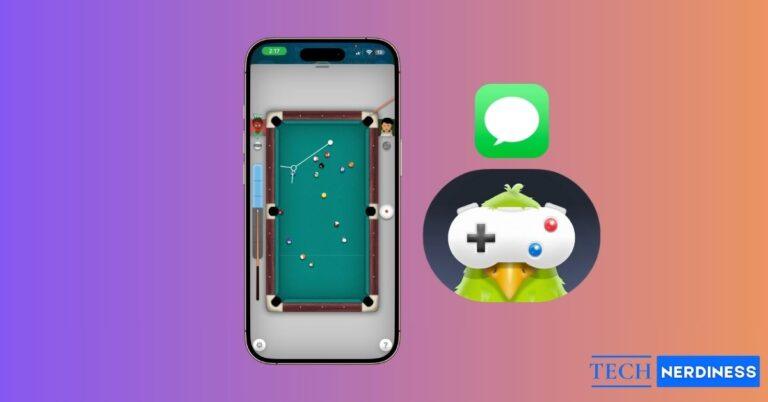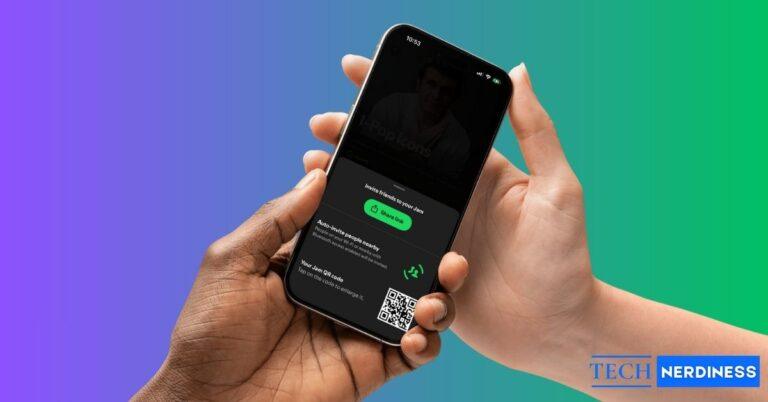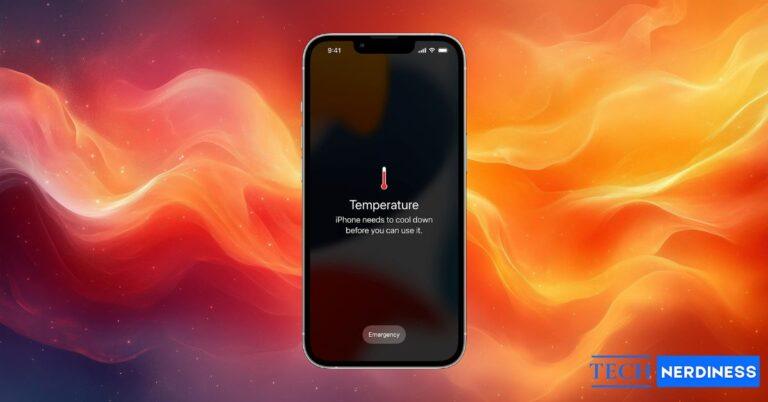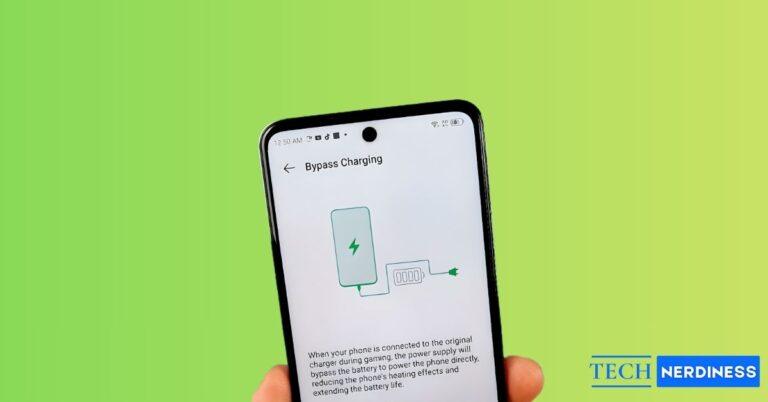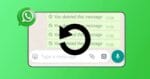Ever opened the Amazon app, only to realize your favorite product is not available in your country? Or maybe you have just moved abroad and suddenly need the right regional store for accurate pricing, shipping options, and Prime perks. I have been through that exact headache, and it can be surprisingly frustrating. The good news is that Amazon allows you to switch your account’s country or region.
But here’s the kicker: it’s not just about updating the homepage.
Changing your Amazon country affects your Prime Video library, Kindle books, payment methods, and even your gift card balance. The first time I switched, I was shocked when my Prime Video watchlist basically vanished overnight.
In this guide, I will walk you through the step-by-step process of changing your Amazon country, whether you are using the mobile app on iPhone or Android, or the desktop website. I will also share what happens to your Prime membership and digital content, as well as the most common issues I encountered and how I resolved them.
Table of Contents
- Things You Need to Know Before You Switch Amazon Country
- How to Change Amazon Country on Mobile App (iPhone and Android)
- How to Change Amazon Country on Desktop
- How to Permanently Switch Your Amazon Account
- Why Amazon Needs a Local Address
- Switching Amazon Digital Services
- Common Problems When Switching Amazon Country and Fixes
Things You Need to Know Before You Switch Amazon Country
Before diving in, here are some things I wish I knew the first time I switched:
- Your Amazon country is your marketplace: Each country has its own Amazon store with different products and services. For example, Amazon US, Amazon UK, Amazon India, and more.
- Prime benefits don’t travel well: Having Prime in one country does not mean it works everywhere else. Prime Video and shipping perks vary by region. When I moved from India to the U.S., I had to re-subscribe because my Prime perks didn’t carry over.
- Digital content may disappear temporarily: Kindle books, Amazon Music, and Audible titles might not show up in your new region. Don’t panic, they are still in your account, just hidden until you switch back.
- Local address and payment method are required: Amazon usually wants a local shipping address and a valid payment method for the new country. My old credit card didn’t work until I added a local debit card.
- Switching limits apply: Amazon does not let you change countries too often. In most cases, you can only switch once every few months.
- Certain regions cannot be switched: Accounts created on Amazon Japan or Amazon China cannot be transferred to other countries.
- Some things will not transfer: Wishlists, shopping carts, order history, and Household or Family Library profiles do not move when you switch. They may disappear from your new region, but will show again if you switch back.
Tip: If you are just traveling short-term, you don’t have to go all-in. Amazon’s International Shopping feature is way less hassle. I will explain later.
How to Change Amazon Country on Mobile App (iPhone and Android)
If you mostly shop from your phone, here is the exact process I followed:
On iPhone
- Open the Amazon app.
- Tap the You icon at the bottom.
- Tap the Flag icon on the top right side.

- Select Country/Region.
- Now, pick any country you want.

- You can also change the language and currency from the Language and Currency options.

On Android
- Open the Amazon app and log in.
- Tap the You tab.
- Tap the Flag icon.

- Now, select any country from the options and tap Continue.

That is it, you have officially switched regions.
What I noticed right away:
- The product catalog and prices completely changed.
- My Prime shipping perks updated instantly.
- My recommendations reset, which was annoying at first but also kind of refreshing.
Note: If you use Prime Video on your phone, expect your library to appear differently. Shows and movies are licensed by region, so don’t be surprised when your favorite series disappears from your region.
How to Change Amazon Country on Desktop
If you prefer shopping on your laptop like I do for bigger hauls, here is how it works:
- Open Amazon.com or your local Amazon site.
- Hover your mouse over the flag icon near the search bar.

- From the drop-down menu, click Change country/region.

- Select your new country from the list and click Go to Website. A new tab will open with the Amazon store for that country.


How to Permanently Switch Your Amazon Account
If you are moving to a new country and want to officially transfer your Amazon account, follow these steps:
- Go to the You tab, then scroll down and click See all under Your Account.

- In Account Settings, choose Devices.
- Open the Preferences tab.

- Find Country/Region Settings and select Change > Click Your Addresses.

- Enter your new country and a valid billing address.
- Tap Add address to confirm and complete the transfer.

Why Amazon Needs a Local Address
Amazon asks for a valid local address because it affects three things.
- Taxes: Your country’s tax rules decide what you pay.
- Shipping: Only certain items can be shipped to your location.
- Digital rights: Access to music and movies often depends on your region.
Switching Amazon Digital Services
This is where things get messy. Amazon’s digital services are more tied to geography than its physical products.
1. Kindle and eBooks
Your Kindle Store changes the moment you switch to a different country. As a result, some titles may be missing depending on the region you select. Therefore, ensure that you update your Kindle’s region. You can do it via the Manage Your Content and Devices option.
Tip from my own trial – If you switch back later, your eBooks reappear and nothing gets deleted. They’re just hidden in the wrong country
2. Amazon Prime Video
When you change your location, your Amazon Prime library changes drastically. For example, downloaded shows can vanish without warning. If you want to keep watching abroad, you may need to use a VPN. But remember that Amazon doesn’t officially allow it.
3. Amazon Music and Audible
Your playlists can reset, and some tracks can even disappear when you change countries. Also, Audible credits don’t move across regions, so use them up first. I learned this the hard way when I lost two credits during my switch.
Common Problems When Switching Amazon Country and Fixes
When I switched my region, Amazon threw a few curveballs. Here are the biggest issues and how I solved them.
1. “Unable to Switch Country” Error
This usually happens if you have a gift card balance. You will get the error when you try changing the region. However, you can easily fix it by spending or transferring the funds before switching.
2. Prime Membership Conflict
If you already have Prime, it can block the switch. In fact, many people face this problem. One easy solution is to simply cancel your membership or let it expire. You can retry after that.
3. Payment Method Issues
Old cards often don’t work in a new region. So, you need to change the payment option. You can simply add a local payment card or use an international Visa/MasterCard.
4. Missing Digital Content
Kindle books or shows might not appear when you change regions. Refresh your content and devices under Manage Your Content and Devices to resolve this issue.
Final Thoughts – Is It Worth Switching Amazon Country?
Yes, changing your Amazon country can be very useful if you have moved abroad or want access to regional pricing and services. The trade-off is that you may lose access to digital content and need a local payment method.
For me, moving to a new country meant switching was the only way to get fair pricing and local delivery. However, if you are simply curious about other products, consider International Shopping. It saves you from the stress of redoing your whole account.