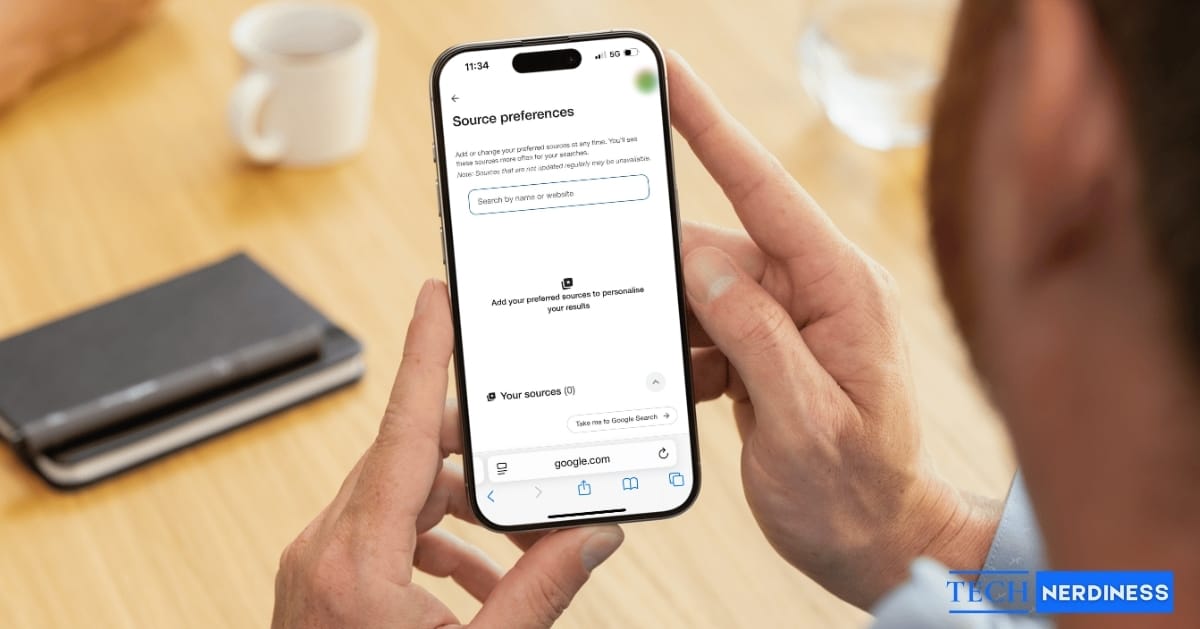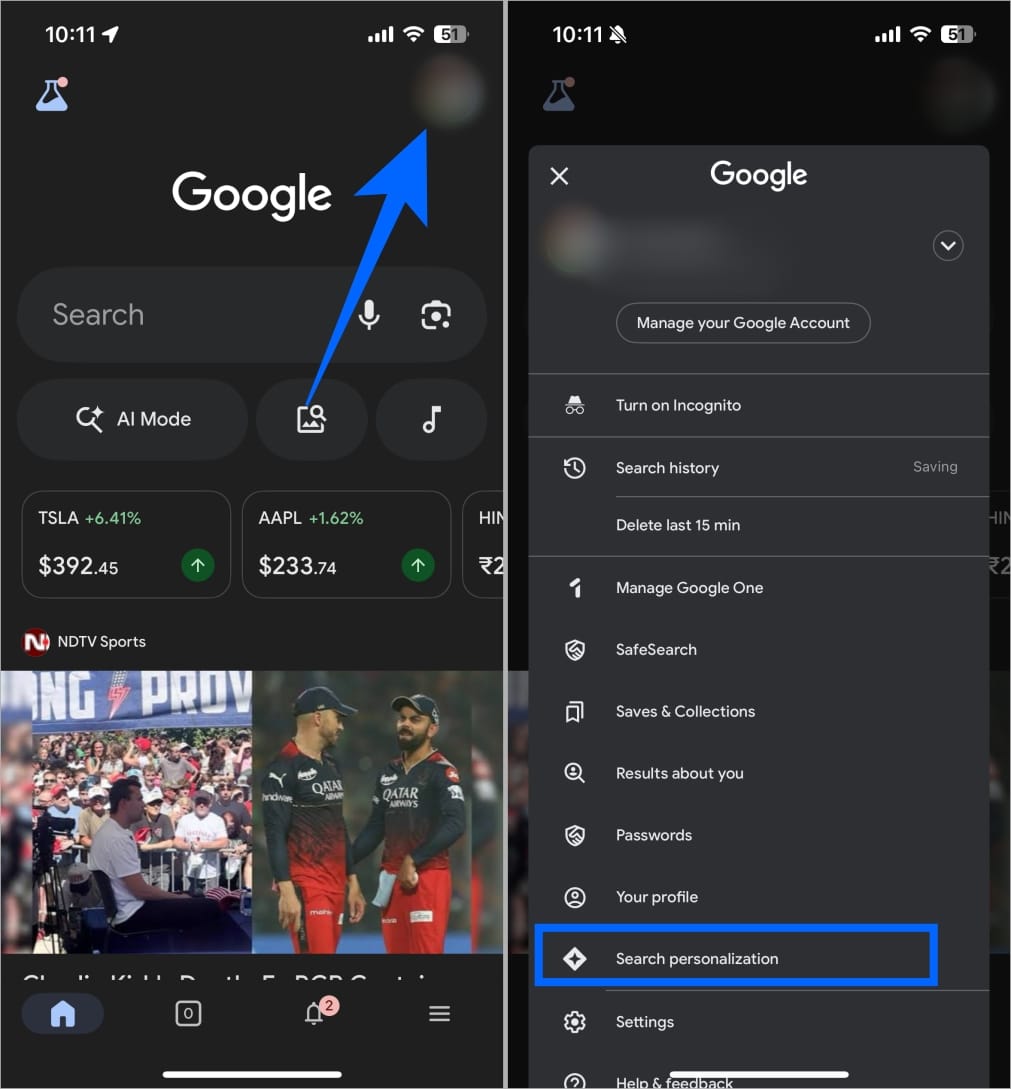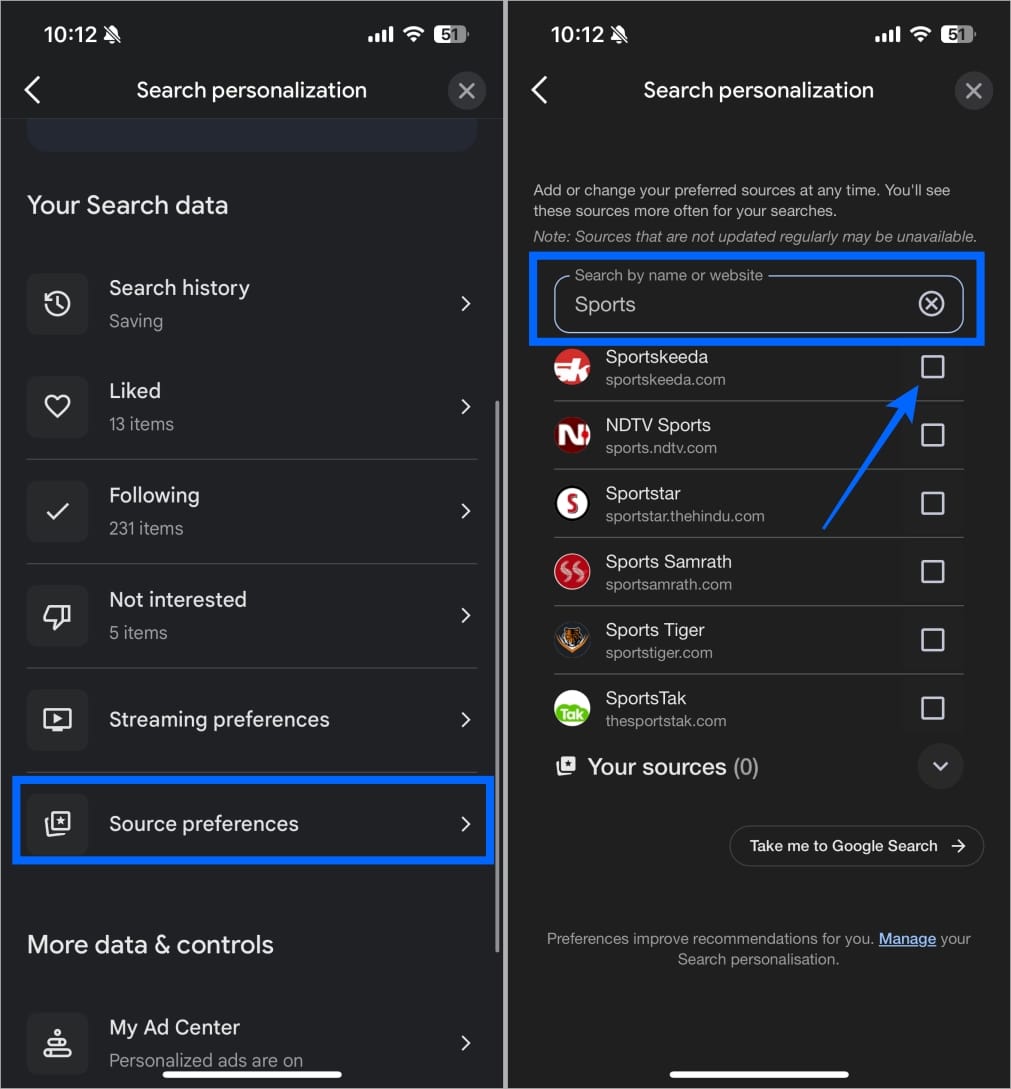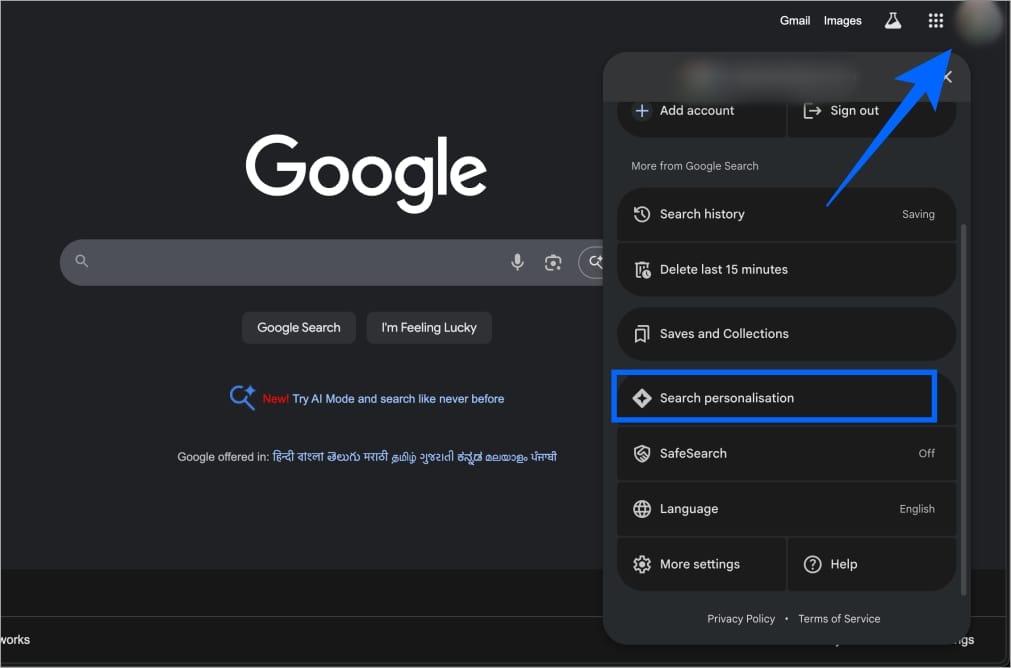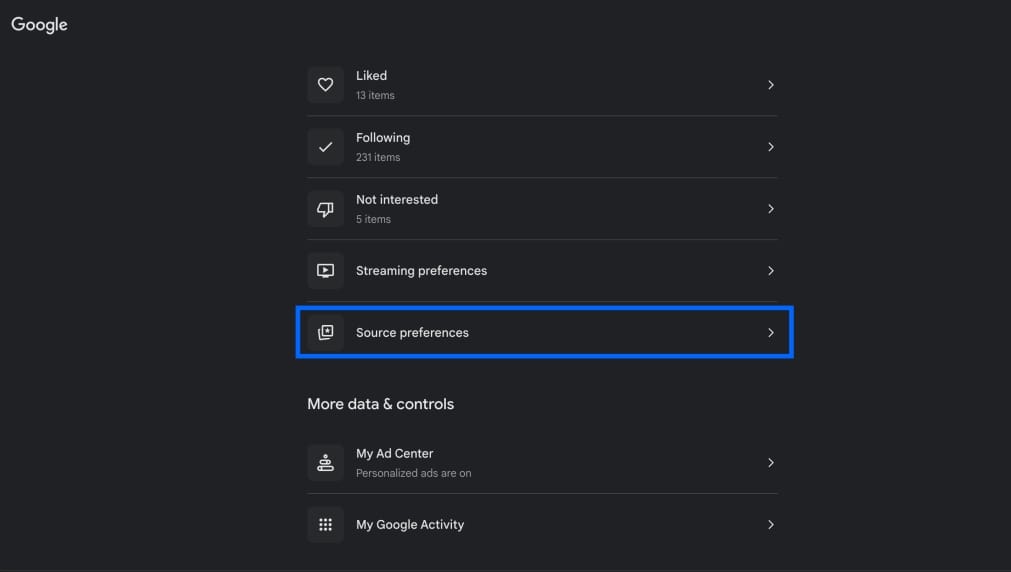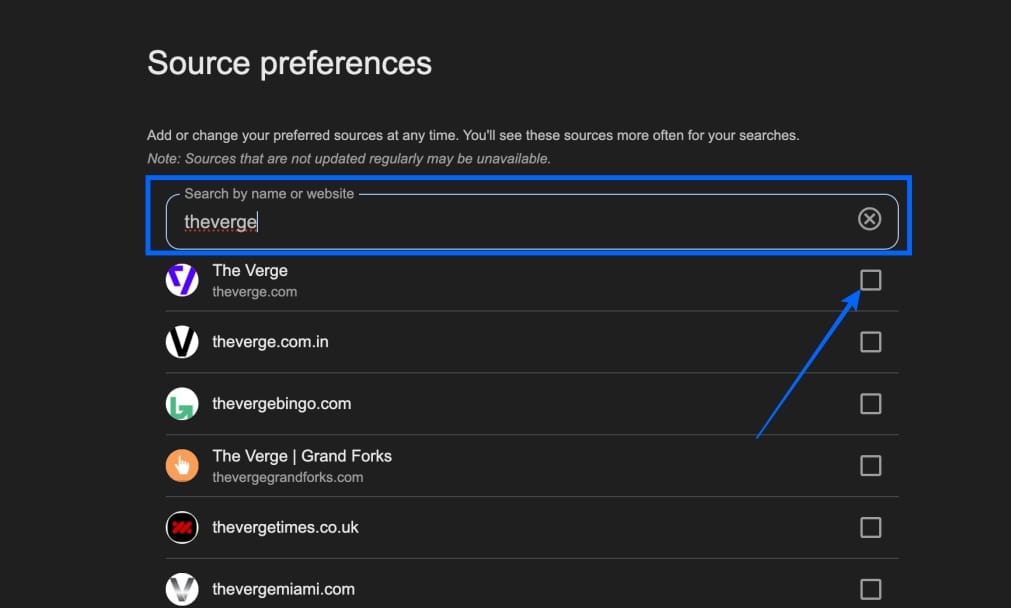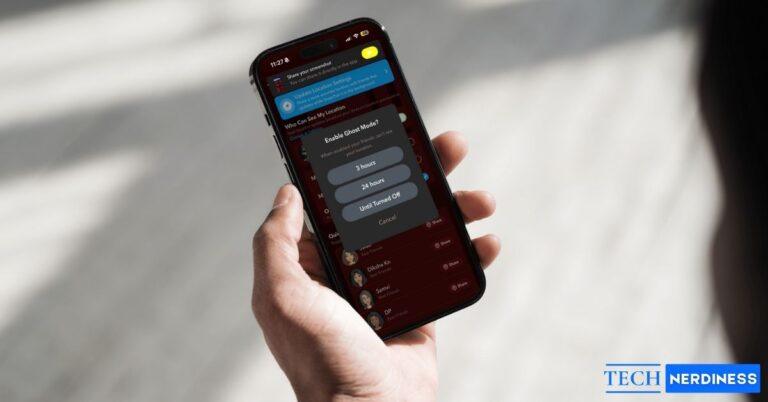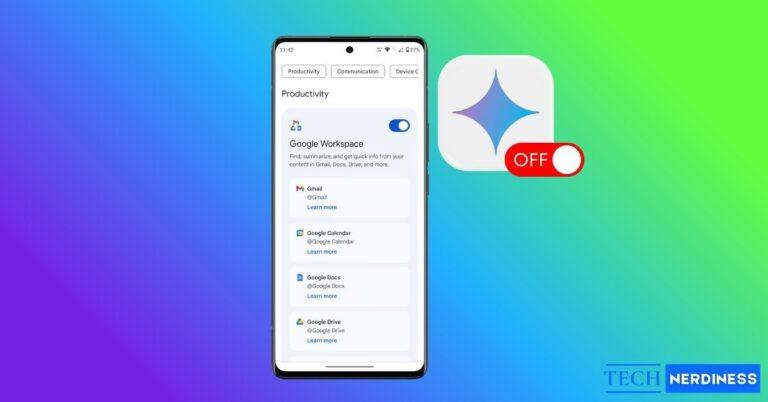Most of us rely on Google Search every single day, whether it’s to keep up with news, follow our favorite blogs, or quickly fact‑check something. But until now, we had little say in which sites showed up more often in results. That changes with Google’s new Preferred Sources feature.
It lets you hand‑pick websites you trust, so their stories appear more prominently in a special “From your sources” section right inside Search.
This feature is rolling out first in the U.S. and India, and it works across both mobile and desktop. Once you add your favorite sites, your choices sync automatically to any device where you’re signed in with the same Google account. Here’s a look at how it works and how you can set it up.
What Is the Preferred Sources Feature in Google Search?
Preferred Sources is Google’s answer to the growing criticism of Search. Instead of relying only on Google’s algorithm to pick what’s relevant, you now get to choose which sites matter to you. Once selected, these sites will appear more often in Top Stories or in a dedicated “From your sources” section on the results page.
There’s no limit to how many sources you can add, and you can change your list anytime. Importantly, this doesn’t replace the usual top 10 links; it just highlights your chosen sources on top.
How to Add Preferred News Sources in Google Search on Mobile
On mobile, you can use any browser or the Google app. Just make sure you’re signed in with your Google account.
- Open Google.com or the Google app on your iPhone or Android.
- Tap your profile picture in the top right.
- Select Search Personalization.

- Go to Source Preferences.
- Use the search bar to look up a site, or paste its homepage URL.
- Tap the checkbox to add it as a preferred source.

That’s it, you’ll now start seeing stories from that site under “From your sources.”
How to Add Preferred News Sources in Google Search on Desktop
The steps are almost identical on the desktop:
- Open a browser and visit Google.com.
- Click your profile picture in the top right.
- Select Search Personalization.

- Click on Source Preferences.

- Search for or enter the URL of a site.
- Enable it by checking the box next to its name.

Your selections are tied to your account, so they’ll stay in sync across devices automatically.
Things You Should Know
- No topic categories: You can’t separate sources by interest (like tech or sports). Google shows relevant stories depending on your search.
- No reordering: All your sources are equal; you can’t rank one above the other.
- Signed-in only: This feature only works if you’re signed in with a Google account.
- No effect on organic rankings: Preferred sources don’t change the regular search results; they only add the “From your sources” section and boost visibility in Top Stories. If AI Overview results bother you, you can disable AI Overview in Google Search while still keeping your preferred sources.
Why This Feature Matters
For years, people have complained that Google Search feels cluttered. With Preferred Sources, you finally get some control back. If you’re tired of wading through recycled Reddit threads or spam blogs, this is your chance to surface the sites you actually care about. Whether it’s keeping up with your favorite publisher or ensuring you don’t miss stories from a local paper, this feature makes search feel more personal again.
It may not fix everything wrong with Google Search, but it does give you some of the power back. And that’s a welcome change.
You might also like: