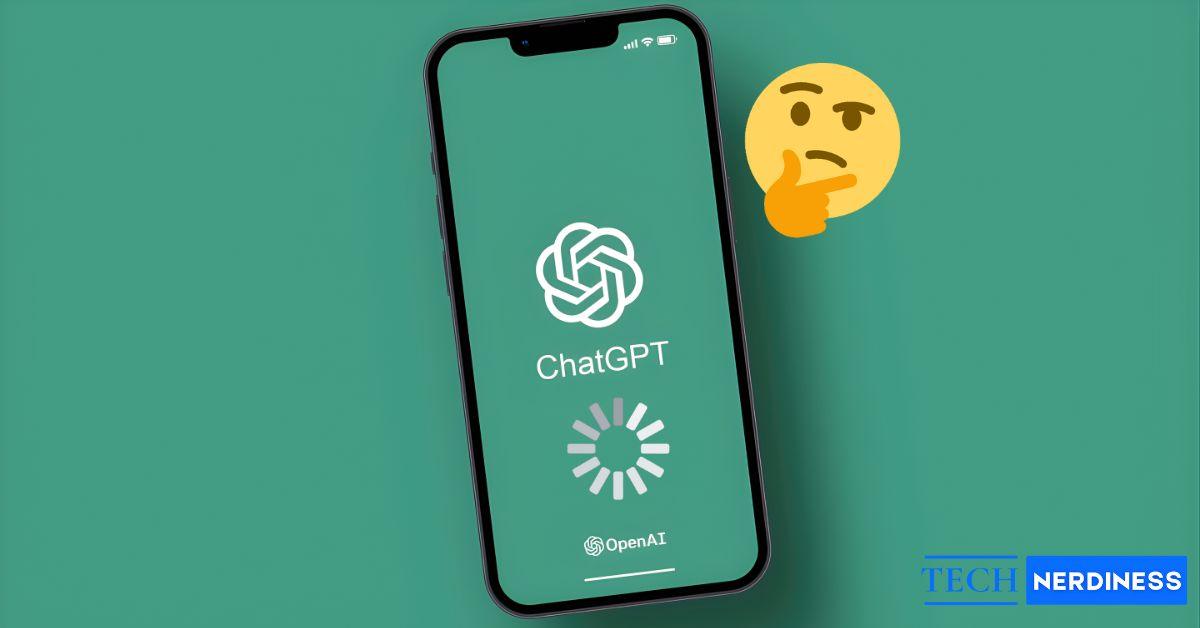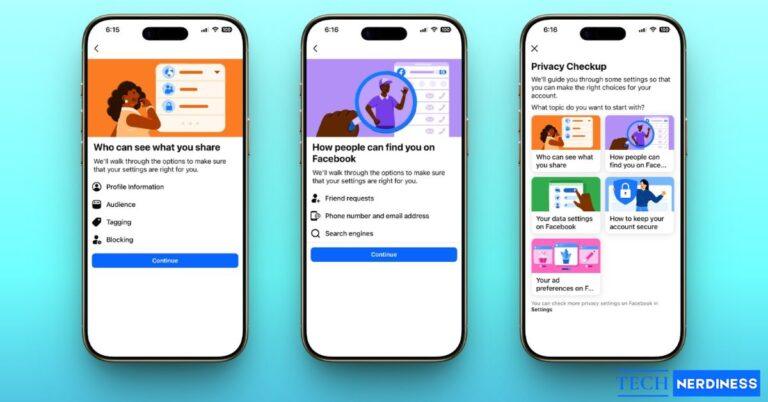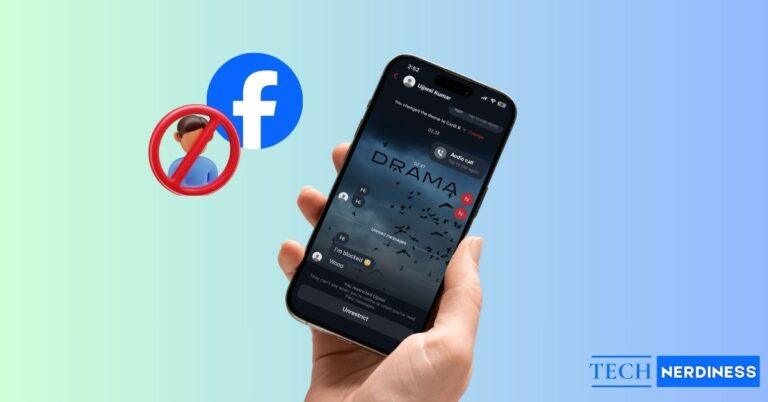If ChatGPT feels slower than usual, you’re not alone. Sometimes it’s OpenAI’s servers handling heavy traffic. Other times, your browser might be struggling to keep up with a long conversation. And occasionally, the model itself needs extra time to process all the context you’ve built up in the chat.
There are several reasons why ChatGPT can slow down, but the good news is, most of them can be fixed. Let’s explore what causes these slowdowns and how you can make ChatGPT respond faster again.
Why ChatGPT Takes So Long to Respond
First off, the new GPT-5 model introduces a Thinking Mode. For complex questions where ChatGPT needs to reason through multiple steps, this mode automatically kicks in. It takes a bit longer but helps deliver more accurate and detailed answers. If you prefer faster responses, you can also choose to skip the thinking process and get an instant reply instead.
Beyond that, there are several other reasons why ChatGPT might be responding slower than usual:
- Heavy browser load: On ChatGPT, every message remains in RAM memory, forcing the browser to constantly reprocess old text.
- Regex rendering: ChatGPT uses regex rules to detect links and style code. These checks get slower as your chat grows.
- Code formatting: Coloring large code blocks can take several minutes to render visually.
- Server load: During peak hours, OpenAI’s servers face huge demand, especially for GPT-4 and GPT-5 users.
- Network issues: A slow internet connection or VPN can delay data transfer.
- Complex queries: Longer or technical requests take more computation per token.
- App-specific bugs: The Mac app, for example, is known to eat CPU resources and lag more than the browser version.
10 Quick Fixes for ChatGPT Slow Responses
Here are practical steps that actually work, tested by real users:
1. Start a New Chat
When a conversation runs too long, every previous message remains active in memory. This forces your browser to repeatedly reprocess old data, making typing and scrolling feel sluggish. Summarize your work, copy it, and begin a new thread to instantly regain speed. While you’ll lose some context, the interface refresh will lighten memory load dramatically.
2. Use GPT’s Instant Mode
At the top of the chat window, there’s a mode selector labeled Instant, Thinking, and Auto. Instant mode limits long reasoning steps, returning shorter, quicker answers ideal for brainstorming or short explanations. Switching to Fast keeps the experience snappy and avoids unnecessary slowdowns.
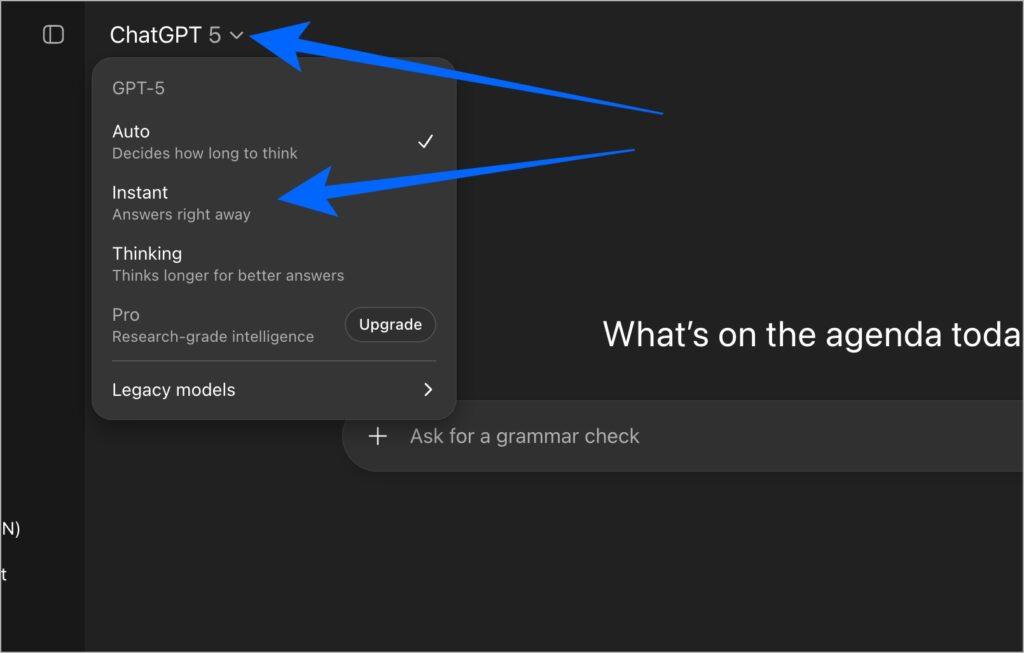
3. Clear Browser Cache and Cookies
Over time, your browser stores temporary files that can slow web apps. Clearing cache and cookies removes outdated data, improving performance. In Chrome, go to Settings > Privacy and security > Delete browsing data, select all the data that you want to delete and click on Delete data.
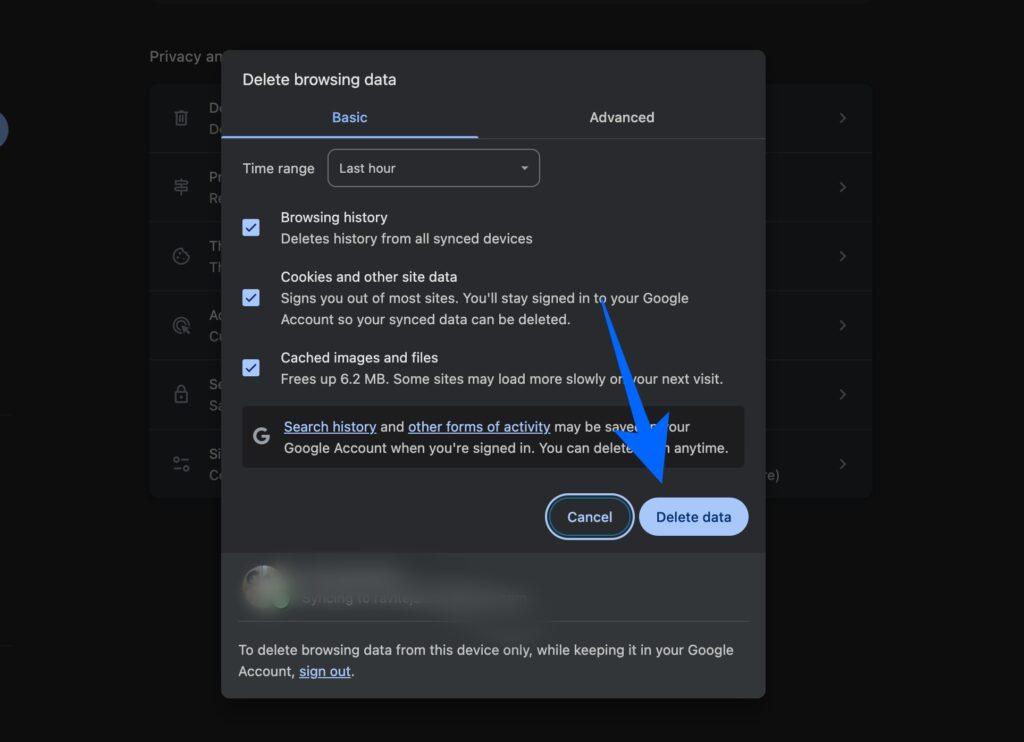
4. Try a Different Browser or Device
Some browsers handle large conversations more efficiently. Many users report smoother responses in Chrome or Safari compared to Firefox or the Mac app. The mobile app or web version on smartphones can also be noticeably faster because it uses lighter UI components.
5. Disable Browser Extensions
Ad blockers, grammar checkers, or script filters can disrupt ChatGPT’s rendering process. Disable non-essential extensions or open ChatGPT in Incognito Mode, which loads the page without them, to see if response time improves.
6. Check OpenAI’s Status Page
Sometimes, the problem lies on OpenAI’s side. High demand or maintenance work can slow servers down. Check status.openai.com for real-time updates. If there’s an ongoing issue, waiting it out is your only option.
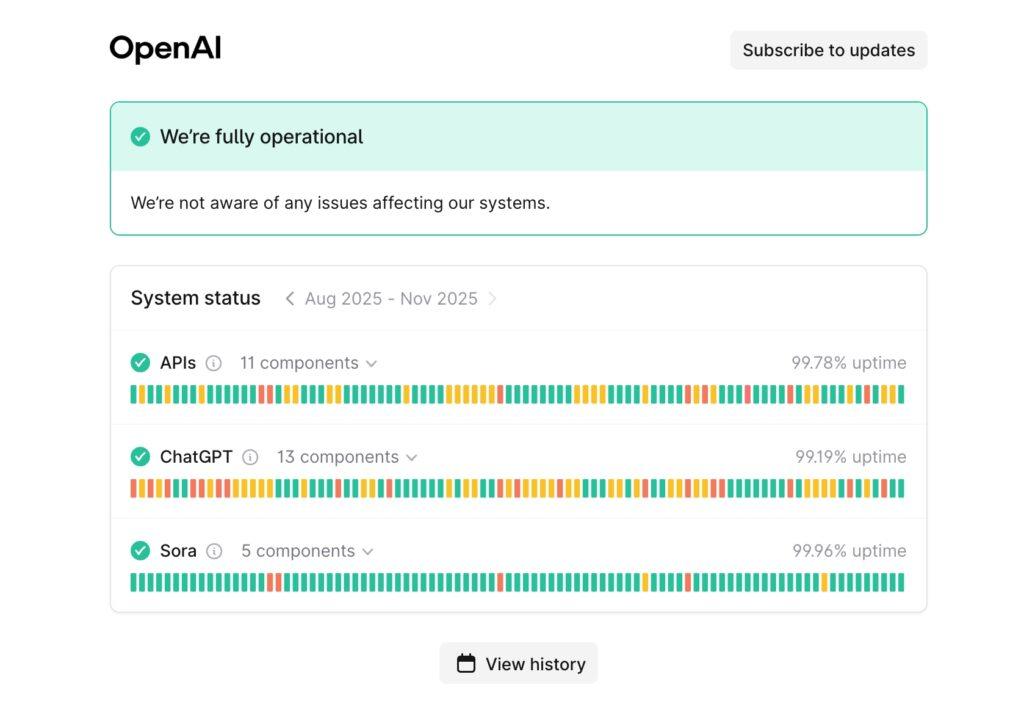
If you notice server-related errors like “Too many concurrent requests,” you can read our detailed guide on how to fix too many concurrent requests on ChatGPT for practical troubleshooting steps.
7. Turn Off VPNs
VPNs route your connection through external servers, which can introduce delays or trigger OpenAI’s rate limits. Disconnecting from your VPN and reconnecting directly to your ISP can instantly improve response times.
8. Restart Your Device and Internet
Restarting clears background processes and resets your network connection. It’s a simple fix but often resolves performance hiccups caused by memory or temporary data buildup.
Related: Forgot ChatGPT Password? Here’s How to Reset It
9. Set Custom Rules for Short Replies
Go to Settings > Personalization > Custom Instructions and create simple directives like “Always keep answers under 100 words.” Shorter outputs require less processing, reducing the load on both ChatGPT and your browser.
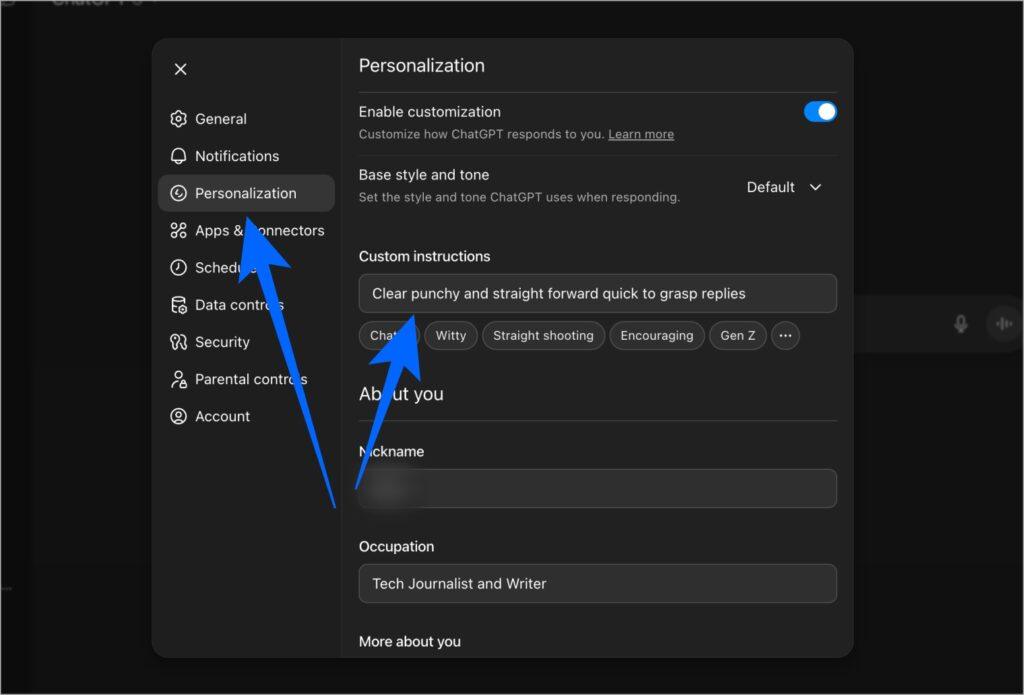
10. Backup Context Before Restarting
If you need to restart a slow conversation, ask ChatGPT to summarize your work first:
- “Summarize our project so far.”
- “List all modules and files we created.”
Copy that summary into a new chat so you can continue seamlessly without losing important context.
Final Thoughts
ChatGPT’s slow responses can happen for several reasons, including overloaded servers, long chats that force the model to handle too much context, and browsers struggling to render heavy conversations. Between lengthy threads, browser strain, and server traffic, performance can dip even for Plus users.
The good news is you can still make it smoother by restarting threads, clearing cache, switching devices, or choosing Instant Mode when you want speed. Keep these tricks handy until OpenAI fine-tunes the front-end performance, and your conversations will stay quick and frustration-free.
You might also like: