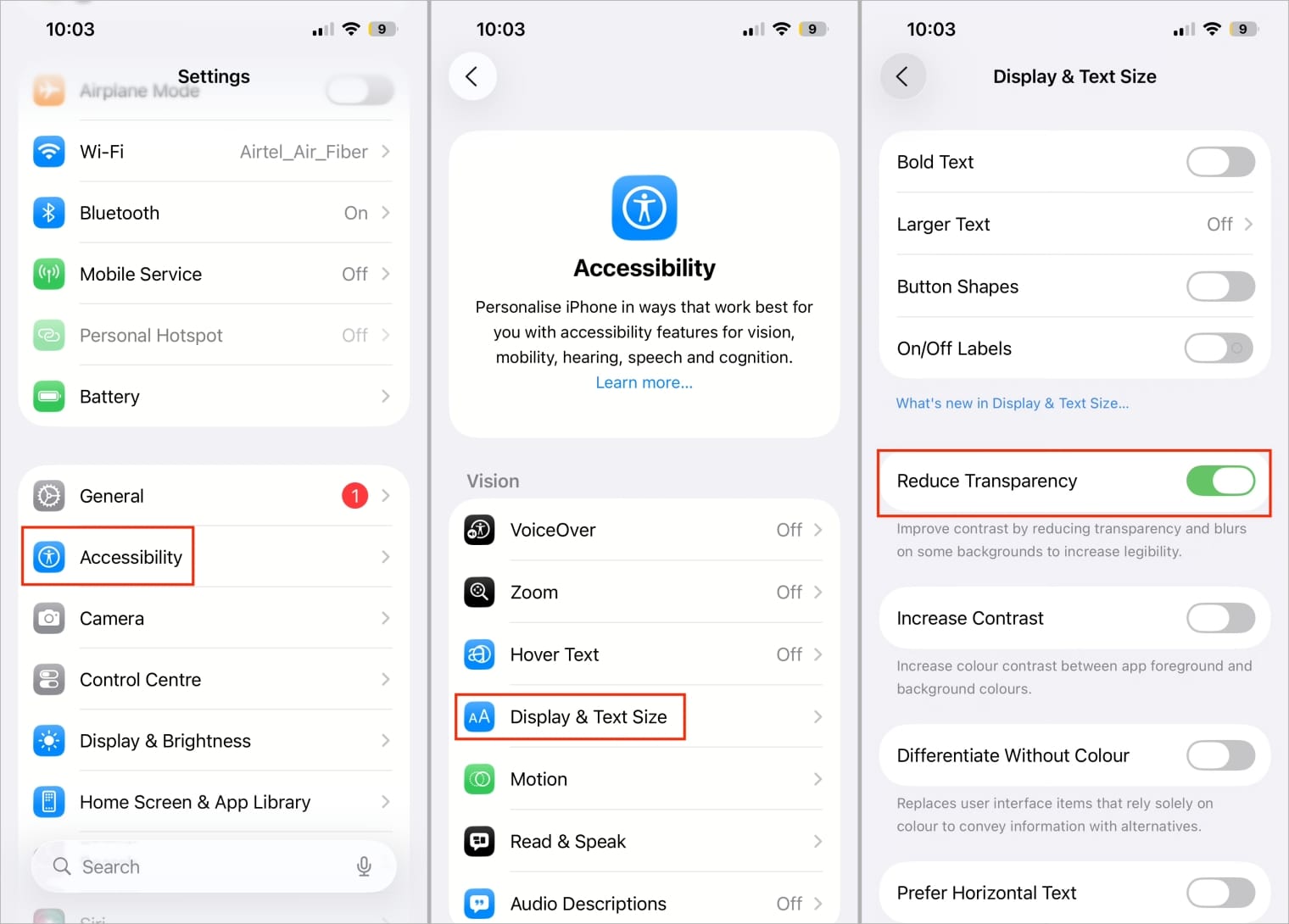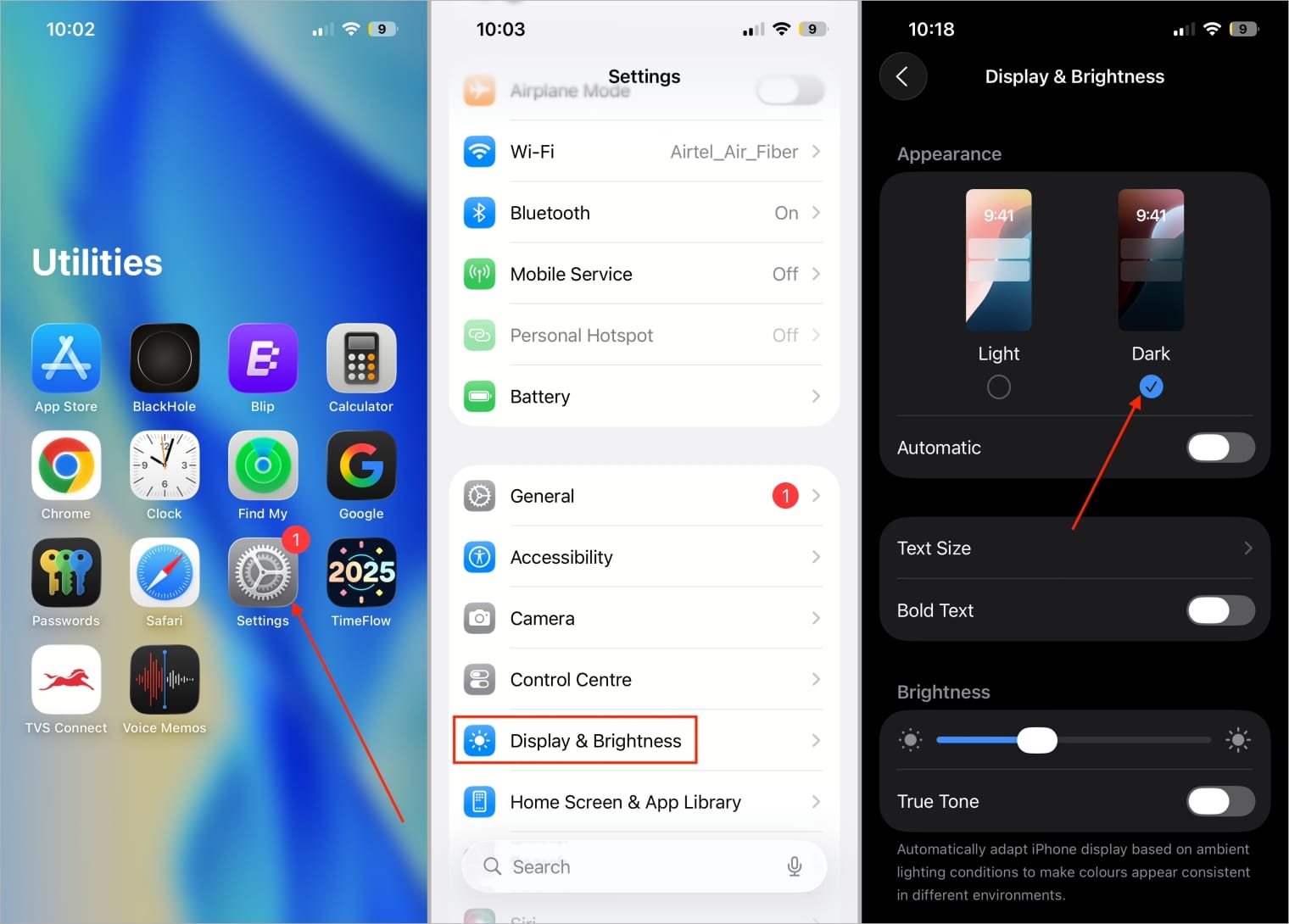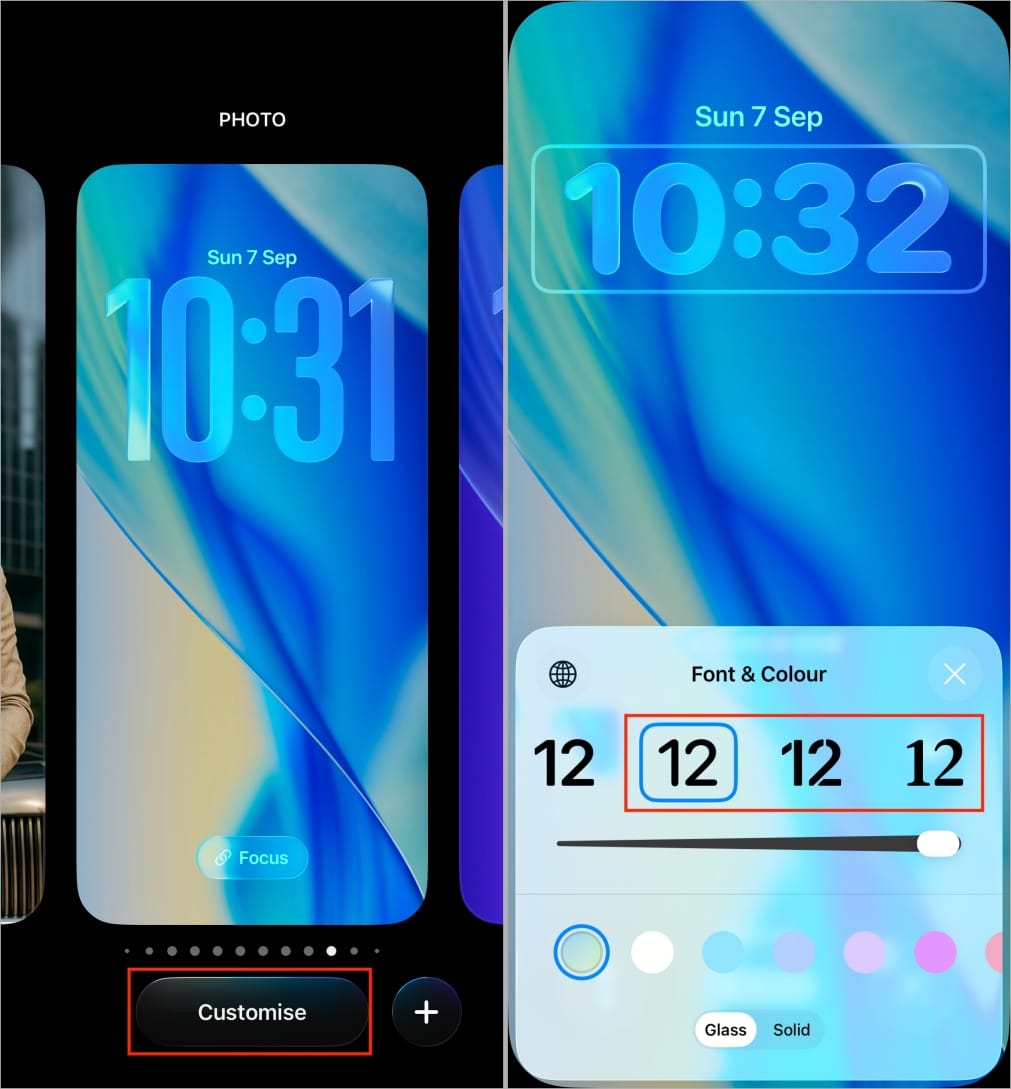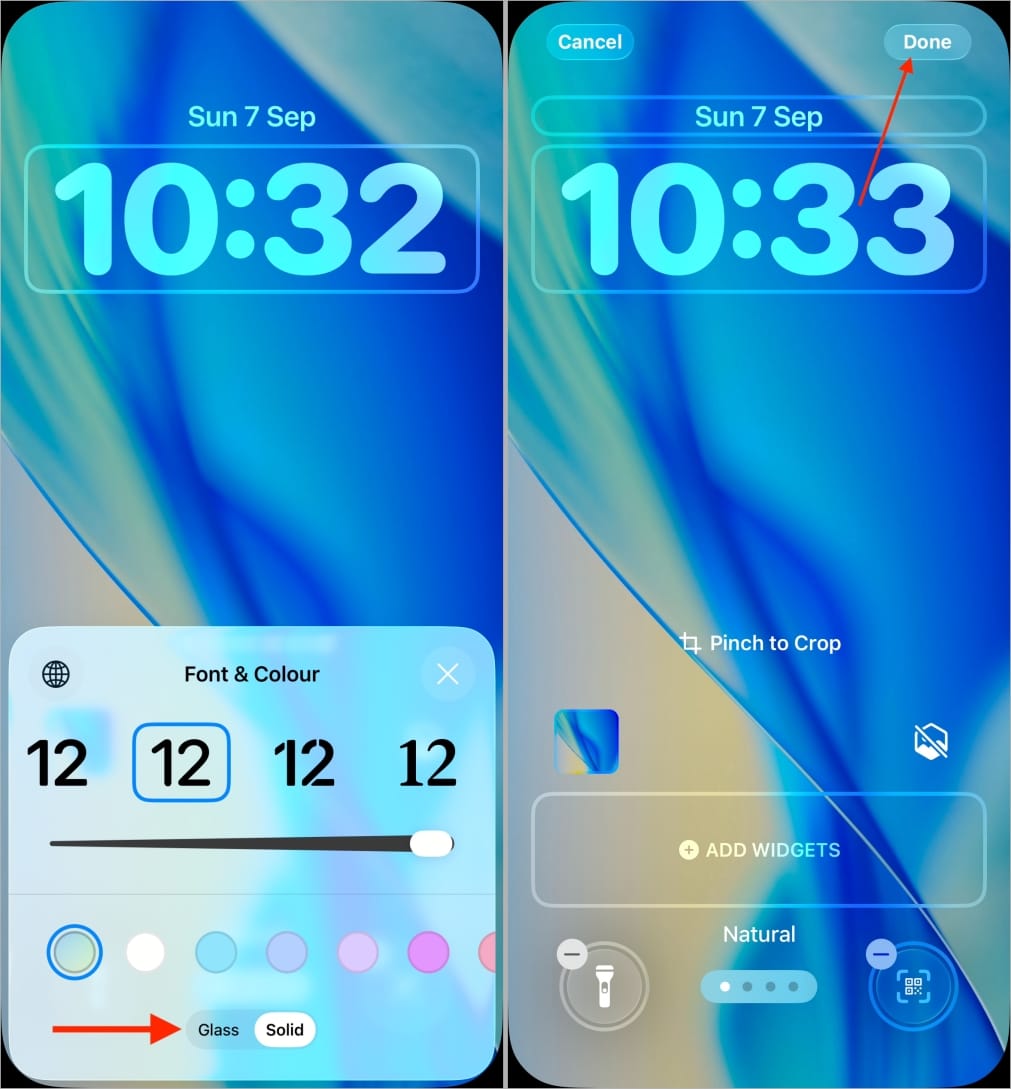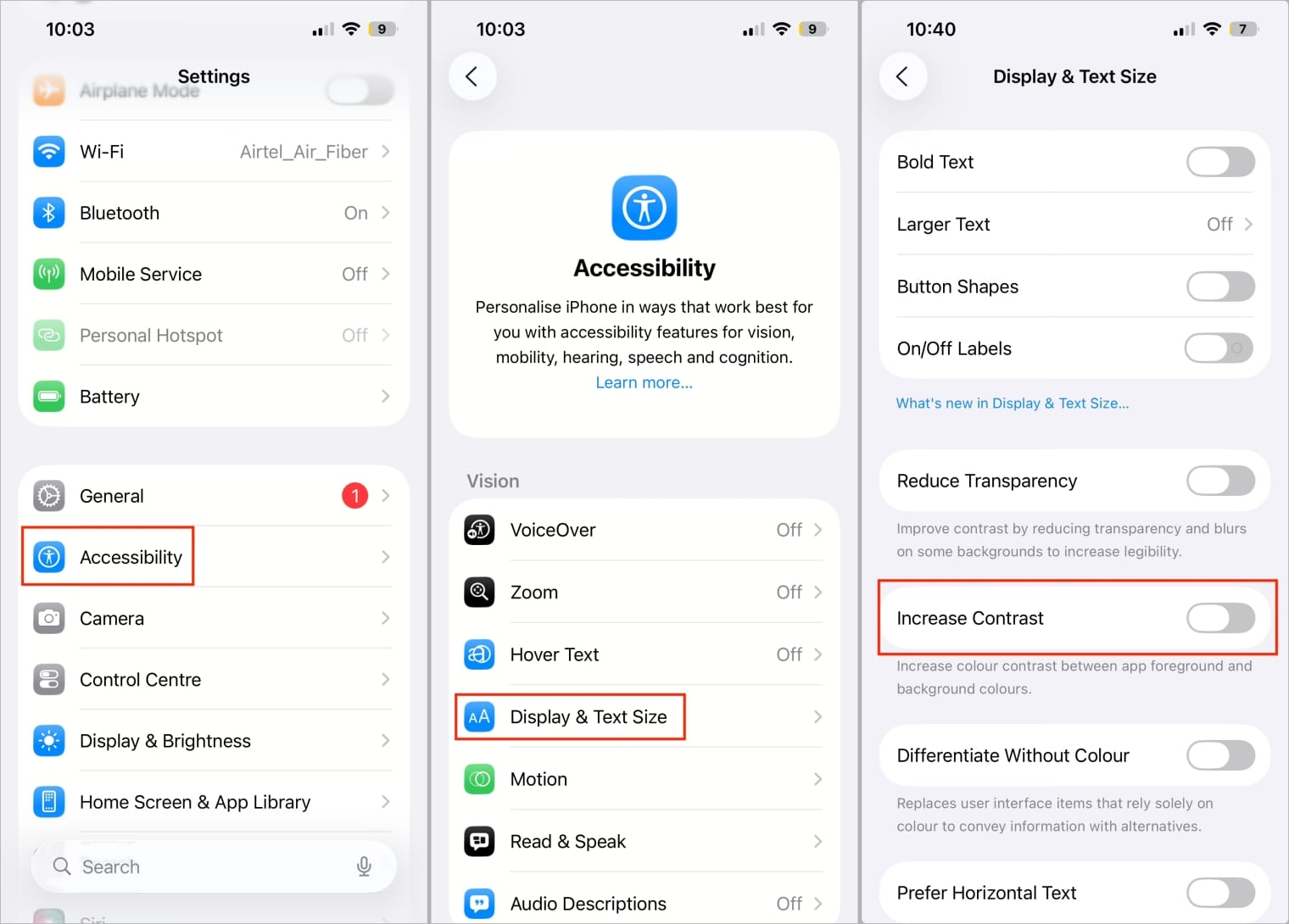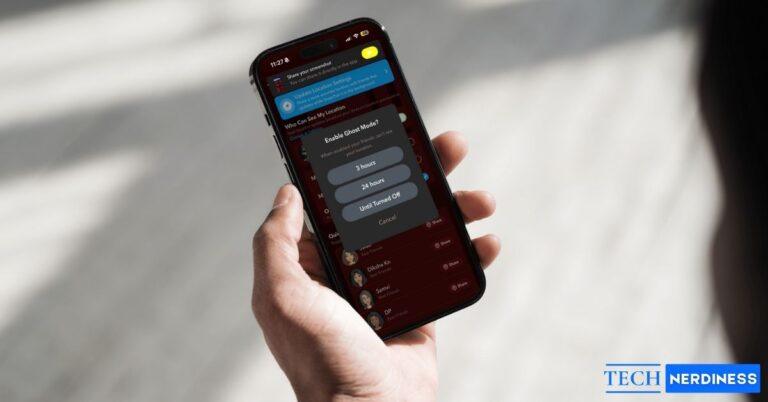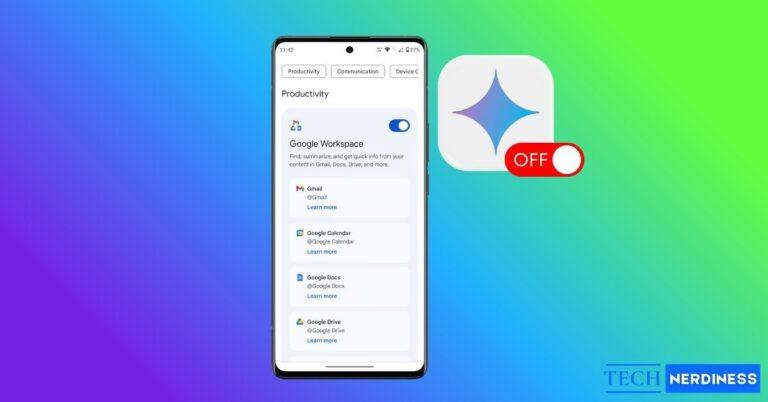Apple surprised everyone this year by skipping iOS 19 and jumping straight to iOS 26, aligning its OS names with the year. Alongside the iPhone, Mac, iPad, and other platforms are also being rebranded under xOS26. While the update feels futuristic, many users are finding its new Liquid Glass UI more distracting than helpful.
The glass-like visuals, transparent app icons, and floating effects might look sleek in screenshots, but in real use they can cause eye strain, sluggish performance, and faster battery drain. If you prefer a cleaner, more solid design, you’re not alone. Thankfully, while Apple doesn’t offer a single switch to turn it off, there are five simple tweaks that let you reduce or nearly disable Liquid Glass effects on your iPhone. Here’s how to do it.
Can You Disable Liquid Glass UI on iPhone?
Unfortunately, no. iOS 26 doesn’t include a direct toggle to turn off the Liquid Glass UI completely. But Apple’s Accessibility and Display settings let you tone it down significantly.
If you’d like to explore more hidden iOS 26 features beyond Liquid Glass, check out our guide to iOS 26 features.
5 Ways to Disable or Reduce Liquid Glass UI on iOS 26
Since Apple hasn’t provided a single switch to disable Liquid Glass, the only option is to tweak a few settings on your iPhone. Below, I’ve shared five simple methods to reduce transparency and make iOS 26 easier to use.
1. Turn On Reduce Transparency
The easiest way to reduce the Liquid Glass effect is by turning on the Reduce Transparency option. In iOS 26, when you open folders, swipe down Control Center, you usually see the background shining through. After you enable Reduce Transparency, those areas stop showing what’s behind them and appear as solid, darker blocks instead. Follow the steps below to enable it.
- Go to Settings > Accessibility > Display & Text Size.
- Toggle Reduce Transparency.

This replaces blurred, glassy areas (like Control Center and folders) with solid blocks, instantly cutting down on distractions.
2. Customize App Icons
Apple introduced app icon customization in iOS 18, and iOS 26 adds a new “Clear” style as part of the Liquid Glass design. While it looks modern, the icons are so transparent that background elements often make them hard to see. Luckily, you can switch to Default, Dark, or Tinted styles for a cleaner, less cluttered Home Screen. I’d recommend Default or Dark for the best balance.
- Long-press an empty area on your Home Screen.
- Tap the Edit button > Customise.
- Apple now offers four different app icon styles—Default, Dark, Clear, and Tinted. To reduce transparency, choose any option except Clear.

3. Switch to Dark Mode
After enabling Reduce Transparency and switching to Default or Dark icons, check your appearance mode. In iOS 26, Liquid Glass looks stronger in Light Mode, so switching to Dark Mode helps reduce the effect further.
- Go to Settings > Display & Brightness.
- Now, under Appearance, select Dark.

Alternative: Open Control Centre, long-press the Brightness slider, and tap Dark Mode. If you’ve added the Dark Mode toggle, just tap it once to switch instantly.
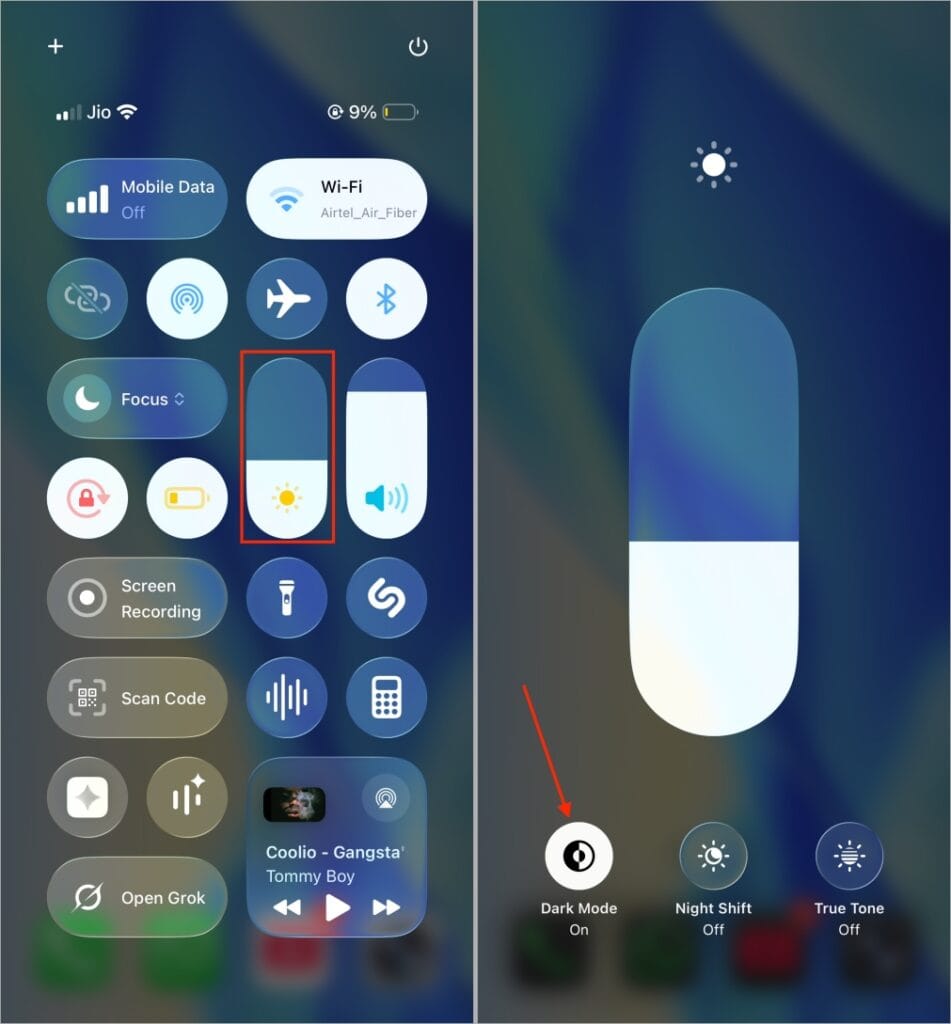
Bonus Tip: Pair Dark Mode with a dark wallpaper to further reduce Liquid Glass effects on the Home Screen, Lock Screen, and App Library.
4. Use a Solid Clock Style on Lock Screen
The iPhone Lock Screen has been heavily redesigned in iOS 26. You can resize the clock, see it shift dynamically with alerts, and even add widgets. But Apple also applied the Liquid Glass effect here, making elements blend into the background so notifications and time are harder to read. If you prefer the solid clock style from iOS 18, follow these steps:
- Unlock your iPhone and stay on the Lock Screen.
- Long-press on an empty area of the screen.
- Tap Customise > Clock widget.
- In the Font & Colour menu, choose any font other than the first one.

- Switch from Glass to Solid.
- Tap Done to save your changes.

5. Turn On Increase Contrast
Another way to reduce the Liquid Glass effect in iOS 26 is by enabling Increase Contrast, which sharpens colors and backgrounds, making transparency less noticeable.
- Launch Settings >Accessibility.
- Tap Display & Text Size.
- Scroll down and turn on the Increase Contrast toggle.

Final Thoughts
That’s it, you now know five effective ways to reduce the Liquid Glass UI in iOS 26 and how each setting helps cut down transparency. If the effect feels overwhelming, apply all of them together. But if you just want a lighter touch, start with Reduce Transparency and Dark Mode. Thanks for reading!
FAQs
No. iOS 26 doesn’t have a master toggle. You’ll need to use Accessibility and Display settings to minimize its effects.
Yes. Reducing transparency and animations can help prevent unnecessary GPU usage, slightly improving battery life and charging performance.
No. It applies system-wide. You can only reduce its intensity across iOS.
Turning on Reduce Transparency in Accessibility is the quickest fix.
Explore more iPhone tips and tricks: