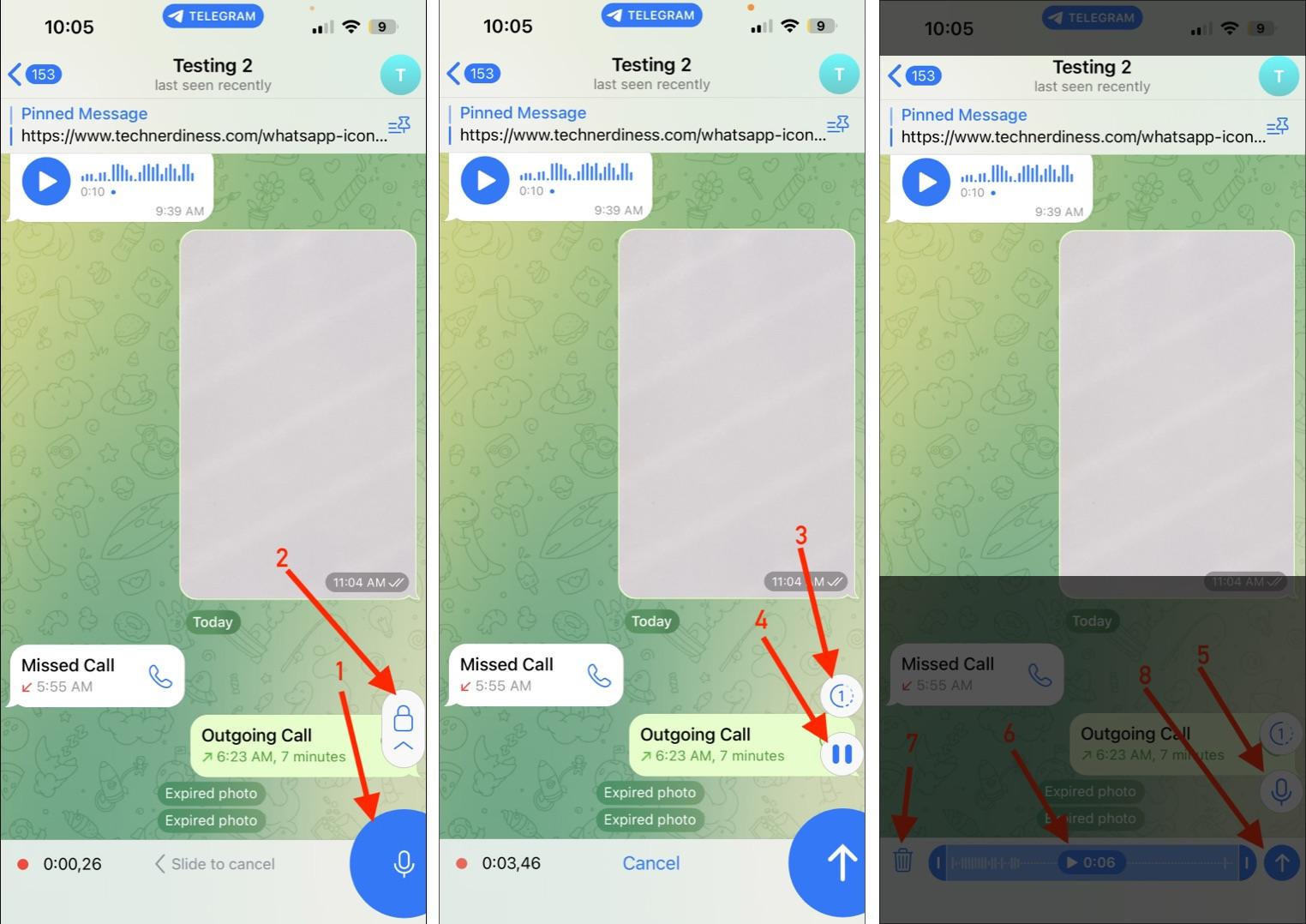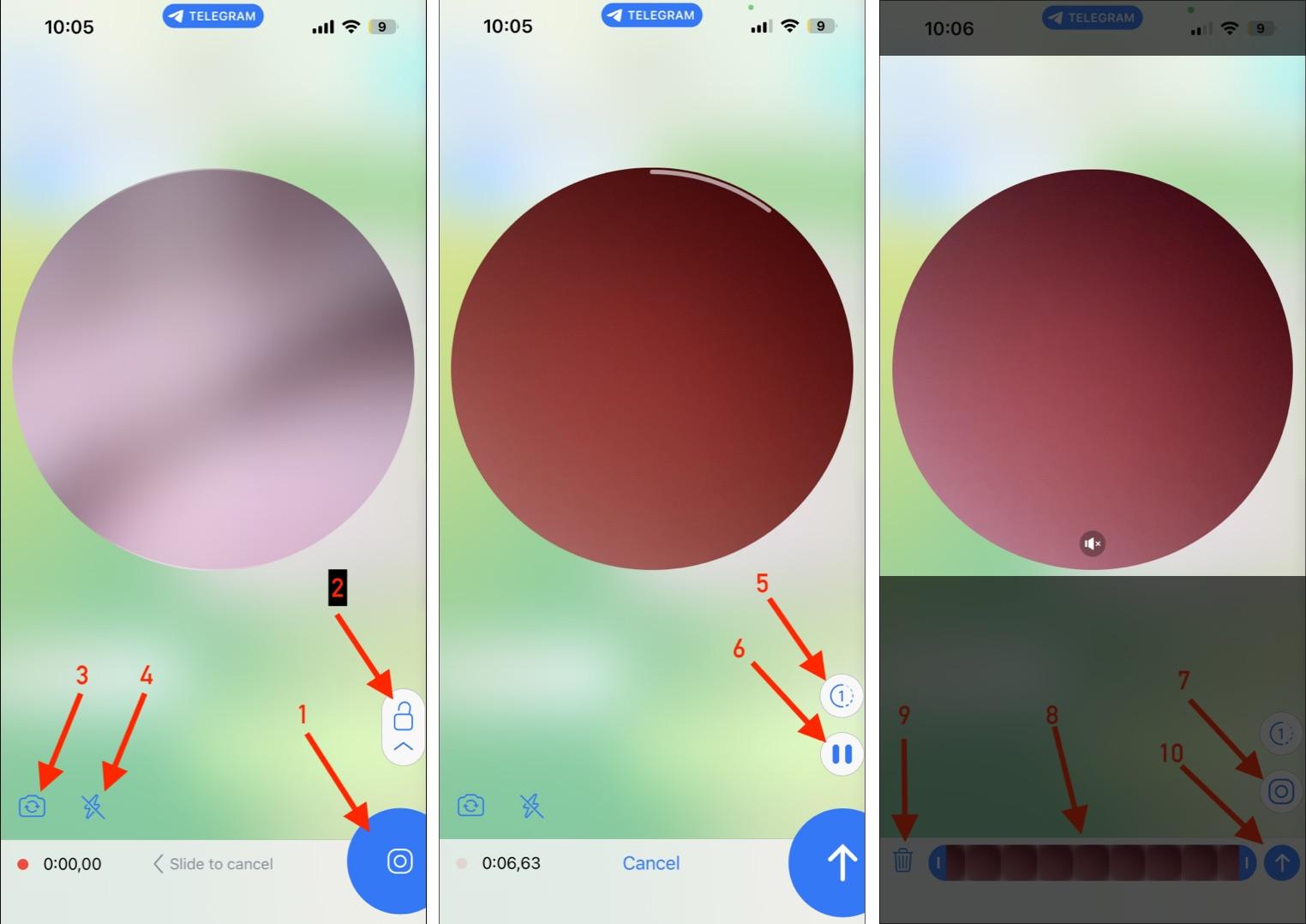Telegram packs a lot of features—privacy controls, secret chats, themes, bots, and channels. That power comes with many icons and symbols, which can confuse both new and veteran users. Once you know the most common telegram symbols and what each telegram message icon means, the app becomes much easier to use.
This guide explains the main symbols on Telegram, organized by where you see them: Chats, individual conversations, media, voice and video notes, calls, settings, and contacts. Read the quick summaries, or scan the headings to find the symbol you want.
Telegram Chats Tab Icons Meaning
The Chats tab is your main screen on Telegram, showing all conversations, groups, and channels. Since Telegram offers more features than most messengers, you’ll see plenty of icons here. In this section, we’ll break down each one so you know exactly what it means and how it works.
1.1 Icons and Symbols on Telegram Chats Page
- Hamburger Menu (three horizontal lines): Opens the side menu on Android with profile, saved messages, settings, and contacts.
- Search Icon: Find chats, messages, groups, channels, or keywords.
- Lock Telegram Icon: App lock is enabled. Tap to lock Telegram.
- Stories Upload/Camera Icon: On Android, Upload or record a Story. Appears as a floating camera on Android and a plus in a dotted circle on iOS. Stories are a Premium feature.
- New Message Icon (pencil in a square): Start a chat, group, or channel.
- Verification Badge: Verified profile or channel.
- Star: Marks Telegram Premium subscribers.
- Green Story Ring: Green ring means an unseen story; gray means viewed.
- Grey Story Ring: A grey ring shows up after you’ve already viewed someone’s story.
- Blue Unread Counter (circle with number): A green or blue circle with a number next to a chat showing how many messages you haven’t read.
- @ Symbol: If someone mentions you in a group chat using @username, Telegram shows this @ icon next to that group.
- Mute Icon: A crossed bell next to a chat means notifications for that chat are muted. You’ll still receive messages, but you won’t get any sound or vibration alerts.
- Pin Icon: When you pin a chat, it stays at the top of your chat list, no matter how many new messages come in.
- Green Lock Icon: This green lock symbol next to a chat indicates a Secret Chat. Unlike regular cloud chats, these are end-to-end encrypted, and messages cannot be forwarded.
- Ghost Icon: When a user deletes their Telegram account, their profile photo is replaced with a ghost icon and their name changes to Deleted Account. You’ll still see their old messages in chats, but you can’t contact them since the account no longer exists.
- Auto-Delete Message Icon on Profile Picture: A tiny timer or clock badge on someone’s profile photo means auto-delete is enabled in that chat. Messages sent here will automatically disappear after a set time, such as 24 hours, 7 days, or 1 month, depending on the chosen duration.
- Red Badge With Number on Chats Tab: This badge shows the total number of unread messages across Telegram. On iPhones, it appears as a red badge on the Chats tab.
- Light or Night Mode: The moon or sun icon (in the side menu) is for switching between dark mode and light mode. Tap it once to toggle between themes instantly.
- Upward or Downward Arrow: This small arrow in the side menu appears if you’ve logged into multiple Telegram accounts. Tap it to expand or collapse the account list, allowing you to easily switch accounts or hide the extra ones.
- Green Check on Profile Picture: When you have multiple accounts, the account you’re currently using is marked with a small green check on its profile picture in the side menu.
- Green Circle With a Number on It Right to Accounts: If you use more than one Telegram account, you’ll see a small green circle with a number next to each account in the side menu. That number shows how many unread messages are in that specific account without even switching to it.
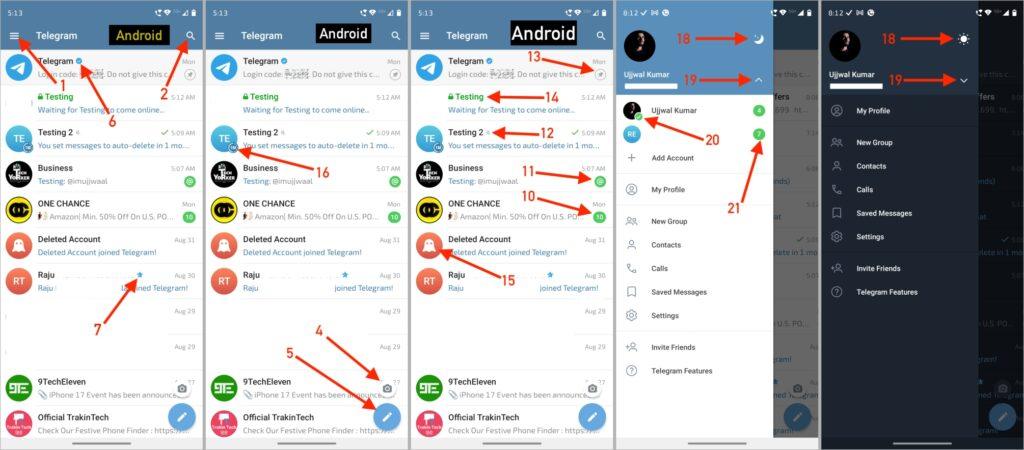
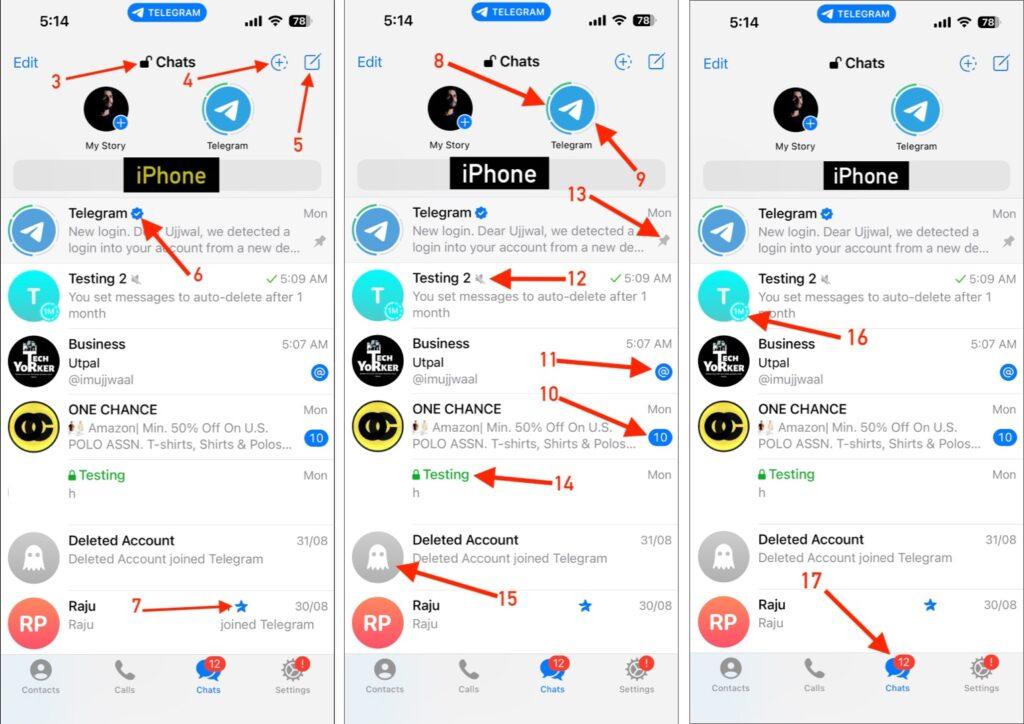
1.2 Icons and Symbols Inside Individual Chats
- Back Arrow: At the top-left of any conversation on an Android device, you’ll see the back arrow. Tapping it takes you out of the chat and back to the main Chats tab.
- Phone Icon: Next to the contact’s name is the phone icon on Android. Tap it to start a voice call directly from inside the chat without going to the Calls tab.
- Three Dots: Three dots at the top-right open a menu with extra options. Depending on whether it’s an individual chat or a group, you’ll see actions like search, clear history, mute notifications, or change wallpaper.
- Single Tick: A single checkmark means your message was sent but not yet read. This happens if the recipient’s phone is offline, in airplane mode, or if they haven’t opened the chat.
- Double Tick: When you see two checkmarks next to your message on Telegram, it means the recipient has read your message.
Note: There’s no color change trick like in WhatsApp, where a double gray check means delivered and blue means read.Here, two identical checkmarks always mean your message was read. They skip marking “delivered to device” and go straight to “read” when it’s actually seen. - Clock Icon: If you see a little clock next to your message, it means the message hasn’t been delivered yet. This usually happens when you don’t have internet or the network is unstable. Once your connection returns, it changes to the usual tick marks.
- Pin Icon: A small pin at the top of the chat means there are pinned messages in this conversation. In groups, admins often pin announcements or rules.
- Pin With Three Horizontal Lines: You’ll usually see it in the top bar of a chat. It appears when there are multiple pinned messages. Tapping it lets you cycle through all pinned items one by one, so you won’t miss anything important.
- Forward Arrow: This curved arrow next to a link with Preview or attached media in it lets you forward it to another chat.
- Scroll-to-bottom Arrow With Number: When you scroll up in a long chat, a small downward arrow with a number sometimes appears at the bottom-right. The number tells you how many new messages you’ve missed. Tap it, and you’ll jump straight to the latest message.
- Reaction Emojis (with profile picture under messages): Under a message, you might see little emoji reactions with small profile pictures of who reacted. It shows exactly which people in the chat left which reaction, so you know who laughed, loved, or gave a thumbs-up.
- Eye Icon: This icon appears on your stories or in certain channel posts. It shows the total number of views that the post or story has received.
- Download Icon: When someone shares a photo, video, or file, you’ll often see a downward arrow on it. Media on Telegram isn’t always downloaded automatically, so you tap this icon to save it locally and to view it offline.
- Gift Icon: The gift button in the bottom right corner of Telegram channels lets you gift stickers to support the channel. When you tap it, you can pick any sticker, add a short message, and even choose to hide your name from public view (though admins will still see it).
- Clip Icon: The paperclip icon in the message bar is your shortcut for attaching things. Tap it to send photos, videos, files, music, your location, or even create a poll.
- Copy Icon: When you select a message, the two-sheet icon appears in the top menu. Tap it to copy the text to your clipboard so you can paste it elsewhere.
- Single Twisted Arrow: When you select a message (whether it’s text, a photo, a video, or any other media) on Telegram, you’ll see a curved arrow icon. This is the Forward button. By tapping it, you can send the selected message to another chat or group. You can also select multiple messages at once and forward them together.
- Bin Icon: This bin icon is used to delete one or more selected messages. If you select only your messages to delete, then Telegram lets you choose whether to delete just for yourself or for everyone.
![Icons and Symbols Inside Individual Chats on Telegram]()
- Sticker or Emoji Icon: At the chat bar, you’ll see the little smiley face or sticker icon that opens the emoji panel. From here, you can add emojis to chat, switch to stickers, or even pick GIFs.
- Play and Pause Button (audio): When you receive or send a voice note, you’ll see the play button to start listening. Once it’s playing, the icon switches to pause so you can stop midway. It works the same way for both voice notes and audio files.
- 1X Button: This appears when you play a voice message or audio note. By default, it’s set to 1X speed, but you can tap it to increase playback speed to 1.5X or 2X if you want to listen faster.
- Dot Next to Audio Time: When you send a voice note to someone, you’ll notice a dot next to the audio duration. This dot indicates whether the recipient has listened to your audio or not. As long as the dot is visible, it means your audio is still unheard, but the moment the other person plays your voice note, the dot disappears, confirming that your message was listened to.
![Icons and Symbols Inside Individual Chats 3]()
- Keyboard Icon: This icon appears when your emoji or sticker panel is open. Tapping it switches you back to the normal text keyboard, allowing you to start typing messages again.
- Small Plus Icon inside a circle: Clicking the emoji or sticker icon on the keyboard bar opens the emoji panel. Here, you will find a small plus sign inside a circle, which lets you scroll and add free sticker packs.
- Big Plus Sign: This bigger plus icon opens a screen that lets you create your own stickers. Here, you can either select a photo from your gallery or capture a new picture using your camera.
![Icons and Symbols Inside Individual Chats 2]()
- Plus Sign on Emoji: Sometimes, while browsing stickers, you’ll notice a small plus sign on some of them. This is a shortcut that redirects you to the complete sticker pack where that sticker belongs. With just one more tap on the “Add” button, you can instantly add the whole pack to the keyboard.
- Settings Icon: When you open the sticker and emoji panel, look at the bottom-right corner, and you’ll find a small settings icon. Tapping it takes you to the sticker and emoji settings page.
- Star or Lock on Emoji Icon: If you notice a star or lock icon on top of a sticker or emoji, it means that sticker is Premium. Only Telegram Premium subscribers can unlock and use them.
1.3 Icons While Viewing and Sending Media
- Flame Symbol: This flame symbol appears when you send or receive a photo for viewing once. Once you view the image, it will automatically disappear after the timer ends, and you won’t be able to replay or save it.
- Circular Arrow With 1 Next to it: When you send or receive an image as View Once, you’ll see this circular arrow icon with the number 1.
- Play Icon with Number: When you send or receive a message on Telegram, you might notice a pause icon with numbers next to it. This indicates how long the media will be available after it’s opened. Telegram lets you choose different options like View Once, 3 seconds, 10 seconds, or 30 seconds. The number shown next to the pause icon tells you the exact duration set for that photo.
- Scan Icon: This is a small square-like icon that looks like a QR scanner. When you tap on it, Telegram will scan the image. If there’s any text in the image, you can simply tap on it and copy the text directly.
- Three Dots: The three dots you see in the corner open additional actions for the media you’re viewing. These may include options like save image, reply, or delete.
- Share/Forward Icon: The curved arrow symbol lets you forward the same photo to another chat or group without having to download it first.
- Pencil in a Circle: This pencil icon lets you edit photos received from any of your contacts and then send them back.
- Bin icon: If you’ve sent or received media on Telegram, you can tap the bin icon. Telegram will then give you two options: Delete for me and the contact, which removes the media for both of you, or Delete for me, which only removes it from your own chat while it stays visible to the recipient.
![Icons While Viewing and Sending Media on Telegram]()
- Picture-in-Picture: When you play a video, Telegram lets you minimize it into a small floating window using this icon. With picture-in-picture mode, you can continue watching the video while scrolling through other chats or even leaving the app.
- Settings: The Settings icon lets you adjust the playback speed of a video.
- Play Pause Icon: Every video has a play button that switches to pause when tapped.
- Circular Arrow with 15 inside it: Tapping it jumps the playback forward or backward by 15 seconds, making it easy to repeat or skip short parts of the clip.
- Crop and Rotate Icon: When you send a photo, this icon lets you crop out parts of the image or rotate it to get the right orientation before sending.
- Pencil in a Circle/Brush: This icon appears in the editing toolbar. It lets you highlight areas on the photo before sharing it.
- Adjustment or Filter Icon: Telegram also offers filters and adjustments that allow you to change brightness, contrast, or apply effects to the photo before sending.
- HD or SD: When you send a photo, you see an HD or SD label. Tapping it switches between high-definition and standard quality, so you can choose whether to send in full quality or save data.
- View Once Icon: While sending photos or videos, Telegram offers a privacy feature that lets you send a photo or video that can only be viewed once. After the receiver opens it, the media disappears and cannot be reopened.
- Send Button: The paper plane icon at the bottom-right sends your photo, video, file, or text to any chat.
- Number in a Box: While sending a video on Telegram, tapping the number inside the box icon lets you adjust the video quality.
![Icons While Viewing and Sending Media on Telegram 2]()
1.4 Symbols While Sending Voice Note
- Microphone Icon: Press and hold it to start recording your voice note. Once you release the button, the recording is sent automatically to the chat.
- Lock Icon: While holding the microphone button, sliding your finger upwards locks the recording, allowing you to keep it going without holding the button, which is really helpful for longer voice notes.
- Play Once Icon: This option lets you send your voice note in view once. The recipient can only play that audio once. Once they’ve listened to it, the voice note disappears from the chat.
- Pause Icon: When you’ve locked a voice note while recording, you’ll notice a pause button. This lets you pause your recording temporarily, which is useful if you need a quick break or want to think before continuing.
- Resume Icon: After pausing, tap the Resume button to resume recording from where you left off. This way, your voice note becomes one complete message rather than multiple short recordings.
- Timer and Waveform: While recording, Telegram shows a timer and a waveform line. The timer shows how long you’ve been recording, and the waveform gives a visual idea of your voice level, so you can see if your audio is being captured properly.
- Bin Icon: If you make a mistake while recording, just swipe left or tap the trash icon. This cancels the recording and deletes it before it gets sent.
- Send Button: Tapping it instantly sends the voice note to the chat.
![Symbols While Sending Voice Note on Telegram]()
1.5 Symbols While Sending Video Note
- Video Note Icon: At the bottom-right of the chat bar, right where the microphone usually appears. Tapping it switches you from voice note to video note, so you can record short circular videos instead of just audio.
- Lock Icon: When recording a video note, you can slide your finger upward to lock the recording, which means you don’t need to keep holding the button until you finish.
- Flip Camera: This icon lets you switch between the front and rear cameras while recording a video note.
- Flash: When recording in low light, tap the flash icon to turn on your device’s flashlight. It makes your video brighter and clearer.
- Play Once Icon: Like photos and voice notes, video notes can also be sent as view once. If you tap it, the recipient can only play your video note once.
- Pause Icon: If you’re recording with the lock feature enabled, you’ll see a pause button. It lets you temporarily stop your recording without losing what you’ve already captured.
- Replay Icon: After recording, you’ll see a small circular icon. Tapping it lets you start the recording from where you’ve left off.
- Waveform (slide to trim): Telegram shows a small waveform line and timeline when you pause the recording. You can slide along it to trim the beginning or end of your video note before sending it.
- Bin Icon: If you don’t like the video note you just recorded, tap the bin icon to delete it before it’s sent.
- Send Button: Finally, when you’re happy with your recording, tap the upward arrow icon to share your video note instantly in the chat.
![Symbols While Sending Video Note on Telegram]()
1.6 Icons When Selecting Chats
These buttons appear at the top of Android devices only when you select a chat.
- Pin Icon: Tapping it will pin that conversation to the top of your chat list.
- Mute/Unmute Button: It lets you mute the selected chat, so you won’t get notifications from it.
- Delete Icon: Once you select one or more conversations, tapping the bin icon gives you the option to delete the chats. For groups and channels, you will be prompted with options like leave group or leave channel.
- Three Dots: The three-dot menu provides additional options, such as Mark as Read or Archive.
![Icons When Selecting Chats on Telegram]()
Telegram Calls Tab Icons Meaning
Telegram isn’t just about messages; it also has a dedicated Calls tab where you can make voice and video calls. Like every other part of the app, this section features icons and symbols that may not be immediately clear when you tap on them. So, let’s go through them one by one.
2.1 Icons and Symbols on Telegram Calls Page
- (i) Button: On iPhone, you’ll see a small i next to each recent call entry. Tapping it opens details about the user who called you.
- Audio Call Icon: The phone icon starts a voice call. Just tap it to call the contact.
- Video Call Icon: This camera-shaped button starts a video call. This works similarly to the audio call icon.
- Phone Icon With Upward Arrow: This icon on your iPhone indicates that you made an outgoing voice call.
- Video Call Icon With Upward Arrow: Indicates that you made an outgoing video call to that contact.
- Green Arrow (upward or downward ): On Android devices, you may see a green upward or downward arrow next to call entries. A green upward arrow means you made an outgoing call, while a downward arrow shows you received one.
- Red Downward Arrow: If you see a red downward arrow, it indicates a missed call that you didn’t answer.
- Three dots: This allows you to delete all recent call history at once.
- Phone Icon With Plus: This icon lets you start an audio or video call with someone from your contact list. You can also create a call link and share it with others, and anyone on Telegram can join the call using that link.
![Icons and Symbols on Telegram Calls Page]()
2.2 Icons on Audio Call Screen
- Four Emojis: At the top of the call screen, you’ll see four random emojis that act as the encryption key. If both you and the other person see the same emojis, the call is end-to-end encrypted and secure. If they don’t match, the call isn’t safe—this is Telegram’s quick way to verify security without long codes.
- Minimize Call: This icon shrinks the call window to a small, floating bubble, letting you keep using Telegram or other apps while the call runs in the background.
- Add Participant Icon: If you’re on a voice call and want to bring someone else in, this icon lets you add more participants to turn it into a group call.
- Network: The small signal bar symbol shows the current network quality of your call.
- Speaker Icon: This button switches audio output between your phone’s earpiece and loudspeaker.
- Bluetooth Icon: If you’re using Bluetooth earbuds, headphones, or a speaker, this symbol indicates that your audio is coming from the connected device.
- Mute Icon: Tapping it turns off your mic so the other side can’t hear you until you unmute.
- Start Video Icon: While on an audio call, you can tap the video camera icon to switch instantly to a video call.
- End Call: The red phone symbol ends the call immediately when you tap it.
![Icons on Audio Call Screen on Telegram]()
2.3 Icons on Video Call Screen
- Picture-in-Picture: This option minimizes your video call into a small floating window, allowing you to continue chatting or switch to other apps while still seeing the call.
- Add Participant Icon: Just like in audio calls, tapping on this icon invites additional contacts into the ongoing call.
- Network Icon: The small signal bar shows the quality of your internet connection during the call.
- Flip Camera Icon: This icon lets you switch between your front and rear cameras instantly.
- Video Icon: The camera-shaped icon controls your video stream. You can tap it to turn your camera on or off anytime during the call.
- Mute Button: This button mutes your microphone during a video call, so others can’t hear you.
- Speaker Icon: Controls audio output during a video call. By default, it uses the phone’s loudspeaker, but if headphones or a Bluetooth device is connected, you can switch the sound to them.
- End Call: The red phone button is used to end the video call immediately.
![Telegram Icons on Audio Call Screen]()
Telegram Settings Page Icons Meaning
The Settings page in Telegram is where you manage your account, privacy, storage, devices, and more. Although you may not see many icons and symbols here, the ones you do see are important. Understanding them is necessary if you want to manage and change your account settings.
- QR Code Icon: On the Telegram Settings page, you’ll see a QR code Scanner icon. Tapping it will show your Telegram QR code, which others can scan to connect with you. Alternatively, you can share your code elsewhere, or you can even scan someone else’s QR code to connect with them.
- Three Dots: At the top-right corner of the Settings page, you’ll see three dots. Tapping it opens extra options, which include editing your info, setting up a profile picture, and logging out of your Telegram account.
- Search Icon: The magnifying glass symbol helps you search Settings.
- Camera Icon: It lets you set or change your Telegram profile.
- Red Exclamation Mark: This warning symbol appears when something requires your attention, such as a security alert or suspicious login attempt.
![Telegram Settings Page Icons]()
Telegram Contacts Page Icons Meaning
- Sort Icon: This icon lets you change the order of how your contacts are displayed. You can sort them alphabetically or by last seen/online status.
- Plus Icon: Tapping it opens a form where you can enter someone’s name and phone number to save them directly in Telegram.
- Search Icon: The search symbol allows you to quickly look up a contact by name or phone number without scrolling through the full list.
- Back Icon: The back arrow at the top-left corner takes you out of the Contacts page.
![Telegram Contacts Page Icons]()
Final Thoughts
Learning the common symbols on Telegram cuts down guesswork and makes the app faster to use. If you want a printable cheat sheet or need help identifying a specific telegram message icon, tell me which one and I will explain it.
Thanks for reading.
FAQs
Mute silences notifications. Archive hides the chat from your main list until a new message arrives.
Telegram keeps the same features across platforms, but icon placement and styling may vary by device.
No. Use the side menu to switch accounts instantly.
Yes. Telegram supports multiple profile photos that others can swipe through.