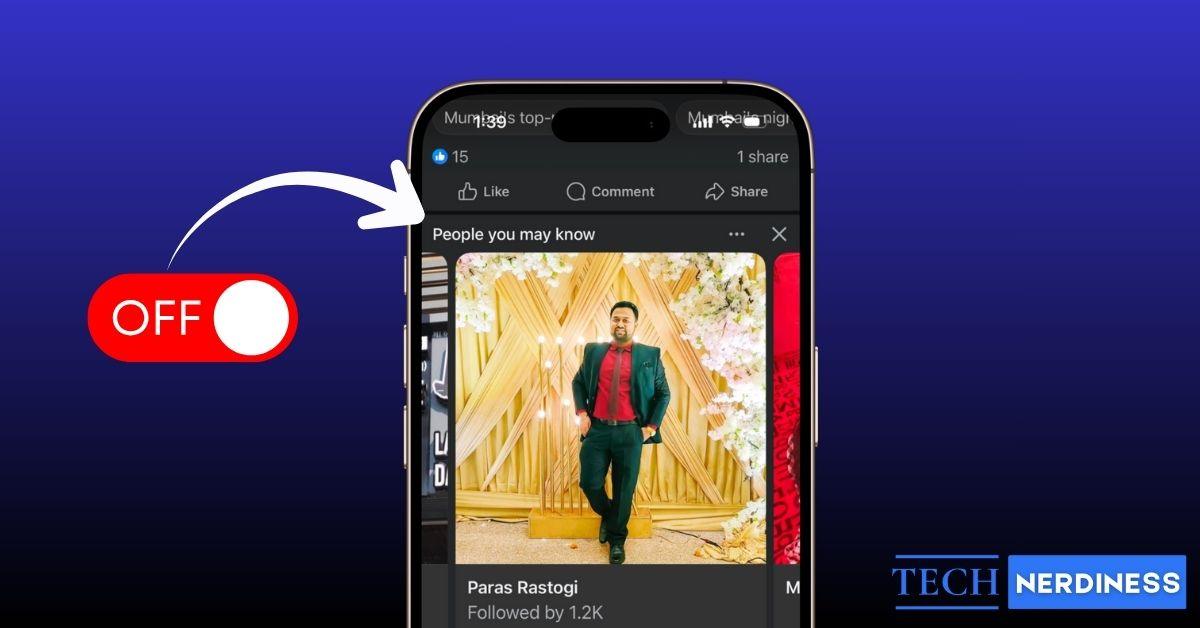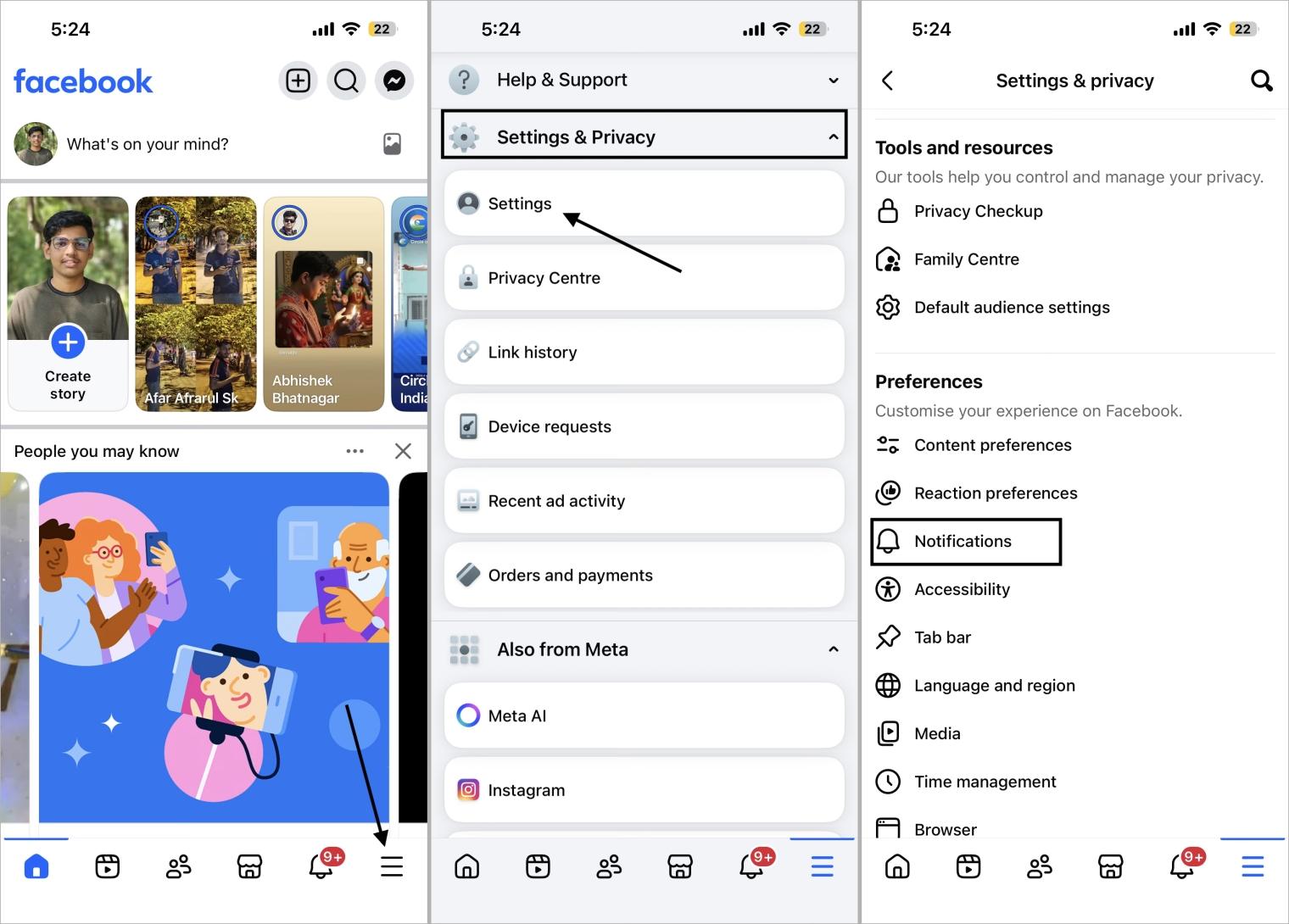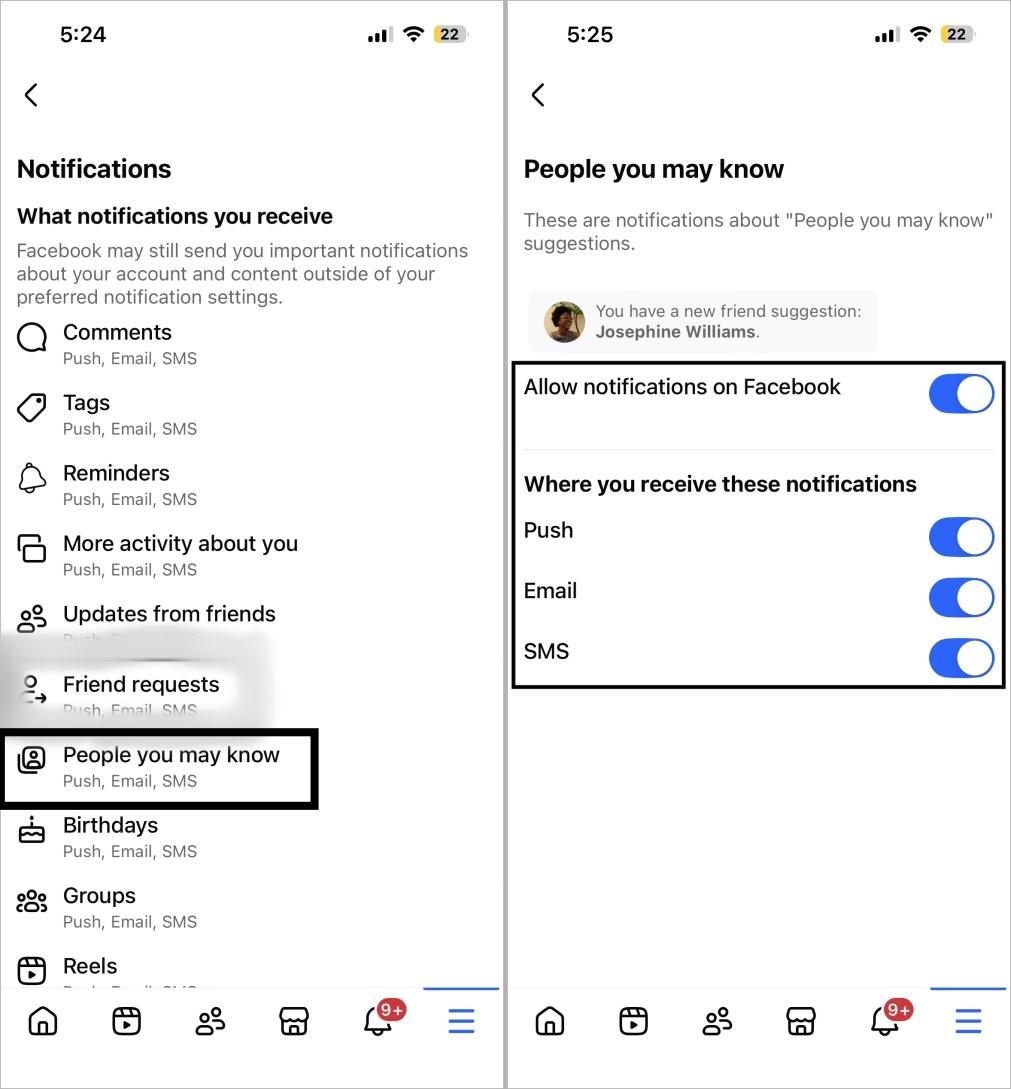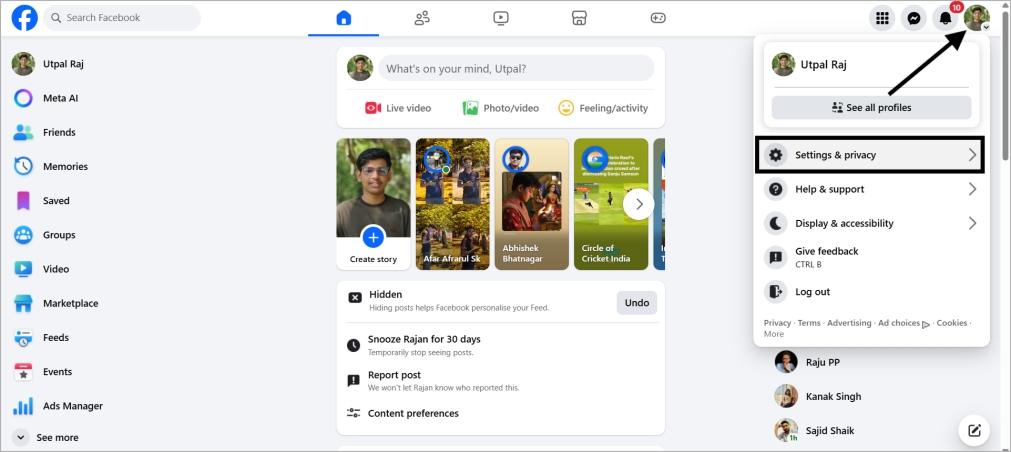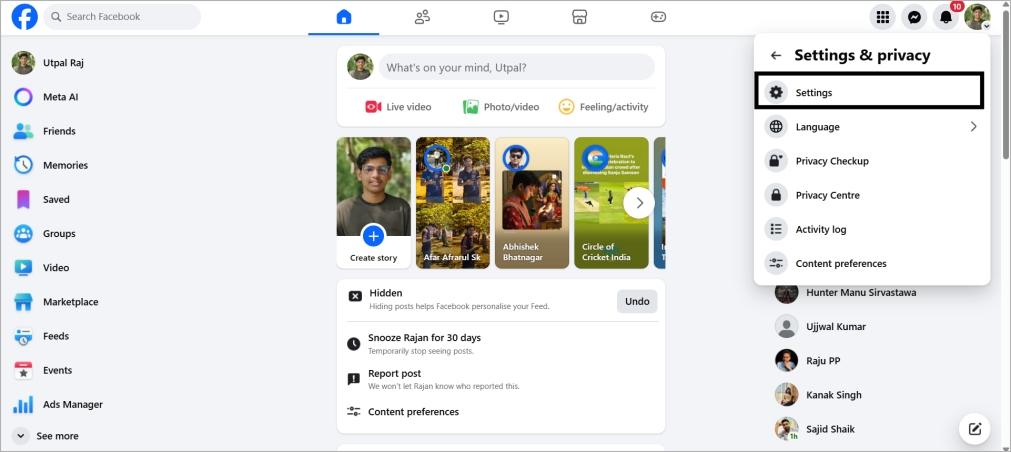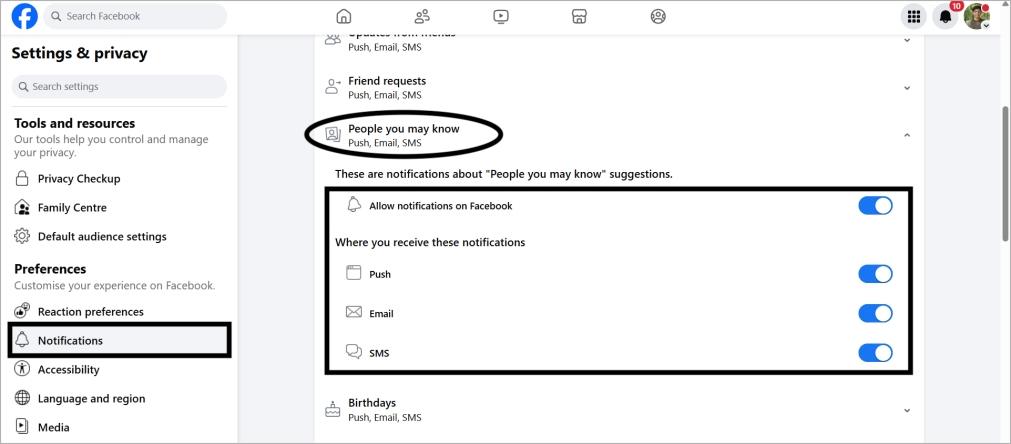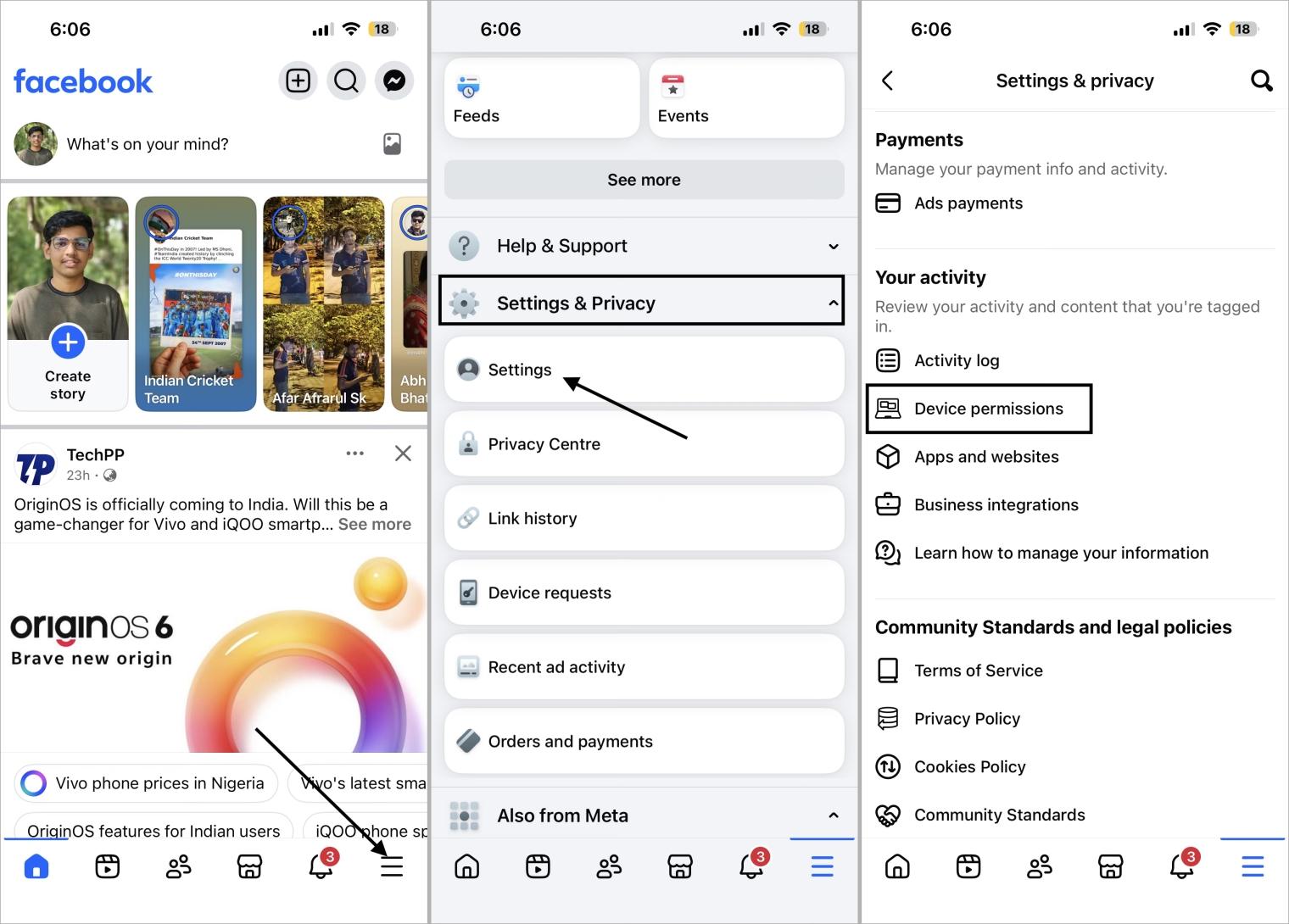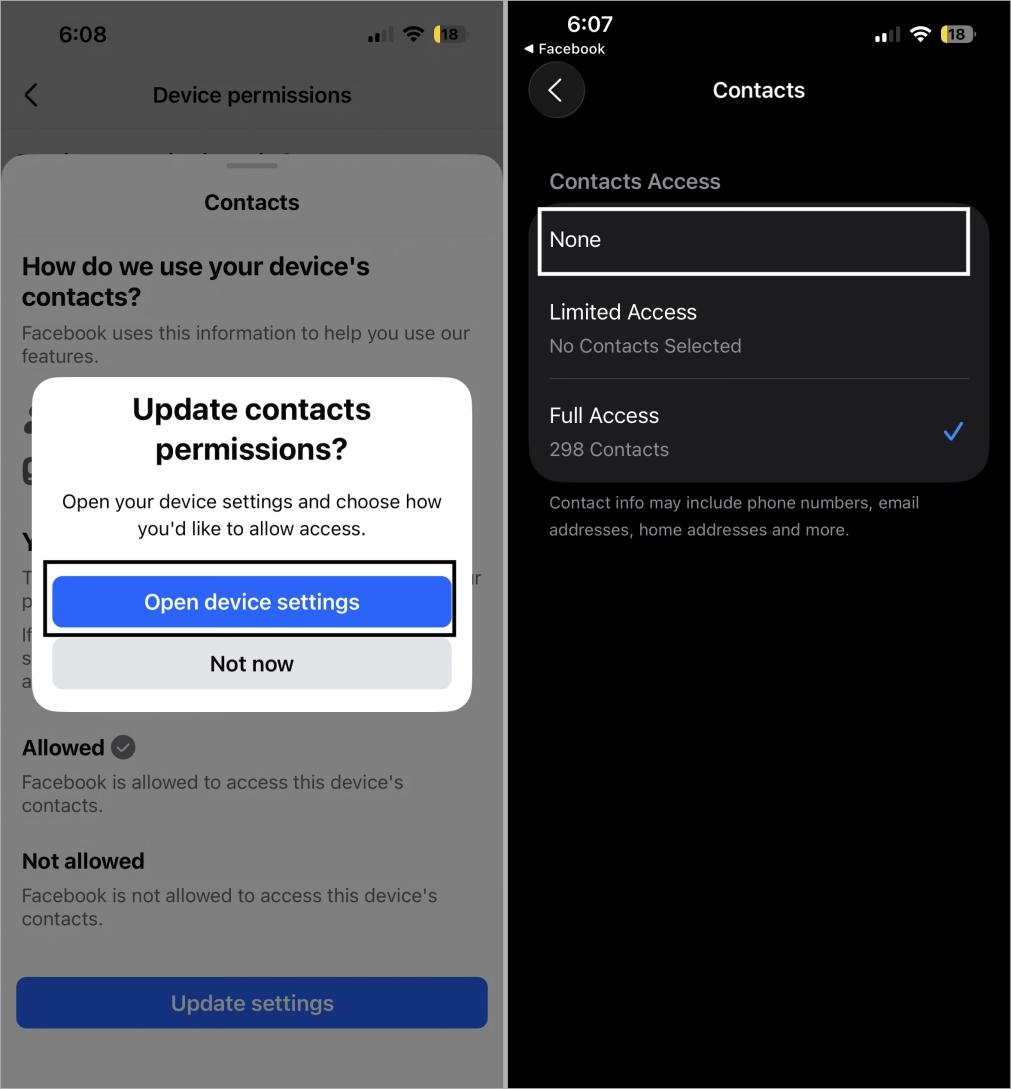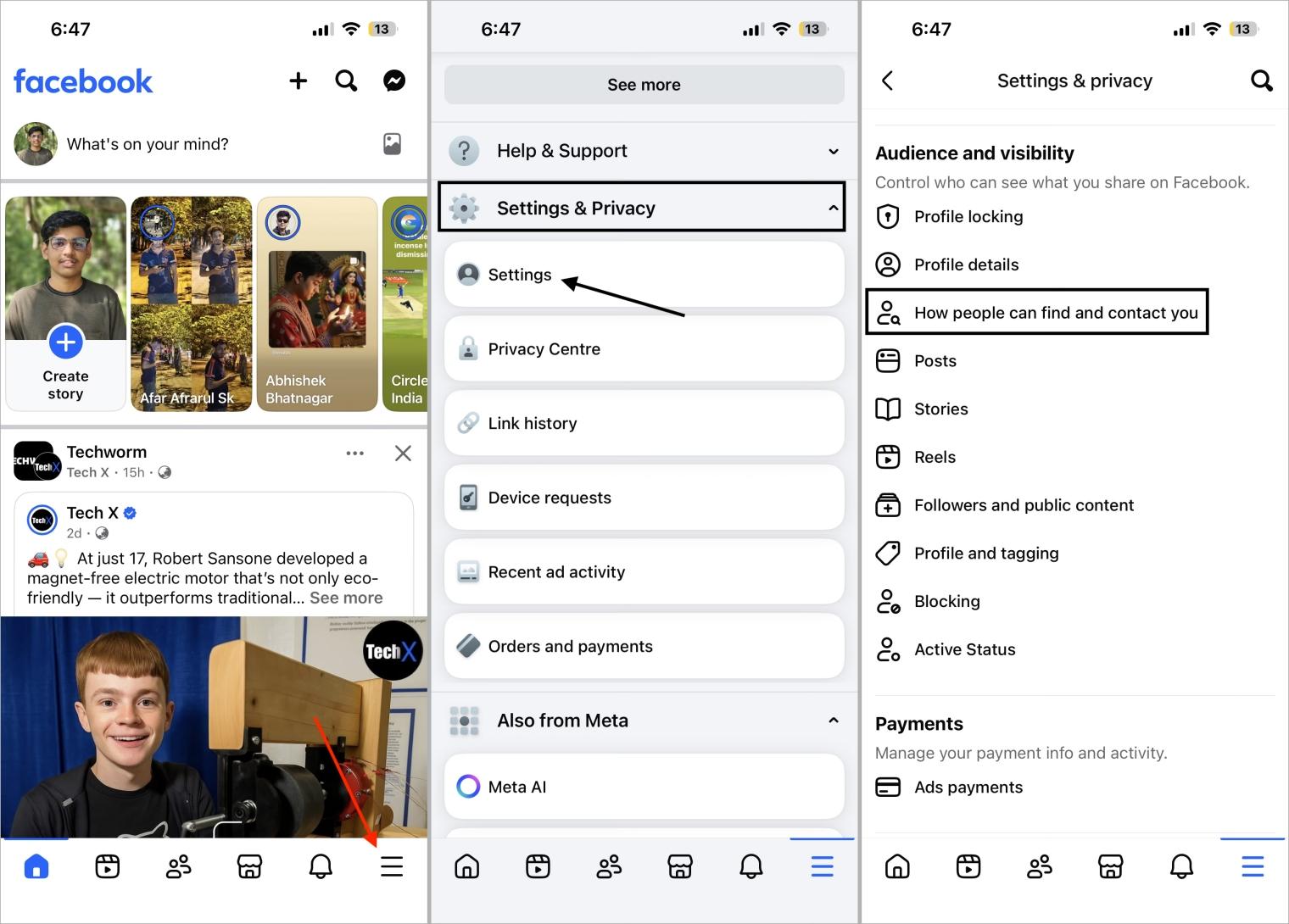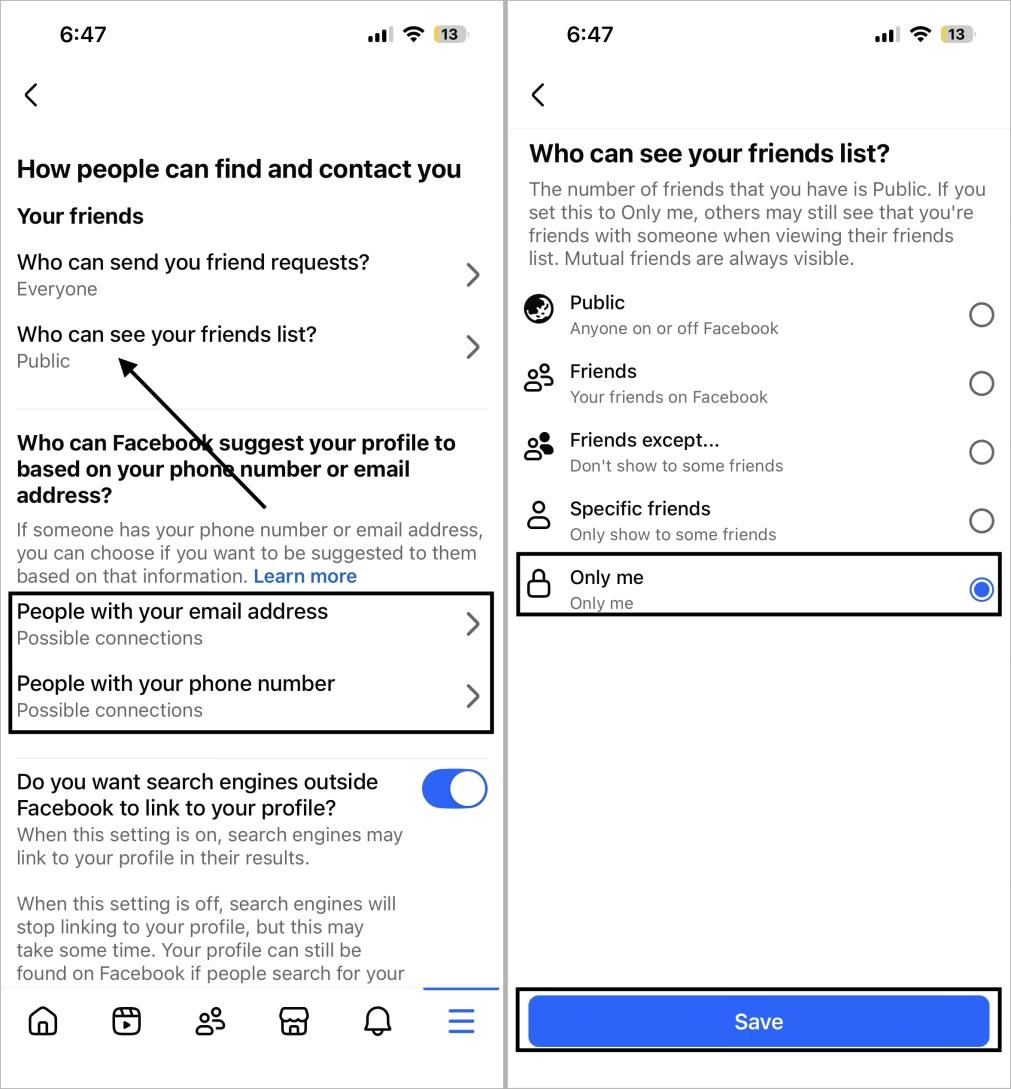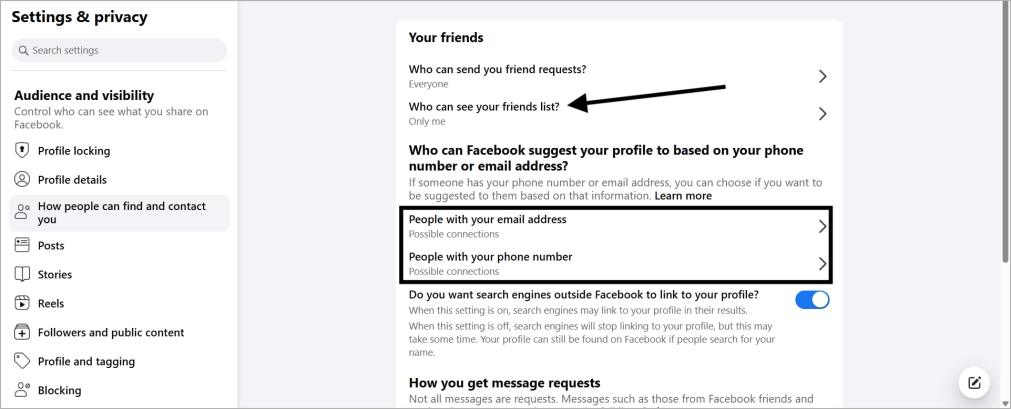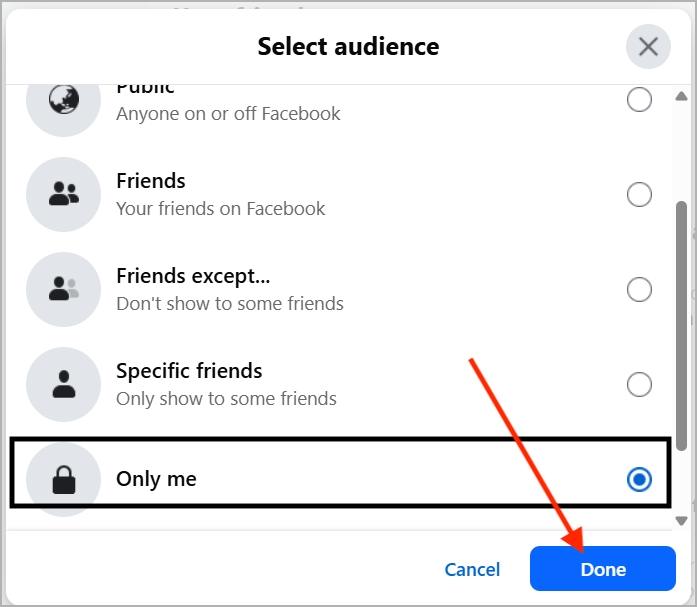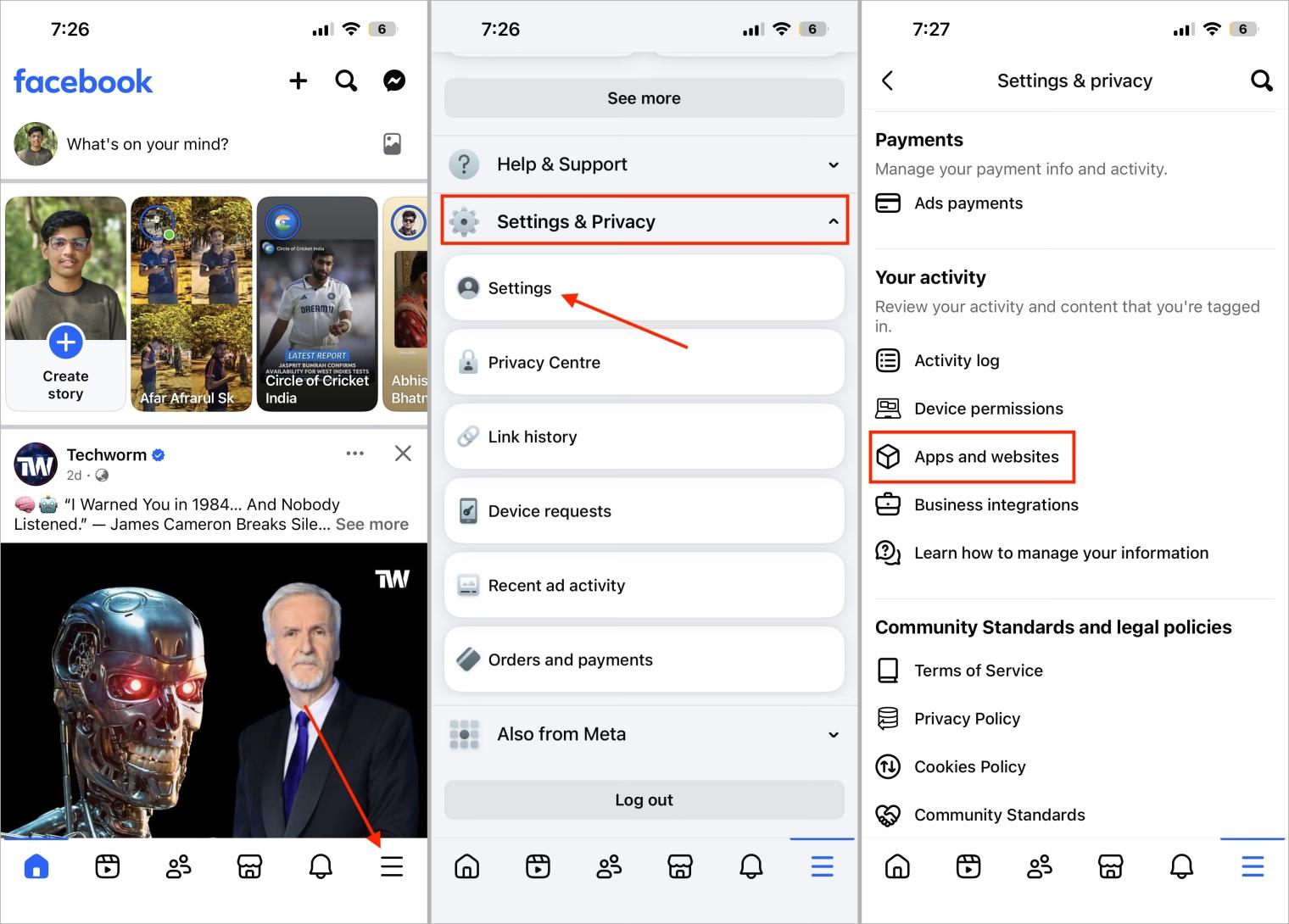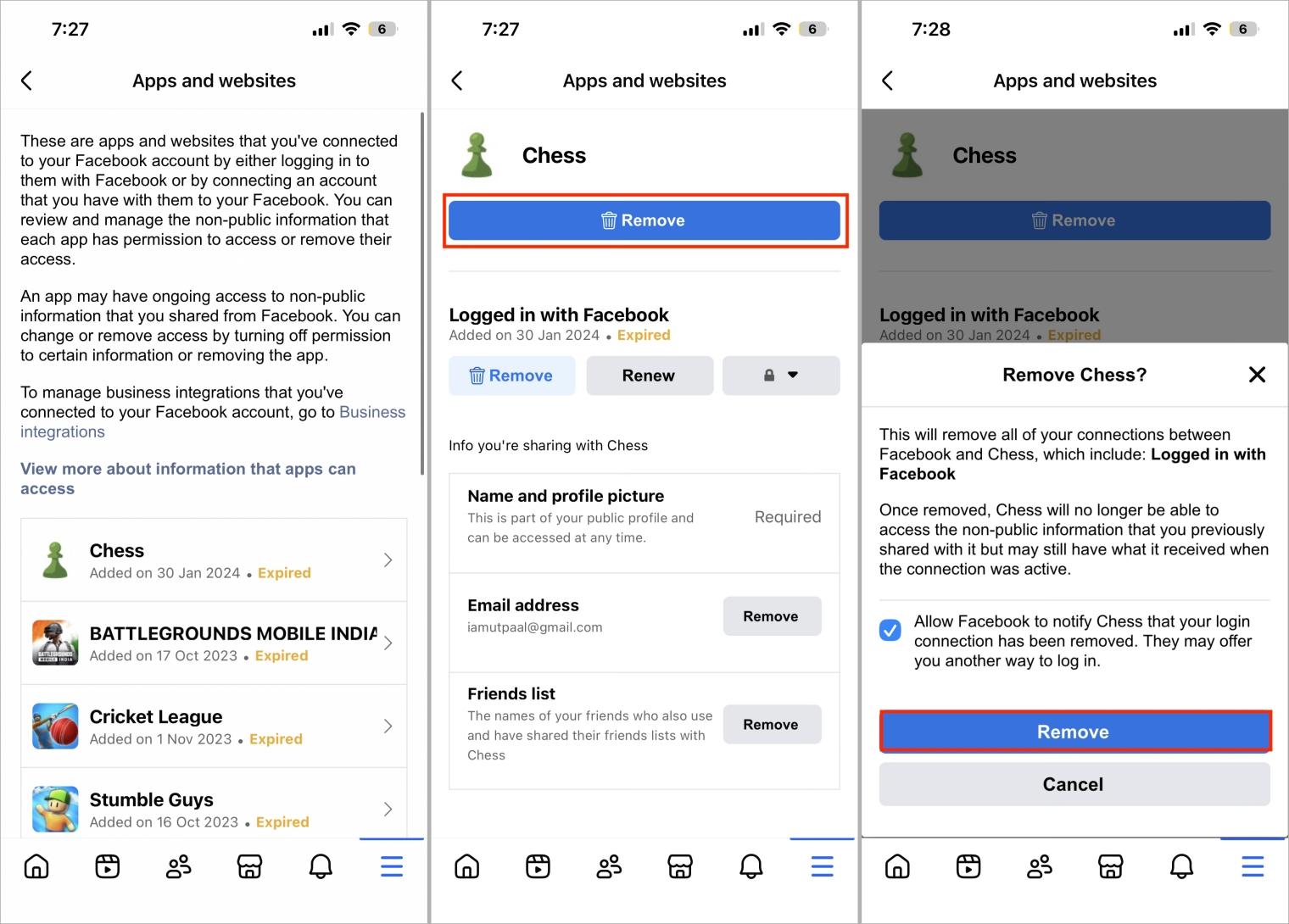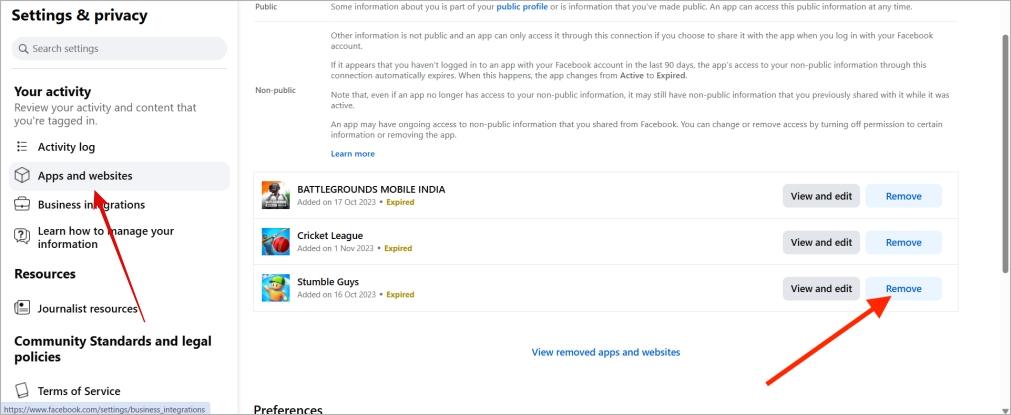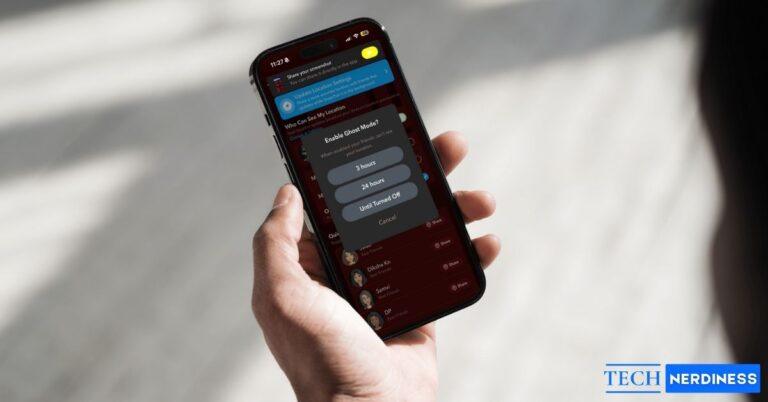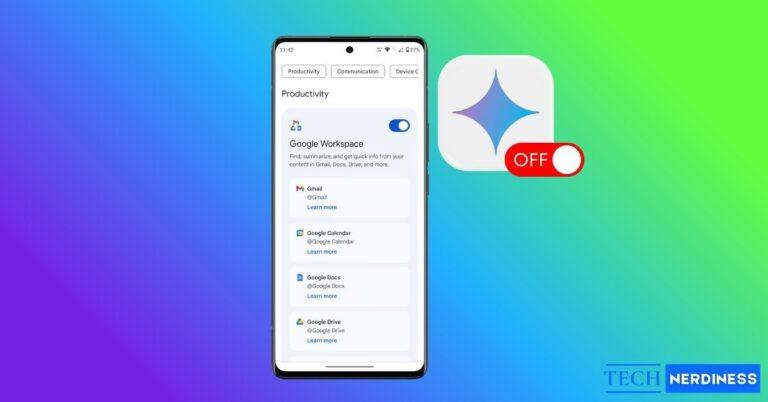- Understanding ‘People You May Know’ on Facebook: The feature suggests possible friends using contacts, interactions, and groups, but you must manually send a request to connect.
- Controlling the Feature on Facebook: You can’t disable it entirely, but tweaking privacy settings and contact syncing makes friend suggestions less overwhelming.
- Turning Off Notifications for Suggestions: You can stop alerts about new suggestions on both desktop and mobile to avoid constant nudges from Facebook.
- Limiting Suggestions by Managing Data Sharing: Removing uploaded contacts, reducing app tracking, and adjusting visibility settings restrict how much data feeds Facebook’s friend suggestions.
If you’ve scrolled through Facebook, you’ve likely seen a flood of People You May Know suggestions. The feature is meant to help you connect with friends, family, or mutual contacts, but many users find it intrusive.
Facebook bases these suggestions on who you interact with, the groups you join, and even the contacts you upload — pushing you to expand your network even if you’d rather stay private.
The catch: you can’t turn this feature off completely. What you can do is reduce it. Hide individual suggestions, disable notifications, and adjust privacy settings to limit the data Facebook uses.
What Is “People You May Know” on Facebook?
People You May Know is Facebook’s way of suggesting people you might want to add as friends. It’s not the same as getting a friend request. With suggestions, Facebook is making a guess — you still have to send the request yourself. A friend request, on the other hand, means the other person actually clicked Add Friend and reached out to you.
So, where do these suggestions come from? Facebook looks at a bunch of signals. If you’ve synced your phone contacts, share a group with someone, or keep popping up in the same comment threads, you’ll probably see them suggested. Even mutual friends or small interactions can be enough for Facebook to assume you might know each other.
Can You Turn Off People You May Know on Facebook?
Unfortunately, there’s no single switch to turn off People You May Know completely. What you can do, though, is control how much it shows up. Skip uploading your contacts, tighten your privacy settings, and limit the information you share. While it won’t remove the feature, it will make the suggestions more relevant — and closer to people you actually know.
How to Turn Off People You May Know Notifications
What makes People You May Know even more frustrating is the constant notifications. Facebook keeps alerting you about suggested profiles, often people you don’t know at all. No surprise the first thing most users want to do is shut those notifications off.
On Mobile App (iPhone & Android)
- Open the Facebook app on your phone.
- Tap the Menu (☰) button at the bottom right corner.
- Click on Settings under Settings & Privacy.
- Scroll down to Notifications.

- Tap People You May Know.
- Toggle off toggle right to push, email, and SMS alerts.

On Desktop (Web Browser)
- Open Facebook.com and log in to your account.
- Click the down arrow in the top-right corner (Account menu).
- Select Settings & Privacy.

- Now, click on Settings

- From the left menu, click Notifications.
- In the Right side pane, find the People You May Know option and click on it
- Switch off the notification options accordingly.

How to Limit People You May Know Suggestions
Even after turning off notifications, the suggestions don’t disappear from your feed. The more data Facebook has about you, the more names it will recommend. The key is to limit what you share. Here are a few simple tricks to cut down those suggestions.
1. Remove Uploaded Contacts
If you’ve synced your phone contacts, Facebook uses those numbers to generate suggestions. That’s why you often see people you already know.
If you don’t mind those familiar suggestions, you can leave this on. But if you’d rather cut down People You May Know altogether, removing your uploaded contacts is the way to go.
- Open Facebook and tap the Menu (☰) icon.
- Under Settings & Privacy, tap Settings.
- Scroll down and tap Device permissions.

- Next to Contacts, tap the See Info button.
- Tap Update settings.

- Now Facebook will ask you to manage this from your phone’s settings app. So, tap Open Device Settings, go to Permissions, then tap Contacts and select Deny/Don’t Allow.

2. Adjust Privacy Settings
Your phone number, email, and even your public friend list can trigger more unwanted suggestions. If people can look you up using these details, Facebook also uses them for People You May Know. Keeping this information private—and hiding your friend list—reduces those signals and helps limit suggestions in your feed.
On Mobile (iPhone & Android):
- Open the Facebook app and tap the Menu (☰) icon (three horizontal lines).
- Tap Settings & Privacy > Settings.
- Scroll down to Audience and Visibility and tap How people can find and contact you.

- Tap Who can see your friend list? and choose Only Me or Friends.
- Tap Who can look you up using the email address you provided? and set to Friends or Only Me.
- Tap Who can look you up using the phone number you provided? and set to Friends or Only Me.

On Desktop (Web Browser):
- Go to facebook.com and log in to your account.
- Click the down arrow in the top-right corner.
- Click Settings & Privacy, then Settings.
- From the left menu, click How people can find and contact you.
- Under How People Find and Contact You, click Who can see your friend list? And select Only Me or Friends.


- Click Who can look you up using the email address you provided? And set Friends or Only Me.
- Tap on Who can look you up using the phone number you provided? And set to Friends or Only Me.
If you want even stronger control over who can see your information, you can also lock your Facebook profile for extra privacy.
3. Restrict App Activity
Using Login with Facebook on games, quizzes, or shopping apps can feed more data into Facebook, which then fuels extra friend suggestions. Those apps share details back with Facebook, and suddenly you’re seeing names you don’t care about. Limiting which apps are connected to your account can help cut down on this.
For example, if you sign in to a puzzle game using Facebook, you might start seeing other players from that game in People You May Know. The fix is simple: avoid connecting your Facebook account to apps and sites you don’t actually need.
On Mobile (iPhone & Android):
- Open Facebook > Menu (☰) icon.
- Go to Settings & Privacy > Settings.
- Scroll down and tap Apps and websites under Your activity.

- You’ll see the list of apps connected to your Facebook account. Tap any of them.
- Tap Remove to remove the apps you don’t trust or no longer use.
- Again, tap Remove to confirm.

On Desktop (Web Browser):
- Open facebook.com in your browser and log in to your account.
- Click the down arrow in the top-right corner.
- Select Settings & Privacy.
- Now, Click on Settings.
- From the left-hand menu, click Apps and websites.
- In the Right side pane, review the list of connected apps and websites and click any of them.
- Remove the ones you don’t trust or don’t use anymore.

Alternative Workarounds
Even with all the settings adjusted, Facebook will still show some suggestions. You can’t stop it completely, but there are a few tricks to make it less irritating.
1. Remove Suggestions One by One
When you see someone you don’t want in the list, tap the small X or Remove. Over time, Facebook picks up on this, and your suggestions should start looking a bit cleaner.
2. Clear Activity Data
Facebook tracks what you do both in the app and on other sites. By clearing your activity or browsing history every now and then, you can cut down on some of those random suggestions.
3. Log Out of Devices You Don’t Use
If your account is signed in on multiple devices, Facebook can pull activity data from all of them. Logging out of devices you no longer use helps limit that data and can reduce unnecessary suggestions.
Conclusion
By now, you’ve seen the main ways and a few extra tricks to manage the People You May Know feature. At the end of the day, the best approach is to limit how much data you share with Facebook and keep your friend list simple. Only add people you actually know; otherwise, the suggestions will keep getting messy.
FAQs
Because People You May Know suggestions depend on what data you provide to Facebook. Like your contacts, your groups, and mutual friends, it will randomly suggest people based on that.
Because People You May Know suggestions depend on what data you provide to Facebook. Like your contacts, your groups, and mutual friends, it will randomly suggest people based on that.
No, you cannot completely remove People You May Know suggestions on Facebook. Instead, you can control them by giving less data to Facebook, turning off notifications, and removing suggestions one by one.
Yes, it can happen. Maybe that person is saved in your contacts. Or maybe you both are in a shared group, or your activities are similar. Facebook uses all of this as signals for suggestions.
You might also like: