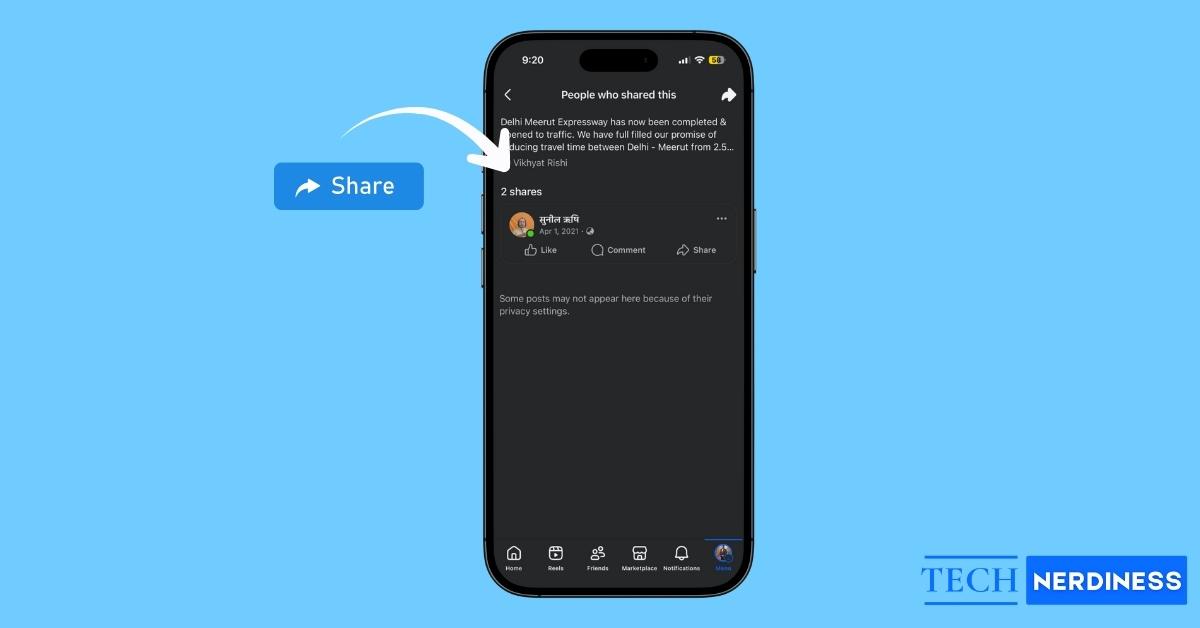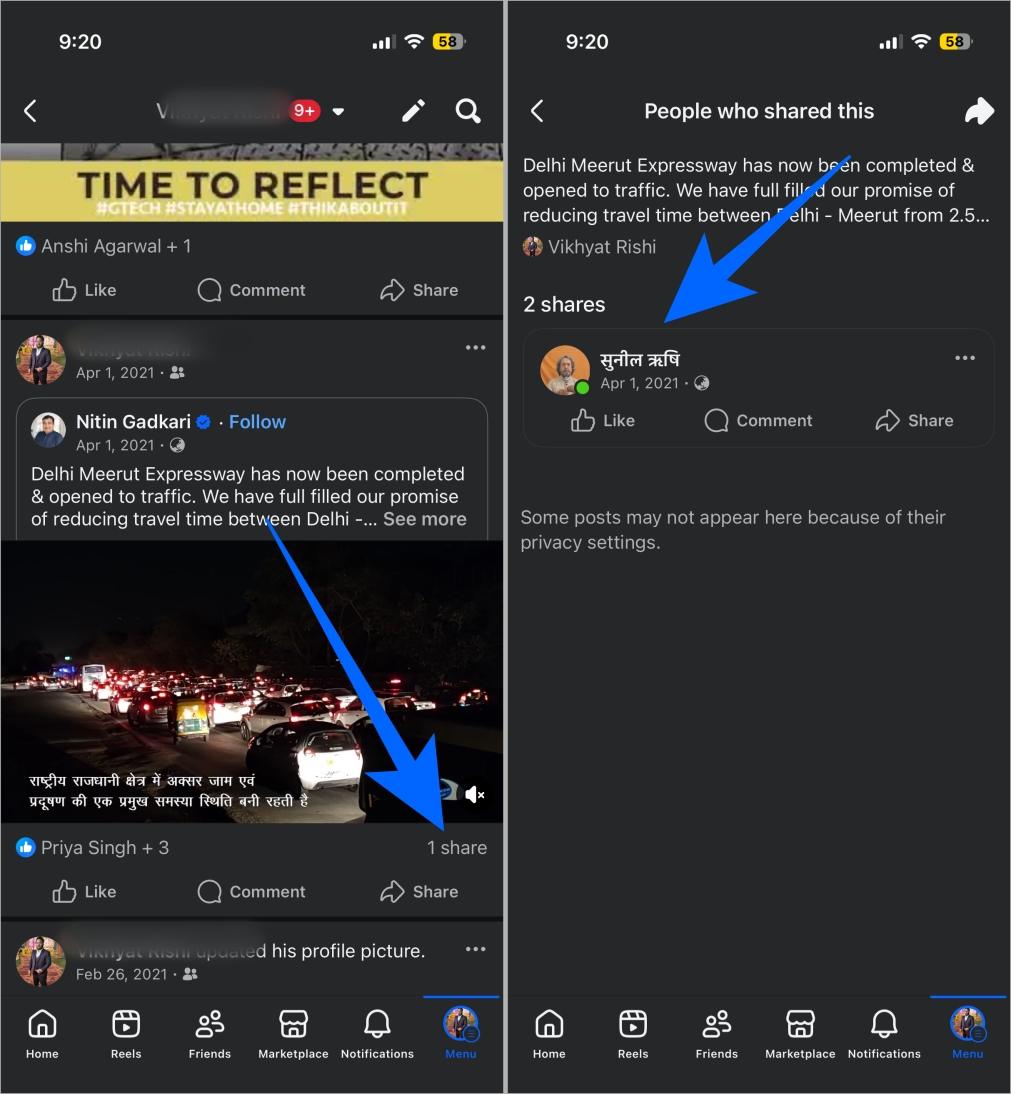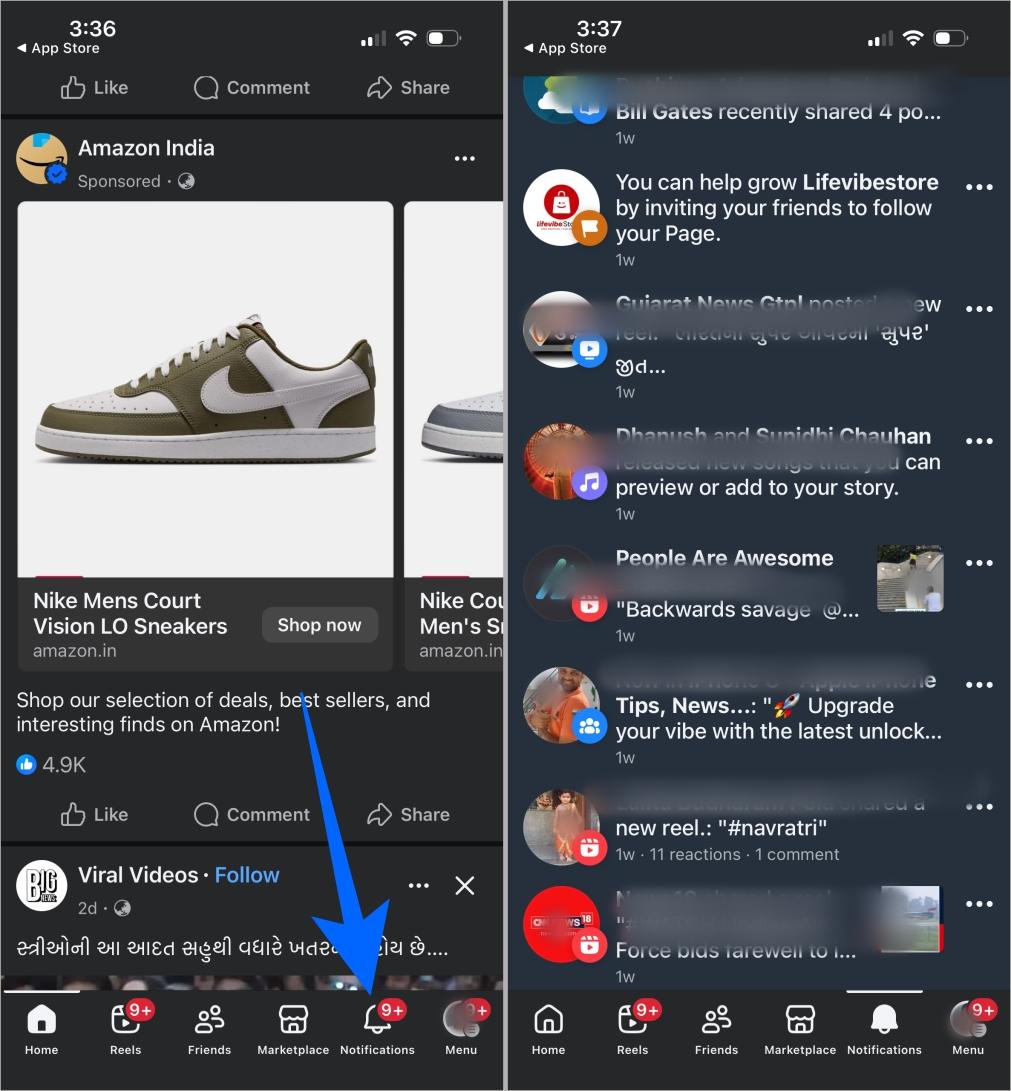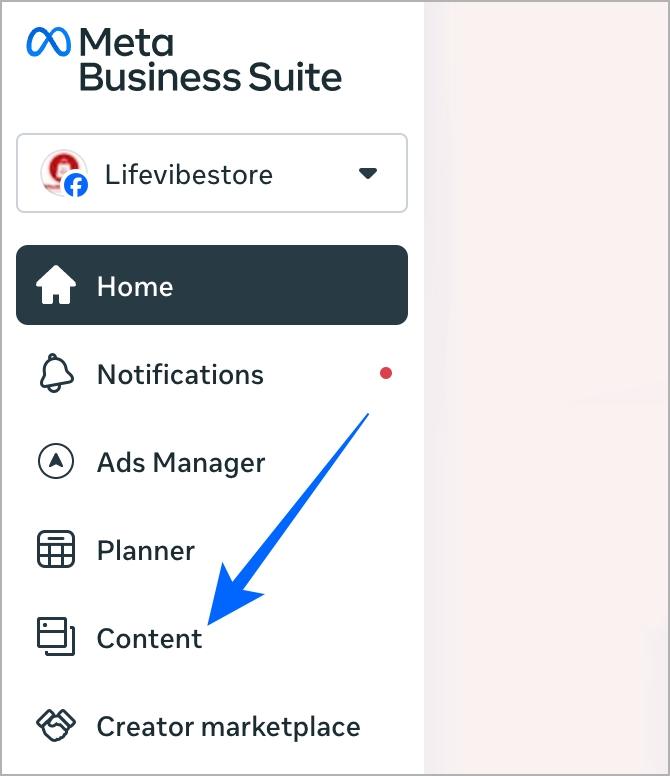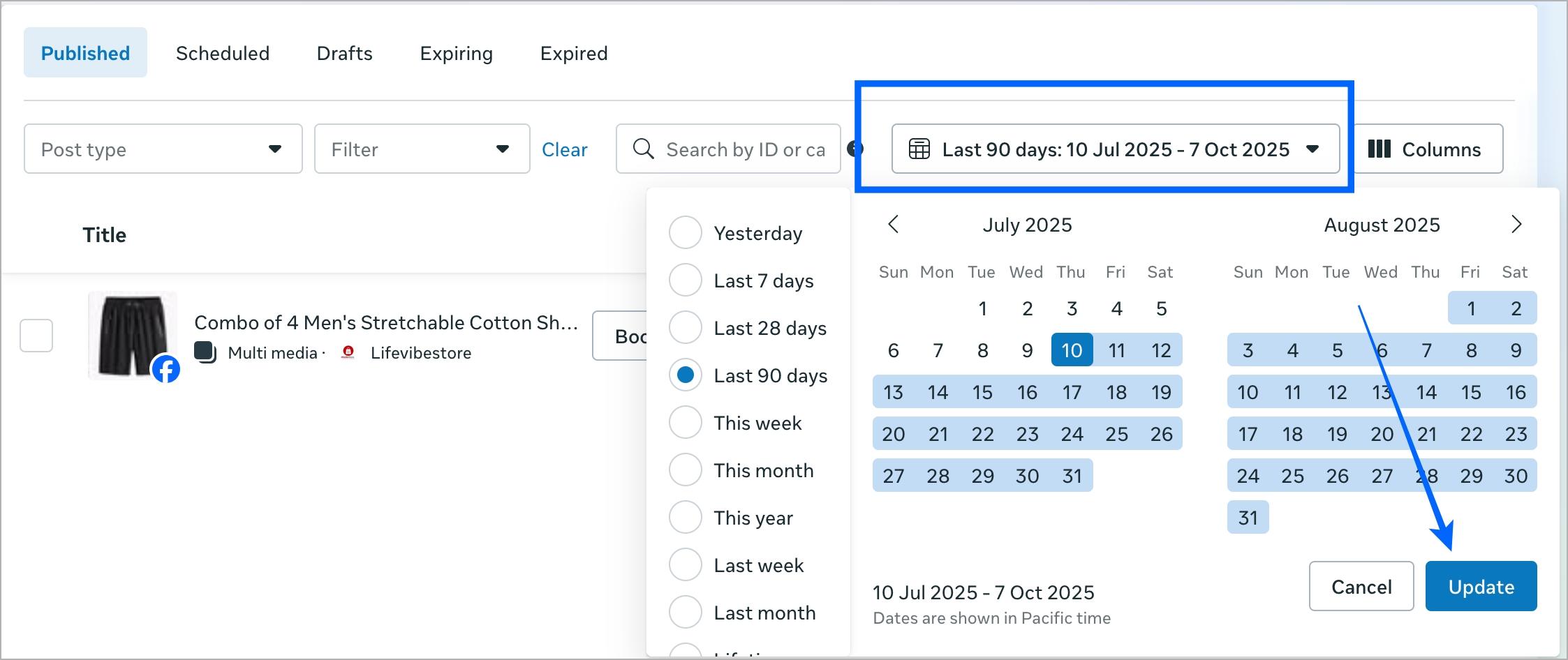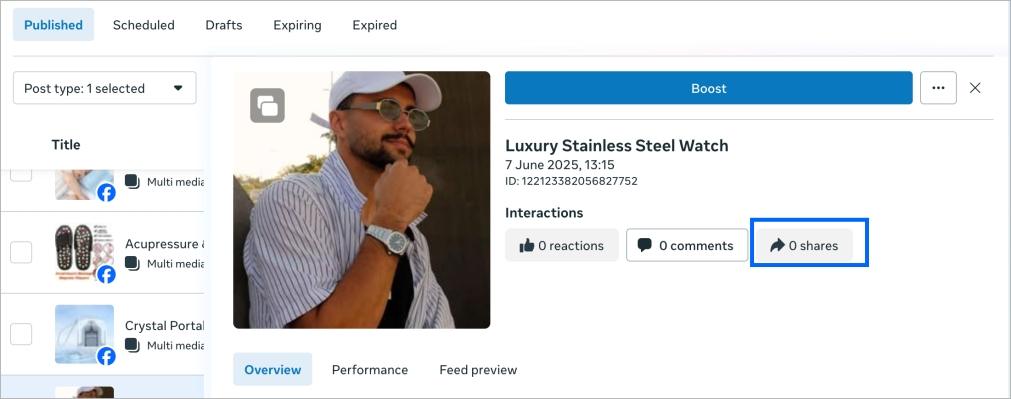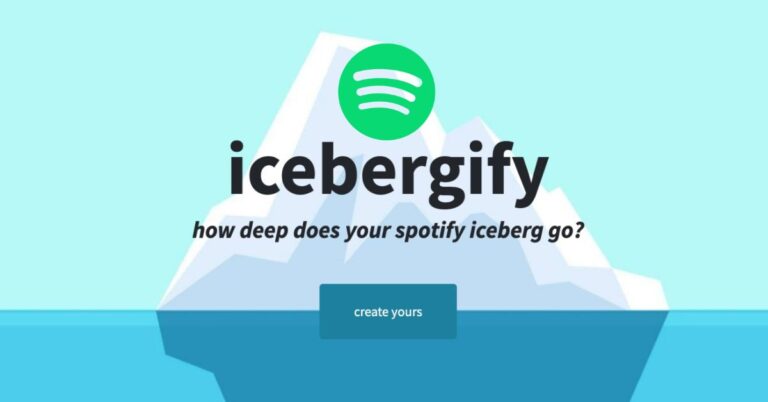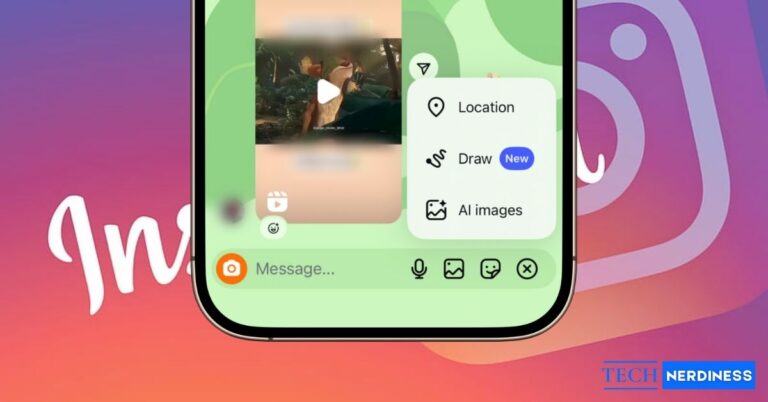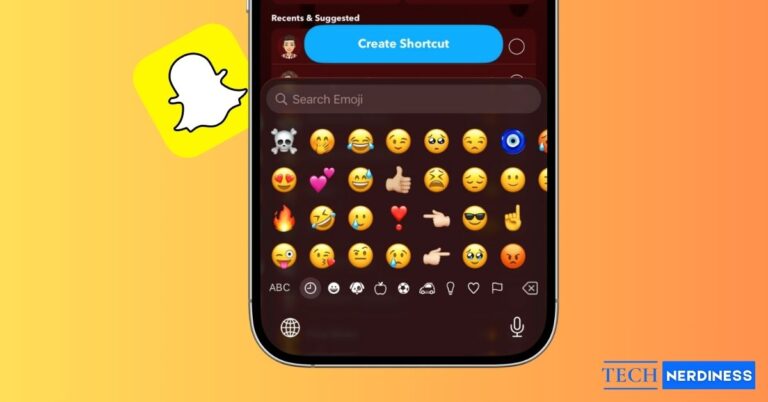Likes and comments are great, but shares truly show how far your content is spreading. When someone shares your Facebook post, it amplifies its visibility and potential engagement. While the share count itself reveals the actual impact of the posted content, knowing who shared it can provide valuable insights into your reach and audience behavior.
This post details the ways to see exactly who shared your post on Facebook, whether you’re using a personal profile or managing a page.
Can You Really See Who Shared Your Facebook Post?
Yes, Facebook does allow you to view who shared your post, but certain limitations exist. While it allows you to see public shares, private shares remain hidden.
For example:
- If someone shares your post to their public timeline, their name will appear when you tap or click the share count on your post.
- If they share it with Friends only, in a private group, or via Messenger, you’ll only see the number of shares, not their names.
This means Facebook doesn’t provide you with a comprehensive list of every person who shared your post. However, you can still view public shares through the post itself, your Activity Log, or Page Insights if you’re using a business page.
How to See Who Shared Your Post on Facebook (Desktop & Mobile)
There are two ways you can view who shared your Facebook post, whether on the desktop or the mobile app:
1. Check the Share Count on Your Post
Every Facebook post displays its engagement statistics below it. If someone shared your post, you’ll see a “Shares” count next to likes and comments.
- Go to Facebook.com on desktop or open the Facebook app, and log in to your account.
- Now, head to your Facebook profile.
- Next, find the post you’re curious about.
- Click on the Share number underneath the post.
- A pop-up window will reveal the list of users who shared your post publicly.

In addition to checking the names, you can also view profiles, visit shared posts, and interact with it (like or comment), depending on their privacy settings. If you want to limit who can do that, see how to lock your Facebook profile.
Note: If someone shared the post privately (e.g., in a private group or through Messenger), their name will not appear.
2. Check Facebook Notifications
Reviewing past notifications isn’t possible, but keeping an eye on them for new shares is absolutely worth it. This is because Facebook always sends you a notification when someone shares your post publicly. Therefore, reviewing your Facebook notifications is the quickest way to spot new shares.
- Tap the Bell icon in the Facebook app.
- Now, look for an alert that says “[Name] shared your post“.
- Tap the notification to view their shared version directly.

How to See Who Shared Your Post on a Facebook Page
While you can simply locate the post you’re curious about, as you would on your personal profile to view the names of the people who shared it, the process can be a hassle if the post you’re looking for is one you posted long ago. This is why Facebook offers more advanced tools, such as Meta Business Suite, to businesses, creators, and brands for managing their Facebook pages.
- Using your preferred browser, visit Meta Business Suite and sign in to your Facebook page account.
- Here, click on Content in the left sidebar.

- Choose the date range during which the post you’re curious about was posted.
- Select the post you’re interested in.

- Next, click on Shares, and you’ll see the list of users who shared your post publicly.

Want to share your thoughts without attaching your name? Here’s a guide on how to post anonymously on Facebook.
Why Can’t You See Who Shared Your Facebook Post?
If your post’s share count is higher than the number of visible names, it’s usually due to privacy restrictions.
- Privacy settings: Shares made to Friends only, private groups, or via Messenger stay hidden.
- Private groups: Shares inside closed groups don’t reveal member identities.
- Page limitations: For Pages, only public shares are shown under the New Page Experience.
- Deactivated or restricted accounts: These don’t appear in share lists.
- Glitches: Temporary display issues can also cause missing names.
Simply put, you can only see shares that are public or match your post’s audience. Shares made with stricter privacy settings are hidden by design.
If you want to tighten your own settings, here’s a step-by-step guide to making your Facebook private.
Tips to Encourage More People to Share Your Facebook Posts
Getting more shares on your Facebook posts expands your reach, boosts engagement, and improves visibility.
Here are some proven strategies to make your posts go viral:
- Create shareable content: Use engaging, humorous, or informative posts accompanied by high-quality images or videos.
- Post publicly: Ensure your audience is set to Public so anyone can share.
- Add a call-to-action: Always encourage users to share your post by adding prompts like “Share this with your friends!”
- Post at the right time: Publish when your audience is most active.
- Engage with your audience: Reply to comments and interact to build a connection.
- Use contests or giveaways: Incentivize sharing to boost reach.
- Leverage trending topics: Posts on current events or viral trends often get shared more.
Turn Engagement into Real Reach…
While Facebook doesn’t guarantee that you’ll see the names of everyone who shared your post, the growing share count itself serves as proof of how well your post is performing in the intended audience’s eyes. Therefore, always ensure that you post engaging and shareable content that encourages your audience to share it, thereby maximizing your reach.
FAQs
You can only see shares in a public group. Shares within private or closed groups remain hidden to protect members’ privacy. For public groups, check the share count on your post to see who shared it.
Only if the post is public. Private posts or shares restricted by the original poster’s audience settings will not reveal sharers’ identities.
Not directly. Facebook doesn’t provide tools to track shares outside its platform. You can, however, use URL shorteners or tracking links in posts to monitor clicks and shares on other platforms.
You might also like: