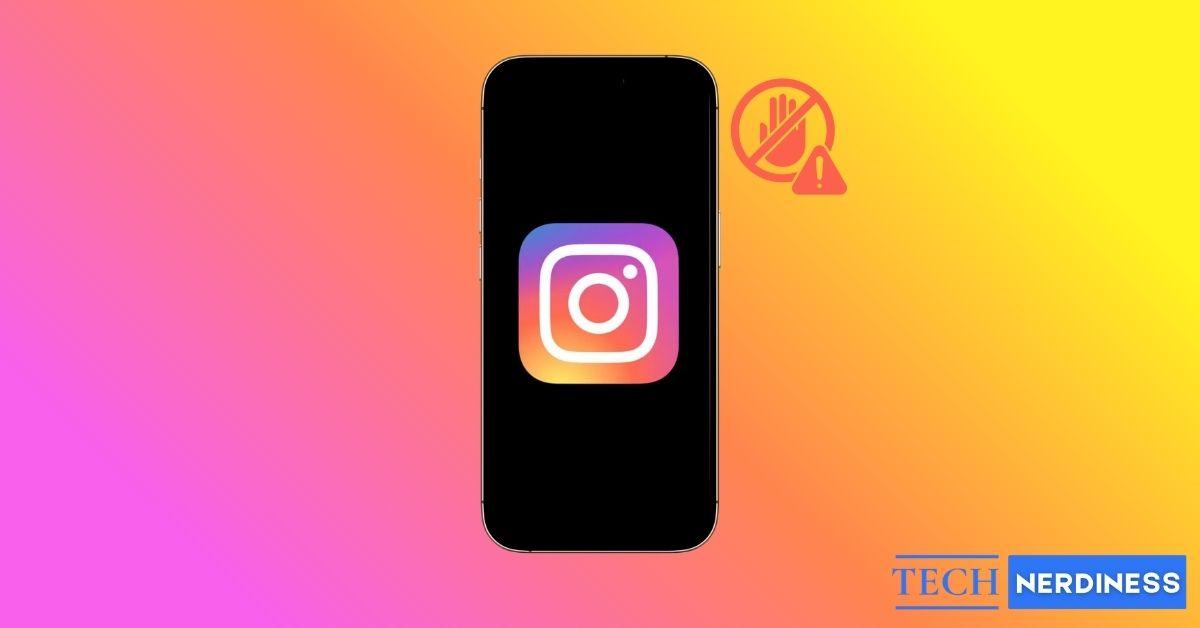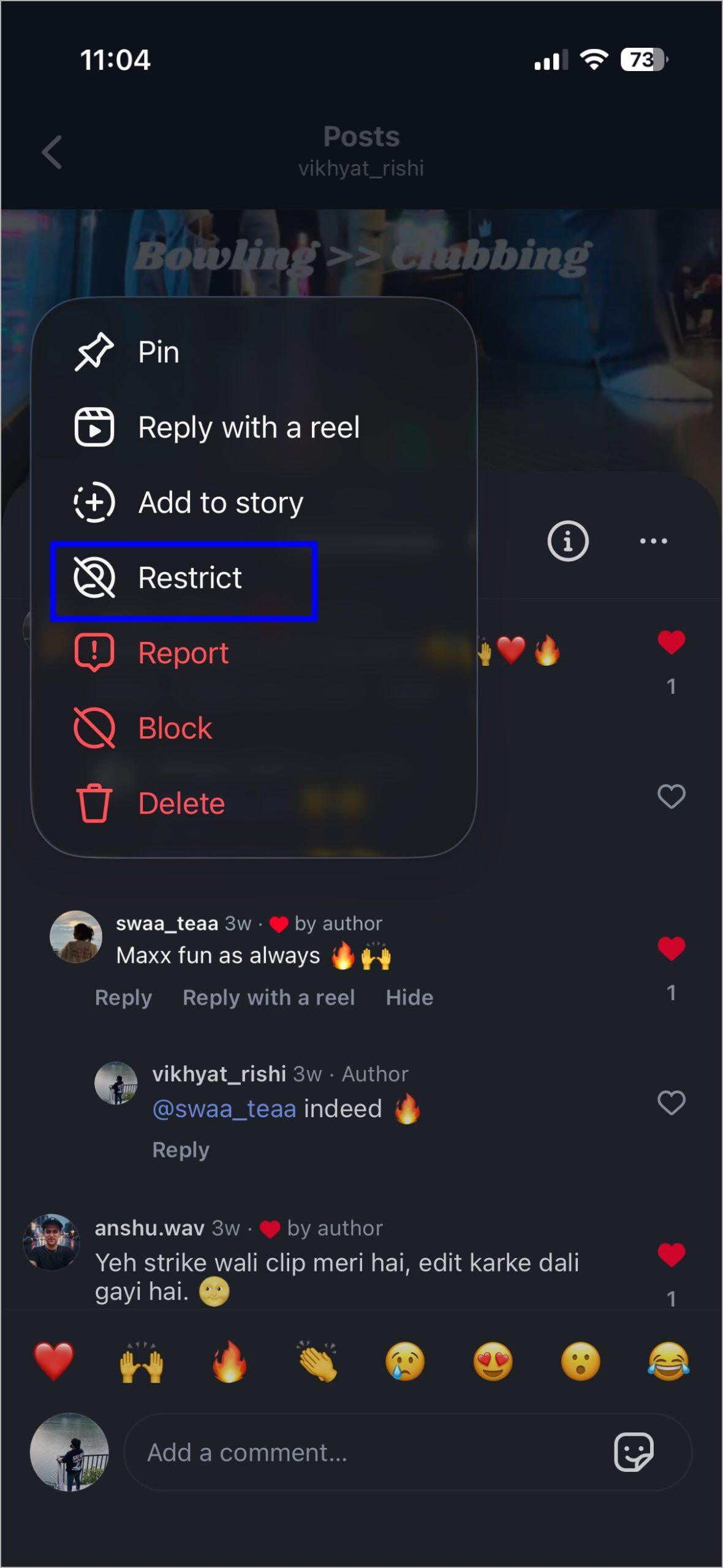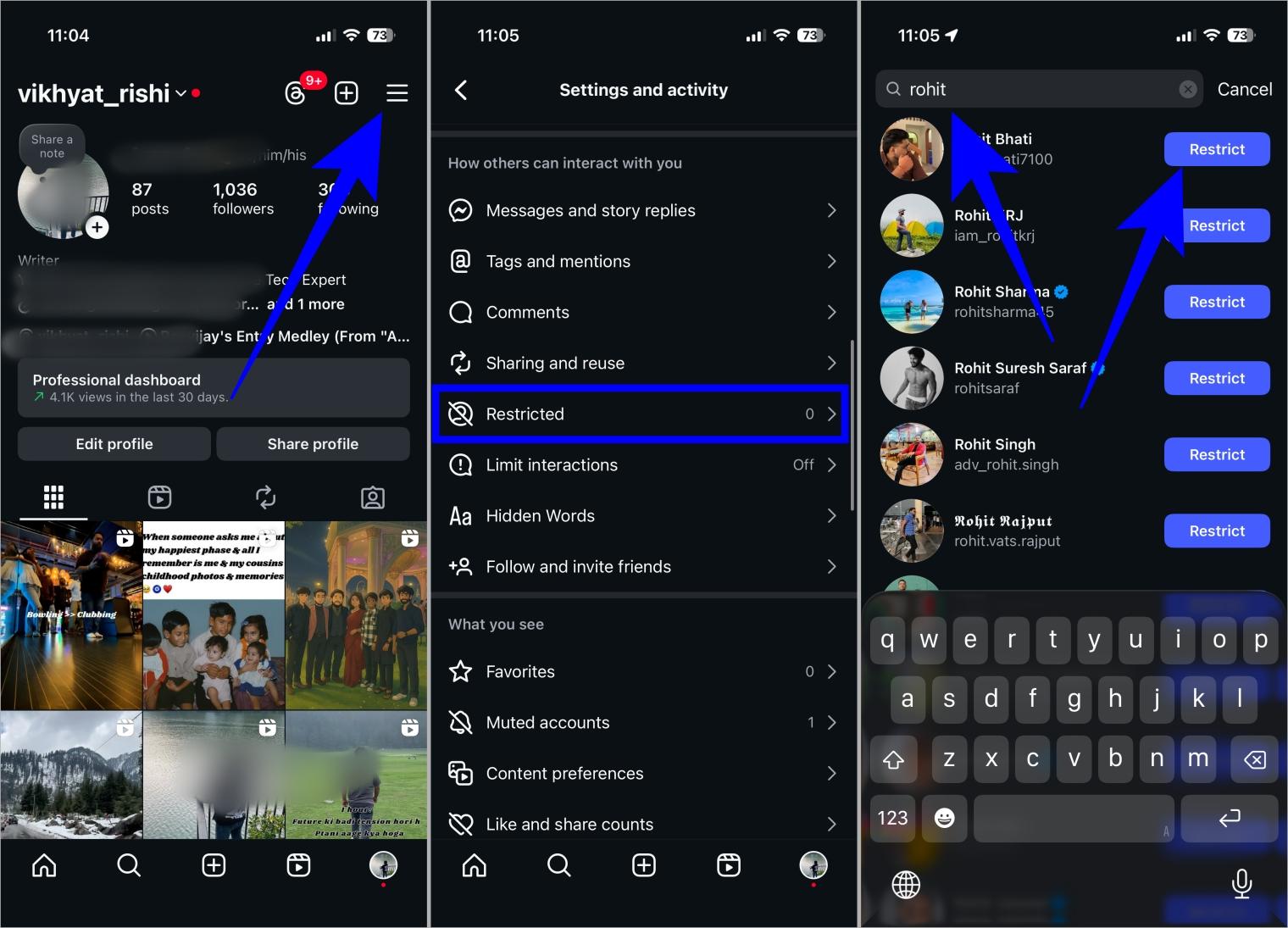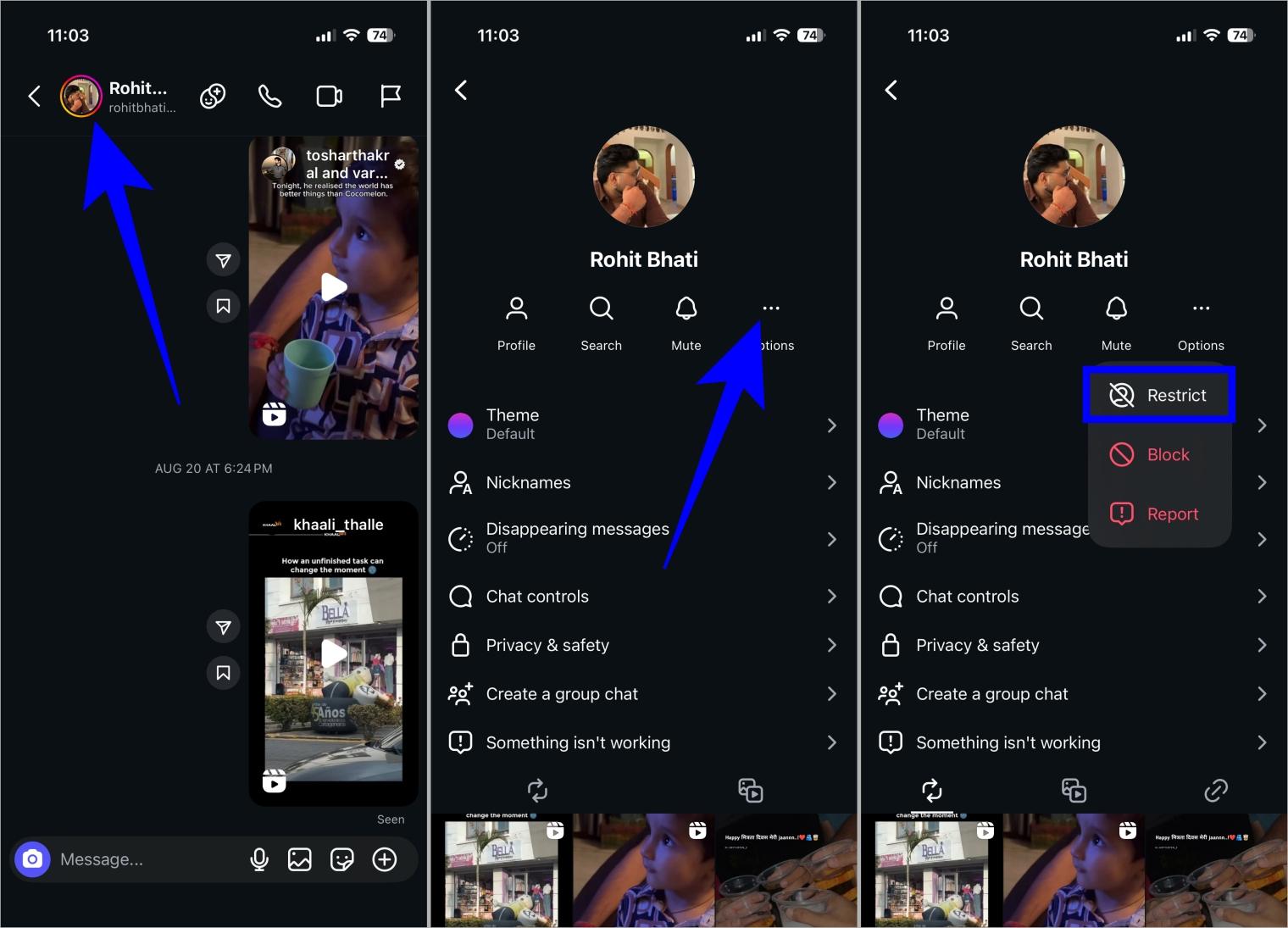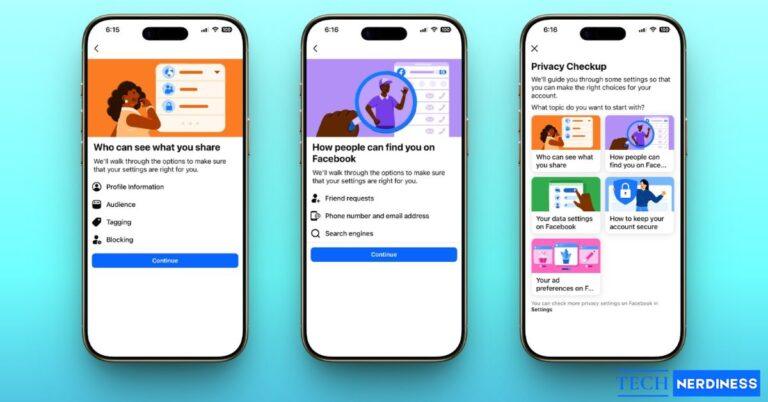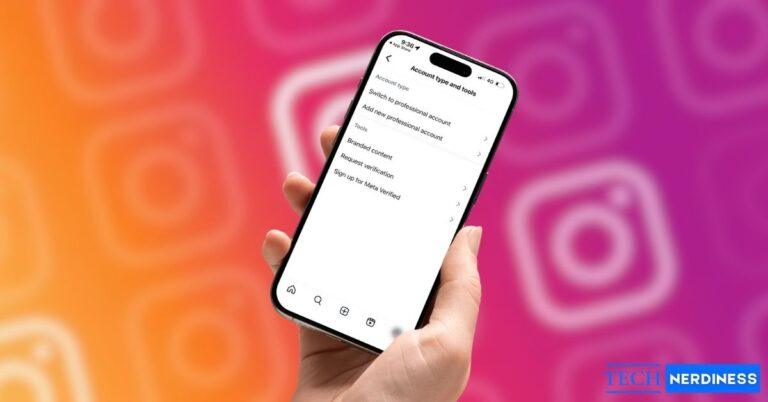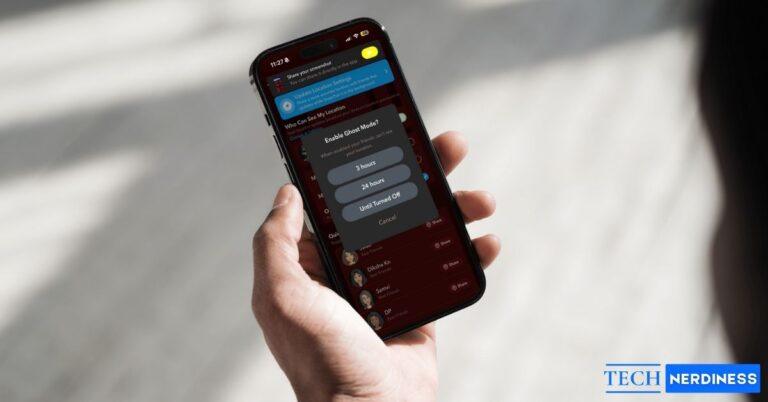- Understanding Instagram’s Restrict Tool: Restrict lets you subtly manage interactions without blocking, keeping the person in your followers while limiting engagement.
- Effects of Restricting Someone: Their comments become limited, DMs move to message requests, activity status is hidden, and they can’t see when you’re online.
- How to Restrict Someone: You can restrict via comments, their profile, settings, or DMs, giving you flexible ways to control unwanted engagement.
- Signs You’ve Been Restricted: Hidden comments, ignored DMs, and no access to activity status may indicate that someone has restricted you.
Not everyone on your Instagram followers list needs to be your friend. Sometimes, you add people out of compulsion rather than choice, just to avoid real-world conflicts with a colleague or distant relative. This is where Instagram’s Restrict tool comes in handy. It helps you manage interactions with them, particularly when dealing with unwanted attention, harassment, or uncomfortable conversations, without blocking them.
Keep reading to understand exactly what Restrict means on Instagram, how it works, and when to use it.
What Does Restrict Mean on Instagram?
The Restrict tool on Instagram gives you subtle control over interactions with accounts you otherwise wish you could block. Unlike blocking, which is more obvious and cuts off direct contact, restricting them keeps the person in your follower list while quietly limiting their ability to interact with you.
Simply put, when you restrict someone, you limit how they can engage with you without their knowledge. This comes in particularly handy when you can’t block the person to avoid escalation but still want to protect your peace of mind.
What Happens When You Restrict Someone on Instagram
When you restrict someone on Instagram, a few things change in how they can interact with you:
1. Restricted Comments
- Comments from the restricted account on your posts are only visible to you and them.
- You can choose to make the comment visible to others by approving it, or you can delete it.
- If you do nothing, no one else will see it.
2. Direct Messages (DMs)
- The moment you restrict someone, their messages move to your Message Requests folder.
- You won’t get notifications for any of their future DMs.
- Even if you read their message and choose not to reply, they won’t know.
3. Online Status and Activity
- The restricted person can’t see your Active status (when you were last online).
4. Visibility
- Unlike blocking or removing, restricting does not remove the person from your followers.
- They can still see your posts and stories, but their interactions become limited.
Restrict vs Block vs Mute on Instagram
| Feature | Restrict | Block | Mute |
|---|---|---|---|
| Comments | Only visible to them until you approve | They can’t comment at all | Comments visible |
| Messages | Goes to Message Requests | Can’t message you | Normal messaging |
| Visibility of profile | They still see posts and stories | They can’t see your profile, posts, or stories | They still see your content |
| Notifications | You don’t get notified of their messages | No interaction at all | You stop seeing their posts/stories in your feed |
| Subtlety | They don’t know | They may notice quickly | They don’t know |
In case you missed: How to View Who Views Your Instagram Profile
How to Restrict Someone on Instagram
There are multiple ways you can restrict someone on Instagram using iPhone or Android phone.
Steps to Restrict Someone on Instagram via Comments
While you can choose to ignore someone’s messages, their comments on your post are visible to all, making them hard to ignore. Deleting their comments is always an option, but it can result in unnecessary escalation. So, to save you time, Instagram lets you restrict an account directly from their comment on your post.
Here’s how:
- Open the post that has the comment from the account you want to restrict.
- Tap and hold the comment.
- Tap Restrict in the pop-up menu that appears.

Steps to Restrict Someone on Instagram via Their Profile
The quote “Prevention is better than cure” applies here as well. Why wait for someone to put you in an uncomfortable spot when you already know they would? This is why restricting such accounts directly from their profile, as soon as you accept their follow request, is the best approach.
- Head to the Instagram profile of the person you want to restrict.
- Tap the three–dot button at the top right corner.
- Tap Restrict in the drop-down menu.

Steps to Restrict Someone on Instagram from Settings
While restricting someone from comments and profiles are the quickest ways, it can take more time than you think if you need to restrict more than one person. In such cases, restricting people from Instagram settings is the best approach. Here’s how:
- Head to your Instagram profile and tap the Hamburger icon at the top right corner.
- Here, scroll down and tap Restricted under How others can interact with you.
- Now, search for the accounts you wish to restrict, and tap the Restrict button next to them.

Steps to Restrict Someone on Instagram from DMs
Besides the above three quick methods, you can also restrict an account right from their direct message. Here’s how:
- Open their direct message conversation on Instagram.
- Tap their name at the top.
- Tap the three–dot button and select Restrict in the drop-down menu.

How to Know if Someone Restricted You on Instagram
As mentioned, Instagram doesn’t notify the other person when you restrict them, and the same applies if you get restricted by someone. However, there are some subtle signs you can look out for to see if someone has restricted you:
- Your comments are not visible to others.
- Your DMs remain unread or unanswered.
- You can’t see their online status anymore.
These hints may suggest you’ve been restricted, but there’s no official way to confirm. If you’re wondering whether someone has gone a step further, check out our guide on how to know if someone blocked you on Instagram.
Why Should You Use the Instagram Restrict Feature
Instagram has designed the Restrict tool to give you more control over your experience on the platform without causing unnecessary conflict. Thus, restricting someone is best used when you want to:
- Avoid Confrontation: Blocking someone can feel too direct and may lead to awkward conversations or tension, especially if it’s a friend, classmate, or colleague. Restrict lets you quietly limit their interactions without them knowing.
- Manage Negative Comments: If someone often leaves rude, spammy, or critical comments on your posts, Restrict ensures those comments don’t embarrass you publicly. Only you and the person can see them until you decide to approve or delete them.
- Control Direct Messages: Sometimes, you may not want to read or respond to someone’s DMs, but don’t want them to know you’re ignoring them. With Restrict, their messages move to your requests folder, and they won’t see if you’ve read them.
- Protect Your Privacy: Restricted accounts can’t see your activity status or when you’ve read their messages, providing you with more privacy while still maintaining the connection.
- Handle Harassment Subtly: For cases of mild bullying, harassment, or unwanted attention, Restrict gives you a way to safeguard your mental space without escalating the situation.
- Maintain Peace of Mind: Sometimes you just want quiet. Restrict filters out unwanted interactions, allowing you to enjoy Instagram without unnecessary stress.
If you mainly want peace of mind and privacy instead of analytics, you might prefer a personal profile over a Professional one. This guide shows how to switch between personal and professional Instagram account types.
Keep Instagram Safe…
Consider the Restrict tool as the perfect middle ground between blocking and ignoring. It lets you enjoy your peace of mind without drawing escalated attention. This is helpful if you want to keep things subtle while maintaining your boundaries.
However, if the undue attention and harassment continue, do not hesitate to report their account and block them.
You might also like: