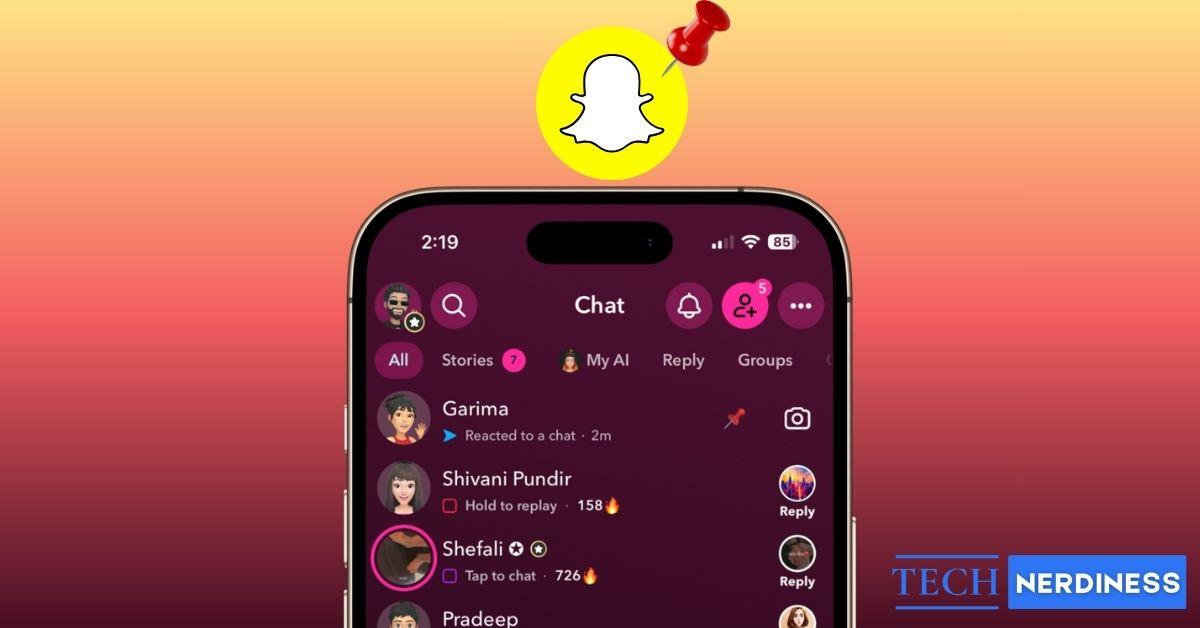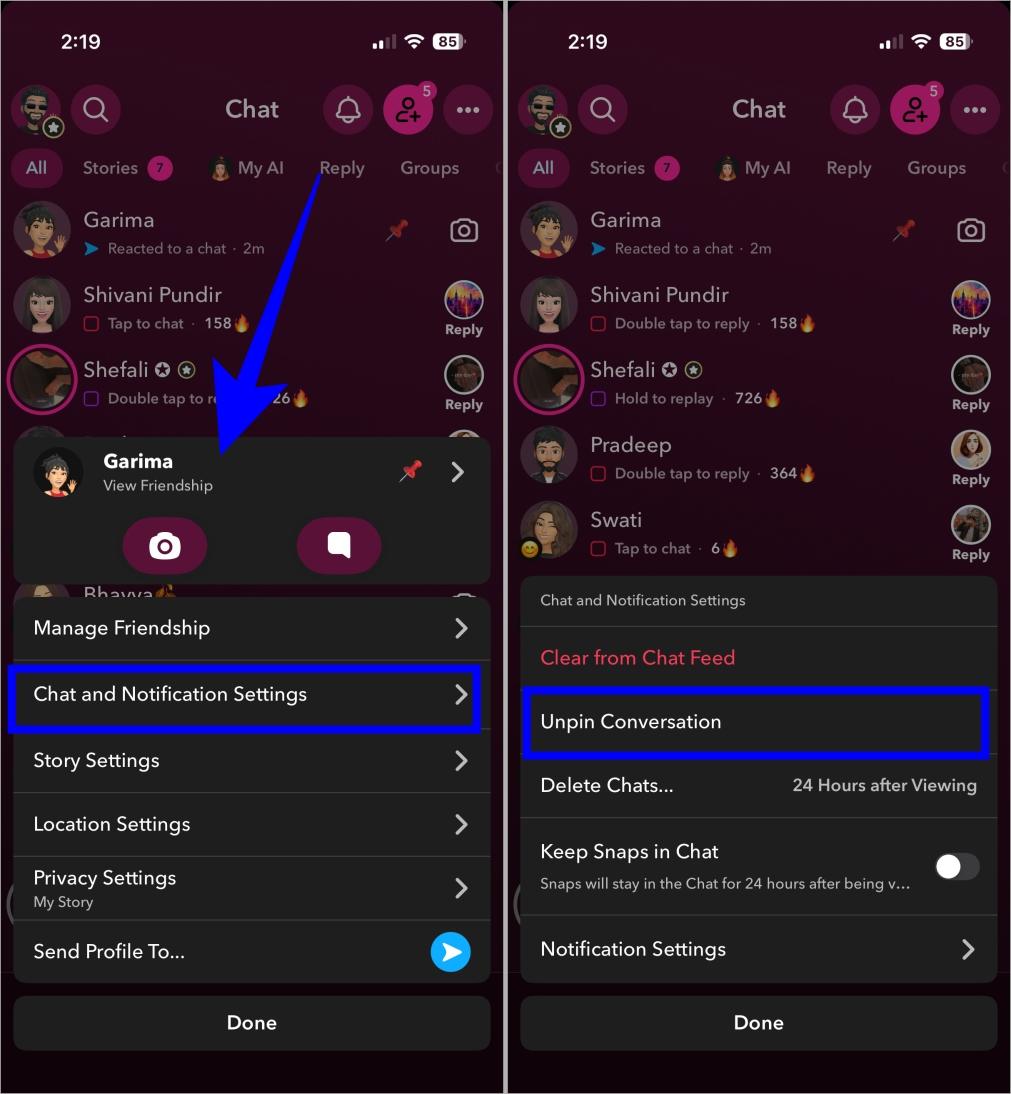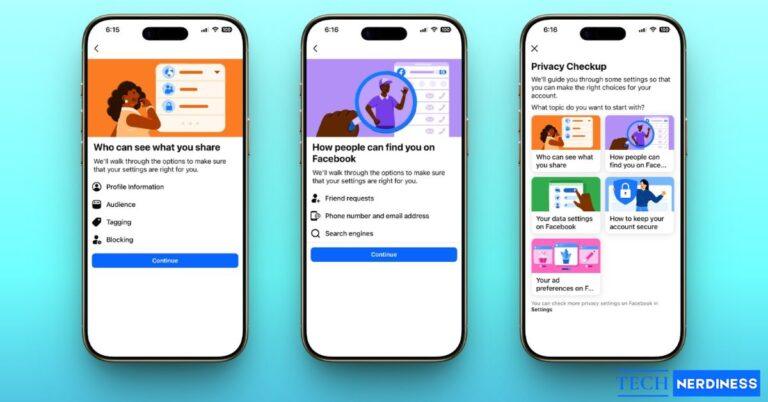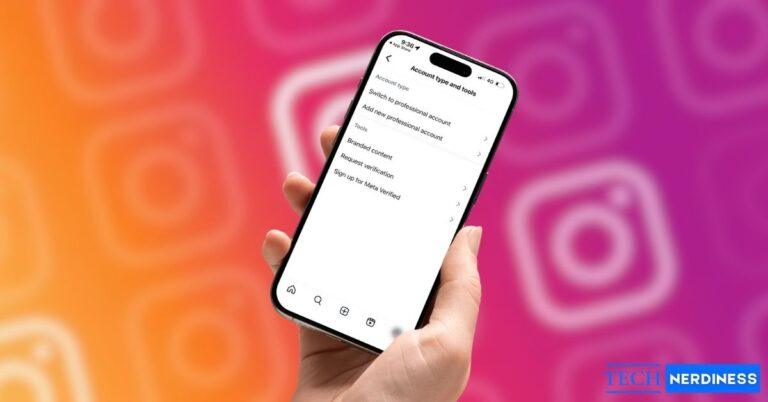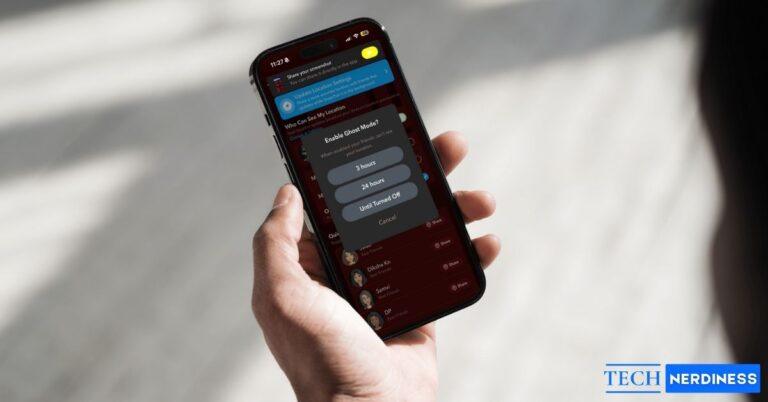- What Pinning Does: Keeps a chat fixed at the top of your Snapchat Chat list for quick access to important conversations.
- Pinning Rules: You can pin up to three chats, and the pinned person won’t be notified.
- Pin & Unpin Steps: Long-press a chat and select Pin Conversation; repeat and choose Unpin to remove it.
- Benefits of Pinning: Stay organized, avoid missing key updates, and prioritize friends or family.
- Emoji Customization: Change the default pin icon in Snapchat settings to personalize how pinned chats appear.
Snapchat doesn’t limit how many friends you can add, but some conversations matter more than others, and you don’t want their chats getting buried under newer ones. This is where Snapchat’s Pin Conversation feature comes in handy by letting you keep your most important chats at the top of your feed for easy access. This way, you’ll never have to scroll endlessly to find your go-to conversations. And if you change your mind later, you can unpin them just as quickly.
This post details everything you need to know about pinning and unpinning someone on Snapchat.
What Does Pinning Mean on Snapchat?
When you pin someone on Snapchat, their chat gets fixed at the top of your Chat list. This way, you don’t have to scroll through the new chats to locate theirs. It’s like giving priority to your friends so their conversation remains at the top regardless of new incoming messages and snaps from others.
By default, a Pin emoji appears next to the friend’s name you pin, but if the emoji doesn’t suit your fancy, you can customize it to something else.
Things to Remember When Pinning Someone on Snapchat
These details will help you understand how the pinning works and avoid confusion:
- You can only pin a maximum of three conversations on Snapchat. This includes both individual and group chats.
- The person you pin will not know you’ve pinned their chat.
- Pinning does not affect how chats appear on the other person’s account.
- You can change the default Pin emoji to something more personal in your account settings.
- You can unpin a chat anytime, and it will go back to its normal position in your Chat list.
- Pinning works on both iPhone and Android.
Looking to clean up even more? Here’s how to get rid of Snapchat My AI.
How to Pin Someone’s Conversation on Snapchat
Pinning someone on Snapchat is pretty straightforward and requires no technical competence:
- Open the Snapchat app and tap the Chat icon at the bottom to access your Chat list.
- Here, locate and long-press the conversation with the friend you want to pin.
- Next, tap Chats and Notification Settings on the pop-up menu.
- Now, tap Pin Conversation.

Once done, the chat will now stay at the top of your feed with a Pin icon.
How to Unpin Someone’s Conversation on Snapchat
Friendships evolve, and priorities shift over time. The equation you have with someone today may not remain the same tomorrow. This is why knowing how to unpin someone on Snapchat is as important as pinning someone in the first place.
- Open Snapchat and head to your Chat list.
- Here, long-press the pinned conversation you want to unpin.
- Tap Chats and Notification Settings.
- Tap Unpin Conversation.

Once done, their chat will return to its normal position based on your activity.
Why Is Pinning Useful?
Here are a few credible reasons why pinning someone on Snapchat comes in handy:
- You can get quick access to best friends’ or family chats.
- It helps you stay organized if you get a lot of snaps and messages.
- It enables you to avoid missing updates from your favorite people.
- Personal convenience, so you don’t keep searching for important conversations.
How to Customize the Pin Icon on Snapchat
As mentioned above, you can customize the Pin icon to something of your liking. Just ensure you don’t change it to an emoji that Snapchat uses as Friend Emojis.
Here’s how you can do this:
- Open Snapchat and tap your Bitmoji in the top left corner.
- Here, tap the Settings cog in the top right corner.
- Next, scroll down to the Additional Services section and tap Friend Emojis.
- Now, tap Pinned Conversation.
- Choose the emoji you want to replace the default Pin emoji with.

Now, whenever you pin someone, your chosen emoji will appear next to their chat.
Does Snapchat Notify You When You Pin Someone?
No, Snapchat does not notify the other person when you pin their chat. Pinning is a private feature that only affects how your own Chat screen is organized. The friend or group you pin will not know about it, and it won’t affect their side.
Snapchat has designed this feature just for your convenience, so you can prioritize conversations without anyone else being aware.
Stay on Top of Your Snapchat Chats
And that’s it. Now you know how to keep your closest friends or groups just a tap away on Snapchat. So the next time you don’t want to miss a snap or chat from your favorite people, just pin them to the top. And if things change, you already know unpinning them is just as effortless. Moreover, with the option to customize your pin emoji and unpin whenever you like, Snapchat makes it easy to manage your conversations according to your needs.
Have you tried pinning conversations on Snapchat yet? Share your experience in the comments below.
You might also like: