If you use iMessage every day, you’ve definitely seen little dots, arrows, pins, and random icons scattered around. Some are obvious, but others make you stop and wonder, what do they really mean? Apple packs a lot of features into iMessage, and these icons are your shortcuts to using them. Let’s break them all down so you never feel lost again.
iMessage Home Screen Icons
When you open the app, the first thing you notice is the icons above and next to your chats:
- Three Lines in a Circle: This opens shortcuts to your message categories such as transactions, promotions, spam, and unknown senders. You can also view recently deleted messages here.
- Square with Pencil: The compose button. Tapping it lets you quickly start a brand‑new conversation by choosing a contact or typing a number, handy when you don’t want to scroll through your list of threads.
- Magnifying Glass: A universal search tool. You can use it to look for specific words inside chats, find old media, or jump to a contact instantly without scrolling.
- Microphone Next to Search: Voice search option. Instead of typing, just speak what you’re looking for, and iMessage will pull up results, perfect when your hands are busy or you want speed.
- Right‑Facing Arrow Next to Messages: A shortcut to open a chat. It’s redundant because tapping anywhere on the thread works, but Apple keeps it there as a clear pointer for new users.
- Blue Dot Beside a Chat: A visual indicator for unread messages. Once you tap the thread, the dot disappears, helping you keep track of conversations you’ve missed.
- Clock Next to Chat Name: This shows that you have a scheduled message waiting in that conversation. It’s a reminder that iMessage will send it automatically at the set time.
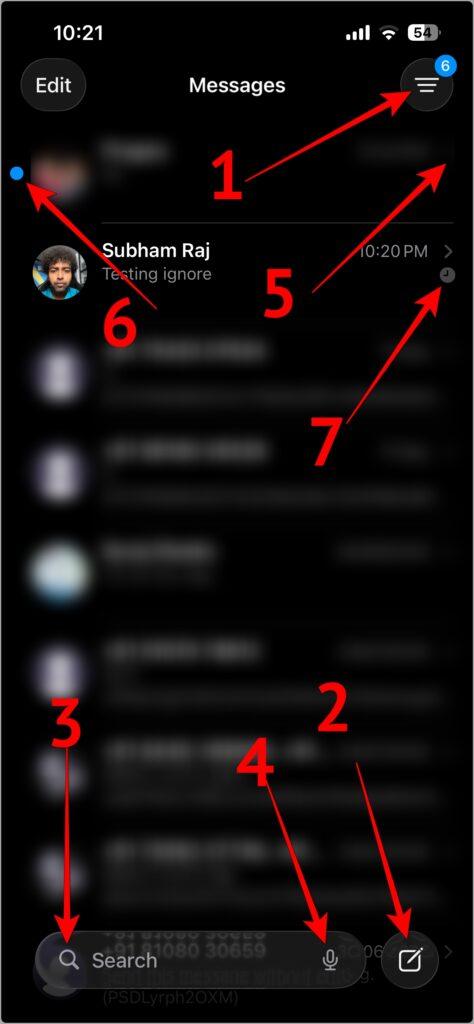
Swiping also reveals hidden actions:
- Swipe Left → Bell with Slash: This mutes the entire conversation. You’ll still see the chat in your list, but new messages won’t ping you with notifications. It’s useful when you want peace from active group chats without leaving them.
- Swipe Left → Trash Can: Permanently deletes the chat thread. Once you tap it, all messages, media, and history in that conversation are gone from your device. Use it only when you’re sure you won’t need that chat again.
- Swipe Right → Chat bubble with Checkmark: Marks the chat as read. The checkmark clears the unread badge so you know you’ve already caught up.
- Swipe Right → Chat bubble with Dot: Marks the chat as unread. The dot acts as a reminder that you need to revisit the conversation later.
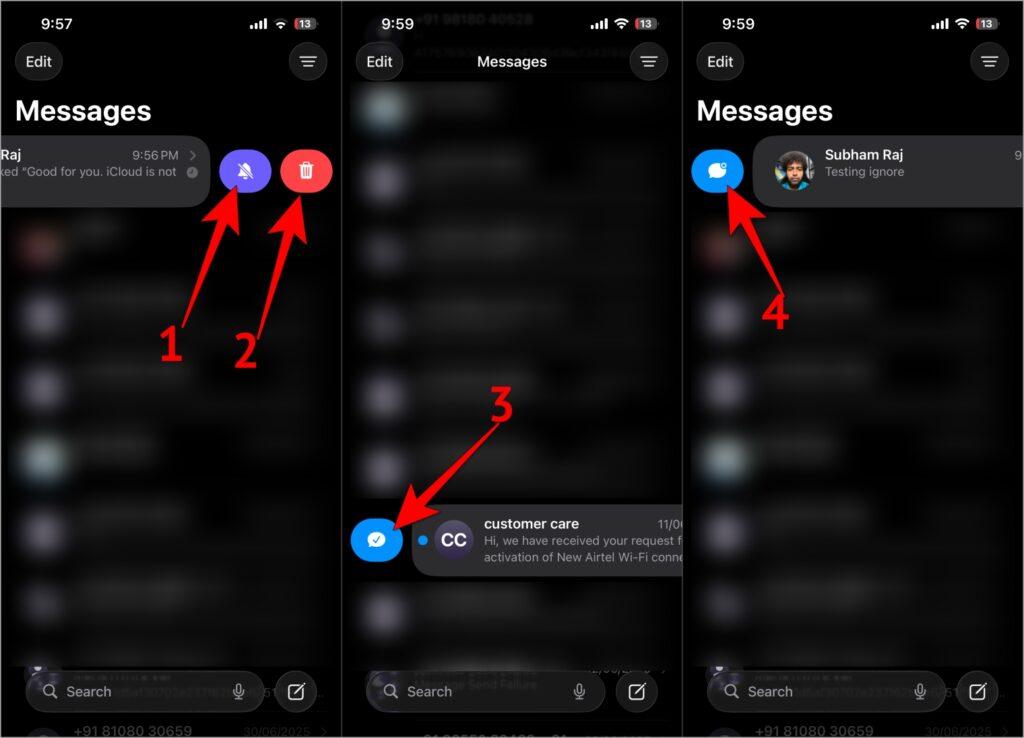
Icons Inside a Conversation
Once inside a chat, you’ll spot more symbols:
- White Circle with Numbers: This shows how many unread messages you have in that chat. If you step away and come back, the number will give you an exact count so you know how much you’ve missed.
- Profile Picture/Initials: Appears at the top of the chat with your contact’s display picture or initials. Tapping it opens their full contact info, where you can call, message, or see shared media.
- Video Camera Icon: A shortcut to start a FaceTime call or share your screen. It’s useful when texting isn’t enough and you want to switch to face‑to‑face quickly.
- Plus (+) Icon: Opens a panel with sharing tools. From here, you can send photos, stickers, Apple Cash, or even record audio, making it the hub for features beyond plain text.
- Microphone Icon: Hold it down to record a voice message. Once you start typing text, this icon changes into the familiar up arrow send button.
![Icons Inside a iMessage Conversation]()
- Send (Up Arrow) Icon: Appears after you begin typing a message. Tapping it instantly sends your message to the contact, turning your typed words into a delivered chat.
- Threaded Curved Lines: Curved lines connecting messages show that replies are part of the same thread. They keep conversations organized when multiple people are chatting at once.
- Dotted Bubble: Indicates a scheduled message waiting to be sent. At the set time, the bubble switches to a solid blue, confirming it has been delivered.
![Icons Inside a iMessage Conversation 2]()
The Attach Plus (+) Menu
Inside the plus menu, stickers and emojis get their own shortcuts:
- Clock Icon: Shows your recently used stickers. This makes it quick to grab the ones you use often without digging through the full library.
- Sticker Sheet Icon: Opens your saved sticker packs. Here you can browse your downloaded packs and pick a sticker to drop in a chat.
- Smiley Face: Brings up the emoji keyboard. This gives you access to every emoji on your device so you can express tone or mood instantly.
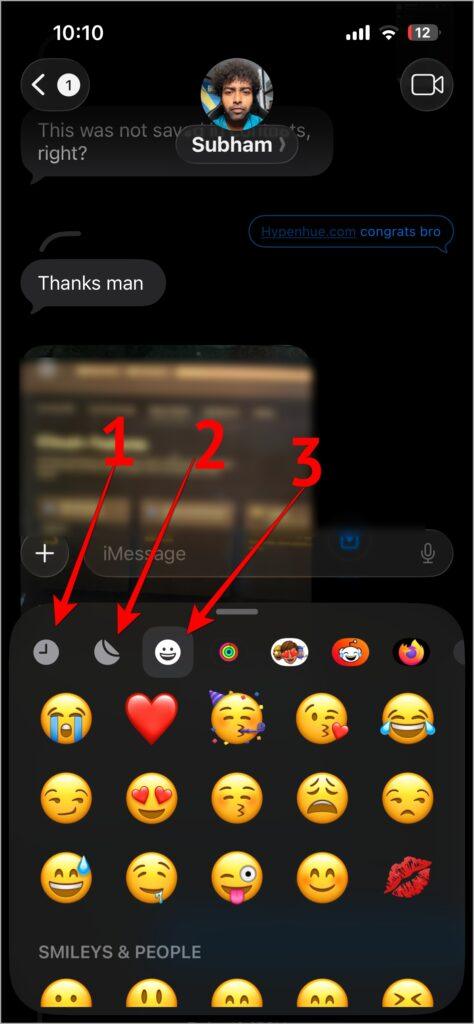
Sharing your location? These are the symbols you’ll notice:
- Key Icon: Lets you pin a spot on the map. It’s helpful when you want to mark a meeting point or a landmark.
- Blue Dot: Indicates your live location on the map. It’s a clear marker of where you are in real time.
- Arrow: Appears after dropping a pin and takes you back to the previous screen. It confirms your selection before sharing.
- Red Pin in a Circle: Marks the location you pinned. You can drag this around to adjust the exact spot before sending it off.

Image Icons in iMessage
When you open an image in full screen, you’ll also see:
- Plus in Bubble: Lets you react to the image with Tapback options like a heart, thumbs up, or exclamation. It’s a quick way to show emotion without typing a reply.
- Curved Left Arrow: The reply button for images. It creates a direct thread tied to that picture, so your response stays linked to the image even in busy chats.
- Up Arrow in Square: The standard iOS share button. Tapping it opens the share sheet so you can send the image to other apps, copy it, or save it to files, giving you multiple ways to use the picture.
- Down Arrow in Square: A quick save shortcut. One tap saves the image straight to your photo library without opening menus or extra steps.
- QR Scanner‑Like Icon: Activates Live Text. This scans the image for text so you can copy, translate, or look up information directly from the photo.
- Down Arrow Beside Photo: Gives you the option to save the photo to Files.
- Dotted Circles: Appears at the top left corner of the image if the image is a Live image taken on an Apple device.
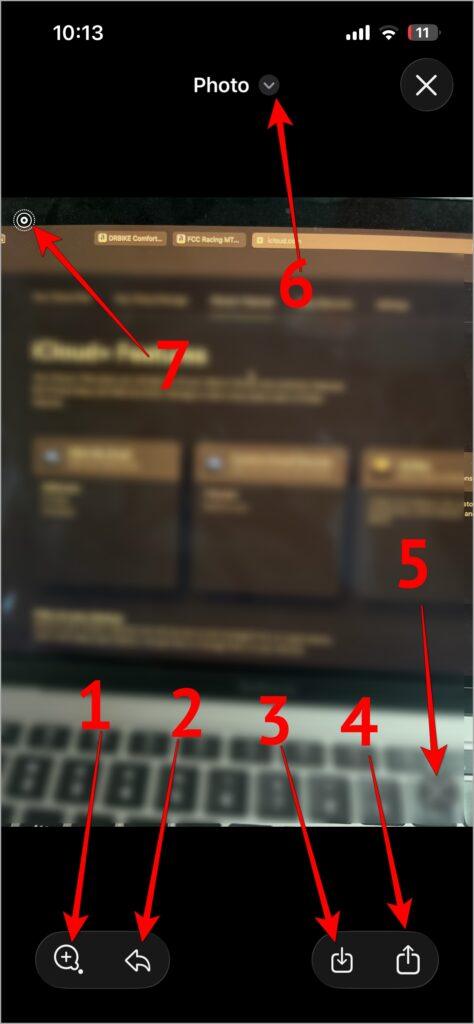
Right Arrow with Two Lines: Indicates that Apple Intelligence has summarized the message for you
If you’re new to the Apple Watch ecosystem, you might also want to check out our complete guide on All Apple Watch Icon Meanings to understand what every symbol on your screen means.
Why iMessage Icons Matter
iMessage may look simple on the surface, but these little symbols quietly represent many of its features. Once you know them, the app feels a lot less mysterious and a lot more powerful.




