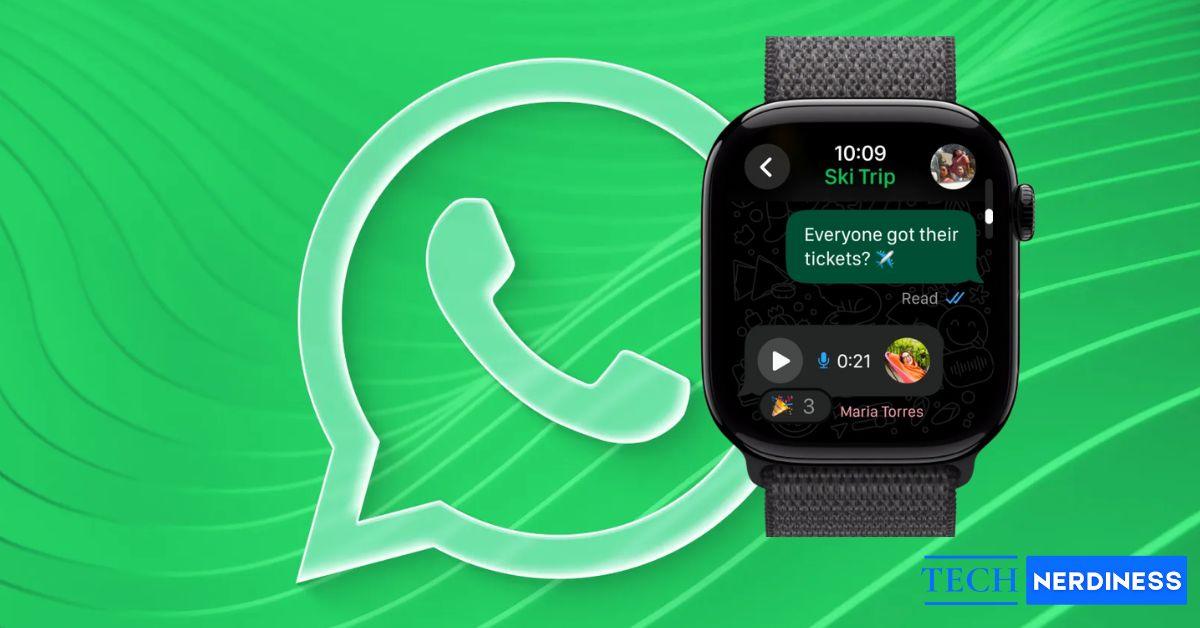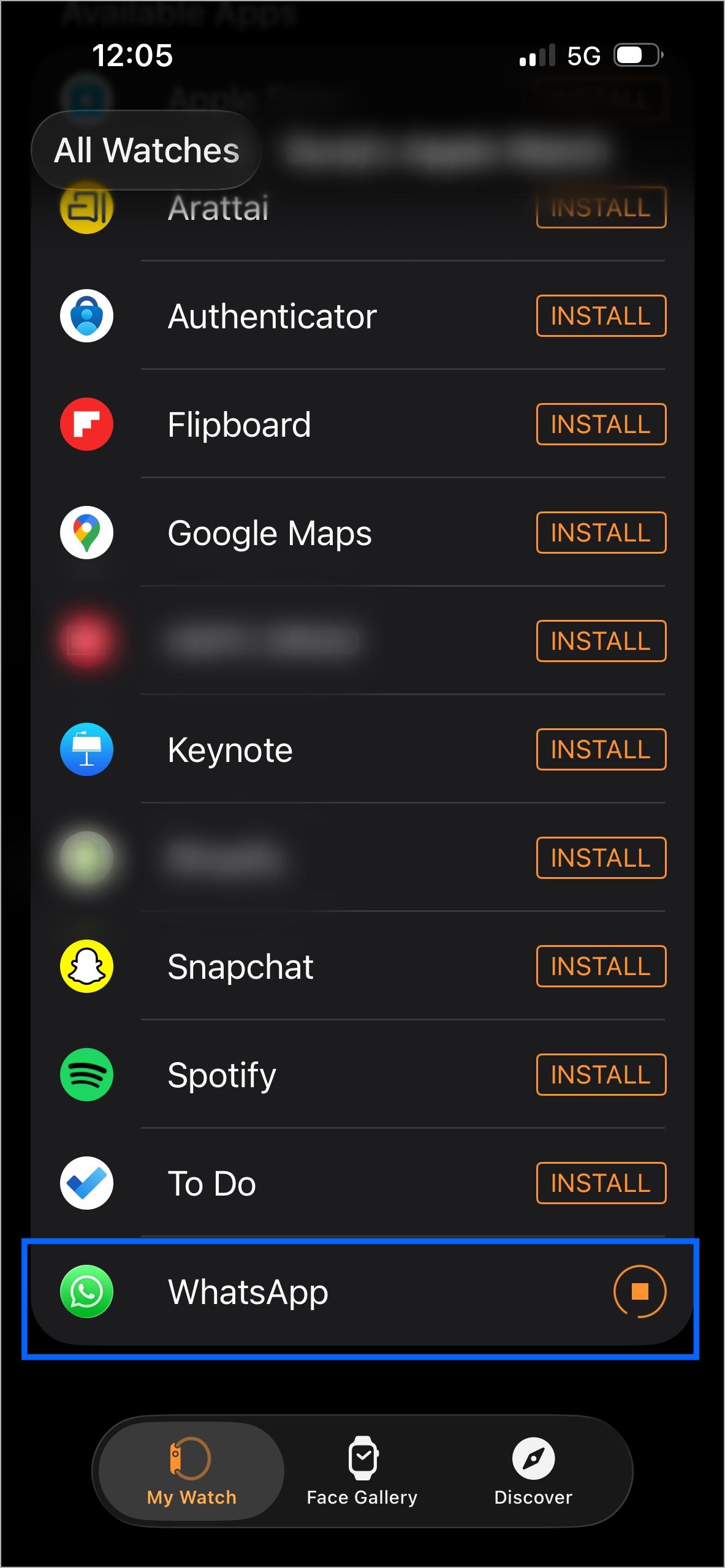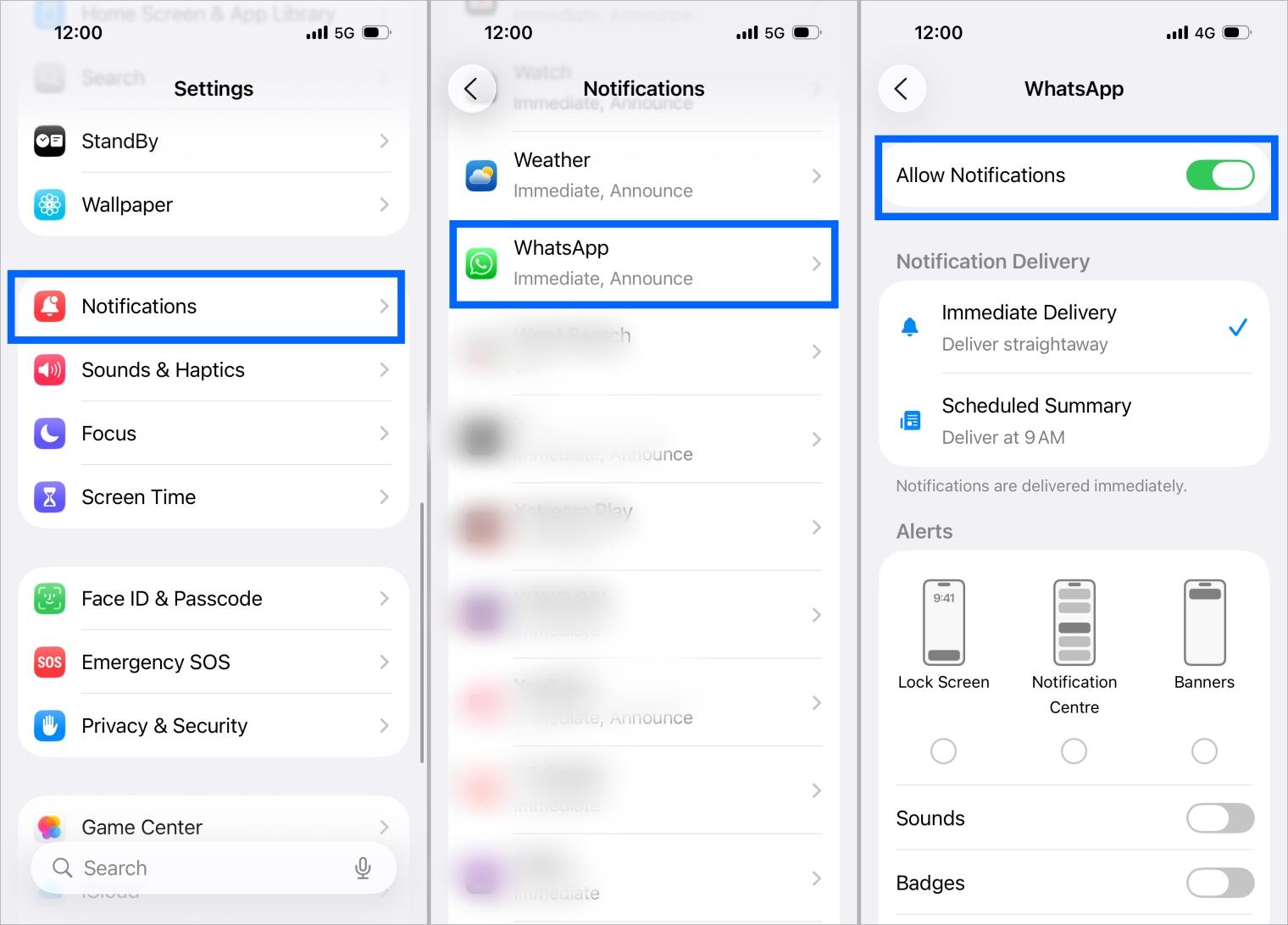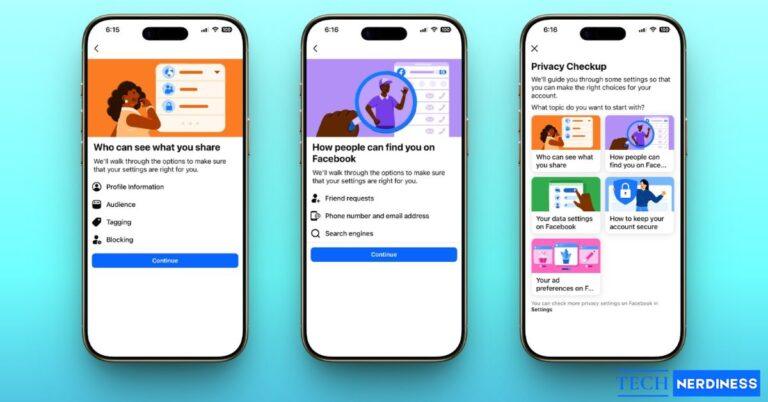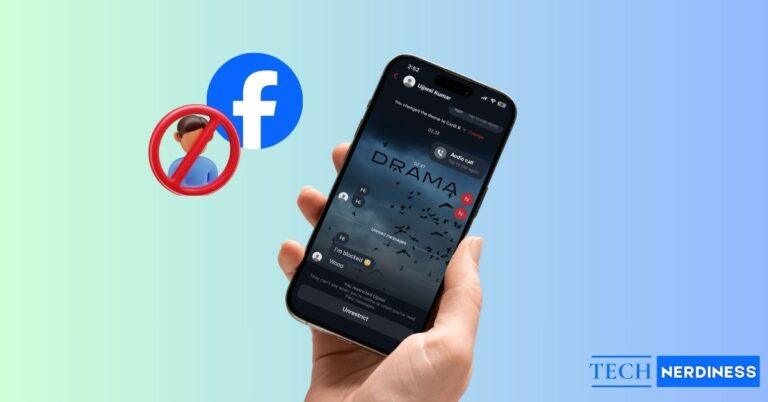After years of waiting, WhatsApp has finally made its way to the Apple Watch. No more glancing at your phone just to check a message. You can now read, reply, react, and even send voice notes directly from your wrist. Here’s everything you need to know about using WhatsApp on your Apple Watch.
WhatsApp Finally Comes to Apple Watch
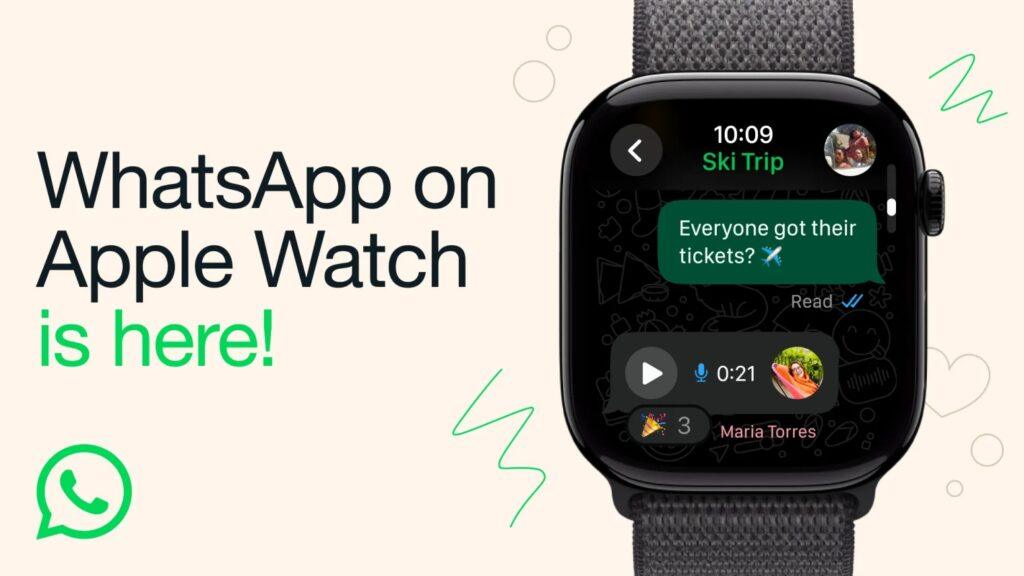
Meta has officially released the WhatsApp companion app for Apple Watch after a brief beta testing phase. Until now, users could only enable notification mirroring to read and reply to incoming messages. However, that method had major limitations, as you couldn’t check older chats, view images or voice messages, or even start a new conversation directly.
Some third-party apps like WatchApp+ tried to fill the gap, but they only worked when your phone stayed connected and often raised privacy concerns.
The new official WhatsApp app solves all those problems. It’s a full-fledged companion app that lets you receive notifications, send replies and reactions, browse chat history, record and send voice notes, and view clearer images and stickers, all from your wrist.
That said, the app still depends on your iPhone for connectivity and syncing, so your phone needs to stay nearby for everything to work smoothly.
Requirements to Use WhatsApp on Apple Watch
Before getting started, make sure you meet these requirements:
- Apple Watch Series 4 or later
- watchOS 10 or newer
- iPhone with iOS 9.1 or above
- WhatsApp version 2.12.9 or later
- A connected iPhone with WhatsApp installed
If your Apple Watch is linked to your iPhone and automatic downloads are turned on, the WhatsApp app will appear automatically. Otherwise, you can install it manually from the Watch app on your iPhone.
How to Set Up WhatsApp on Apple Watch
If the WhatsApp app doesn’t appear automatically, here’s how you can set it up:
- Open the Watch app on your iPhone.
- Scroll down to find WhatsApp and tap Install.

- Enable Bluetooth on your iPhone and make sure your Apple Watch is connected.
- Go to iPhone Settings > Notifications > WhatsApp and turn on Allow Notifications.

- Open the Watch app > Notifications and scroll to Mirror iPhone alerts from.
- Turn on WhatsApp to start getting alerts on your watch.
Once done, you’ll start receiving messages and calls on your Apple Watch immediately.
How to Use WhatsApp on Apple Watch
Once WhatsApp is installed and connected, using it feels very natural. Just open the WhatsApp app on your Apple Watch to see all your chats. You can scroll through conversations, open any chat to read the full message history, and even start new messages right from your wrist.
You can reply to messages using voice dictation, by writing with your finger, or by picking one of the quick replies or emojis shown on screen. If you prefer speaking, you can also record and send a quick voice message. Photos and stickers open clearly, and you can check call notifications or decline them directly from the watch. If you’re curious about what each emoji or icon means in WhatsApp, check out our detailed guide on WhatsApp symbols meaning.
However, there are still some limits. You can’t make new voice or video calls, view shared videos, or access features like Status updates yet. But for most people, everything they need for daily chatting is already here, and it finally works smoothly from the Apple Watch.
Just like on your iPhone, WhatsApp on Apple Watch keeps all your chats protected with end-to-end encryption. This means no one, not even WhatsApp or Meta, should be able to read or listen to your personal conversations.
Also Read: What Is WhatsApp Advanced Chat Privacy and How to Enable It
What About Android Users?
The WhatsApp app for Apple Watch is only for iPhone users. If you use an Android phone, you’ll need a smartwatch that runs Wear OS instead. WhatsApp for Wear OS offers similar features for Android users.
What’s Next for WhatsApp on Apple Watch
Meta says this is just the beginning for WhatsApp on Apple Watch. Future updates are expected to bring even more features, possibly including direct calling and standalone usage. For now, though, it’s already a big step forward, giving Apple Watch users a proper, reliable way to chat hands-free.
You might also like: