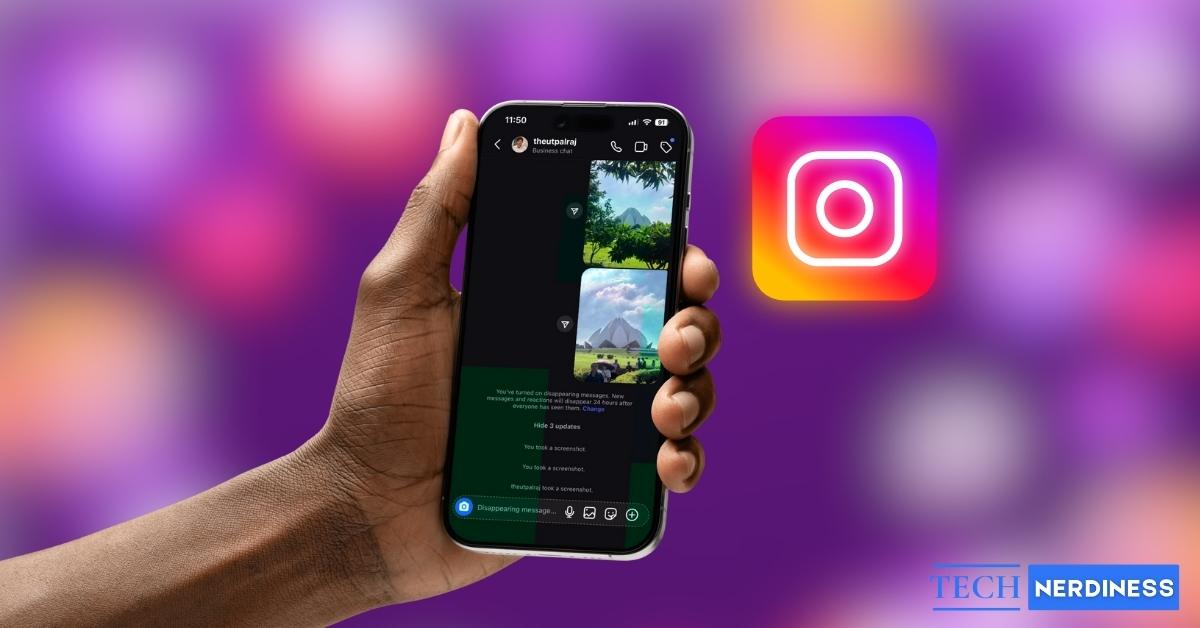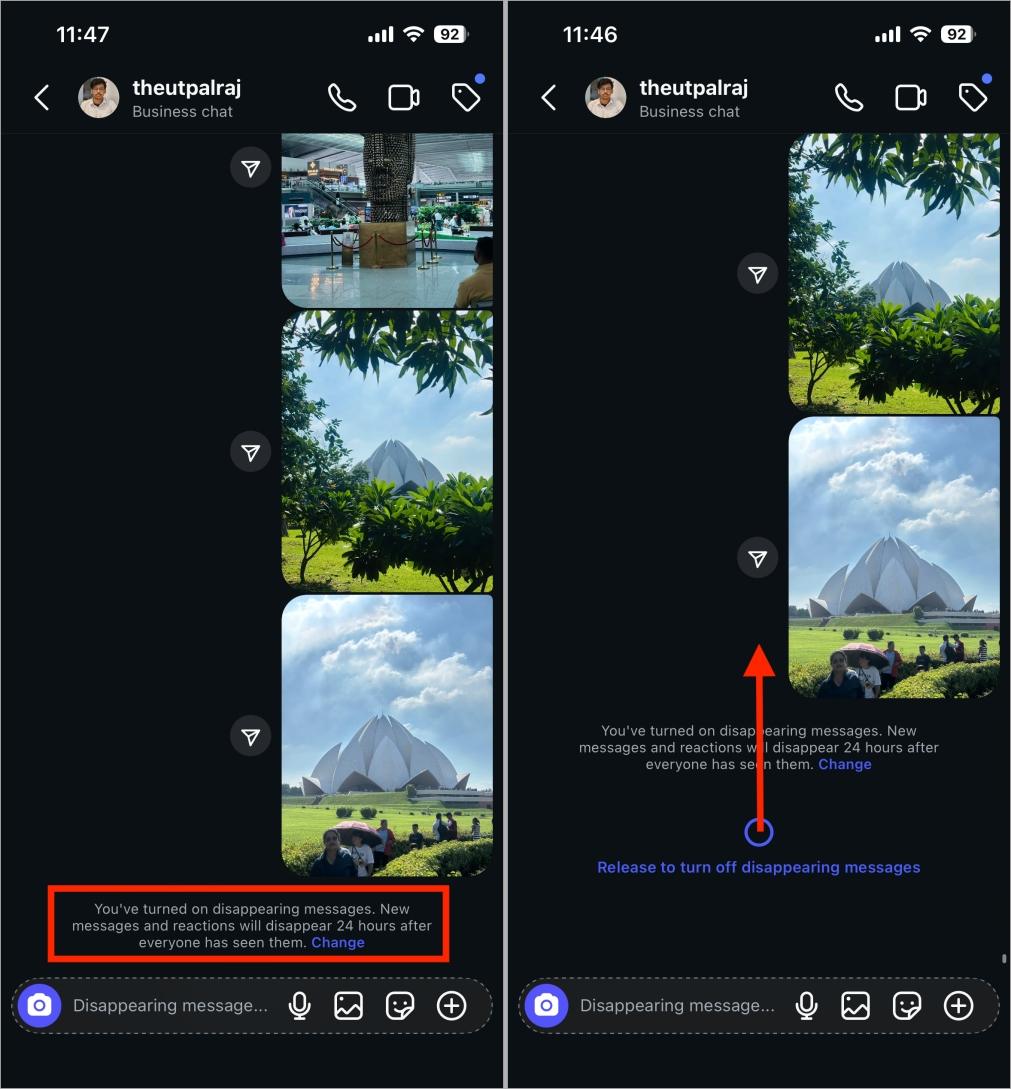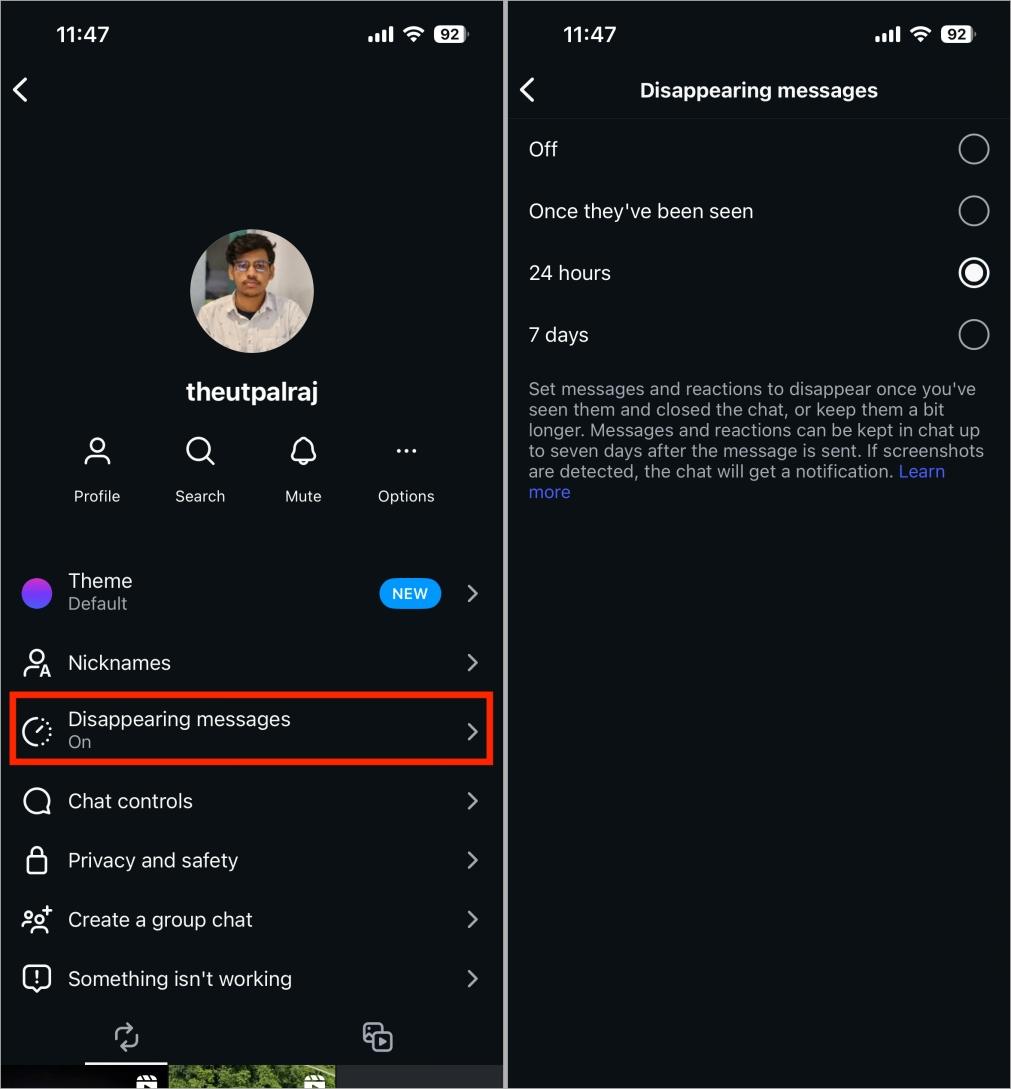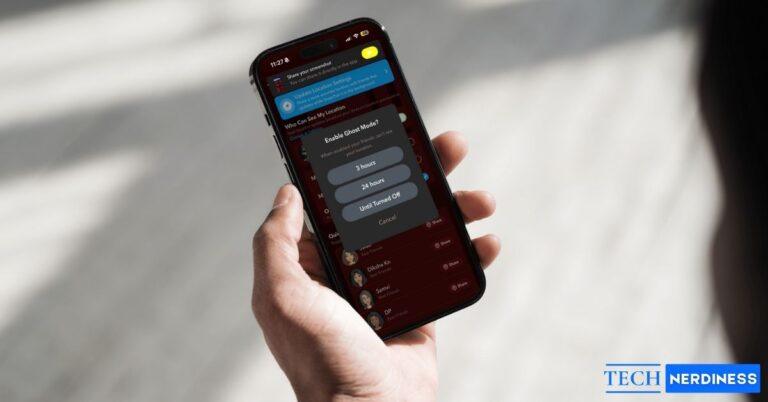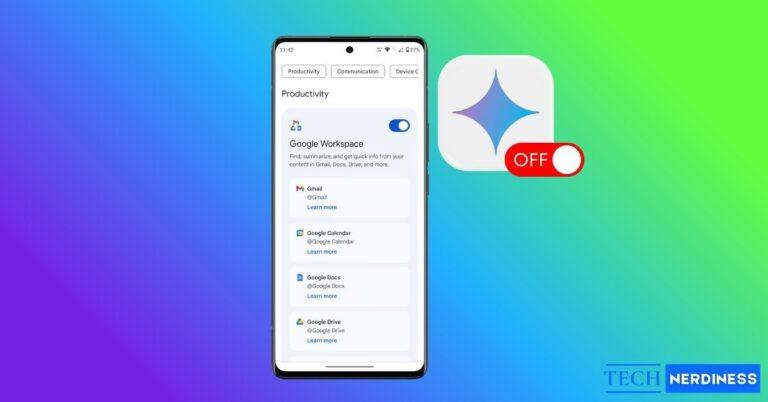If you’ve ever swiped up in an Instagram chat, you may have activated Vanish Mode or Disappearing Messages, either intentionally or by mistake. Many users turn it on accidentally, forget to disable it, or don’t know how. If that sounds familiar, you’re in the right place.
You may have noticed I mentioned Disappearing Messages above, so let me clarify. Instagram recently removed Vanish Mode as a separate option and merged it with Disappearing Messages. Now, swiping up in a chat only enables Disappearing Messages. The vanish option is still available, but you’ll find it within the Disappearing Messages menu.
In this article, I’ll explain how to turn off Vanish Mode (or Disappearing Messages), how the feature works after the update, and what to do if the usual steps don’t work.
Table of Contents
Why Is Vanish Mode Missing on Instagram?
As I mentioned earlier, Instagram has removed the separate Vanish Mode option and merged its features with Disappearing Messages. With that in mind, there are three possible reasons why Vanish Mode is no longer visible:
- Similar functionality: Vanish Mode and Disappearing Messages served almost the same purpose. In Vanish Mode, messages disappeared once the recipient viewed them, while in Disappearing Messages, they vanished after a set time (such as 24 hours or 7 days). Instead of keeping two overlapping options, Instagram merged them.
- Consistency with Messenger: On Messenger, Meta already had Vanish Mode and Disappearing Messages combined. It’s likely that Meta made this change on Instagram to keep the experience consistent across its apps.
- Account or device issue: Vanish Mode or Disappearing Messages may be missing only on your account or device due to a glitch, bug, or update problem. If that’s the case, you can try the troubleshooting steps outlined later in this article.
What Is Vanish Mode on Instagram?
Vanish Mode was originally introduced as a quick way to send temporary chats. When enabled, messages disappeared right after the other person saw them and you left the chat. In contrast, Disappearing Messages let you set a timer so messages vanished after a chosen period, such as 24 hours or 7 days.
Now, Instagram has merged both features. Swiping up in a chat no longer shows Vanish Mode—you’ll only see Disappearing Messages. Within this option, however, you still get the combined functionality: messages can disappear immediately after being seen, within 24 hours, or after 7 days.
How Does It Work Now?
Since Vanish Mode has been merged into Disappearing Messages, the feature now works in two ways:
- Timed messages: You can set a timer so messages disappear after a chosen period, such as 24 hours or 7 days. Once the timer ends, the messages are automatically deleted.
- Vanish option: Messages disappear immediately after the other person views them, and you close the chat.
In case you missed: How to View Who Views Your Instagram Profile
Why Do People Use Vanish Mode?
People use Instagram’s Vanish Mode or Disappearing Messages for different reasons. One of the most common is privacy; many don’t want certain conversations to stay in their chat history, especially if someone else might access their phone.
Some use it to share sensitive information without leaving a permanent record, as it feels safer knowing the messages will disappear. Others simply use it for fun, enjoying casual chats that vanish once they’re over.
It’s also handy for keeping the inbox clean. Instead of manually deleting old conversations, users let Vanish Mode automatically clear them out.
How to Turn off Vanish Mode on Instagram
To turn off Vanish Mode or Disappearing Messages, follow these steps:
- Open Instagram and go to Messenger.
- Go to the chat where you have enabled Vanish Mode or Disappearing Messages.
- Now, swipe up all the way from the chat box to the top of the screen, and then release it.

As you know, Instagram’s Disappearing Messages feature comes with two options. The first lets you set a custom time range for how long a message stays visible before it disappears. The second is the “Once they’ve been seen” option, which makes the message vanish immediately after the recipient opens it. This option was originally part of Vanish Mode but is now available only under Disappearing Messages.
If you’re using one of these options either the timer or the “Once they’ve been seen” setting and want to switch to the other, or if you’re having trouble turning off Disappearing Messages with the earlier steps, follow these instructions:
- In chat, tap on the username of the person.
- Choose Disappearing messages.
- Here, you’ll see different options, such as Once they’ve been seen, 24 hours, or 7 days. Simply choose the one you prefer.
- If you want to turn it off completely, then select Off.

What Happens When You Turn Off Vanish Mode?
When you turn off Vanish Mode or Disappearing Messages, your chat goes back to normal. Any new messages you send or receive after that will remain in the conversation until you manually delete them, just like regular chats. However, messages that have already disappeared won’t reappear.
You may like to read: How to Reset the Instagram Algorithm for a Fresh Feed
Troubleshooting: Can’t Turn Off Vanish Mode?
Before trying any fixes, first make sure that Vanish Mode or Disappearing Messages is actually turned on. If it isn’t active, there’s nothing to turn off. Another common mistake is searching for the old “Vanish Mode” option inside chats. As you know, Vanish Mode has now been merged with Disappearing Messages, so you won’t see it listed separately anymore.
So, as you follow the steps, don’t expect to find a dedicated Vanish Mode option. If that’s not the issue and you still can’t turn it off, try the following fixes:
- If you can’t turn it off by swiping up, go into the chat, tap the username, select Disappearing Messages, and choose Off.
- Stop here if you try to turn off this feature on the desktop or web. It only works in the Instagram mobile app.
- Go to your phone’s settings, find Instagram under the apps list, and clear its cache.
- Sign out of your Instagram account and then log back in. This simple step refreshes your session and can resolve issues with features not working.
- If nothing else works, uninstall Instagram from your phone and then reinstall it from the App Store or Play Store.
Privacy and Parental Concerns Around Vanish Mode
Even though Vanish Mode or Disappearing Messages can make chats more private, there are a few important things you need to know:
- If someone takes a screenshot when disappearing messages is enabled, Instagram will notify the other person.
- If Vanish Mode is enabled while you’re chatting with someone, it doesn’t mean the conversation can’t be saved. The other person can still take a screenshot of the chat. The only difference is that if they do, you’ll receive a notification.
- Both you and the other person in the chat will also see when Disappearing Messages are turned on or off, so it’s never a completely hidden action.
- Keep in mind that if your Instagram account is logged in on another device and someone else is using that phone, they can view your chats, including disappearing messages, as long as those messages are still visible at the time. Once the messages vanish, they will not be recoverable on any device.
- Parents should also be aware of how this feature works, since teenagers might use it to hide chats. To stay informed, a parent can either log into their child’s account on their own phone or regularly check the child’s device directly.
So, while Disappearing Messages can be useful for privacy, they don’t make your chats completely secure. Just like managing other privacy settings, such as turning off your Active Status on Instagram, helps you control who can see when you’re online. It’s important to understand how disappearing messages actually work before relying on them.
FAQs
You can’t disable it permanently. You just have to turn it off manually each time by swiping up in chat or using the Disappearing Messages settings.
Yes. Both people in the chat can see when Vanish Mode or Disappearing Messages are turned on or off.
Yes. If the other person takes a screenshot, Instagram will notify you, but they can still save the chat that way.
No. Vanish Mode and Disappearing Messages only work in the Instagram mobile app.
You might also like: