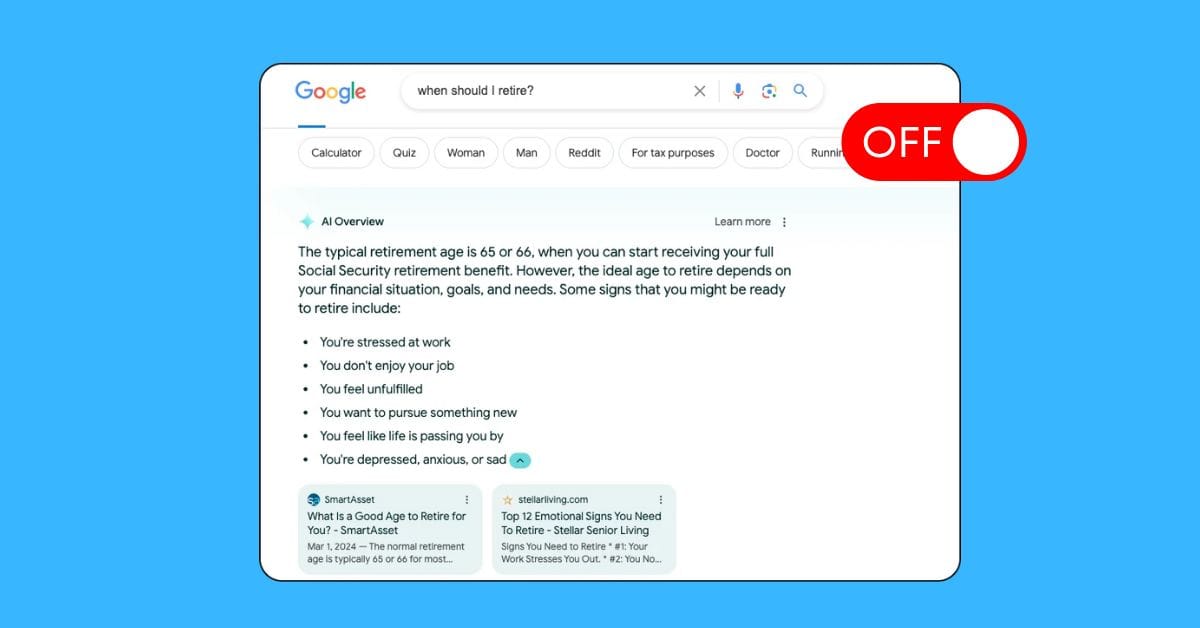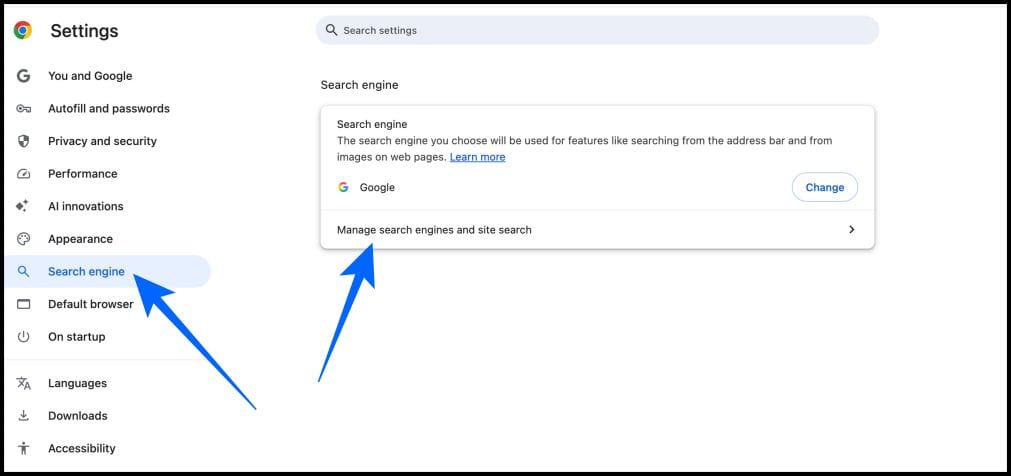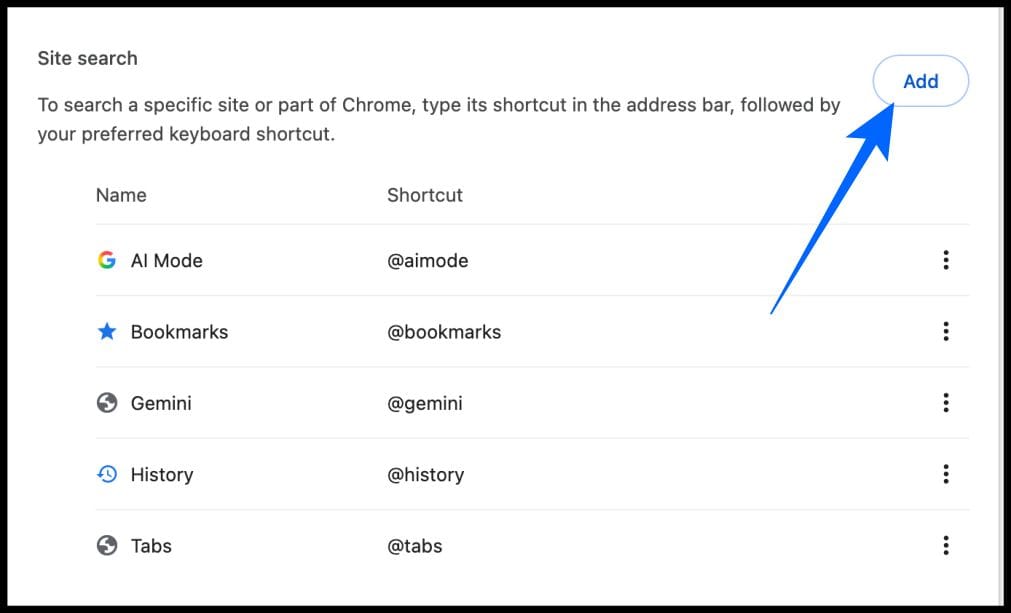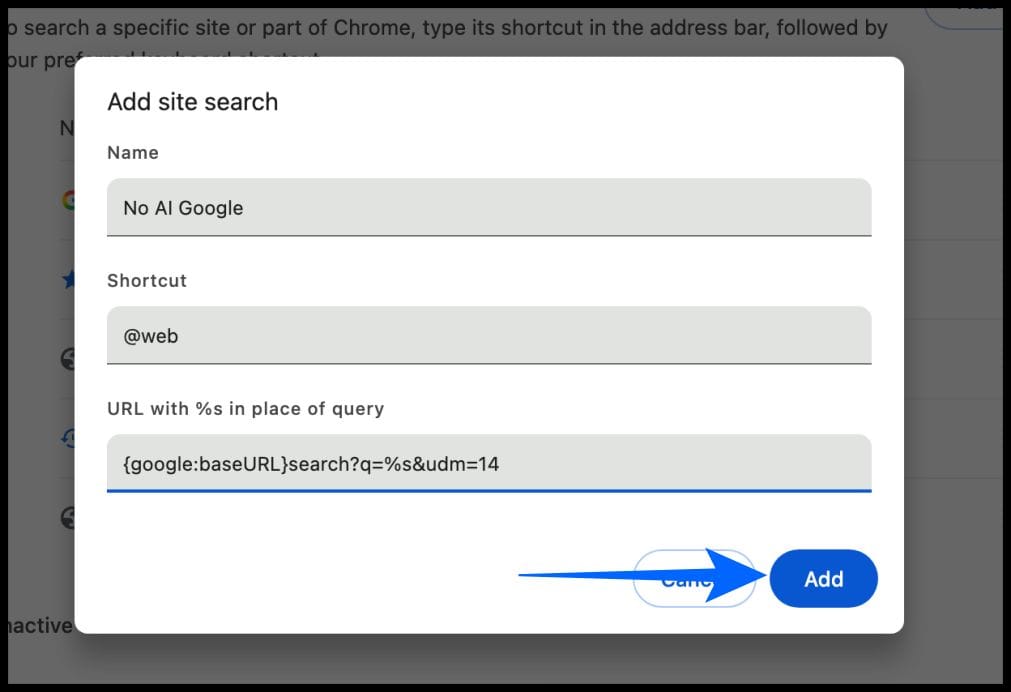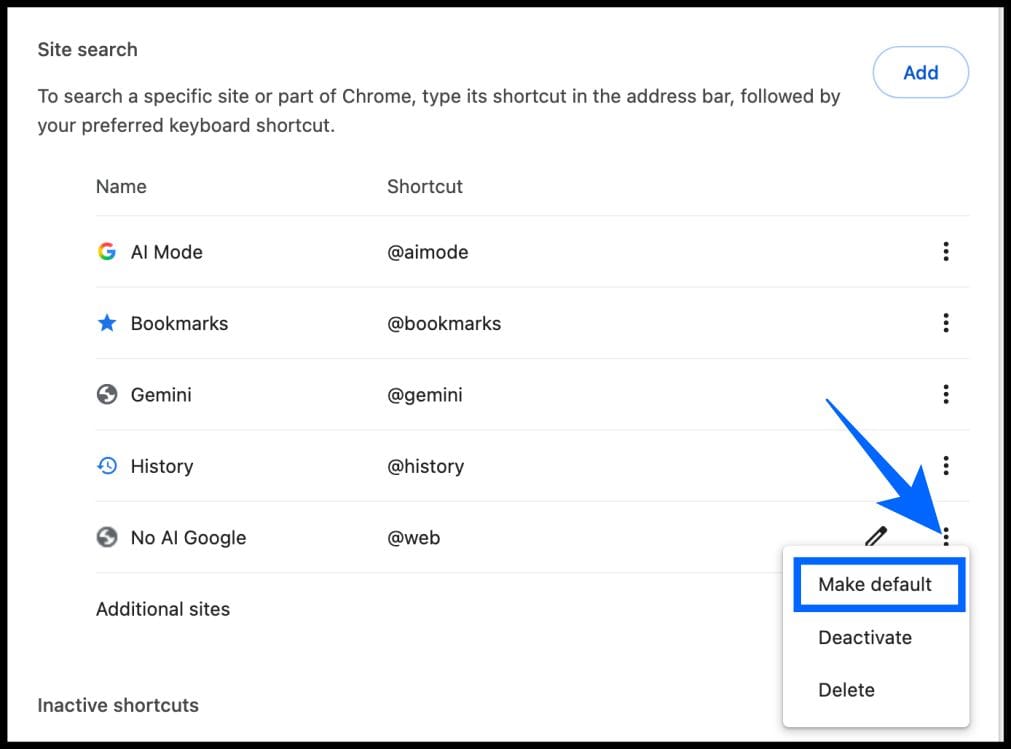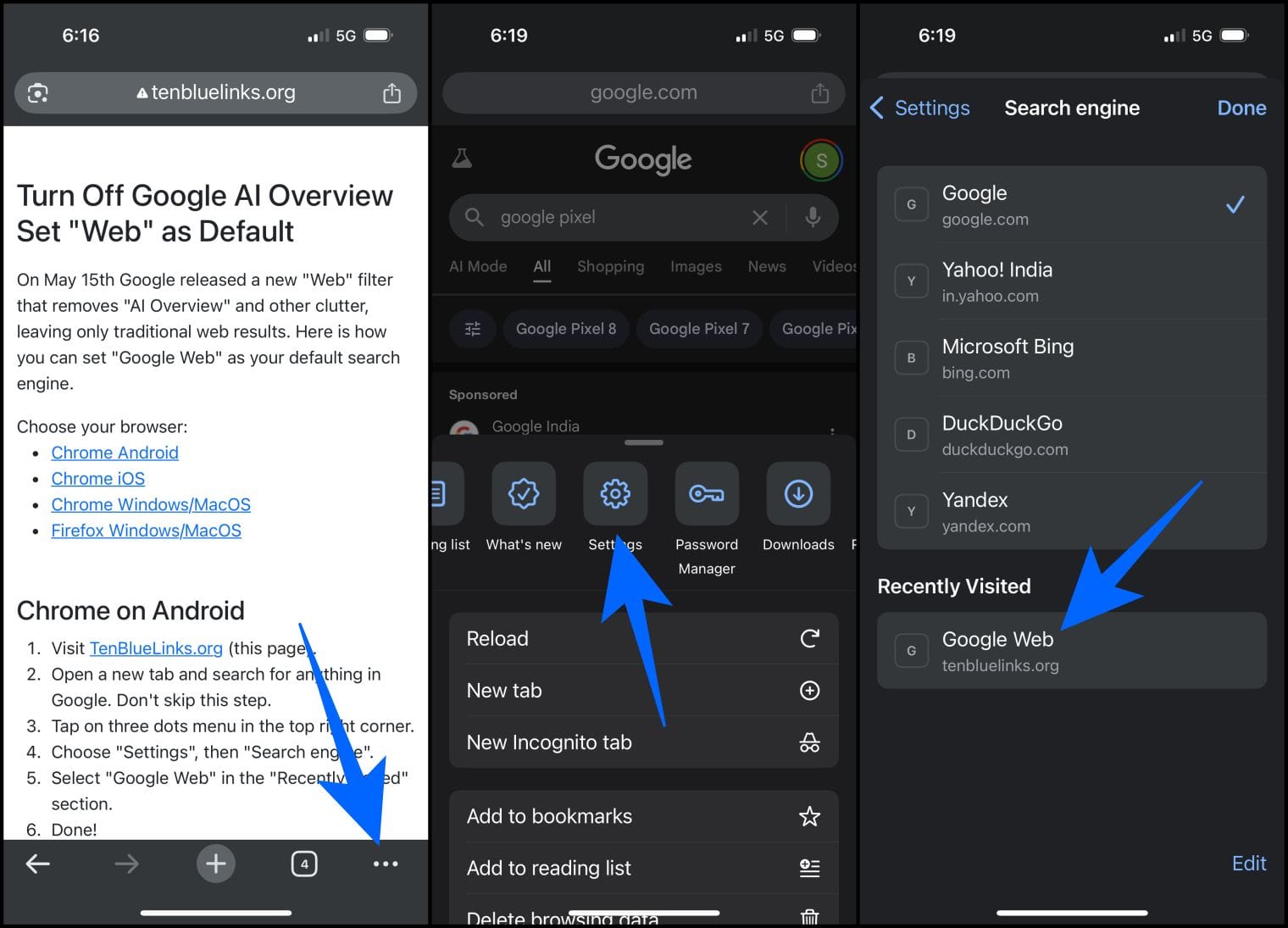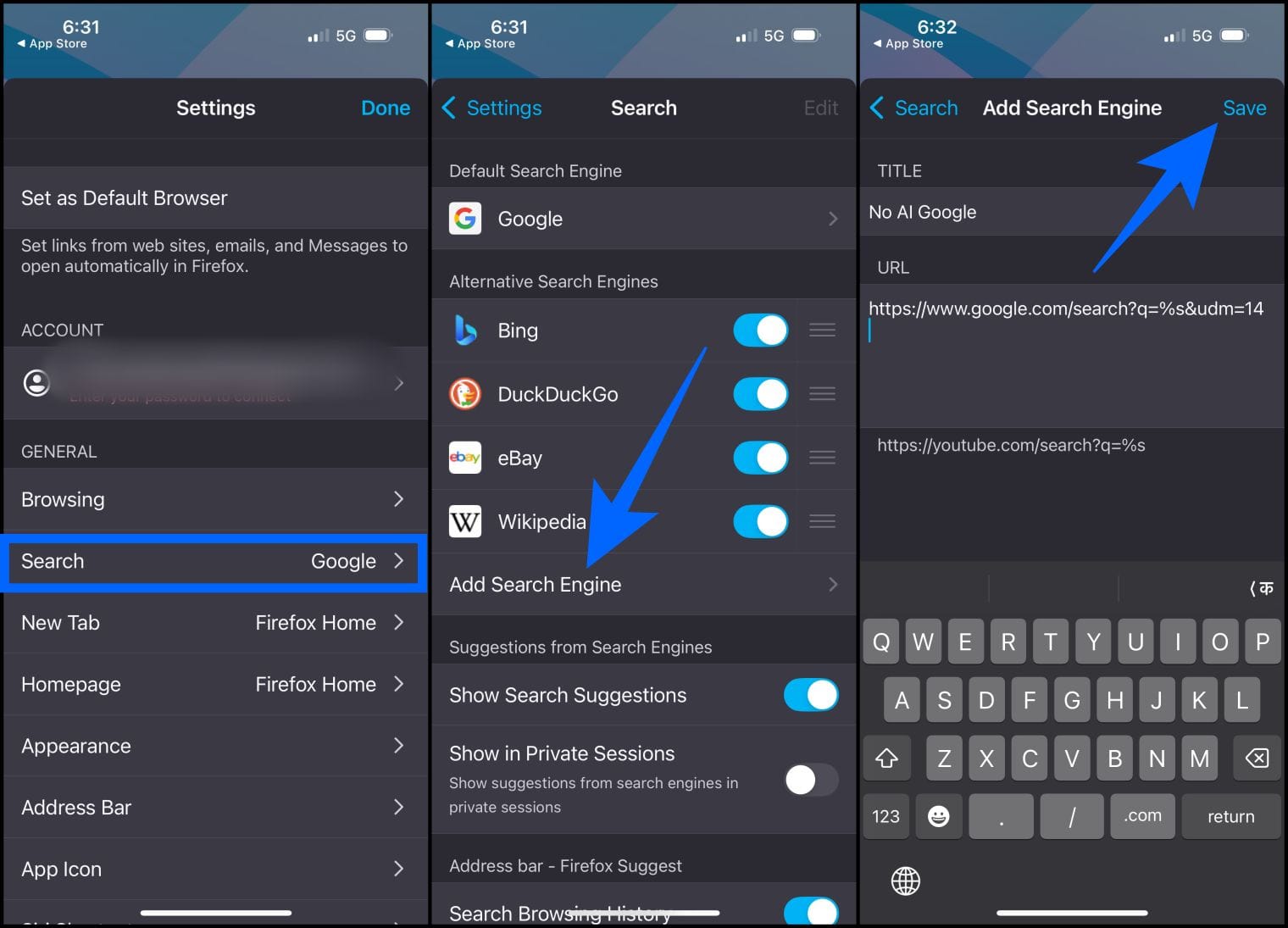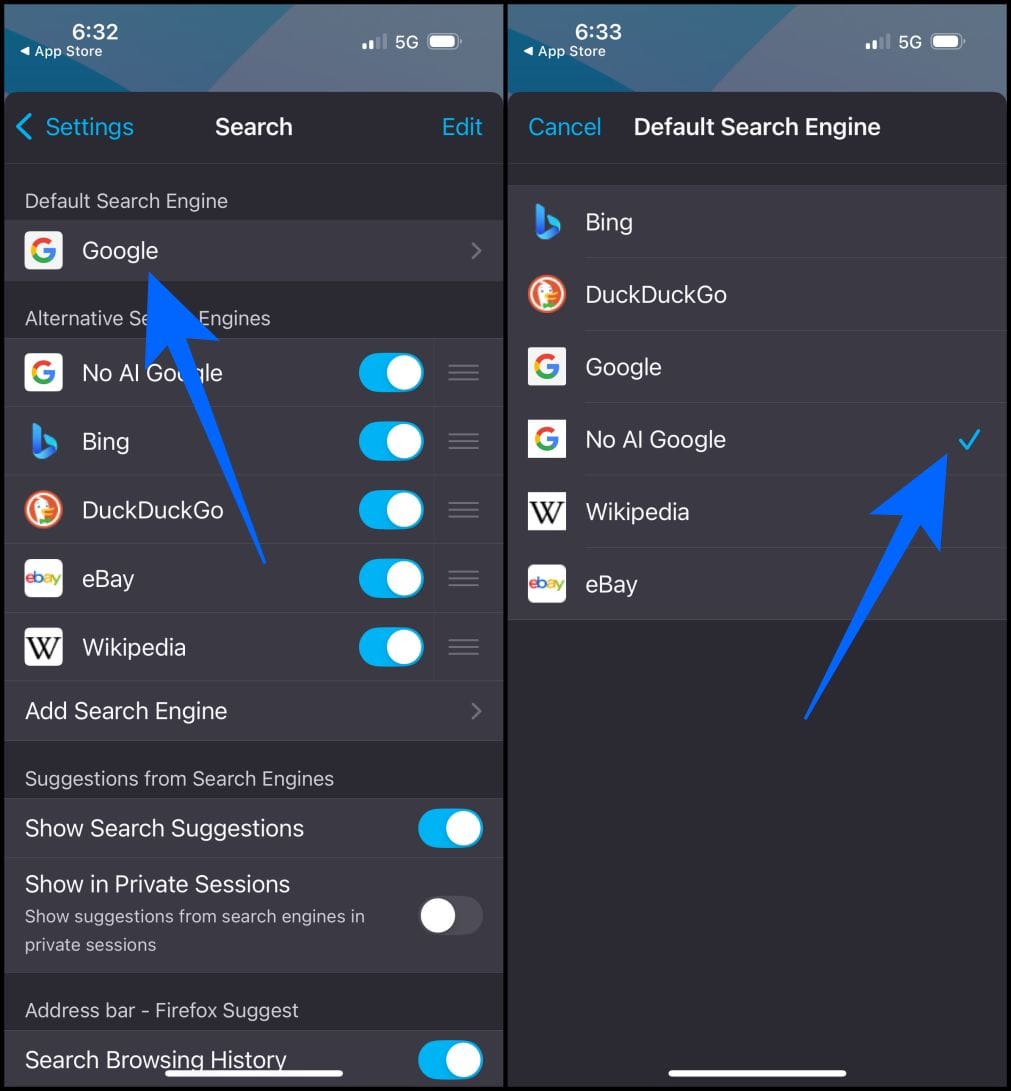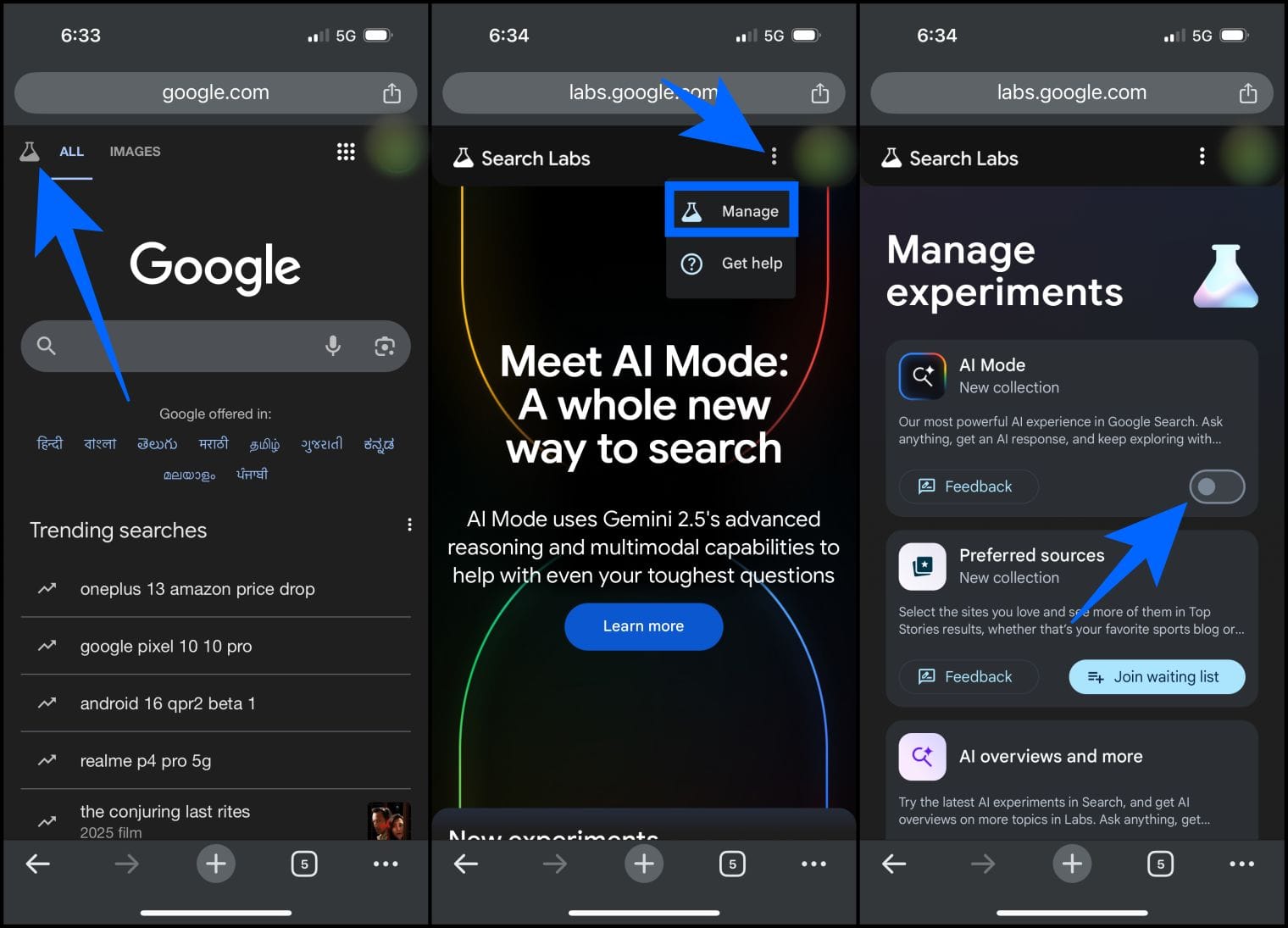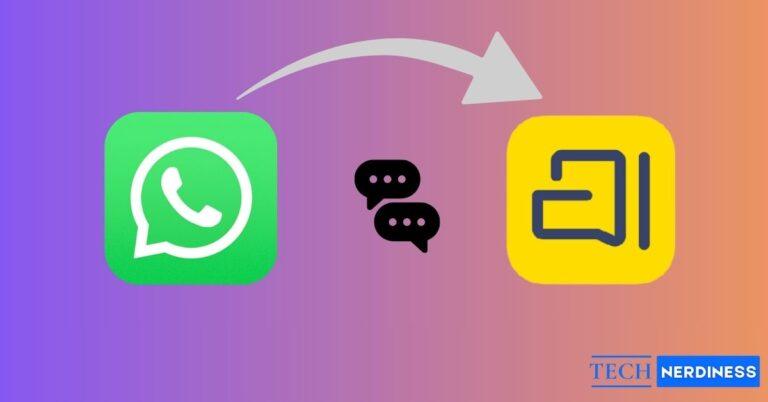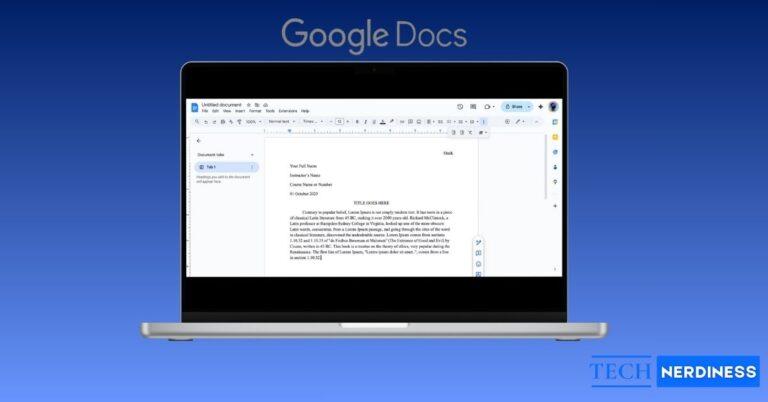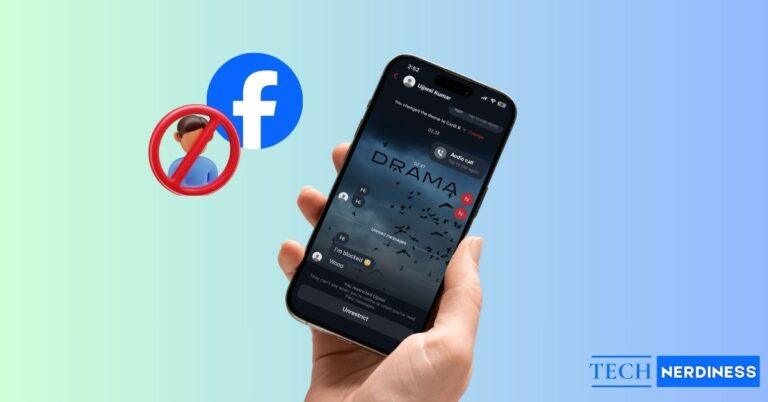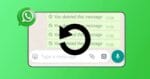Ever noticed those AI-generated summaries popping up at the top when you search anything on Google? That’s Google’s AI Overview, a feature designed to give you quick answers without clicking through websites. While it can be handy, I find it distracting, cluttered, or even inaccurate. If you’re like me, you’re probably wondering how to turn it off or at least minimize its presence.
In this guide, I’ll walk you through what Google AI Overview is, why it’s there, and how to turn it off on both desktop and mobile devices. By the end, you’ll have clear, practical steps to regain control over your Google search experience.
What Is Google’s AI Overview?
Google’s AI Overview is a feature that uses Google’s Gemini AI to generate concise summaries or answers at the top of search results. For example, if you search “how to bake a cake,” you might see a quick recipe summary with steps and ingredients before the usual list of website links. It pulls information from various sources and presents it in a clean, easy-to-read format.
Google introduced AI Overview to make searching faster, especially for users who want instant answers without digging through multiple websites. It’s part of Google’s push to integrate artificial intelligence into its products, competing with AI-driven tools like ChatGPT or Bing’s Copilot.
| Pros | Cons |
|---|---|
| ✅ Quick answers: Get summaries without clicking through links. | ❌ Not always accurate: AI can misinterpret or pull outdated info. |
| ✅ Time-saving: Ideal for simple queries like definitions or troubleshooting issues. | ❌ Cluttered results: Takes up space, pushing website links lower. |
| ✅ User-friendly: Clean, organized summaries for complex topics. | ❌ Less control: You might prefer exploring original sources yourself. |
I think Google AI Overview has more room for improvement before it can be used standalone. So, turning it off helps you do your research on your own and avoid AI bias, if any.
Can You Turn Off AI Overview Completely?
As of August 2025, Google doesn’t offer a simple “off switch” to permanently disable AI Overview. It’s deeply integrated into Google Search, especially for users in supported regions.
I know it’s frustrating. That’s why I have curated workarounds to bypass or minimize it mentioned below. Also, note that Google is still testing AI Overview, so future updates might include more user control options. But for now, you’ll need to use alternative methods to tweak your search experience.
How to Turn Off AI Overviews on Desktop
how to turn off ai overview
Here’s how to manage AI Overview on desktop browsers like Chrome, Edge, Firefox, or Safari.
Method 1: Use a Browser Extension
Some developers have come up with browser extensions to filter out AI results and restore a traditional search experience.
My go-to choice is Hide Google AI Overviews. It’s a dedicated extension for Chrome and Firefox to simplify Google Search results. You will see the usual featured snippet, People Also Ask questions, web links, and more. Here’s how to use it:
- Install the Hide Google AI Overviews extension from the Chrome Web Store or Firefox Add-ons.
- It is enabled by default. Open a new tab and start searching.
The extension automatically removes AI Overview from the top. This method is quick, convenient, and requires little initial setup. If you are not so tech-savvy, it’s perfect. However, using third-party tools always poses some privacy concerns. That’s why I prefer the next method.
Method 2: Manual Search Engine Tweak (No Extension Required)
If you want in-app settings to protect your privacy, you can tweak Google’s search engine. The custom search engine opens the Google Web tab and bypasses AI Overview without installing anything. Follow these steps to set up:
- Launch Chrome and go to the three-dot menu > Settings.
- Select Search Engine from the sidebar.
- Click on Manage search engines and site search.

- Scroll down to the Site Search section, click on the Add button.

- Now, enter the site name and input @web in the Shortcut textbox.
- In the URL, type {google:baseURL}search?q=%s&udm=14
- Click Add to save it.

- Select the three–dot beside it and click Make Default.

This loads the Web view of Google Search, showing only traditional website links without AI Overview. However, you will lose access to People Also Ask, videos, and forum-sourced search results.
How to Disable Google AI Overviews on iPhone or Android
Most of the time, I use my mobile to search for something on the go. So, it’s important to customize the search results there as well. Managing AI Overview on mobile devices (iOS or Android) is trickier but still possible. Here are three methods:
Method 1: Use TenBlueLinks on Chrome
- Open the Chrome browser on your mobile device.
- Visit tenbluelinks.org.
- Tap the plus icon and search for anything in the new tab.
- Now, select the three-dot menu from the bottom toolbar and tap Settings.
- Go to the Search Engine option and choose Google Web from the list.
- Tap Done to save it.

This makes the Web tab default for your Google searches just like the desktop and gives you the top ten web result links. If you like diversified results like videos and forum discussions, it may be a letdown
Method 2: Firefox Custom Search Engine
Unlike the Chrome mobile app, Firefox allows you to set up a custom search engine to avoid AI Overview:
- Open Firefox on your mobile device, tap the three-dot icon and select Settings.

- Go to Search > Add Search Engine.
- Name it No AI Google and use this URL: https://www.google.com/search?q=%s&udm=14.
- Tap Save at the top right corner.

- Go back and select Default Search Engine.
- Select No AI Google that you just made.

Now, searches from Firefox’s address bar will skip AI Overview and show only website links.
Method 3: Google Account Settings
Although there is no global switch to turn off AI Overviews, Google allows users to manage experimental features:
- Open the Chrome app and search for anything. Make sure you are signed into your Google account.
- Tap Labs icon at the top.
- Select the three-dot icon > Manage.
- If available, toggle off AI Overviews and more.

Note: This option may not be available in all regions or accounts, as Google is still rolling it out. Also, it won’t strip out all AI results.
Alternative Ways to Avoid Google AI Overview in Search
If the above methods don’t suit you, try these alternatives:
- Use Search Operators: Add &udm=14 to any Google Search URL for a simplified Web view without AI Overview. For example: https://www.google.com/search?q=news&udm=14.
- Switch to Privacy-Focused Search Engines: Use alternatives like DuckDuckGo or Brave, which don’t use AI-generated summaries and focus on traditional results.
- Bookmark Direct Sources: If you frequently visit specific websites (e.g., technerdiness), bookmark them to bypass Google entirely.
- Check Chrome Labs: In Chrome, go to chrome://flags and search for AI-related experiments. If Google has added AI Overview controls, you might disable them here. This is experimental and not guaranteed.
Pros and Cons of Turning Off AI Overview in Search
AI agents have indeed come a long way to help you get answers fast and boost productivity. So, if you are in a dilemma, let me help you weigh its benefits.
| Pros | Cons |
|---|---|
| ✅ Traditional search experience: See only website links, like the classic Google Search. | ❌ Lose quick summaries: You’ll miss out on AI’s fast answers for simple queries. |
| ✅ More control: Choose your sources instead of relying on AI summaries. | ❌ Slower info gathering: Clicking through websites takes more time than reading a summary. |
| ✅ Accurate sources: Avoid potential AI errors by going straight to original content. |
Final Thoughts
While Google doesn’t yet offer a permanent way to disable AI Overview, you can bypass it using browser extensions, URL tweaks, custom search engines, or alternative search platforms. These methods give you more control over your search experience, letting you focus on traditional website results.
As Google continues to refine AI Overview, we may see more user-friendly settings in the future. For now, experiment with the workarounds above to tailor your searches to your needs. Stay in control of your search experience, and don’t let AI summaries overwhelm you!
Want to tidy up your YouTube activity too? Check out our guide on how to clear YouTube search history on iPhone, Android, and desktop.
FAQs
Google has integrated AI Overview into its core search experience and doesn’t offer a permanent disable option yet. It’s part of their push for AI-driven features, but workarounds like &udm=14 or extensions can help.
No, bypassing AI Overview (via extensions or URL tweaks) doesn’t impact your Google account settings or data. It only changes how search results appear.
AI Overview is available in many countries, but not universally. Google is still expanding its rollout, so availability depends on your region and language.
No browser is immune to AI Overview. If you’re using Google Search, but using extensions like Hide Google AI Overviews on Chrome or Firefox can block it. Alternatively, use non-Google search engines like DuckDuckGo.