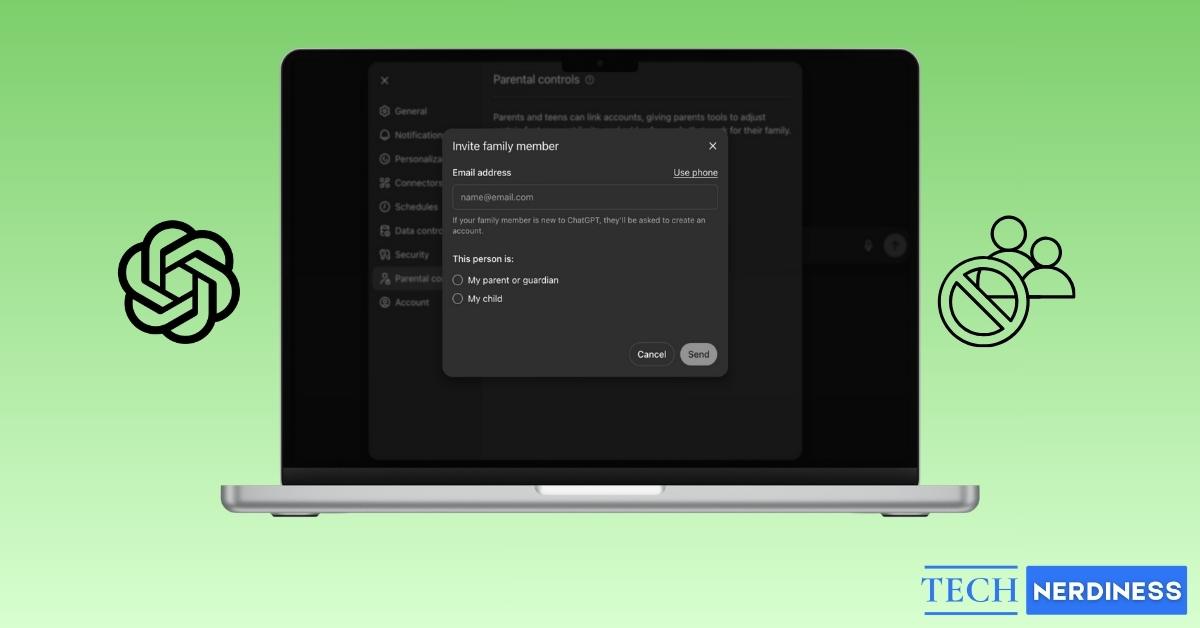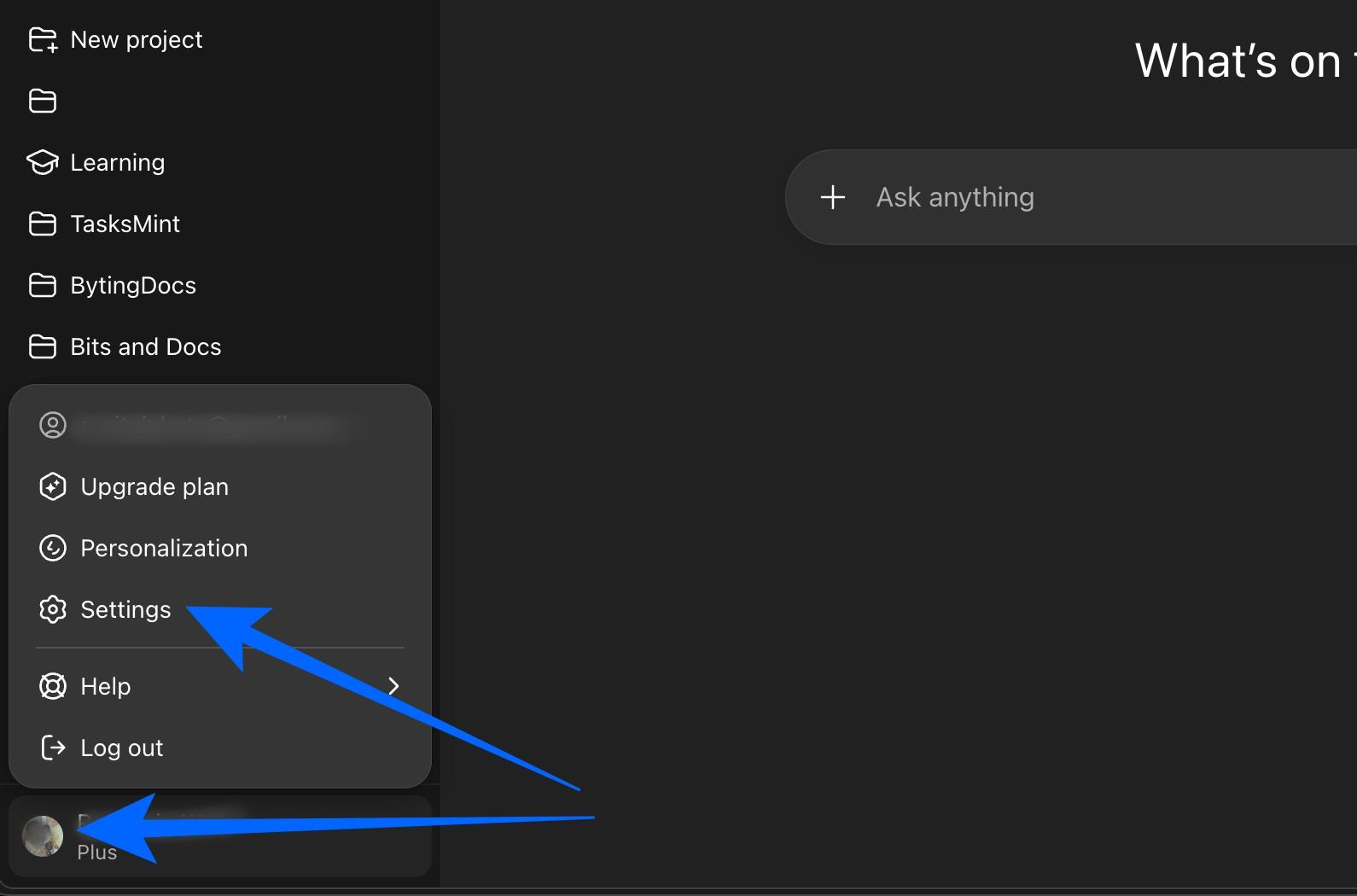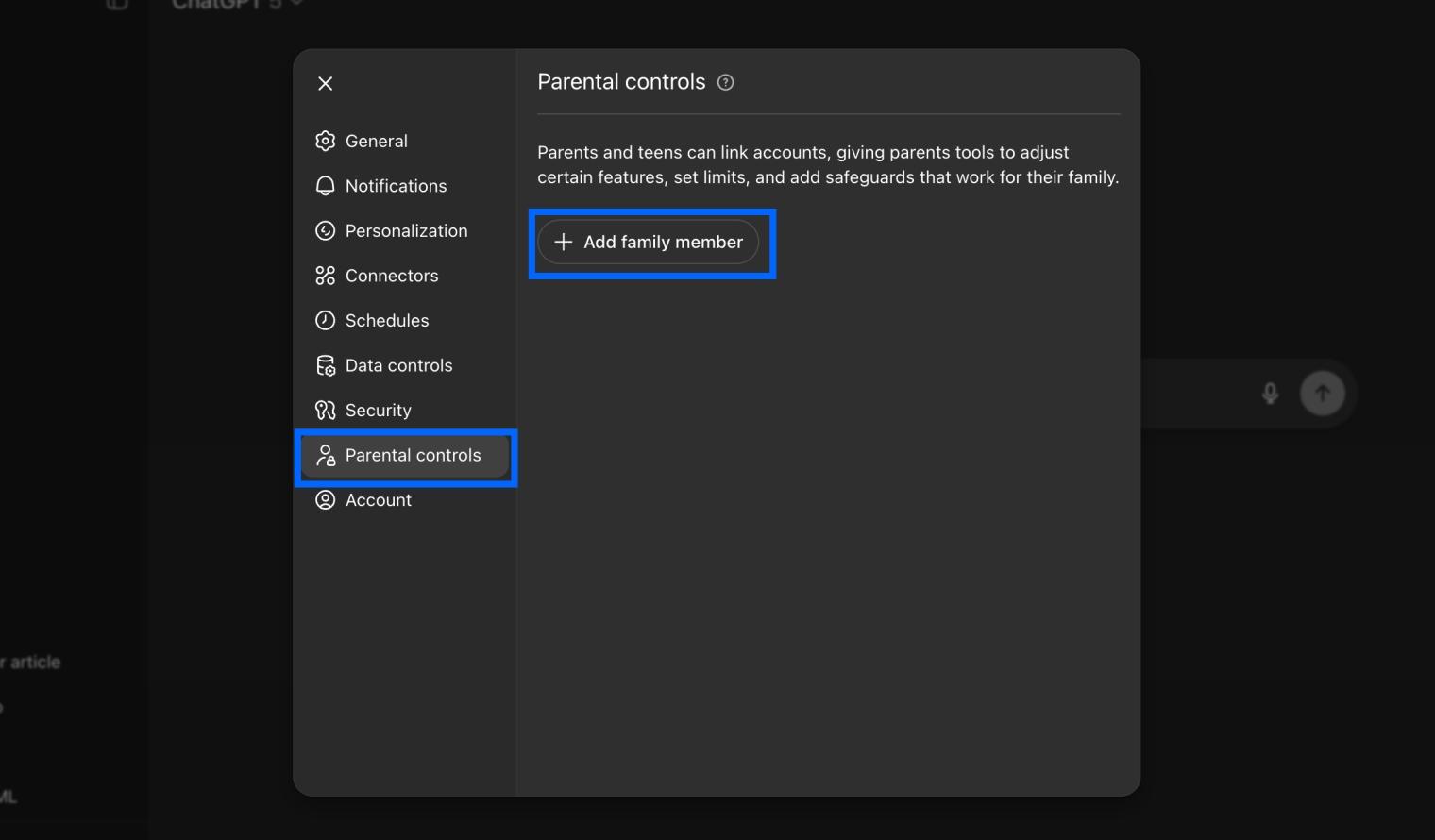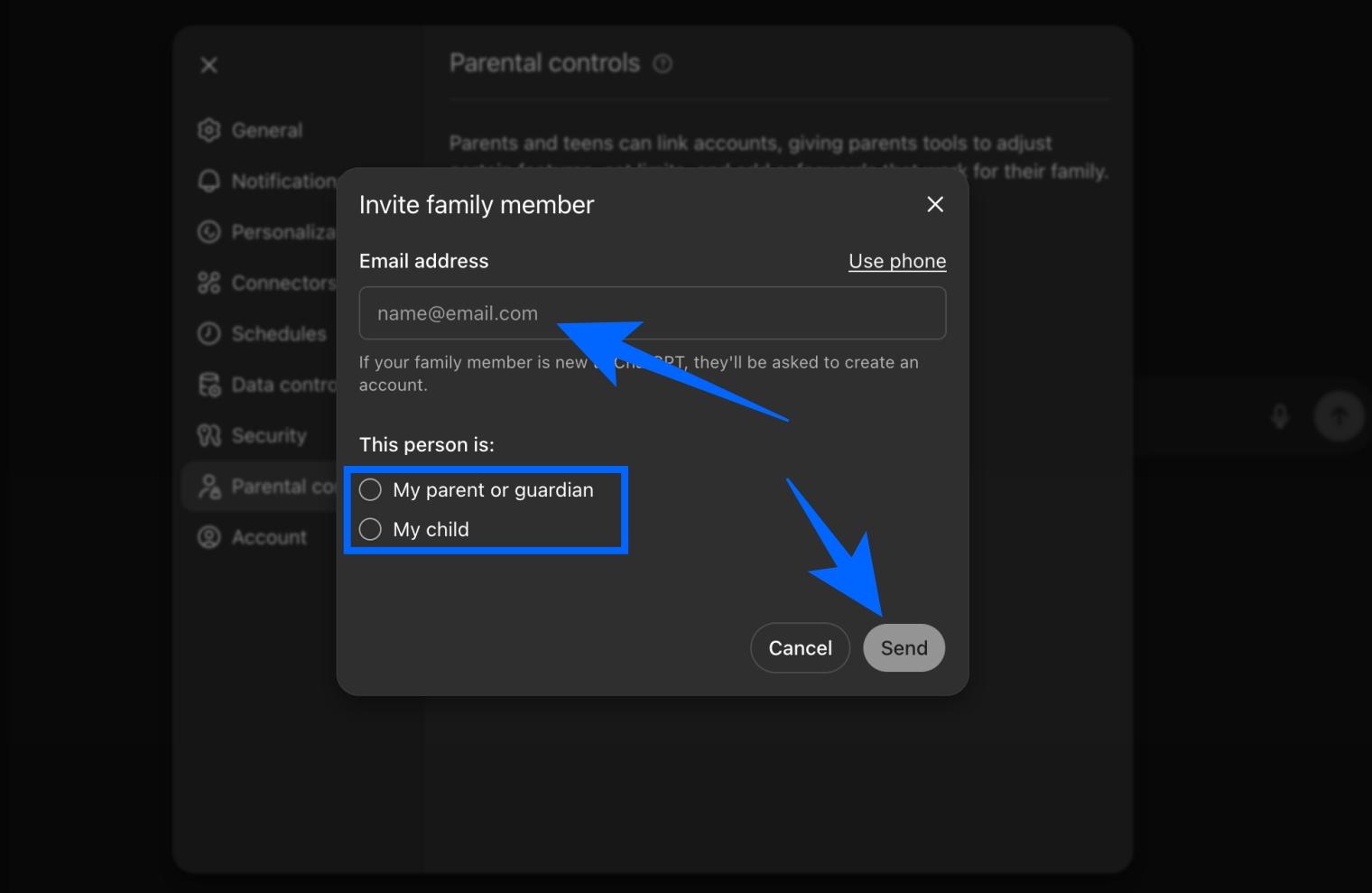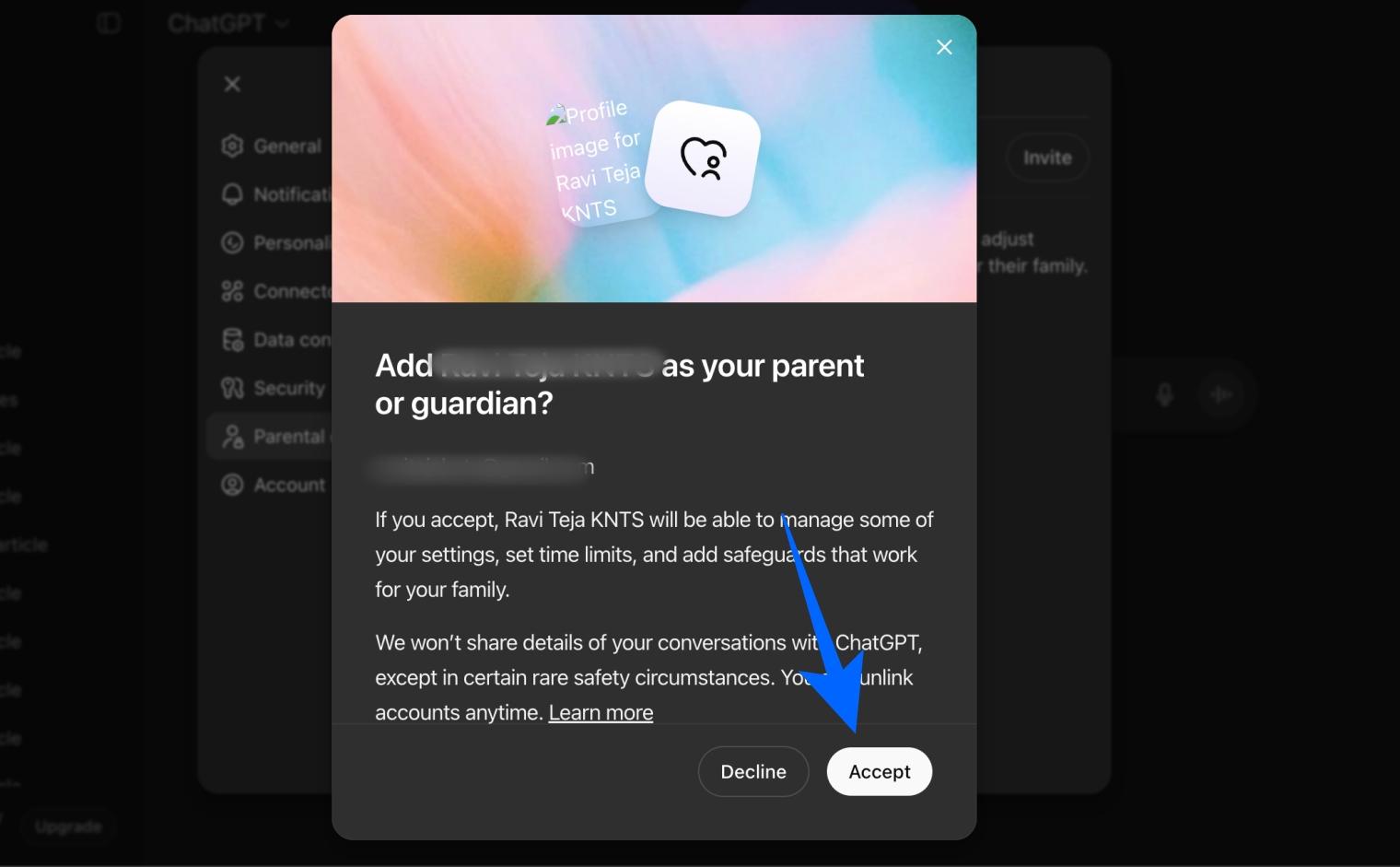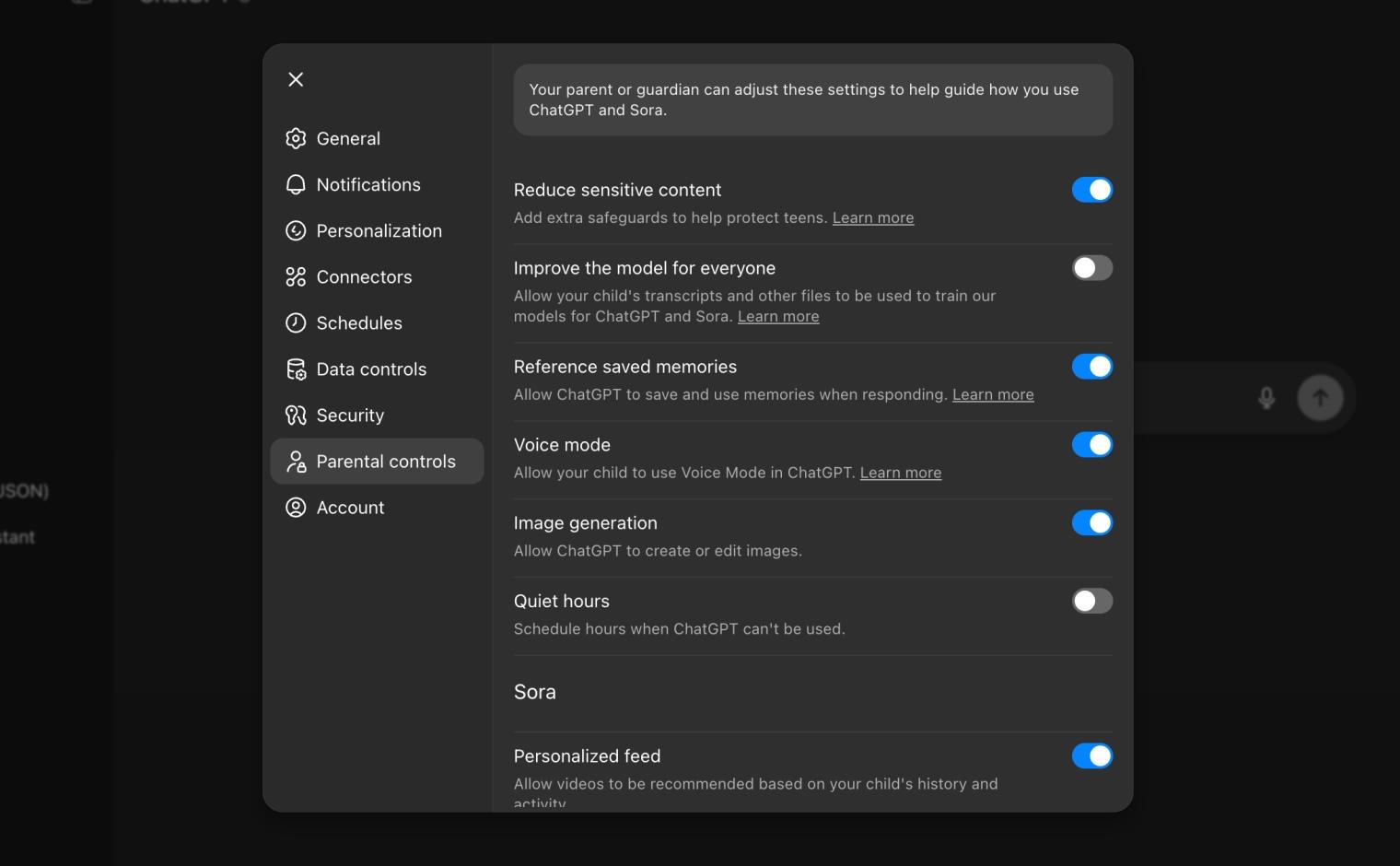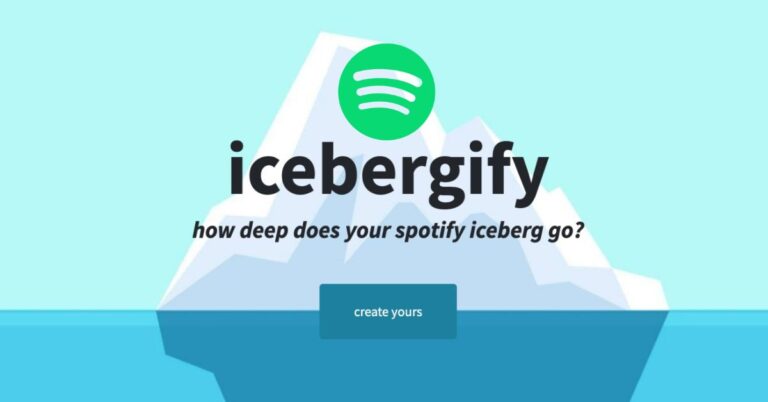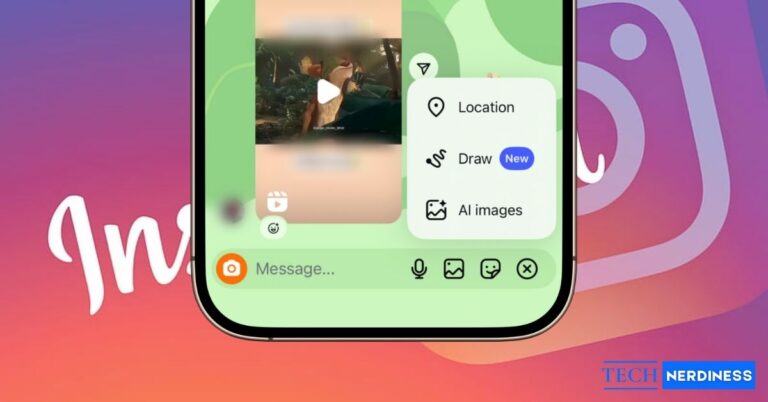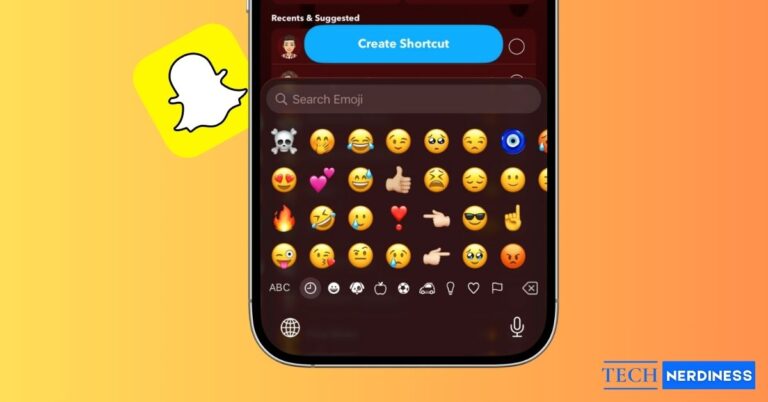- Introduction of Parental Controls: OpenAI has launched new parental controls in ChatGPT to help parents monitor and guide teens’ use of the AI, balancing safety with usability and fun.
- Customizable Safety Settings: Parents can manage options like content filtering, memory, voice mode, image generation, quiet hours, and Sora app access directly from their account.
- Account Linking for Control: Parents and teens can link their ChatGPT accounts by sending and accepting invitations via phone or email, enabling tailored safety configurations.
- Limitations & Best Practices: These controls aren’t foolproof—teens may alter settings or unlink accounts. Ongoing dialogue, supervision, and responsible use are key to ensuring safety.
ChatGPT is becoming a part of everyday life for many families. Teens use it for homework help, creative ideas, and even just to chat. But like any powerful tool, it comes with risks. That’s why OpenAI has introduced parental controls, giving parents a way to guide their teens’ ChatGPT experience, add safeguards, and stay informed when something serious might be happening.
These controls are not just about blocking features. They’re designed to help parents and teens work together, ensuring safety while keeping ChatGPT useful and fun.
ChatGPT Parental Controls: Key Features
When a parent and teen link their ChatGPT accounts, the parent can manage a wide range of settings. Some are simple toggles, while others add extra protections.
Here’s what parents can control:
- Reduce sensitive content: Automatically filters out graphic content, viral challenges, sexual or romantic roleplay, violent roleplay, and extreme beauty ideals. Parents can choose to keep this protection on or turn it off.
- Model training: Decide if the teen’s conversations can be used to improve ChatGPT and Sora. Turn it off to keep chats out of training.
- Memory: Allow or stop ChatGPT from remembering details about the teen. If off, existing memories are deleted within 30 days.
- Voice mode: Enable or disable speaking to ChatGPT.
- Image generation: Decide whether the teen can create or edit images with ChatGPT.
- Quiet hours: Block ChatGPT use during specific times of the day.
- Sora app features: Control whether teens get a personalized video feed, whether the feed scrolls continuously, and whether they can send or receive messages.
All of these can be turned on or off at any time from the parents’ account settings.
How to Enable Parental Controls in ChatGPT
Getting started is simple, but both the parent and teen need ChatGPT accounts. A parent can invite their teen, or a teen can invite their parent. However, as of now, you can only do this from the ChatGPT website on the browser.
- Open ChatGPT, tap your profile icon, and go to Settings.

- Select Parental controls.
- Click + Add family member to send an invite by phone or email.

- If you are a parent, under the ‘This Person is’ option, select ‘My child.’ Teens can do the same by selecting ‘My parent or guardian.’

- The other person can accept the invitation from the received email or directly from ChatGPT itself.

- Once the invite is accepted, the teen’s name will appear under Family members.
- From here, the parent can adjust settings whenever needed.

One parent can link multiple teens, but each teen can only link to one parent. Either side can unlink the accounts, and if a teen unlinks, the parent gets a notification.
Also Read: How to Use ChatGPT on WhatsApp
Safety Alerts in ChatGPT Parental Controls
Sometimes teens turn to ChatGPT when they’re struggling. To address this, OpenAI has built a notification system that alerts parents if ChatGPT detects prompts about self-harm or suicide. Here’s how it works:
- The system flags concerning prompts.
- A small team of trained reviewers checks if there are signs of serious distress.
- If confirmed, parents receive an alert by text, email, or push notification.
- The alert includes the time of day and resources from mental health experts, but not the conversation transcript.
These alerts are on by default when accounts are linked. OpenAI also takes privacy seriously and only shares the minimum information needed to help.
Also Read: How to Cancel Your ChatGPT Subscription
Limitations of ChatGPT Parental Controls
OpenAI built these controls with input from experts, policymakers, and advocacy groups like Common Sense Media. While guardrails exist, they’re not foolproof.
For starters, a child can also tweak the settings or even unlink the account themselves. OpenAI wants to provide parental controls without forcing a child to be locked in. That’s why OpenAI stresses that parents should treat ChatGPT like any other online tool: use the controls, but also talk with your teen about safe, healthy AI use.
Parental controls are just the beginning. OpenAI is working on an age prediction system that will automatically apply teen settings if it believes a user is under 18, or even if it’s not sure. Until then, linking accounts is the best way for parents to make sure their teens are using ChatGPT in a safe and age-appropriate way.
You might also like: