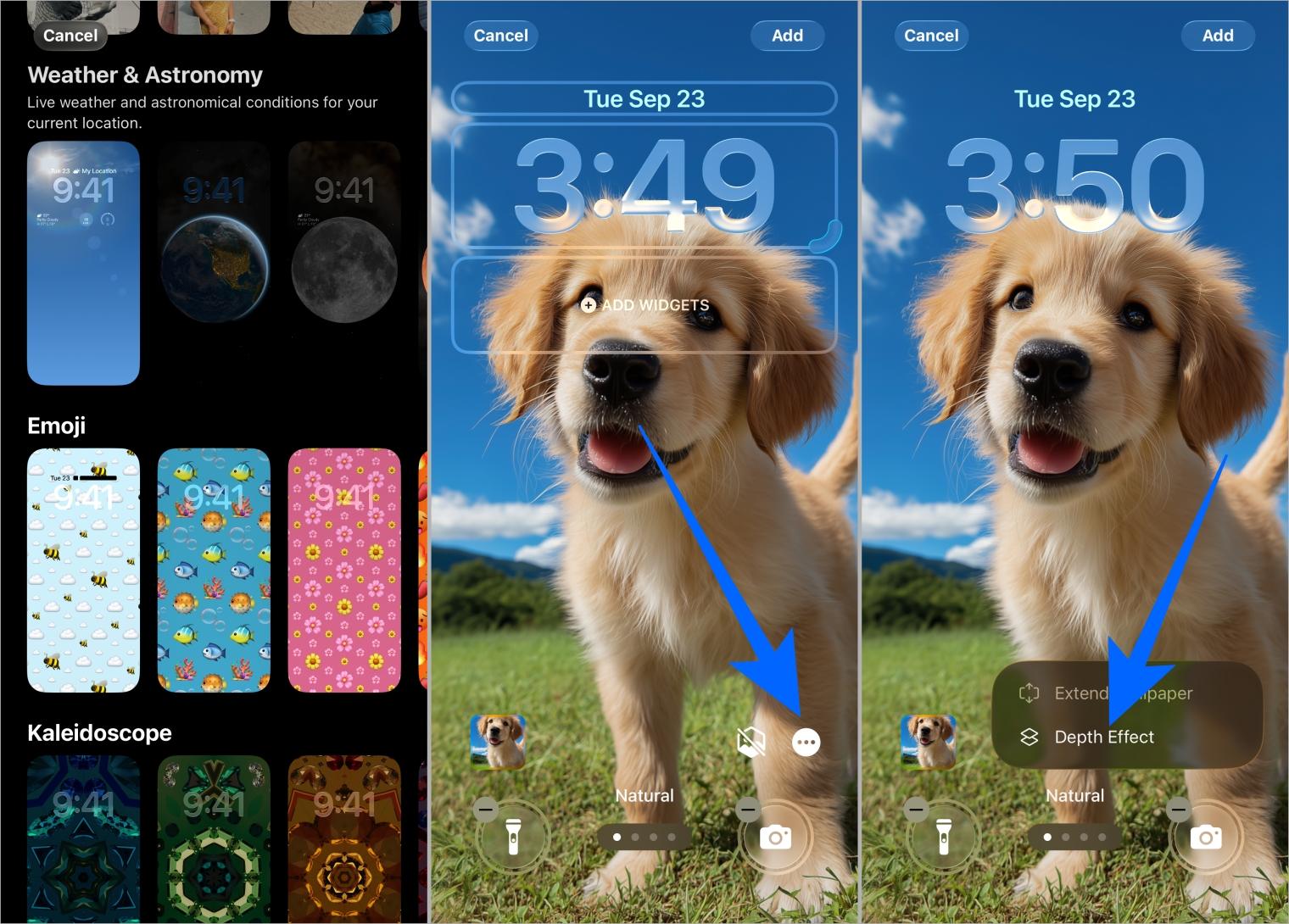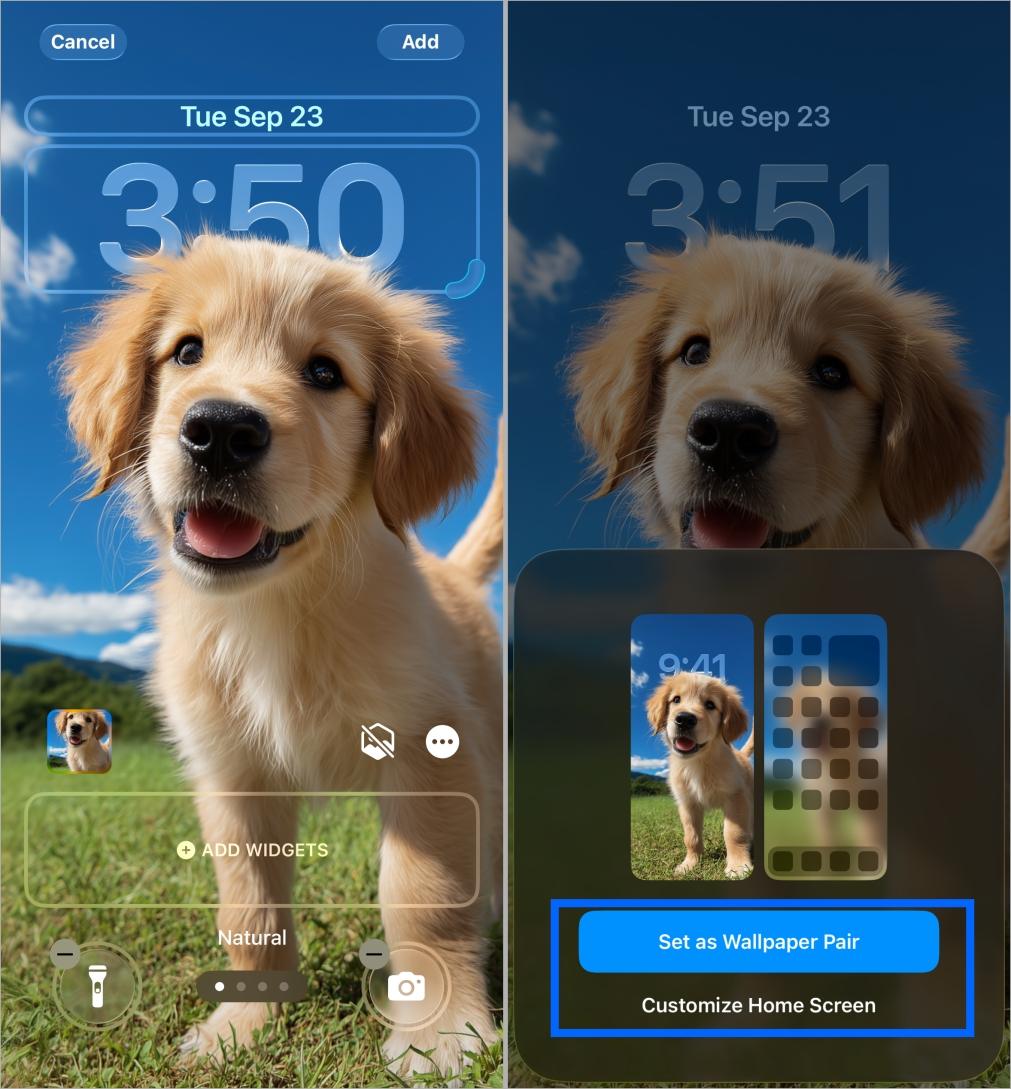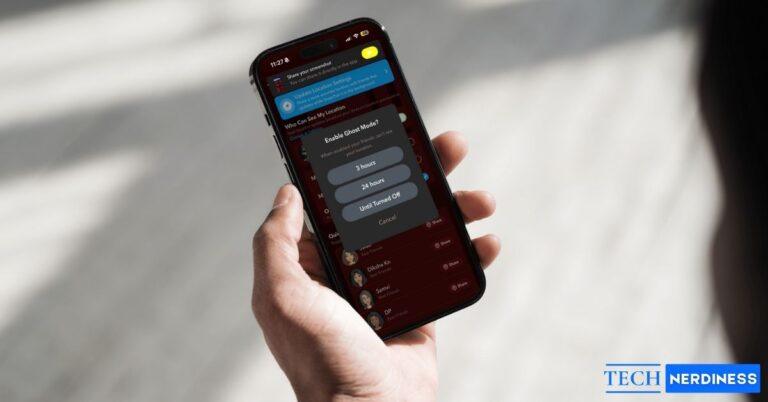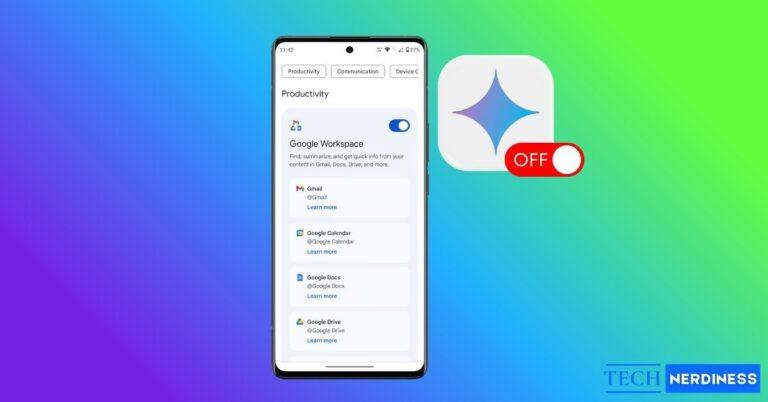- iOS 26 Lock Screen Depth Effect: The new Depth Effect makes the clock sit behind wallpaper subjects, adding a layered 3D look when photos have clear overlapping elements.
- Device and Wallpaper Requirements: You need iOS 26 and a wallpaper with a strong subject like a face, pet, or object overlapping the clock area for best results.
- How to Enable Depth Effect: Long-press the lock screen, pick or add a wallpaper, toggle Depth Effect on, then reposition the clock and image for layering.
- Other iOS 26 Lock Screen Options: You can resize the clock, shift widget positions, use motion-reactive spatial wallpapers, and tweak control colors for deeper personalization.
One of the most notable customization features in iOS 26 is the ability to place the clock behind your wallpaper. This creates a layered 3D effect, where the time appears to subtly sit behind the main subject of your photo. Apple calls this the Depth Effect, and when it works, the lock screen looks dynamic and visually engaging.
In this guide, we’ll walk through how to enable the feature, what you’ll need, troubleshooting tips, and other lock screen customization options in iOS 26.
What You’ll Need
Before getting started, make sure:
- Your iPhone is running iOS 26 (the layered clock effect is supported from iOS 17 onward, but iOS 26 expands customization).
- You’re using a wallpaper with a clear subject, such as a person, pet, or object. Busy or flat images won’t work well because the iPhone can’t separate layers.
- According to Apple, the effect works best with photos where the subject overlaps the area around the clock.
How to Put Time Behind Your iPhone Lock Screen Wallpaper
To enable the Depth Effect on your iPhone’s lock screen:
- Unlock your iPhone and long-press anywhere on the Lock Screen until the customization menu appears.
- Tap Customize to edit your current wallpaper, or tap the + button to add a new one.

- Choose a wallpaper from your Photos or Apple’s system options. For best results, pick an image with a strong subject that overlaps the area where the clock usually sits.
- Tap the three dots at the bottom-right corner and toggle on Depth Effect. If the photo supports it, you’ll see the clock move behind the subject.

- Pinch to zoom or drag the image so the subject slightly covers the clock.
- Adjust the clock size using the resize handle in the bottom-right corner of the clock outline. In iOS 26, you can also change the clock style (Glass or Solid), tweak colors, and adjust thickness.
- Tap Done and then Set as Wallpaper Pair to save your changes.

Your iPhone will now display the time behind the wallpaper subject, giving the lock screen a layered 3D overlay.
Extra Lock Screen Customization in iOS 26
Beyond the Depth Effect, iOS 26 introduces several new personalization options:
- Big Clock: Drag the resize handle down to make the time larger. The expanded clock can take up a third of the screen, which is great if your phone sits on a desk.
- Widget Dock Placement: You can move widgets near the bottom of the screen, right above the flashlight and camera controls. If you use the big clock, the dock moves down automatically.
- Spatial Wallpapers: A new 3D effect called spatial scenes makes your wallpaper respond to motion. As you tilt your phone, elements in the wallpaper shift, adding depth beyond the static Depth Effect.
- Colorful Controls: Flashlight, camera, and other lock screen controls now support color accents, giving your lock screen more personality.
Why Depth Effect May Not Work
If the time doesn’t move behind the wallpaper subject, try these fixes:
- Image limitations: The photo may not have a distinct subject for iOS to detect.
- Cropping or zooming: Excessive repositioning can disable the layered clock effect.
- Unsupported wallpapers: Apple’s emoji, weather, or gradient wallpapers don’t support the 3D overlay.
- Software version: Ensure you’re running the latest build of iOS 26.
If the effect still doesn’t work, try switching to another photo. Here are curated Depth Effect wallpapers that are optimized for this feature.
More Control Over Your iPhone Lock Screen
Apple’s push for lock screen customization makes the iPhone feel more personal and adaptable. With iOS 26, you can now:
- Create multiple Lock Screens and switch between them with a swipe.
- Link Lock Screens to Focus modes (like Work, Sleep, or Personal).
- Add widgets, change fonts, or enable photo shuffling.
The layered clock effect is just one part of this larger customization toolkit, but it’s often the first detail that stands out.
You might also like: