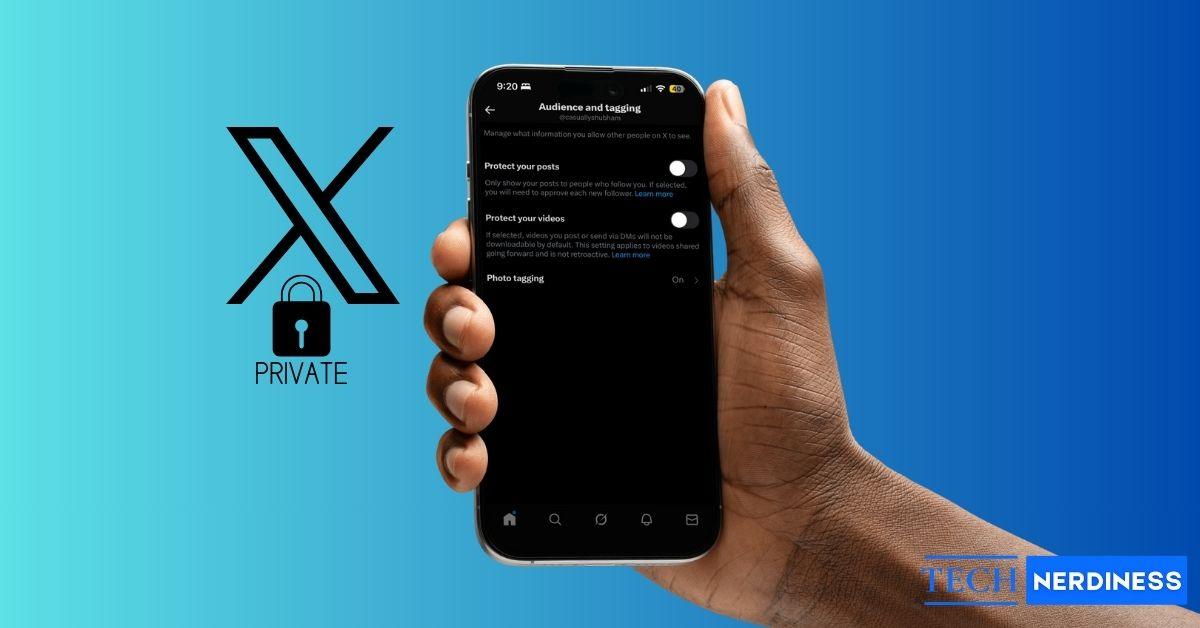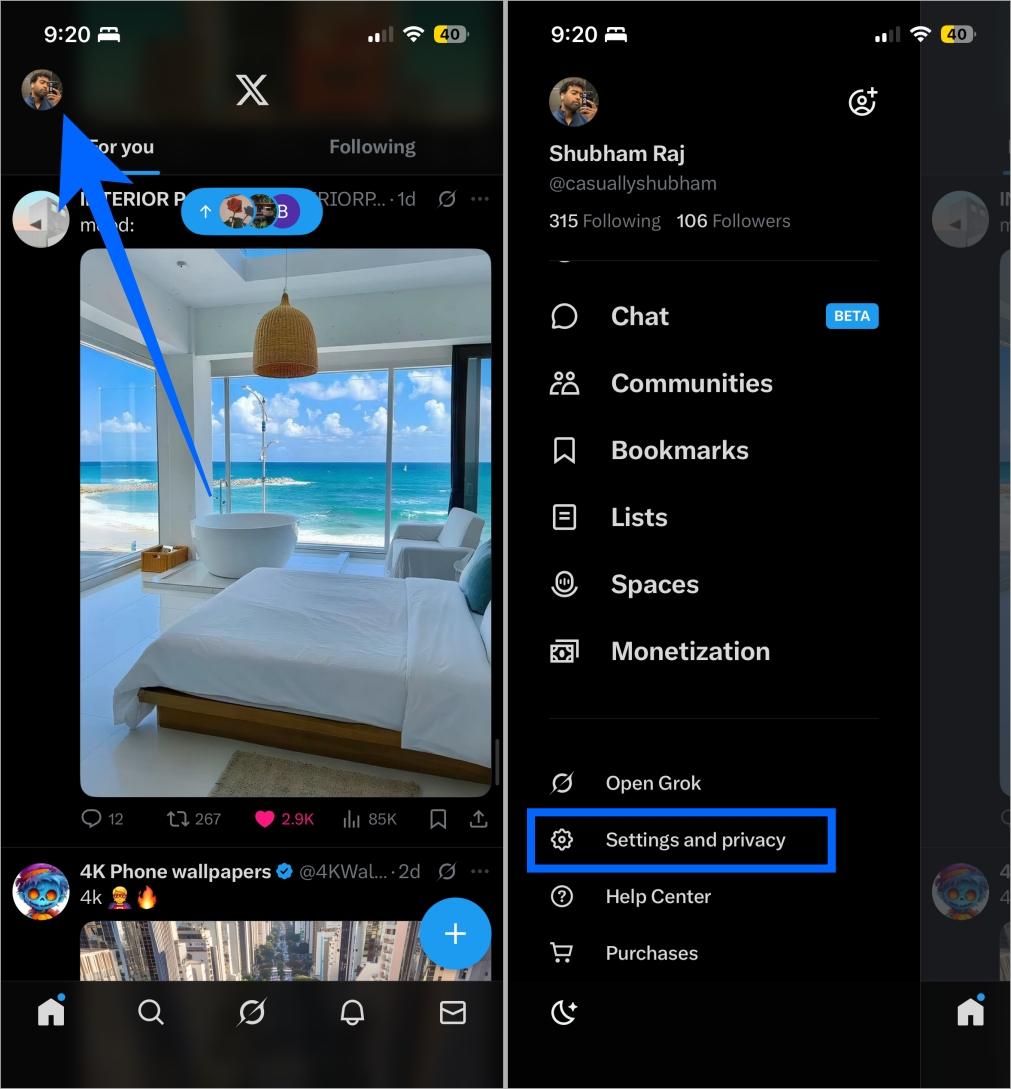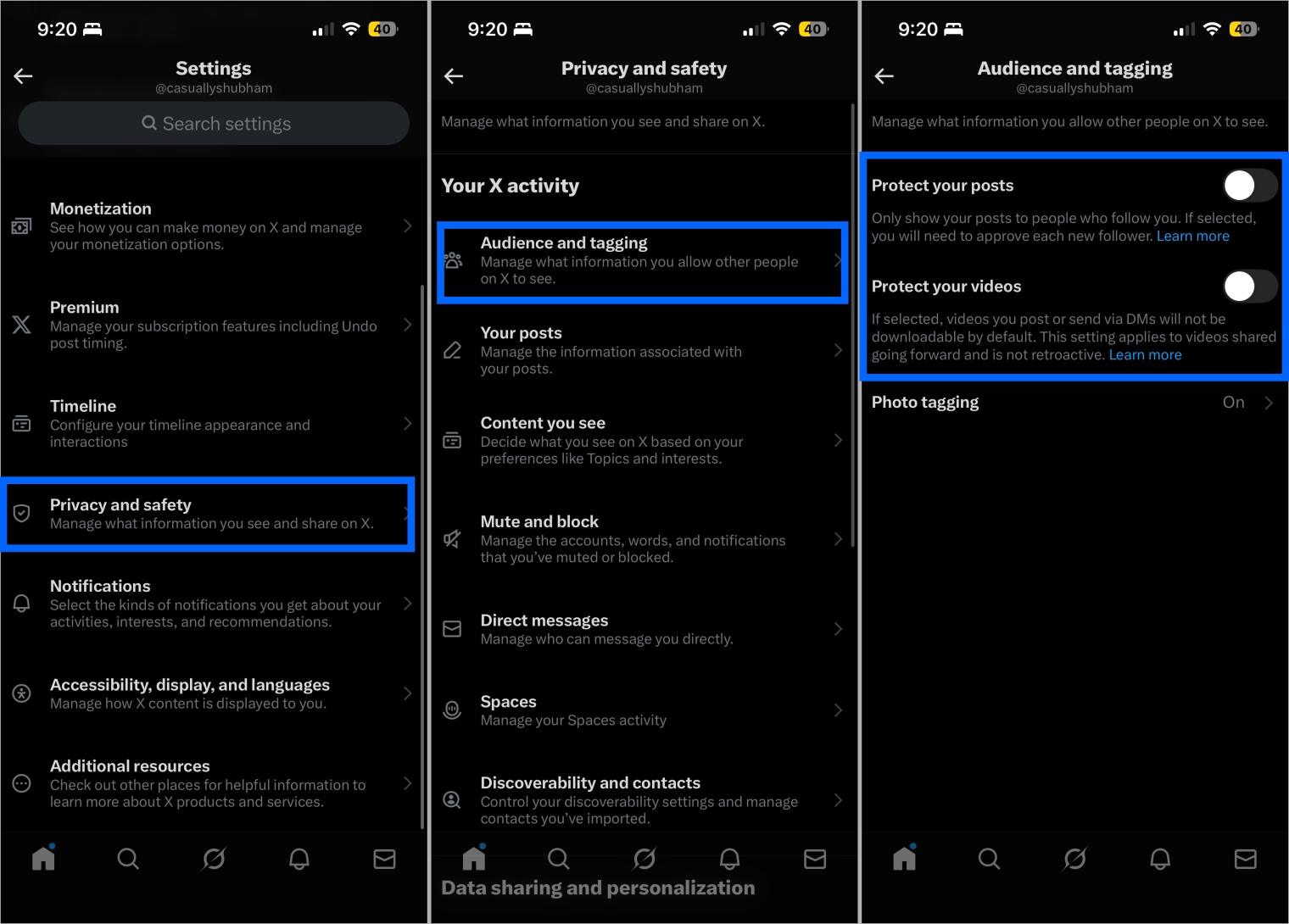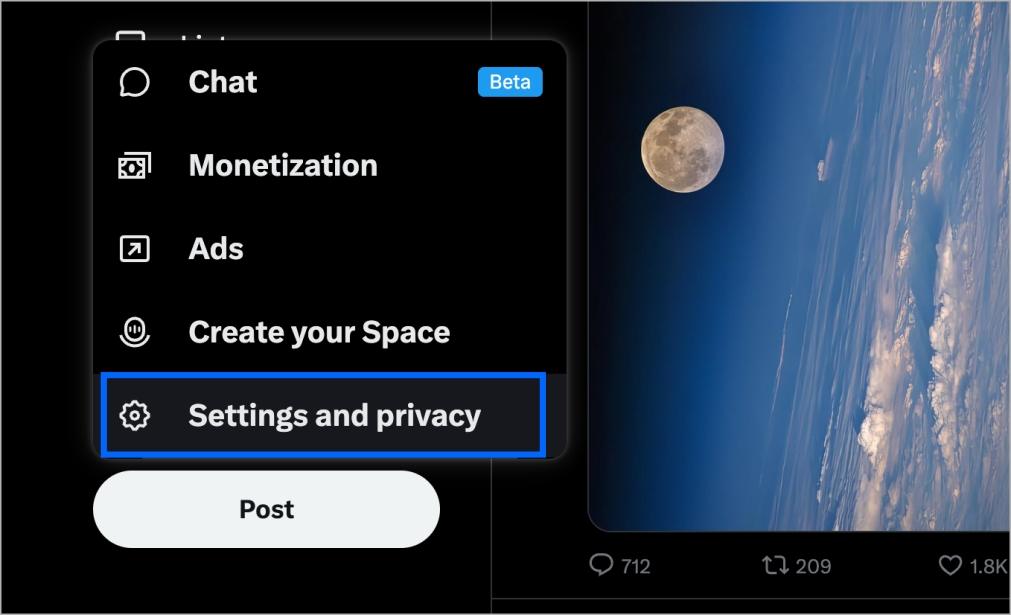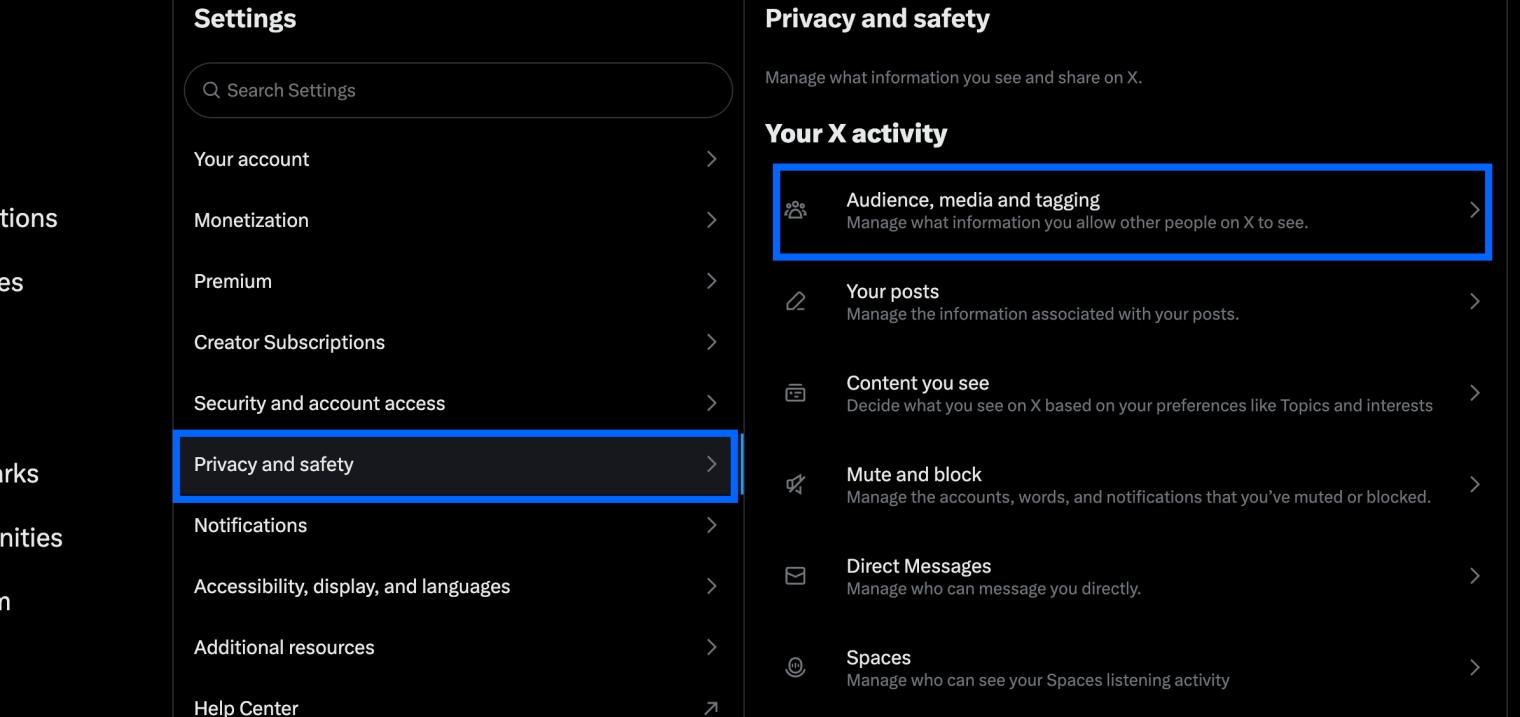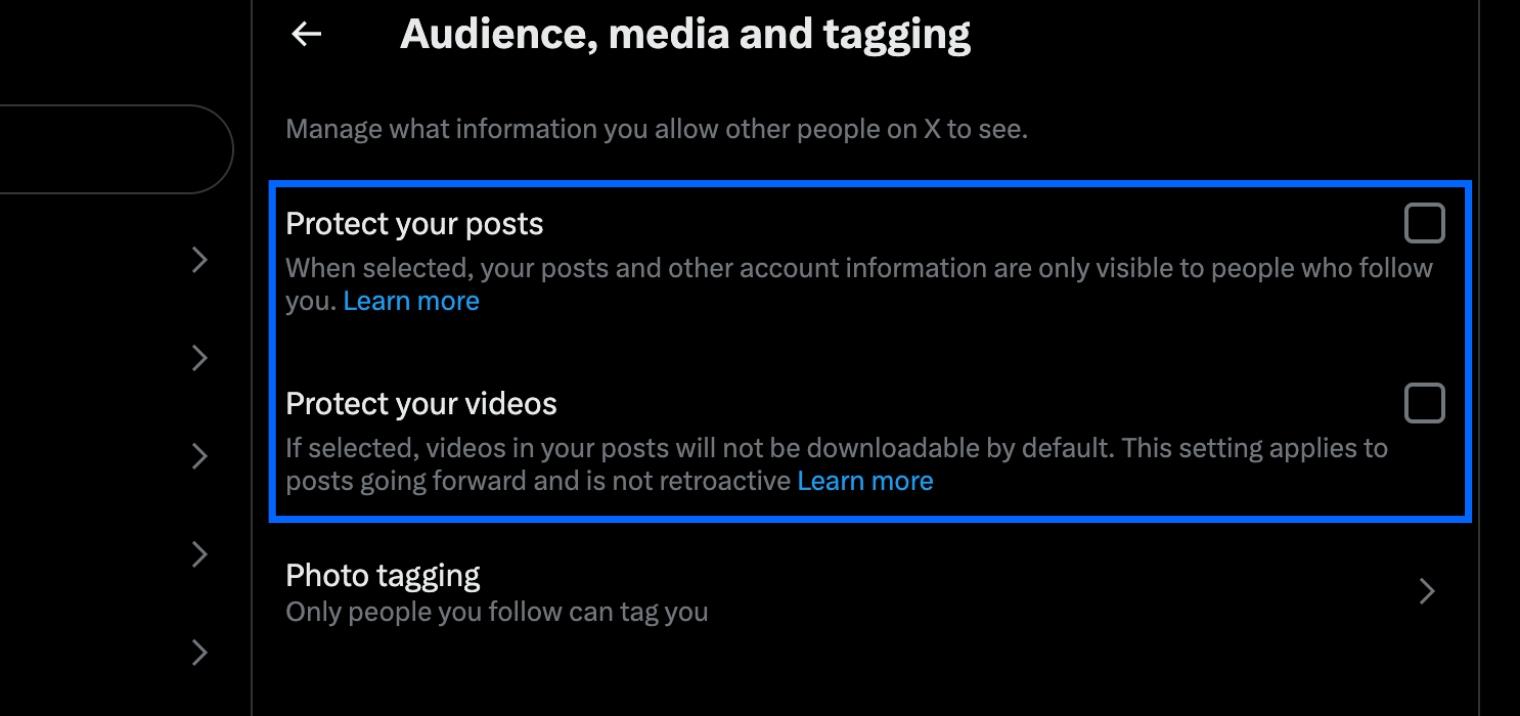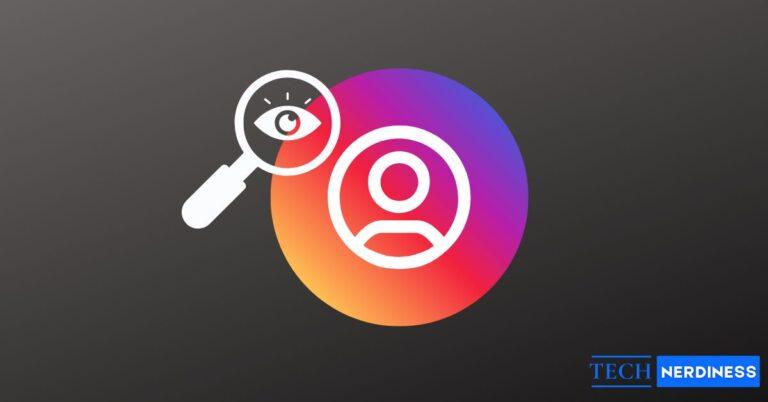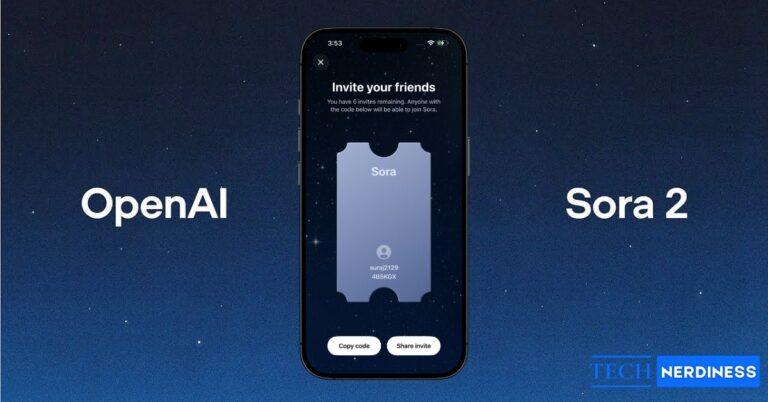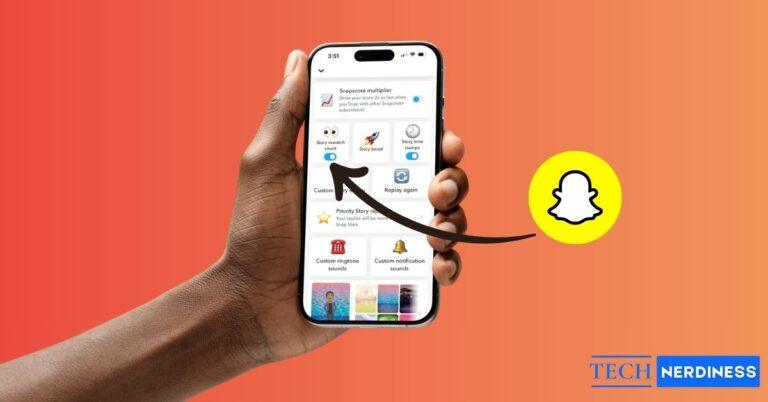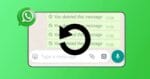- Understanding Public vs. Private Accounts on X: Switching to a private account restricts your tweets to approved followers, making your profile less visible to the public.
- How to Make Your X Account Private: Adjust your privacy settings in the X mobile app or desktop site by toggling the account privacy options under “Privacy and safety.”
- What Remains Public After Going Private: Your display name, username, profile photo, bio, location, website, and follower counts stay visible even in private mode.
In today’s AI-driven digital age, online privacy is more valuable than ever. Whether you want to avoid unwanted attention, protect your personal information, or simply prefer a more private online presence, learning how to make your X (formerly Twitter) account private is an essential step toward safeguarding your digital footprint.
This complete guide walks you through how to make your X/Twitter account private on iPhone, Android, and desktop browsers. Let’s get started.
Table of Contents
Understanding Public vs. Private Accounts on X
Before you change your privacy settings, it’s important to understand what happens when you switch to a private (protected) account.
What Changes When You Go Private
When you make your X account private, your profile and content visibility change significantly:
- A small lock icon appears next to your username, indicating your account is now private.
- Your posts and media become visible only to your existing followers.
- New followers must send a request, which you can accept or decline.
- Your tweets will no longer appear in X’s public search results or on Google.
- Your followers won’t be able to repost or retweet your tweets publicly.
- Your tweets won’t appear in non-followers’ timelines.
Essentially, your X profile becomes a more controlled space where you decide who sees your posts.
Impact on Discoverability and Engagement
While privacy boosts security, it also limits your account’s reach. Once private, your tweets will no longer appear in:
- Public searches
- Trending topics
- Replies to public figures (unless they follow you)
For example, if you are replying to your favourite athlete/celebrity, they won’t be able to see your tweet unless they follow you.
If you are a creator, this might significantly reduce your potential reach and engagement. Also, if you’re accustomed to your tweets going viral or gaining traction from strangers, that changes entirely.
How to Private Your X (Twitter) Account
On Mobile (iOS/Android)
Making your X account private on mobile is quick and simple.
- Open the X app and tap your profile icon.
- Go to Settings and privacy.

- Tap Privacy and safety.
- Select Audience and tagging.
- Toggle on Protect your posts and Protect your videos.

And that’s it.
Pro Tip: Refresh your profile to confirm the change. You’ll see the lock icon next to your display name, showing your account is private.
On Desktop/Web
You can also make your X account private using your web browser.
- Go to X.com and click your profile icon on the left.

- Click Settings and privacy.

- Click Privacy and safety → Audience, media and tagging.

- Check the boxes for Protect your posts and Protect your videos.

Once again, refresh your profile, and the lock icon should appear beside your name.
What Remains Public Even After Going Private
Even with a private account, some parts of your profile remain visible to everyone. These include your:
- Display name
- Username (handle)
- Profile photo
- Header image
- Bio
- Location
- Website link
- Join date, and
- Your follower and following counts.
These details help users identify your account but don’t expose your private tweets.
Quick Tip: Your likes and replies on other people’s tweets will still be visible to your past followers. Also, X says in its support post that there’s no technological barrier preventing your followers from taking screenshots or screen recordings of your content and posting them later.
Additional Privacy Controls on X
Making your account private is just the beginning. X offers several extra privacy tools to strengthen your control, and you can also fine-tune what appears in your feed by adjusting sensitive content settings. If you’re not seeing certain posts or media, here’s a quick guide on how to see sensitive content on X (Twitter).
- Direct Messages: Go to Settings > Privacy and safety > Direct Messages to control who can send you DMs. You can limit this to only people you follow, preventing unwanted messages from strangers.
- Photo Tagging: Go to Settings > Privacy and safety > Audience and tagging, and from here you can control who can tag you in photos.
- Account Discoverability: Go to Settings > Privacy and safety > Discoverability and contacts, and you can prevent people from finding your account using your email address or phone number. This is very handy if you want to keep your X presence separate from your offline identity.
- Remove Followers: Apart from this, you can also remove/block your followers by visiting your profile and tapping the followers section.
Note: X allows you to remove your followers only from the desktop/web. Also, removing a follower doesn’t notify them.
Final Thoughts
Turning your X (Twitter) account private is one of the simplest yet most effective ways to protect your privacy and control your online presence. While some parts of your profile remain public, your posts, media, and replies become visible only to those you approve.
By following this guide, you can confidently manage your audience, strengthen your digital security, and enjoy a more private social experience on X.
FAQs
Your old tweets will remain visible only to your existing followers. New followers will see them only after you approve their request.
No. Your replies will only be visible to your followers. Public accounts (like celebrities or brands) can see your reply only if they follow you.
Yes. Followers can still capture screenshots or screen recordings, so always share content mindfully.
Yes. Once private, non-followers won’t be able to view your follower or following lists.
You might also like: