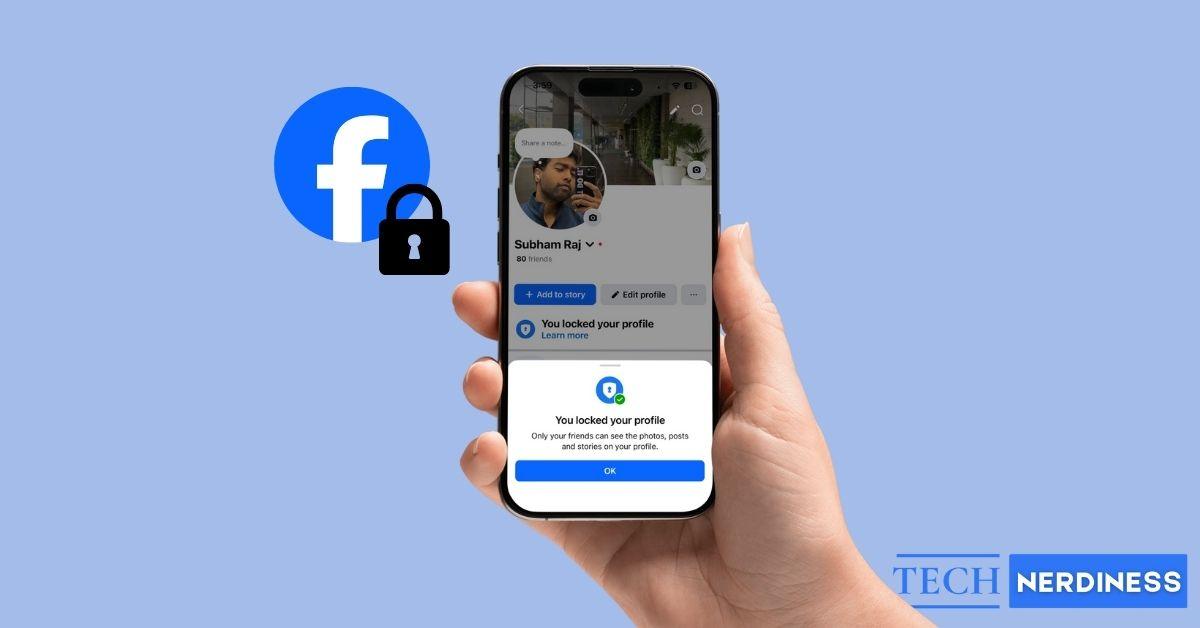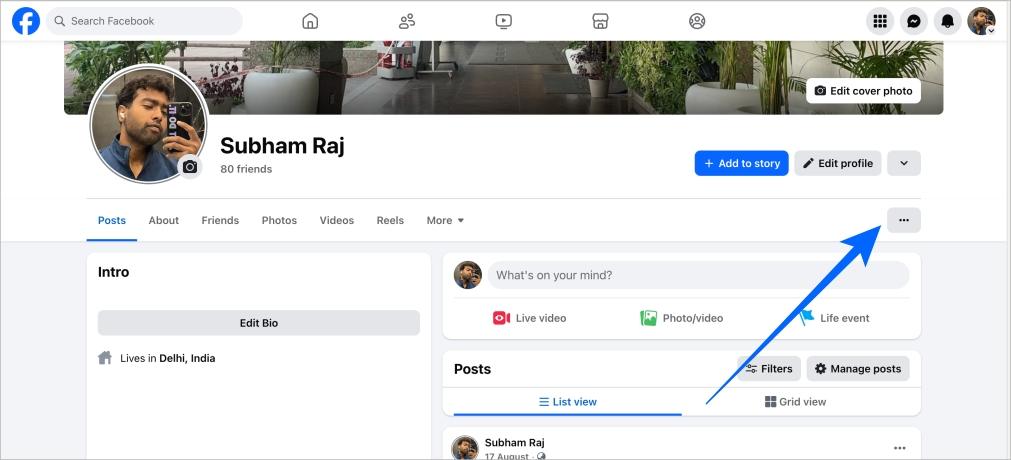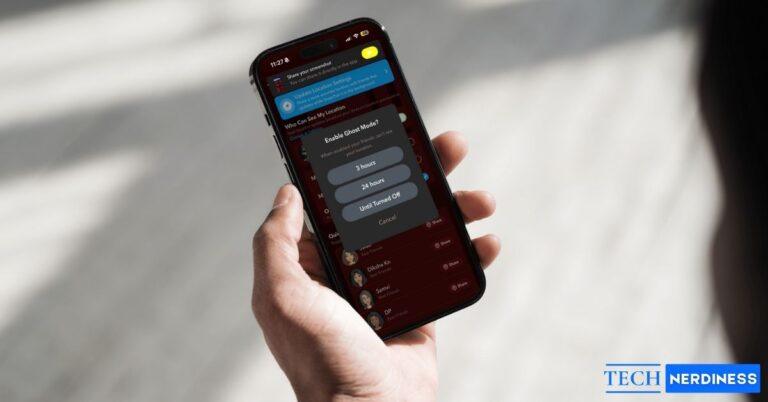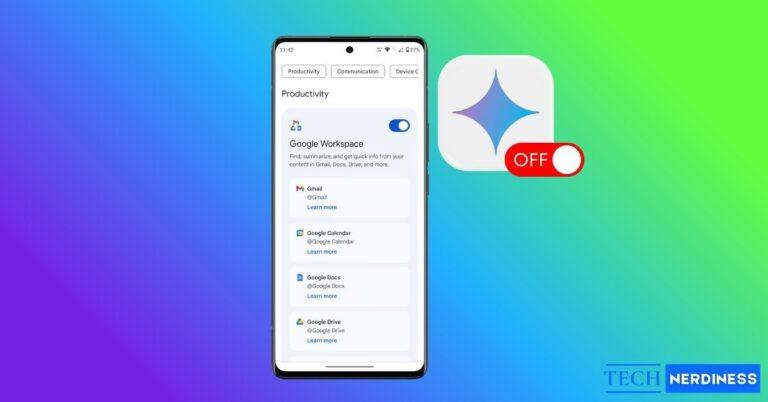Facebook Privacy Lock is a handy privacy tool that lets you control your online presence on Facebook. It can help you limit outsiders from visiting your profile or protect the privacy of your photos and videos on Facebook. The best part is that it is available in most countries. In this quick guide, I will show you how to lock your Facebook profile on both mobile and web.
Table of Contents
- What Does Locking Your Facebook Profile Mean?
- Benefits of Locking Your Facebook Profile
- How to Lock Your Facebook Profile on Mobile
- How to Lock Your Facebook Profile on Desktop (Web Browser)
- Alternative: Using Privacy Settings (If Lock Profile Option Is Not Available)
- Change Privacy of your Profile Picture
- Change Privacy of your Profile and Tagging
- How to Unlock Your Facebook Profile
- Conclusion
What Does Locking Your Facebook Profile Mean?
When you lock your Facebook profile, it simply means that nobody outside of your friend list will be able to get a detailed view of your profile without being your Facebook friend.
Here’s what anyone outside of your friend list won’t be able to see:
- Profile picture
- Cover photo
- Bio
- Posts
- Reels
- Tagged posts
- And all other profile details
Here’s what anyone outside of your friend list will see:
- Your Facebook name
- Small-sized profile picture
- Small-sized cover photo
Benefits of Locking Your Facebook Profile
- Protect your photos and videos from being misused by any person
- Strangers/stalkers won’t be able to stalk and snoop in on your profile
- Helps in keeping your social activity to a limited circle of people
- Prevents anyone from downloading your post and posting it anywhere else
How to Lock Your Facebook Profile on Mobile
Whether you’re on Android or iOS, here’s how to lock your Facebook profile on your mobile:
- Open the Facebook app and tap the profile tab near the bottom-right corner of the screen.
- Tap your name to open your profile.
- Now tap on the three dots.
- Tap Lock profile from the list.

- A full-page prompt will appear on your screen; tap Lock your profile to proceed further.
- Tap OK and voila, now your profile’s locked.

Pro Tip: If you are a creator and you’ve turned on Professional Mode, you won’t find the ‘Lock profile’ option in the list. Also, if you’re using the Facebook Lite app, you might want to switch to the main Facebook app, as many features might not be available on the Lite version.
How to Lock Your Facebook Profile on Desktop (Web Browser)
Here’s how to lock your Facebook profile on the web:
- Open Facebook.com in your choice of browser and click on your profile from the list on the left side.

- Now, click on the three dots near the right side of the screen.

- Click Lock profile.

- A pop-up will appear on the screen; click Lock your profile.

- Click OK, and that’s it.

Pro Tip: If you are a creator and you’ve turned on Professional Mode, you won’t find the ‘Lock profile’ option in the profile options list.
Alternative: Using Privacy Settings (If Lock Profile Option Is Not Available)
If you are still unable to find the Lock profile option in your profile, you might want to consider changing the privacy of your profile information and your posts. Here’s how to do it:
On Mobile
- Open the Facebook app and tap the profile tab.
- Scroll down to the bottom and tap ‘Settings & privacy’.
- Tap Privacy Center.
- Now, tap Review settings.

- Tap Audience.
- Tap Manage audience settings to proceed further.
- Now tap Profile information.

- Tap on the item you wish to change, for example purpose I’m tapping on the date of birth.
- Tap on Friends or Only me, and then tap Done.
- Now repeat the same for all the information you wish to change on your profile. Once done, your profile information will only be visible to your friends. Now, let’s move on to changing the privacy of your posts and stories. Follow these steps:
- On the Audience settings page, tap Posts and stories.

- Now tap Who can see your future posts?.
- Select Friends and tap Done.
- Now tap Who can see your stories?.
- Select Friends and tap Done.

- Now, regarding your past posts, scroll down to ‘Limit past posts’.
- Caution: Limiting all posts will change the privacy of all of your past posts to ‘Friends only’ at once. But, if you ever wish to change the privacy of all of your posts back to public, you will have to manually change the privacy for each post. Hence, we would suggest you proceed with caution.
- Tap on Limit next to Limit past posts to only Friends.
- A pop-up will appear at the bottom of the screen; tap Limit.

On Web
- Open Facebook.com in your browser of choice, click on your profile near the top-right corner, and then select Settings & privacy.

- Click Privacy Centre from the list.
- Now, click Common privacy settings.

- Scroll down to ‘Audience settings’ and click ‘Manage audience settings‘
- Now, click ‘Profile information‘ under the ‘Facebook’ section.

- Tap on the item you wish to change, for example, I’m clicking on the date of birth.
- Select Friends and click Done.
- Now repeat the same for all the other information you wish to change on your profile. Once done, click ‘x’ to go back to the ‘Audience settings’.
- Now, click on Posts and stories.
- Click Who can see your future posts.
- Select Friends from the list and click Done.

- Now repeat the same for your Stories and Reels.
- Once done, scroll down to the Limit past posts to only Friends.
- Caution: Limiting all posts will change the privacy of all of your past posts to ‘Friends only’ at once. But, if you ever wish to change the privacy of all of your posts back to public, you will have to manually change the privacy for each post. Hence, we would suggest you proceed with caution.
- Click Limit.
- Click Limit to confirm, and that’s it.

Also Read: How to Change Your Name on Facebook
Change Privacy of your Profile Picture
Now your profile information, posts, and stories are set to friends only. Here are the steps to change the privacy of your profile picture and prevent it from being misused:
On Mobile
- Navigate to your Facebook profile and tap on your profile picture.
- Tap See profile picture.

- Now, tap the three dots near the top-right corner of the screen.
- Tap Edit privacy from the list.
- Select Friends and tap Done.

And that’s it.
Tip: If you have more than one profile picture, you might need to repeat these steps for all of them. Unfortunately, there’s no option as of now to change the privacy of all profile pictures at once.
On Web
- Navigate to your Facebook profile and click on your profile picture.
- Click See profile picture.

- Now, click the three dots near the top right corner of the pop-up and click Edit Audience.
- Select Friends and click Save.

Now, your profile picture won’t be visible to anyone but your friends.
Tip: If you have more than one profile picture, you might need to repeat these steps for all of them. Unfortunately, there’s no option as of now to change the privacy of all profile pictures at once.
Change Privacy of your Profile and Tagging
Once done with all the privacy settings above, let’s change the privacy of who can post on your timeline and who can tag you in their posts. This is the last step to changing the privacy of your Facebook profile, and here are the steps to follow:
On Mobile
- Tap on your profile tab and scroll down to the bottom.
- Go to Settings & privacy > Settings.
- Scroll down to the Audience and visibility section and tap Profile & tagging.
- From here, tap on the things that you wish to change for your account.

On Web
- Click on your profile, then go to Settings & Privacy > Settings.
- Scroll down to the ‘Audience and visibility’ section and click Profile & tagging.

- From here, click and change the things that you wish to change for your account.

How to Unlock Your Facebook Profile
Unlocking your Facebook profile is extremely easy, just follow the same steps as locking, and in the last instead of locking, select Unlock profile. You can do the same on the web, too.


Conclusion
In brevity, locking your Facebook profile is a simple yet effective way to keep your personal information, photos, and activity limited to your trusted circle. By tweaking privacy settings on mobile or web, you can take full control of your online presence and ensure a safer, more private Facebook experience.
FAQs
As of now, the official “Lock Profile” feature is not available for users in the USA; however, you can manage the privacy settings by following the above-mentioned steps in this guide.
Only people on your friends list can view your posts when your profile is locked.
No, friends of friends cannot view your profile details or posts unless you add them to your friend list.
Yes, locking your profile hides all old public posts, automatically setting them to “Friends Only”.
No, you cannot make posts public while your profile is locked; for that, you need to unlock your profile.
You might also like: