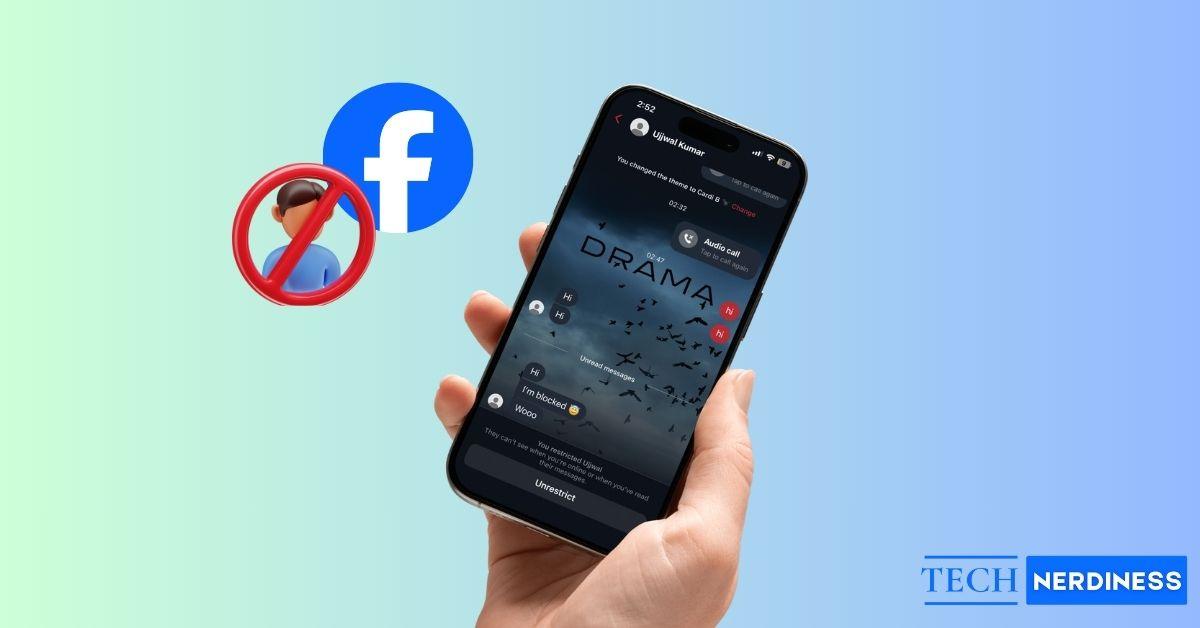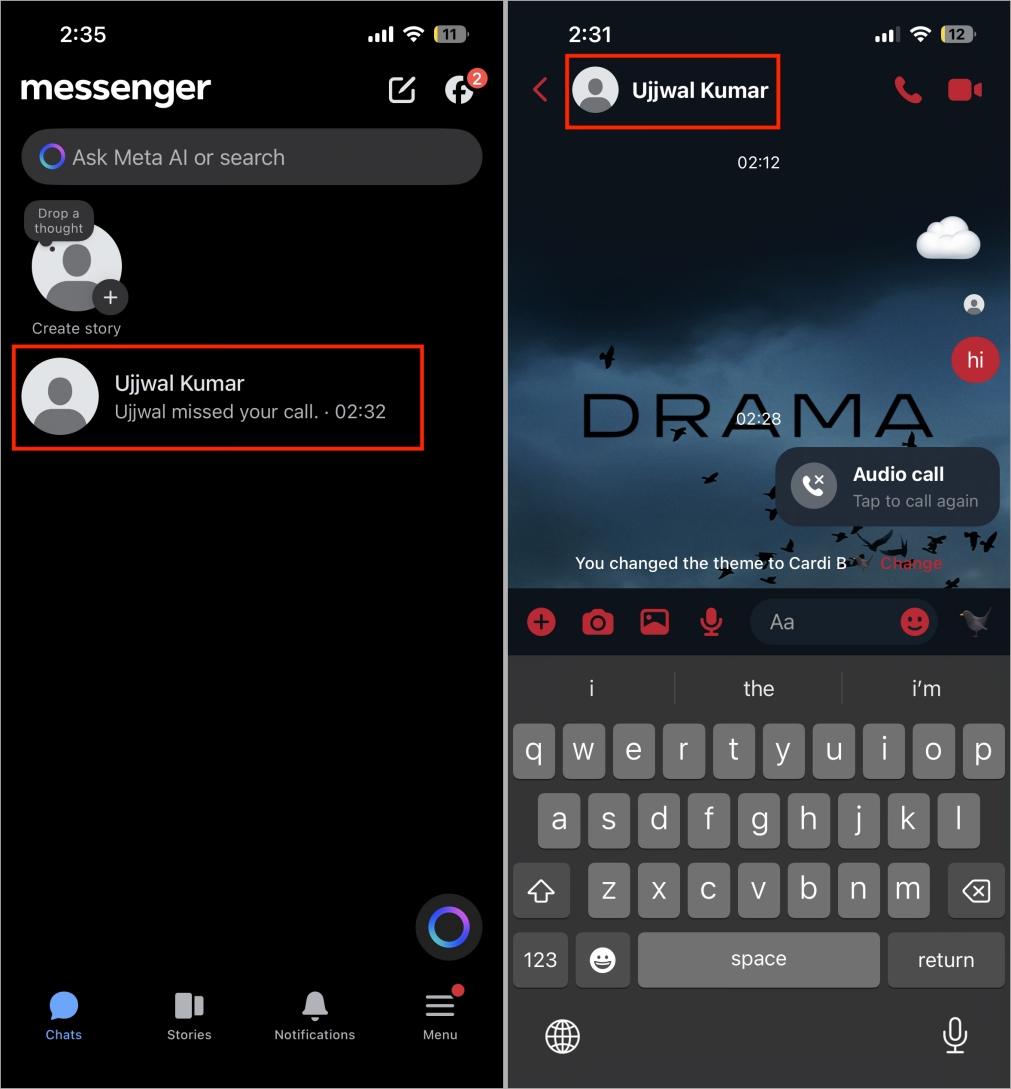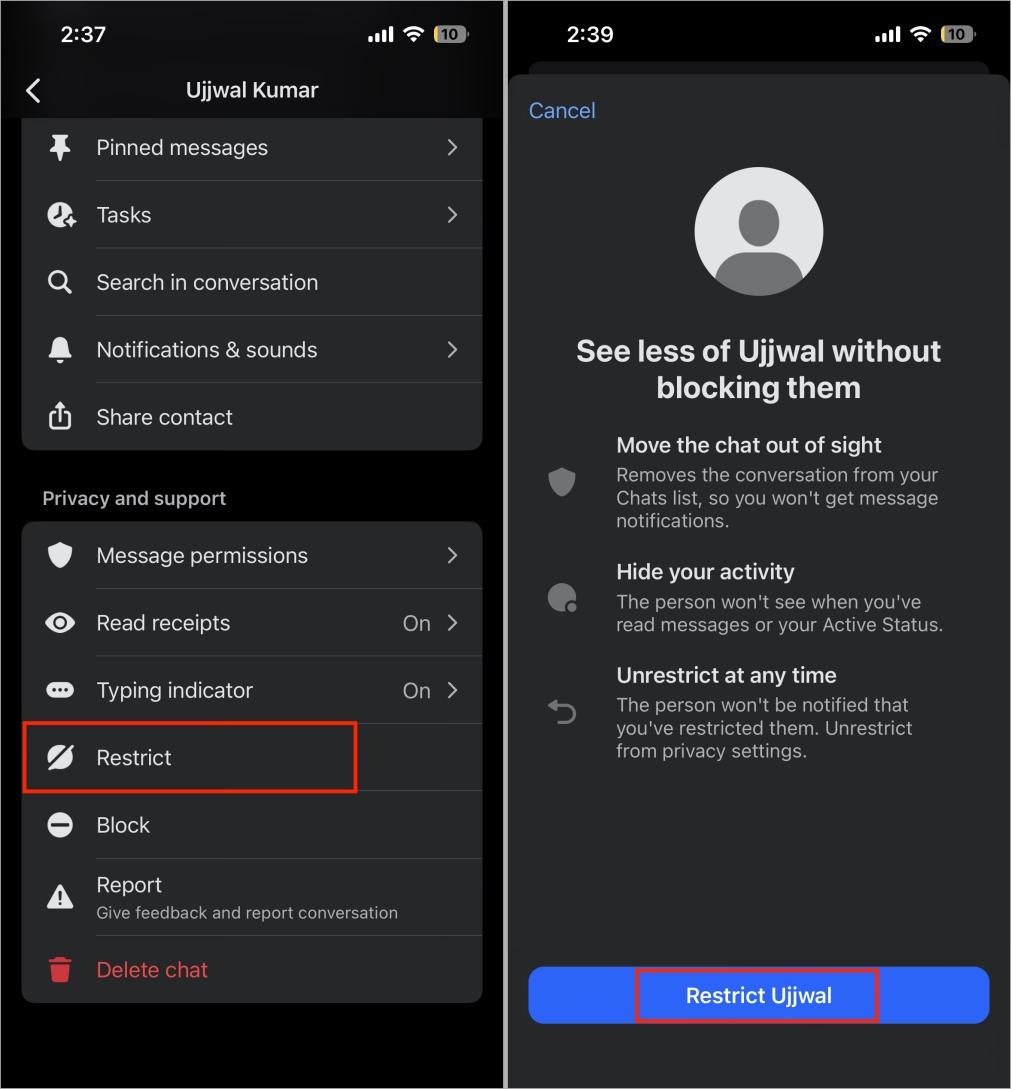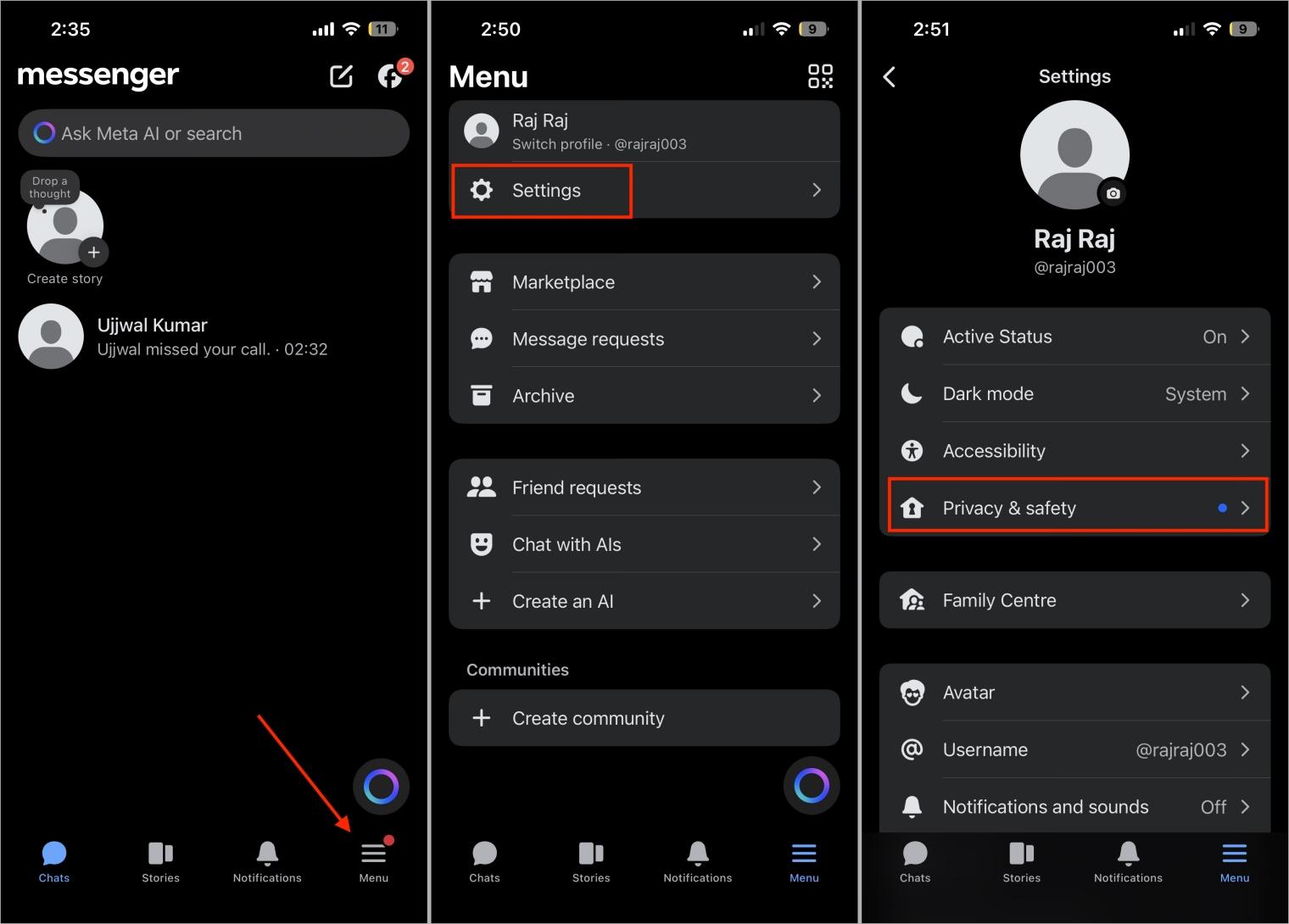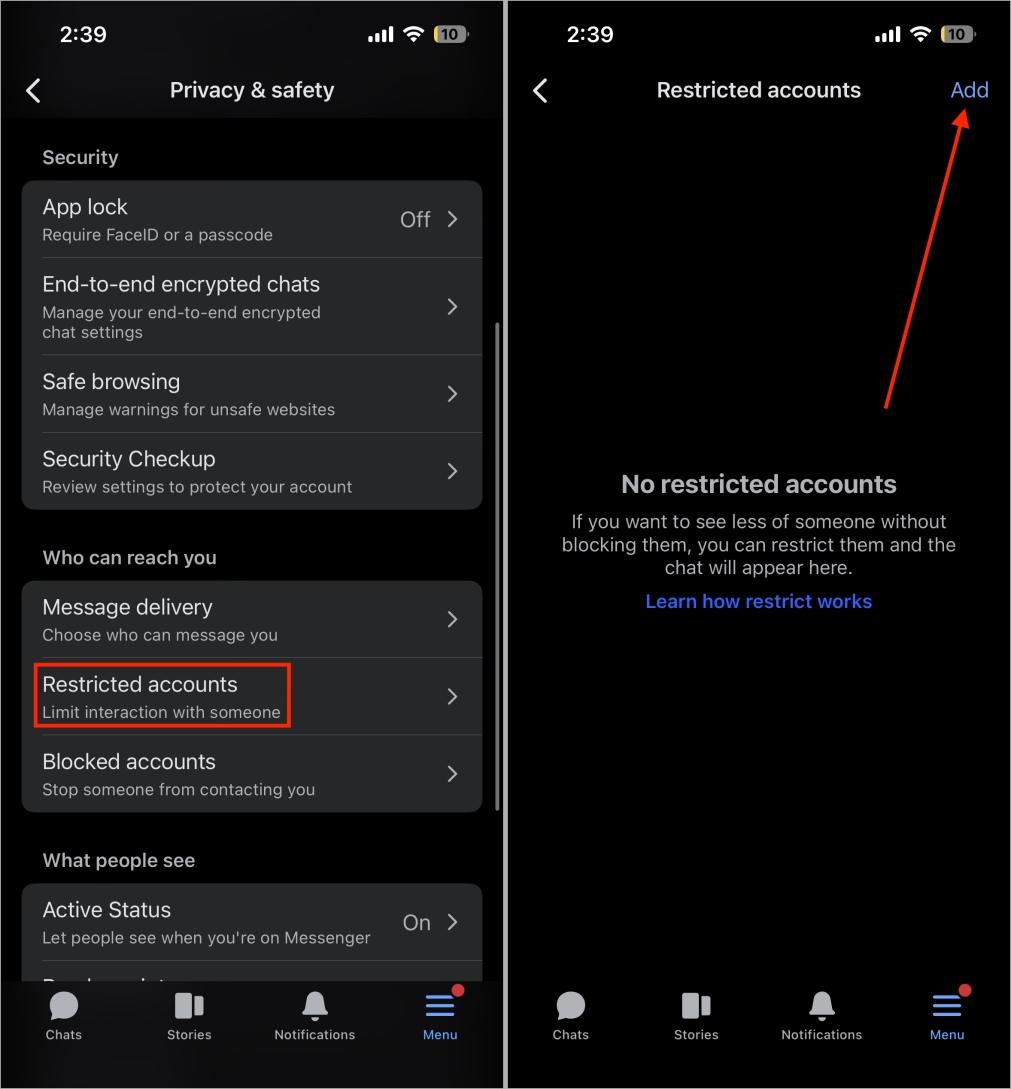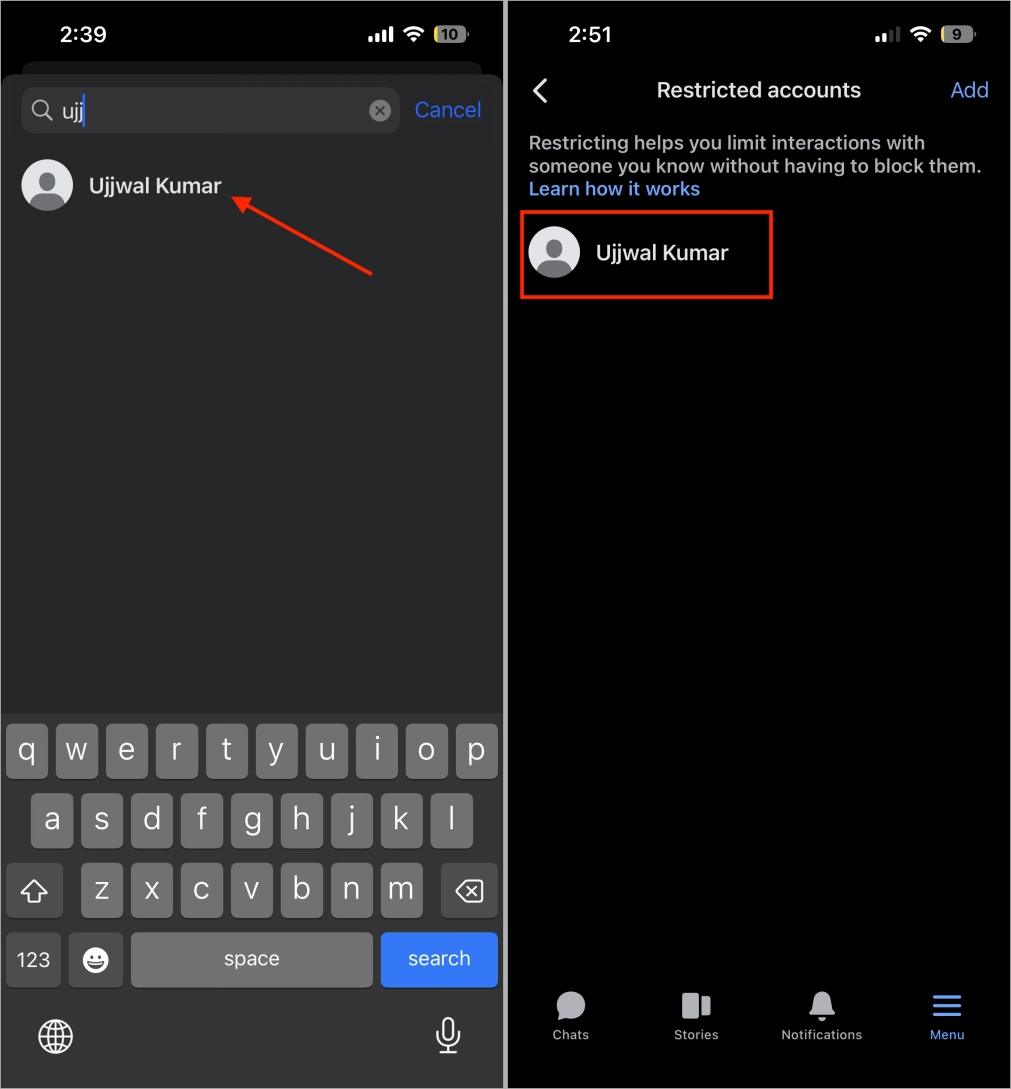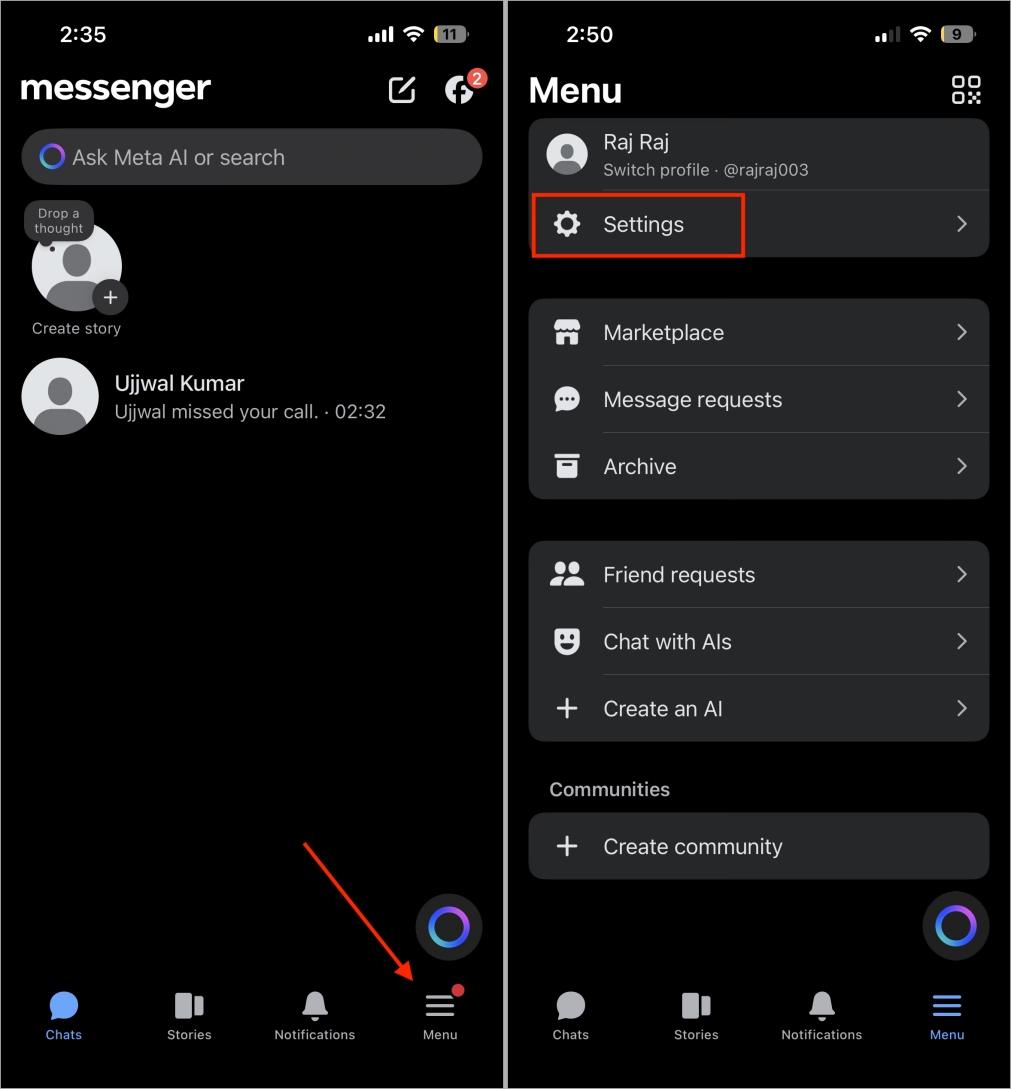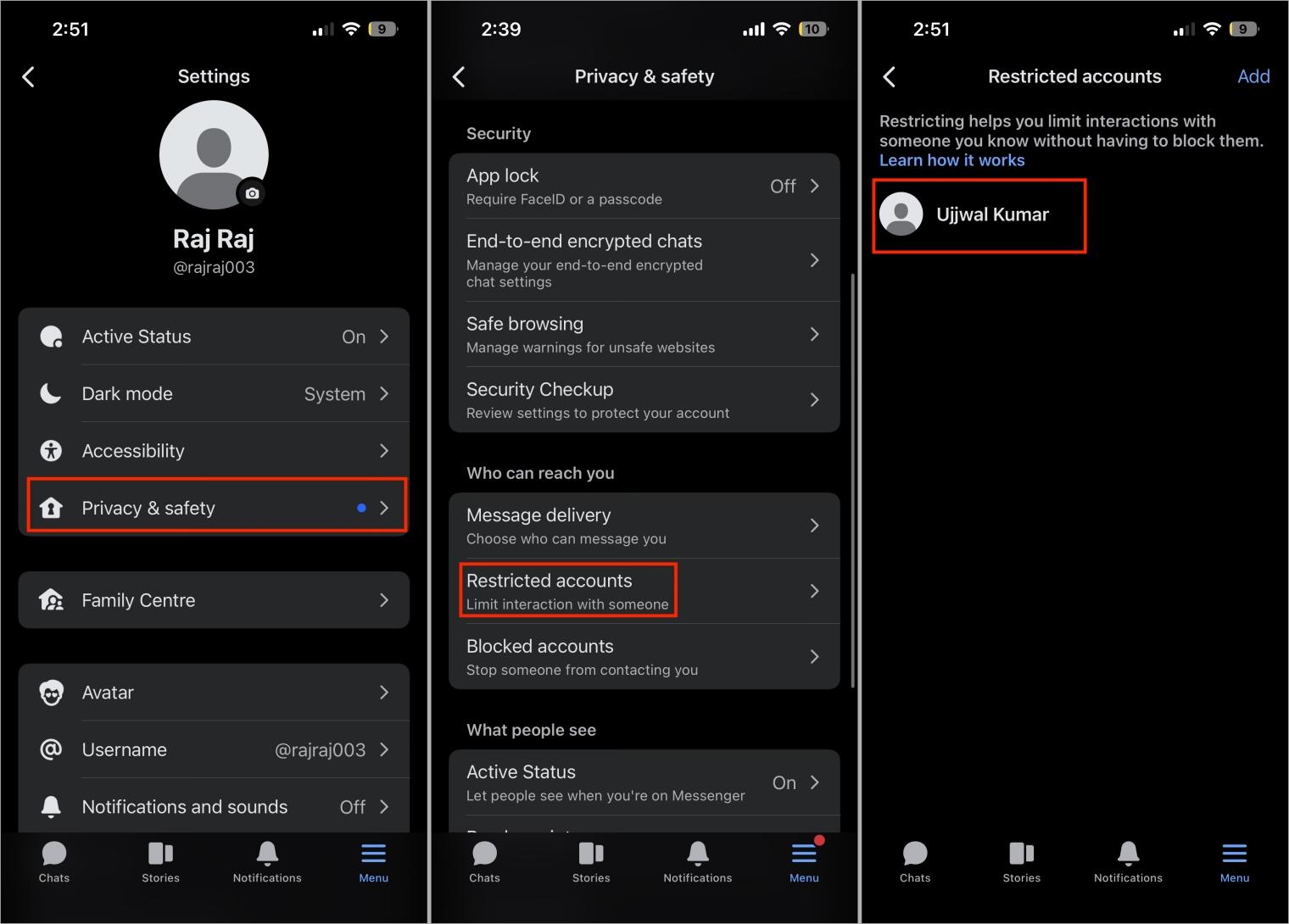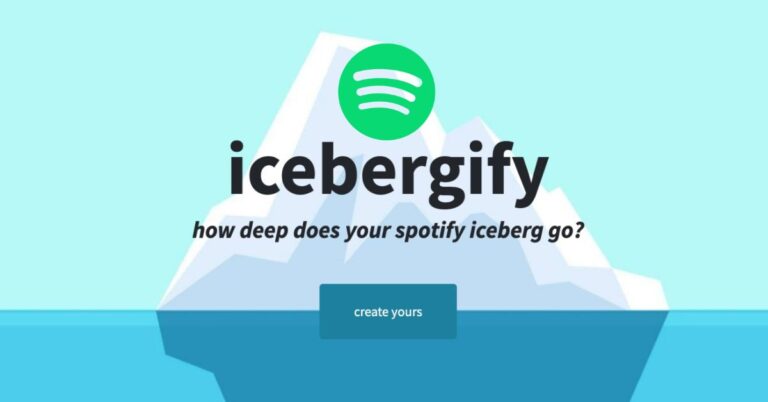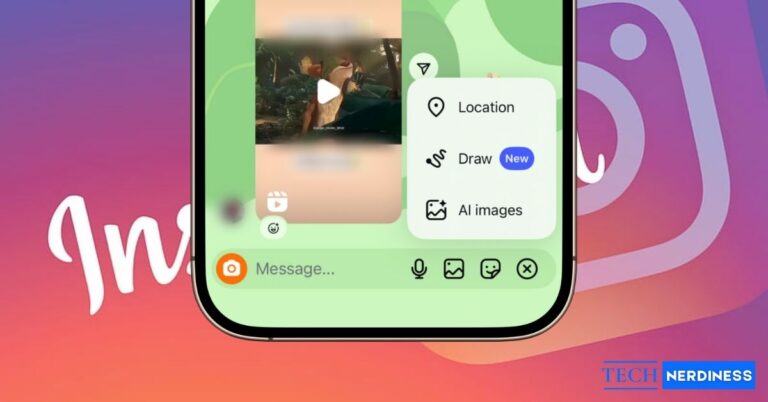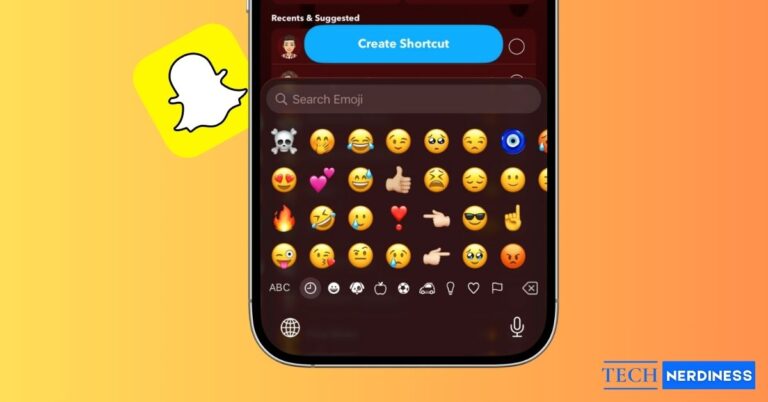- Meaning of “Restrict” on Messenger: Restricting limits interaction without unfriending or blocking — messages go to Message Requests and notifications are silenced.
- Possible Signs of Being Restricted: You can’t see their active status, your messages stay undelivered, and their profile behavior seems inconsistent.
- Ways to Confirm Restriction: Check through a mutual friend, try another account, or ask directly.
Facebook Messenger makes it easy to stay connected, but sometimes messages stay “sent” without ever being delivered or read. No green dot, no “Active Now,” and no replies can leave you wondering if you’re restricted or simply being ignored.
I once experienced this myself. I was chatting daily with a friend until suddenly my messages no longer showed as delivered. I could still see their Facebook posts, but on Messenger, it felt like I was blocked. That’s when I realized I had actually been restricted.
The Restrict feature on Facebook Messenger lets you limit communication without blocking or unfriending someone. It helps maintain boundaries and avoid awkward conversations while staying connected.
Since Facebook doesn’t notify you when you’re restricted, the only way to tell is by noticing certain signs. In this guide, I’ll explain how to know if someone restricted you on Messenger, along with what restriction means, how it works, and how it differs from blocking.
Table of Contents
What Does “Restrict” Mean on Messenger?
When Facebook introduced the Restrict option, many assumed it worked like blocking. It doesn’t. Restrict is for when you want to keep someone on your friends list without giving them full access to you.
If you’re restricted, you remain friends and can still like each other’s posts. You can send messages, but they go to the person’s Message Requests folder with no notifications or call alerts.
This makes it hard to notice at first, since everything looks normal. Restriction and blocking often get confused, but they’re very different features.
Related: How to Lock Your Facebook Profile for Better Privacy
Restriction vs. Blocking on Messenger
Many users confuse restriction with blocking, but they’re very different. The table below highlights the main distinctions:
| Feature | Restriction | Blocking |
|---|---|---|
| Messages | You can still send messages, but they go to Message Requests. The person doesn’t get a notification. | You can’t send messages at all. The chat disappears. |
| Profile Visibility | You remain friends and can view public posts. | The person’s profile becomes hidden or disappears completely. |
| Notifications | Your messages and calls don’t send alerts. | No option to message or call exists – all communication is blocked. |
Signs That Someone Restricted You on Messenger
Facebook doesn’t confirm when someone restricts you, but several indicators can help you figure it out. It’s important to look at multiple signs together, not just one.
1. Check Messenger Clues
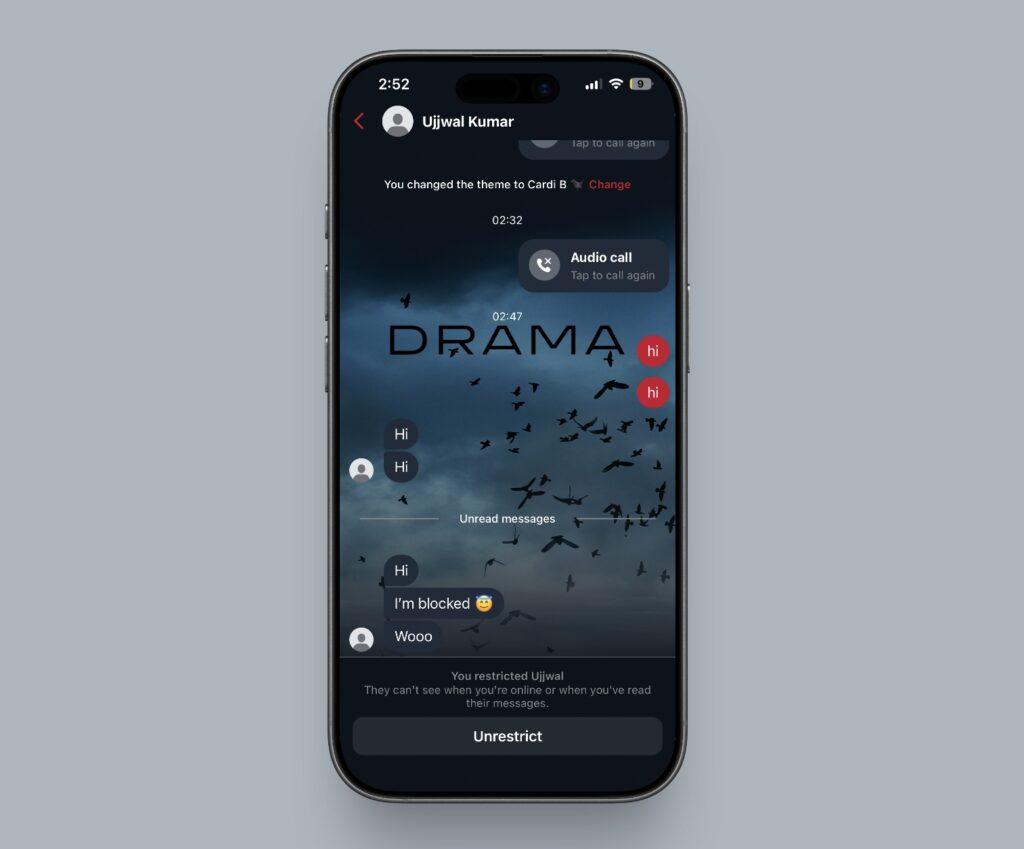
When you chat with someone, you normally see a green dot or their last active time. If you’ve been restricted, both disappear. You might also notice their profile picture doesn’t update for you, even though it shows the new one when viewed through a mutual friend’s account. This difference is a strong sign you’ve been restricted.
2. Communication Indicators
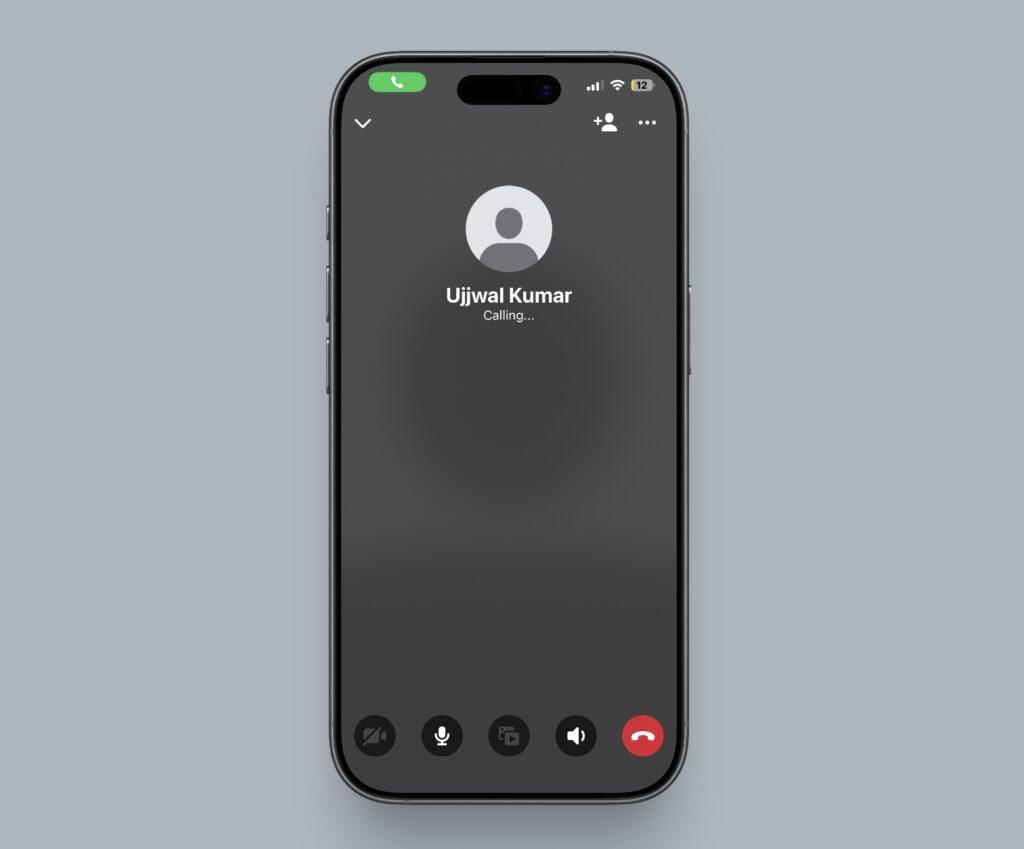
The clearest sign is in your chats. If messages stay sent but never show delivered or seen, they likely land in Message Requests. Calls that remain on “calling” instead of ringing are another strong indicator of restriction, especially if it continues over time.
3. Check Their Facebook Profile
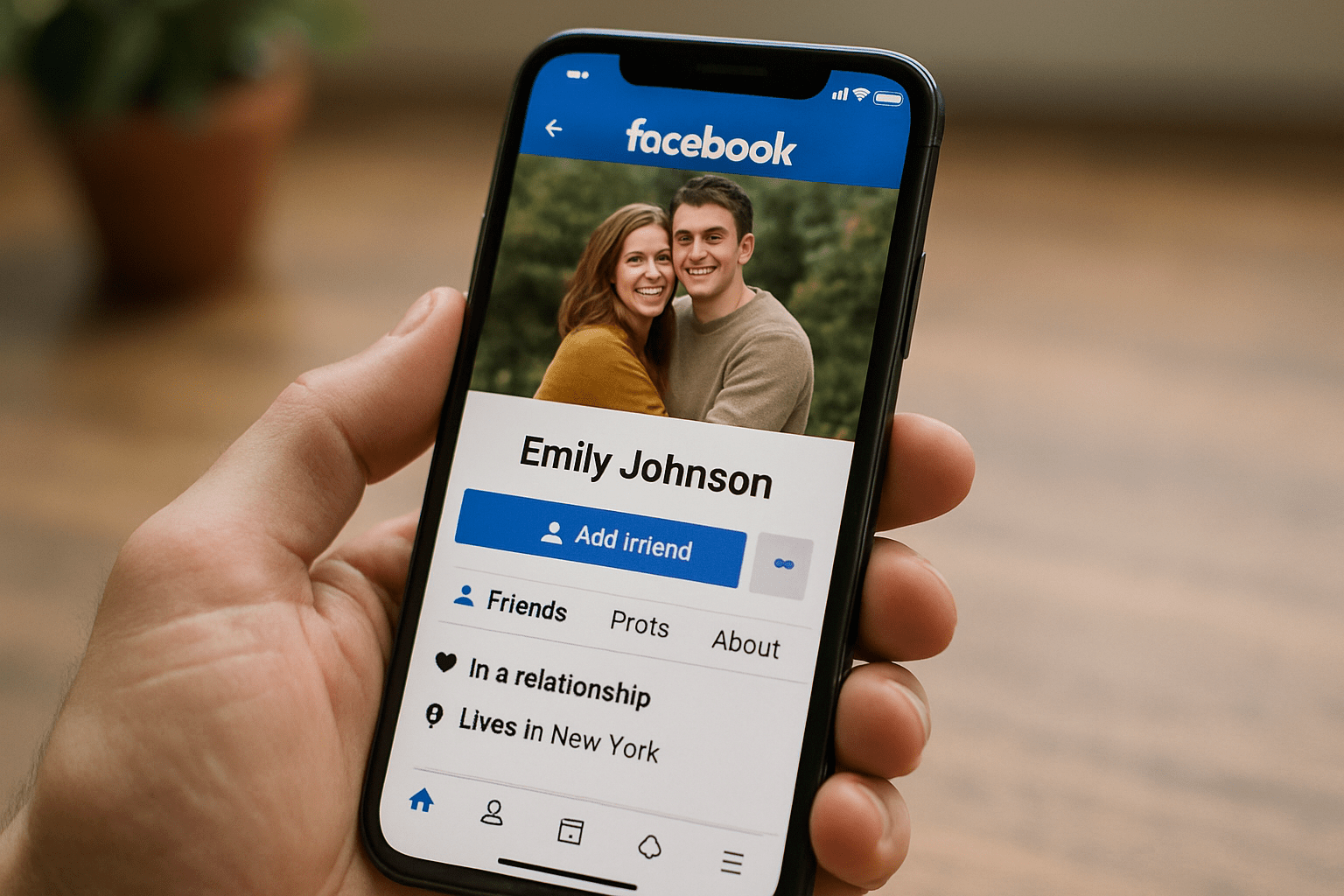
Unlike Instagram, Facebook and Messenger are separate apps. Facebook manages posts, photos, and your feed, while Messenger is only for chats and calls. The Restrict feature mostly applies to Messenger and doesn’t affect Facebook; you can still like, comment, view stories, and visit profiles.
Exceptions to note:
- Older app versions linked restriction to both platforms.
- Some countries still use the old system where restriction applies across Facebook and Messenger.
- If you notice broader limits, you might be blocked, not restricted.
Based on these exceptions, here are four key signs to check on their Facebook profile. If everything seems normal, you’re likely restricted only on Messenger. But if several signs appear together, you may have been blocked instead.
- Empty Space at the Top of the Profile: Normally, a profile shows recent posts first. If that section looks blank and you only see older posts, it could signal restriction, especially if the person is still active.
- Only Public Posts Visible: Restricted users can see only posts with the globe icon. If you notice just a few public posts while knowing they post more often for friends, it suggests restriction.
- Note: If they share everything publicly, this clue doesn’t apply.
- Sudden Lack of Activity: If you used to see regular updates but their profile now appears inactive with no new content, it may mean you’re restricted.
- Profile Picture Not Updating: If others see their new profile picture but you still see the old one, that’s a strong sign of restriction.
How to Confirm If You’ve Been Restricted
Messenger and profile clues may hint at it, but they’re not always conclusive. To be sure, use these reliable checks.
1. Ask a Mutual Friend (Most Reliable)
Ask a mutual friend to check the person’s profile. If they can see new posts, updated profile pictures, or active status while you can’t, it strongly suggests you’ve been restricted.
2. Direct Communication
The simplest way is to ask politely without pressure. Try: “Hey, I haven’t seen your updates lately. Did you change your settings?” If they confirm, respect their choice. If they avoid the topic, let it go and give them space.
3. Other Checks
- Log in with another account to compare what you see.
- Confirm you haven’t unfollowed or muted them.
- Keep in mind, deactivated or deleted accounts can appear similar to being restricted.
What to Do If You Are Restricted
Being restricted can feel frustrating, but it isn’t something you can change yourself. Restriction is Facebook’s way of giving users more privacy, so your only option is how you choose to respond.
1. Confirm Through a Mutual Friend
If you’re unsure, ask a mutual friend to check the person’s Facebook profile. Compare what they post recently, their profile updates, and activity with what you see. If their view shows updates missing from yours, you’ve likely been restricted.
Keep it casual when asking. A simple, “Hey, do you see any new posts from [name]? My feed looks odd,” is enough without dragging them into drama.
2. Reach Out Politely (If the Relationship Matters)
If it’s someone important, try contacting them on another platform like WhatsApp, Instagram, or SMS. Keep your tone calm and respectful.
A simple message such as, “Hey, just checking if everything’s okay. Haven’t heard from you in a while,” shows care without pressure. If they respond, you can clear things up. If not, avoid chasing further; silence is also an answer, and respecting it shows maturity.
3. Accept What You Can’t Change
You can’t remove yourself from someone’s restricted list; only they can. Respect their choice instead of overthinking it. Focus on your own well-being and relationships that are open and healthy. Forcing contact usually makes things worse.
How the Restrict Feature Works
You already know the signs that suggest someone might have restricted you. But to fully understand it, you need to see what actually changes when restriction is applied.
The simplest way is to test it yourself. Restrict someone temporarily and observe: where their messages go, how the chat appears, and what actions you can or cannot take. Once you notice these differences, it becomes easier to confirm if someone has restricted you.
Also Read: How to See Who Shared Your Post on Facebook
How to Restrict Someone on Messenger (For Context)
You can restrict someone in two ways: directly from the chat or through Messenger settings.
From Chat:
- Open Messenger.
- Select the chat with the person you want to restrict.
- Tap their name at the top.

- Scroll down and choose Restrict.
- Confirm by tapping Restrict again.

From Settings:
- Open Messenger and tap the three horizontal lines at the bottom.
- Go to Settings > Privacy & safety.

- Tap Restricted accounts.
- Tap the Add button in the top-right corner.

- Search or scroll to find the account you want to restrict, then tap it.

Where Restricted Messages Go
When you restrict someone on Messenger, their messages are moved to Message Requests instead of your main inbox. You can read them anytime, but Messenger won’t notify you.
How to find Restricted Messages:
- Open the Messenger app.
- Tap the three horizontal lines at the bottom and select Settings.

- Tap Privacy & safety.
- Scroll down and tap Restricted accounts to see all restricted profiles and their messages.

Conclusion
Being restricted on Facebook Messenger can be confusing, but knowing the signs makes it clearer. If it happens to you, don’t take it personally. Respect their space and move on. Focus on the people and conversations that remain open to you.
FAQs
Yes. They won’t receive any notification or hint. Everything appears normal on their side. They can still message you, but their messages won’t notify you or show up in your main inbox.
Yes. Try sending a message from another account or ask a mutual friend to compare views. You can also restrict someone yourself to see exactly what a restricted user experiences.
Yes. Restriction only affects Messenger chats, not Facebook activity. You can still like, react, and comment on each other’s posts unless their privacy settings block it.
You might also like: