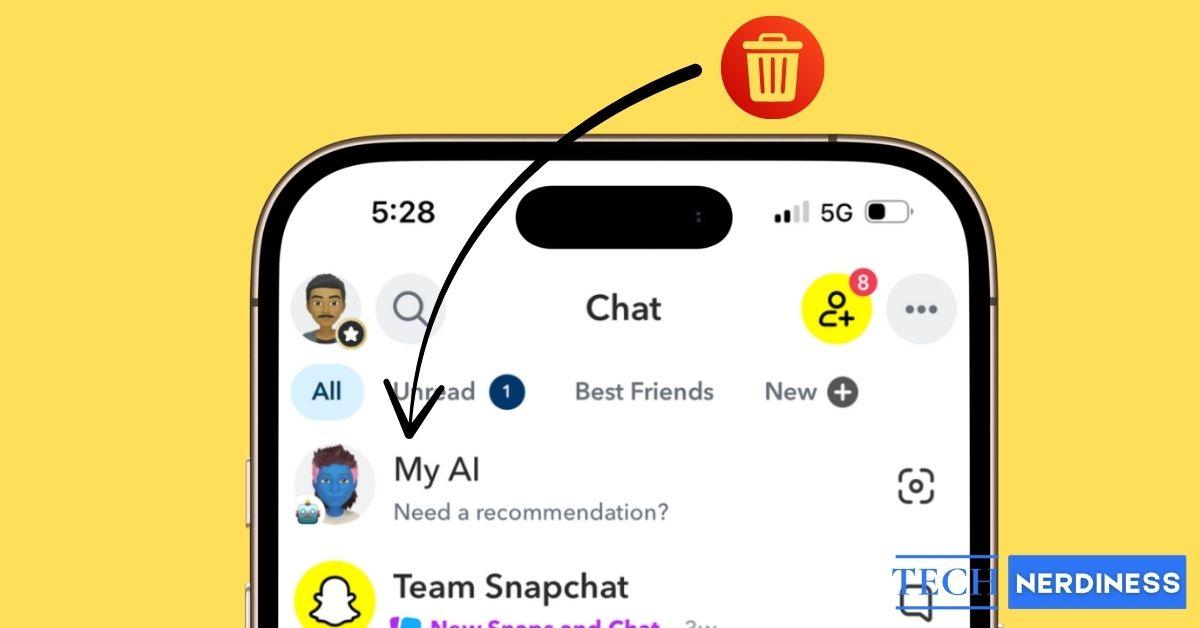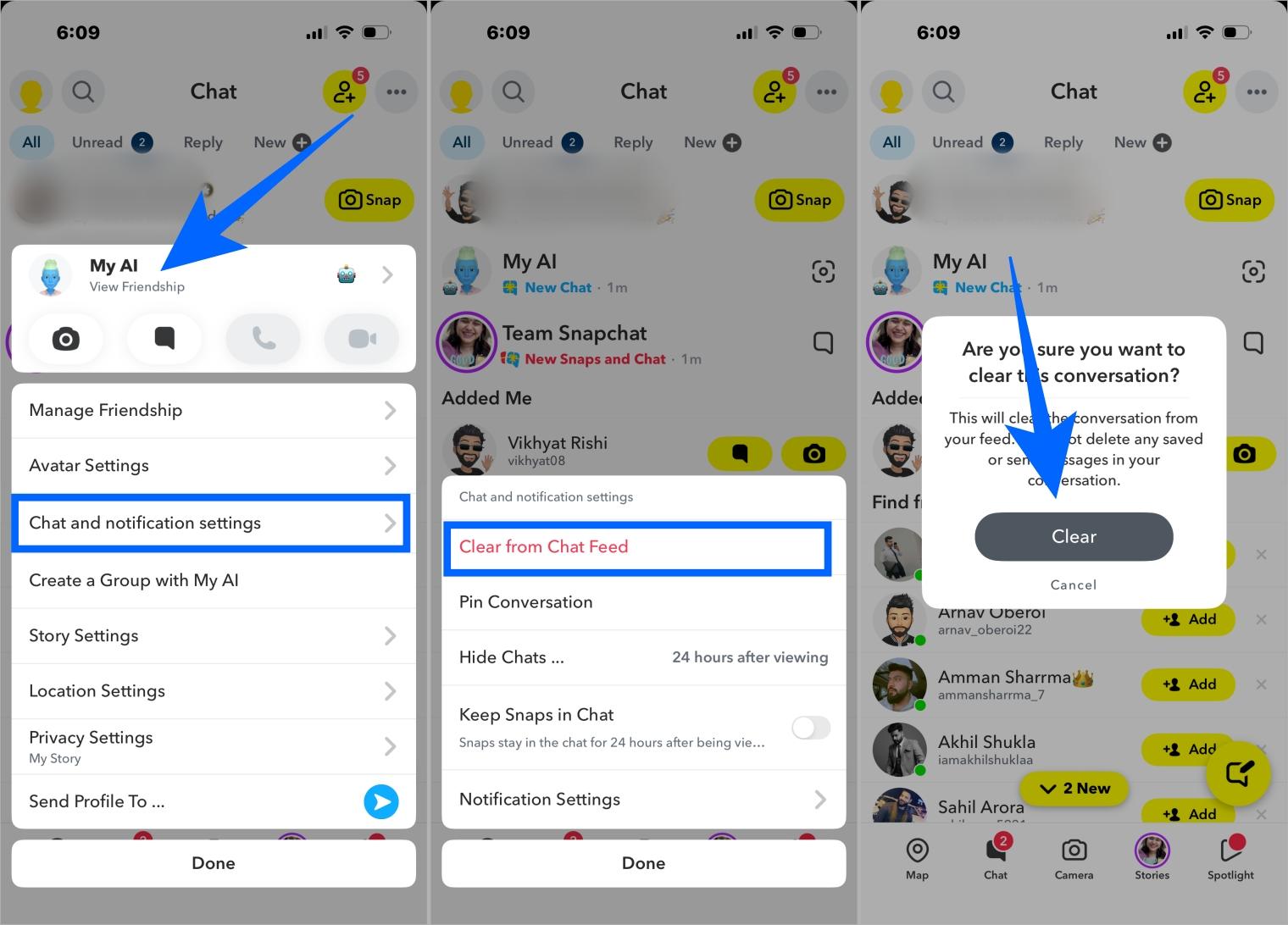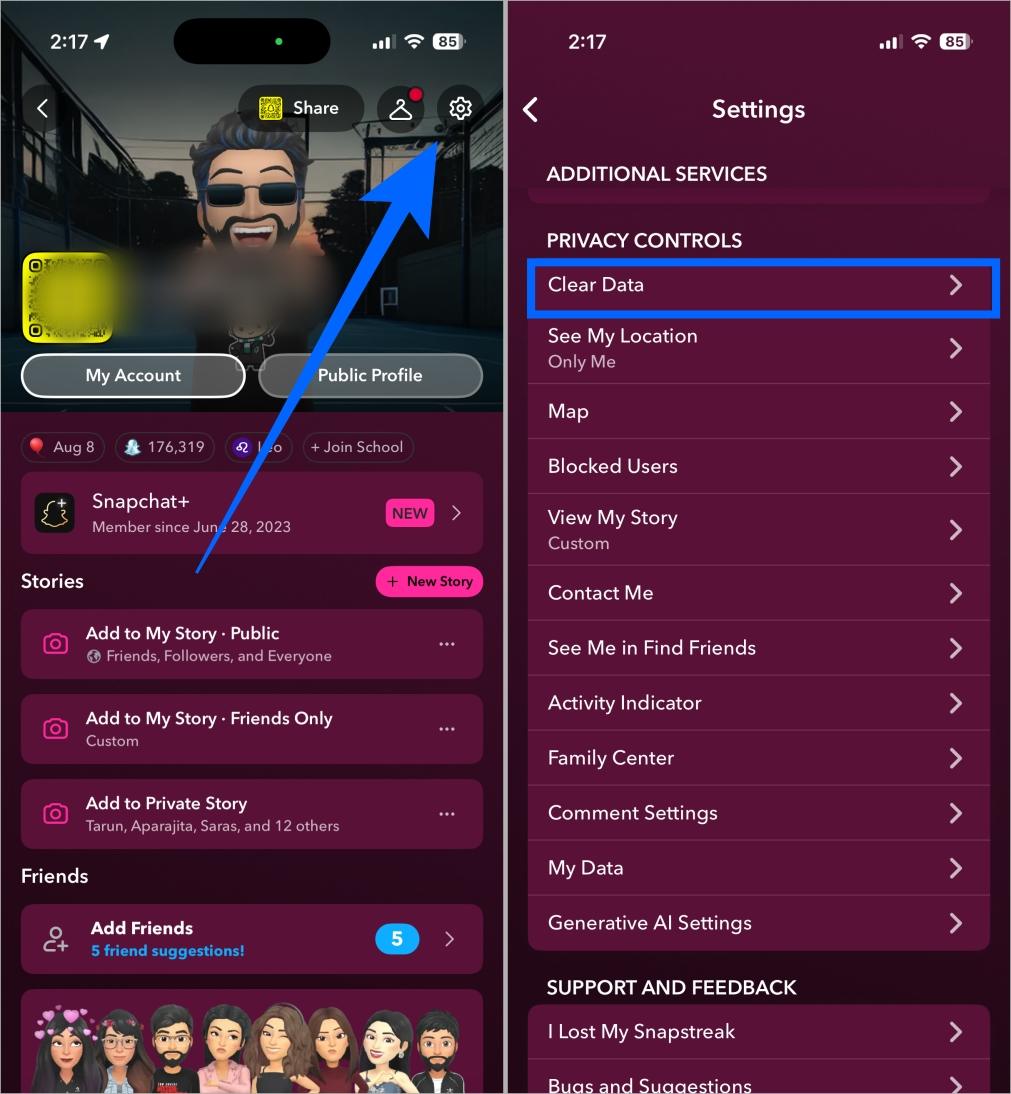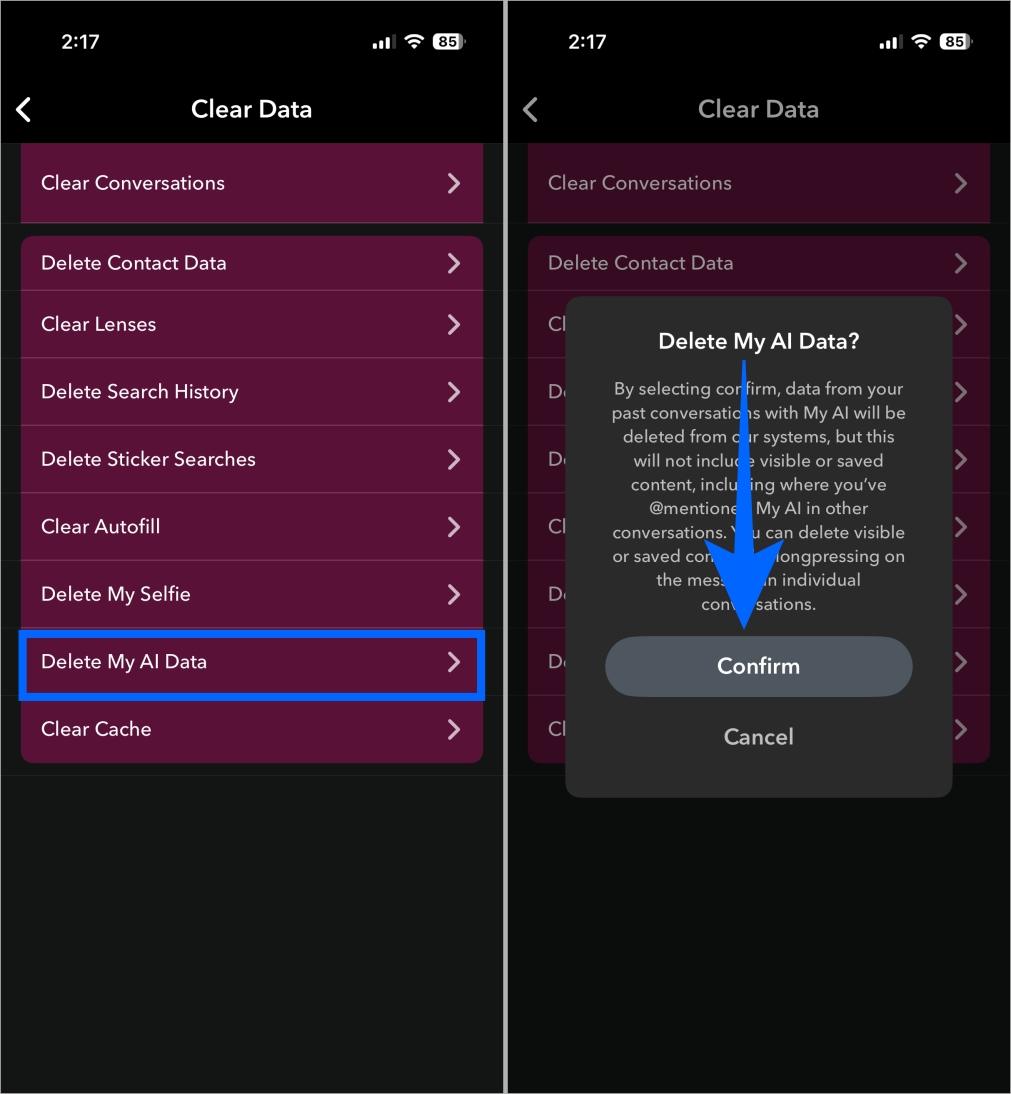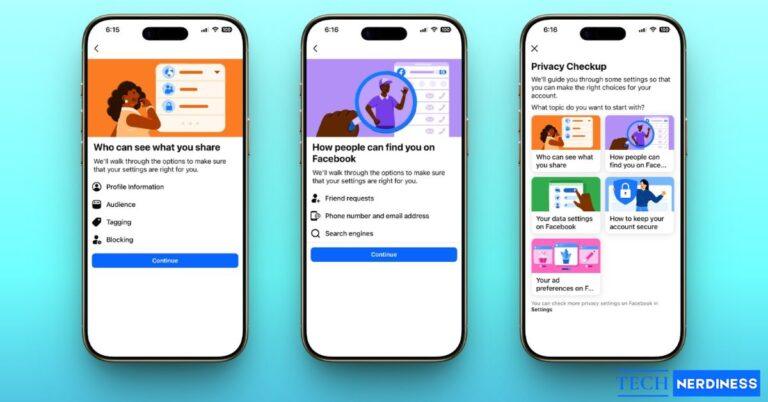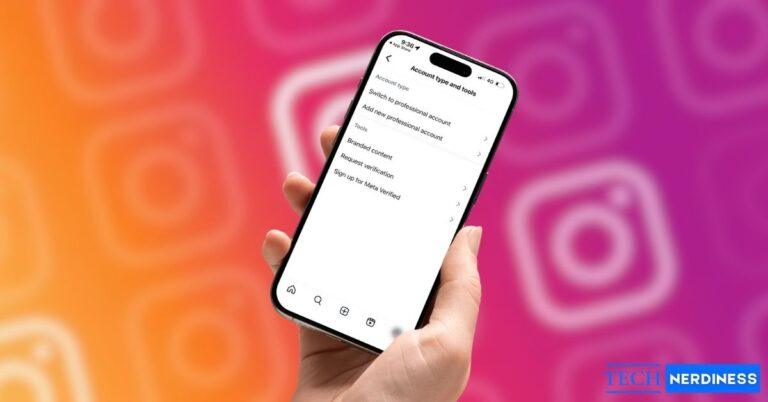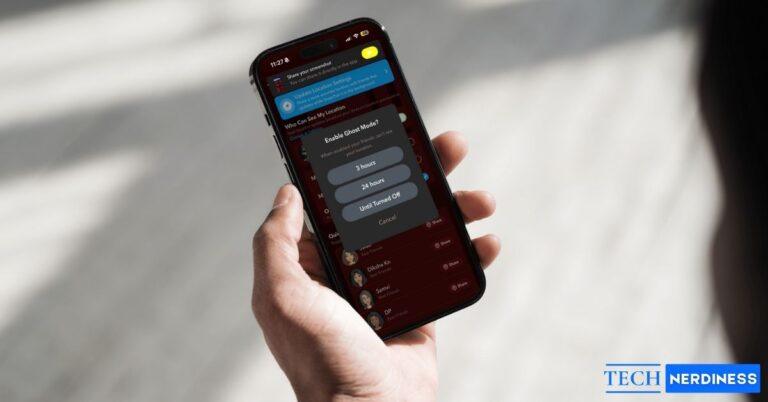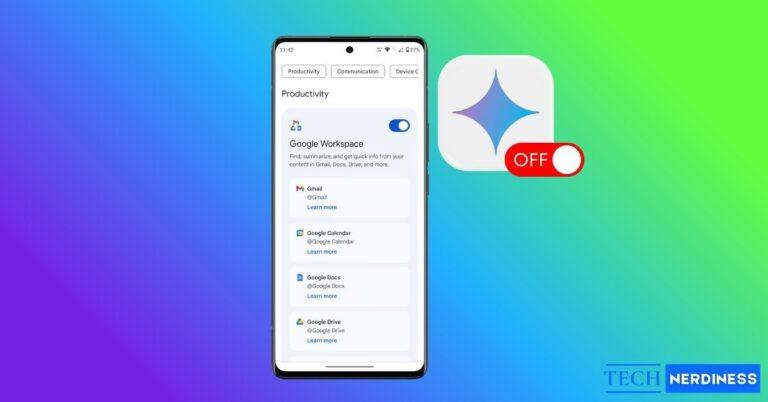Snapchat’s My AI is an AI-powered chatbot designed to answer questions, give suggestions, and act like a virtual friend. While some users enjoy it, others want to know how to get rid of AI on Snapchat because of privacy concerns and unwanted intrusions.
For example, My AI may say it doesn’t have access to your location but later recommend nearby restaurants, raising doubts about data usage. If you’d rather not have an AI chatbot sitting at the top of your chat list, this guide will show you how to remove AI from Snapchat, delete your data, and limit its access.
What Is Snapchat My AI and Why Is It There?
Snapchat’s My AI is a ChatGPT-powered AI chatbot integrated into the messaging app to make conversations more interactive and helpful. You can ask it questions, get recommendations, plan events, or simply chat for fun.
Unlike other platforms, Snapchat’s My AI isn’t another chatbot that activates with a dedicated button; Snapchat has placed it at the top of your Chat list instead. The company aims to integrate artificial intelligence into everyday communication. By keeping the bot pinned at the top of your chat feed, it remains always accessible, similar to another contact in your friends list.
However, not everyone enjoys having a chatbot in their personal conversations, as many find it intrusive, leading them to seek ways to hide or remove it.
Can You Remove Snapchat AI Without Snapchat Plus?
Yes. Snapchat allows all users, including free accounts, to manage My AI. You don’t need Snapchat Plus to remove it from your chat feed.
Here’s what you can do without a subscription:
- Unpin My AI from the top of your chat list.
- Clear My AI from your Chat Feed so it doesn’t appear alongside conversations.
- Delete My AI Data from Snapchat’s servers if you don’t want your past interactions stored.
How to Get Rid of AI on Snapchat
There are two ways to remove My AI from Snapchat. You can either unpin the chatbot to move it down in your Chat feed or clear your chats with it to remove it.
1. Unpin Snapchat AI from Your Chat List
- Open Snapchat and head to your Chat list.
- Here, long-press the “My AI” conversation tab.
- Now, tap Chat and notification settings in the pop-up menu.
- Next, tap Unpin Conversation.

Once done, the AI chatbot moves down in your chat list instead of staying fixed at the top. It won’t be gone, but it’ll be less annoying.
2. Remove My AI from Your Chat Feed
- Long-press the “My AI” conversation tab until the chat settings menu pops up.
- Tap Chat and notification settings in the pop-up menu.
- Here, tap Clear from Chat Feed.
- Next, tap the Clear button on the confirmation prompt that appears.

Once you do this, Snapchat AI disappears from your chat list for good.
Note: Clearing the chat only removes it from your Chat feed. Any data you previously shared is still stored by Snapchat’s My AI.
How to Delete Your Data with My AI
While you can easily delete individual chats in the conversation thread, clearing all the data requires a few extra steps:
- Open Snapchat → Profile → Settings.
- Here, scroll down and tap Clear Data under Privacy Controls.

- Now, tap Delete My AI Data.
- Next, tap the Confirm button on the confirmation prompt that appears.

Note: Snapchat can take up to 30 days to remove your My AI data from its servers.
How to Manage or Limit Snapchat AI Instead of Removing It
If you don’t want to fully remove My AI, Snapchat lets you control what data it can use. Here’s how you can manage or limit it:
Control Location Access
My AI can access your location to give personalized recommendations, like nearby restaurants or places to visit.
If you don’t want this:
- Open Settings on your iPhone.
- Head to Privacy & Security Settings.
- Tap Location Services.
- Locate and tap Snapchat.
- Here, select “Never” or “Ask Next Time or When I Share” under Allow Location Access.
This way, the chatbot won’t use your real-time location.
You may like to read: How to Pause Your Snapchat Location ( Without Turning It Off )
Use Parental Controls (For Teens)
Parents can use Snapchat Family Center to oversee interactions with My AI, ensuring safe use for teenagers.
These options don’t remove My AI but give you more control over how it functions in your Snapchat experience.
Final Thoughts: Taking Control of Snapchat AI
That’s pretty much it; this is how you can get rid of My AI on Snapchat if you’re concerned about your privacy or prefer not seeing it. Free users can unpin or clear My AI, while Snapchat+ subscribers can remove it entirely. Curious if someone you know has Snapchat Plus? Additionally, you can limit its permissions, clear past interactions, and stop Snapchat from using your location for recommendations.
Recommended for you: