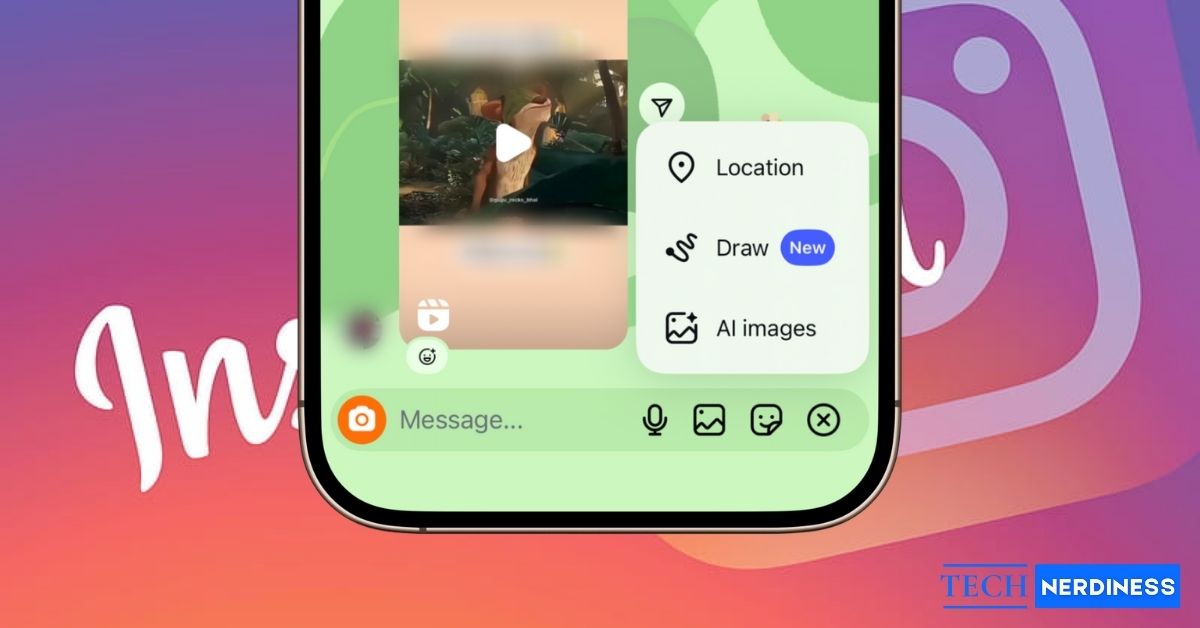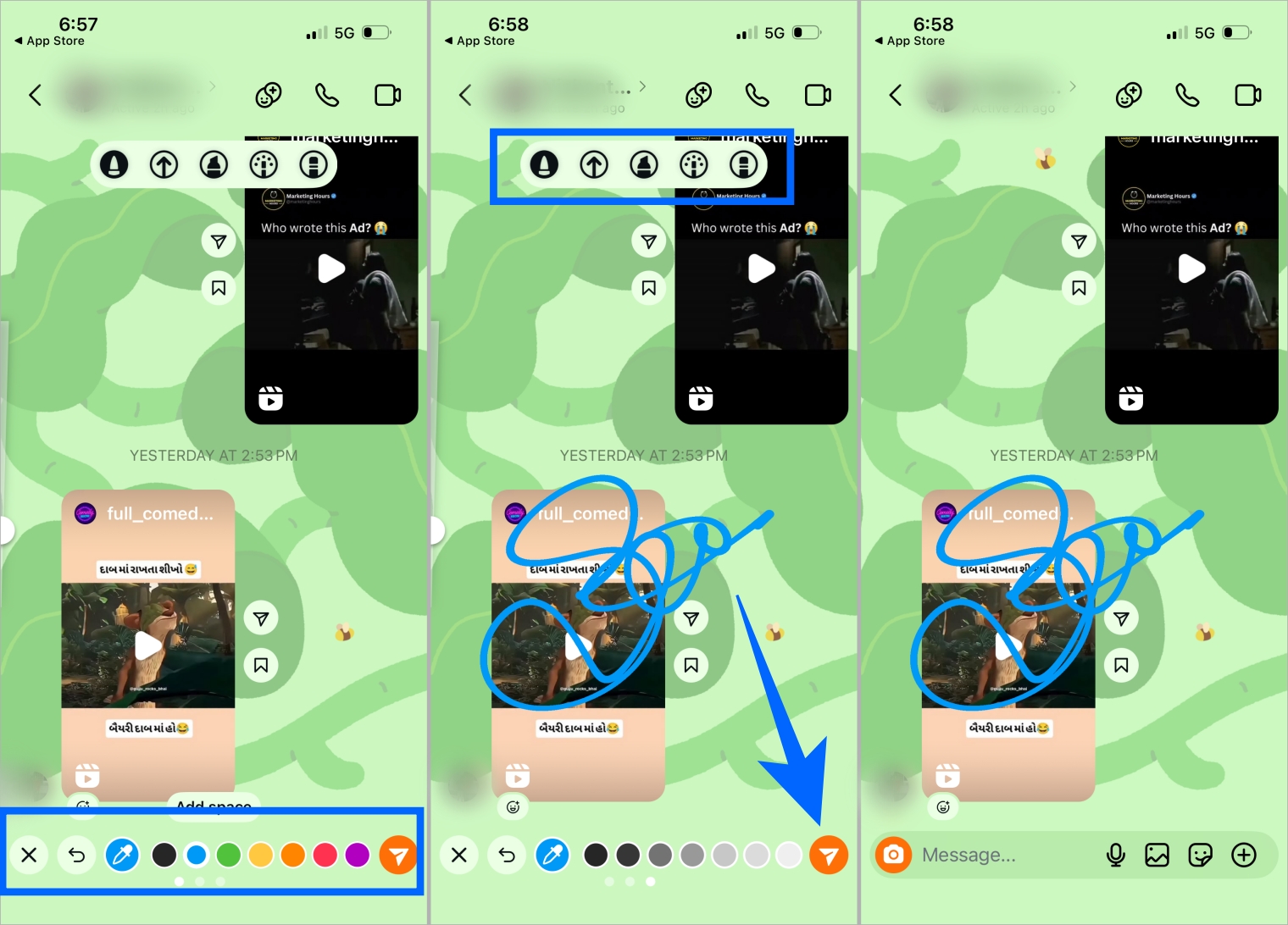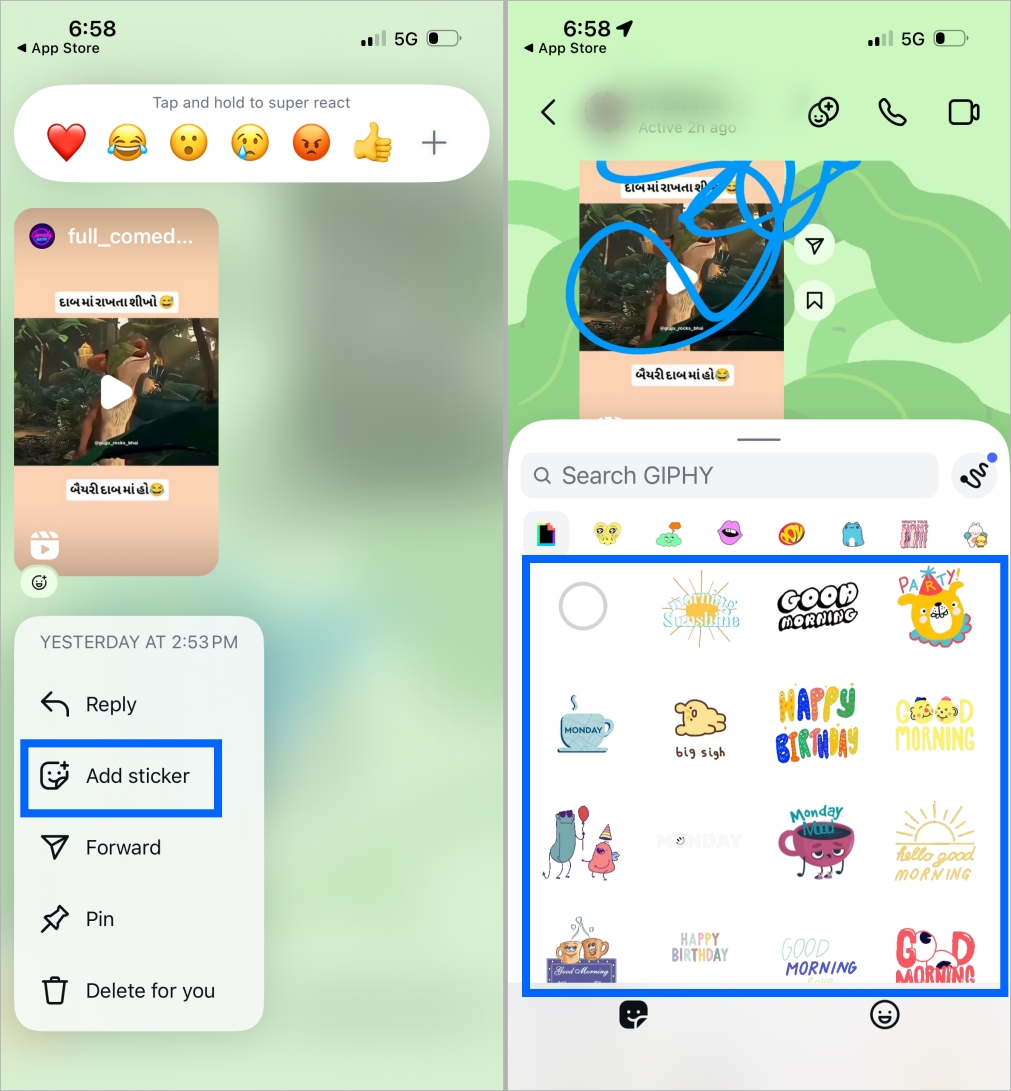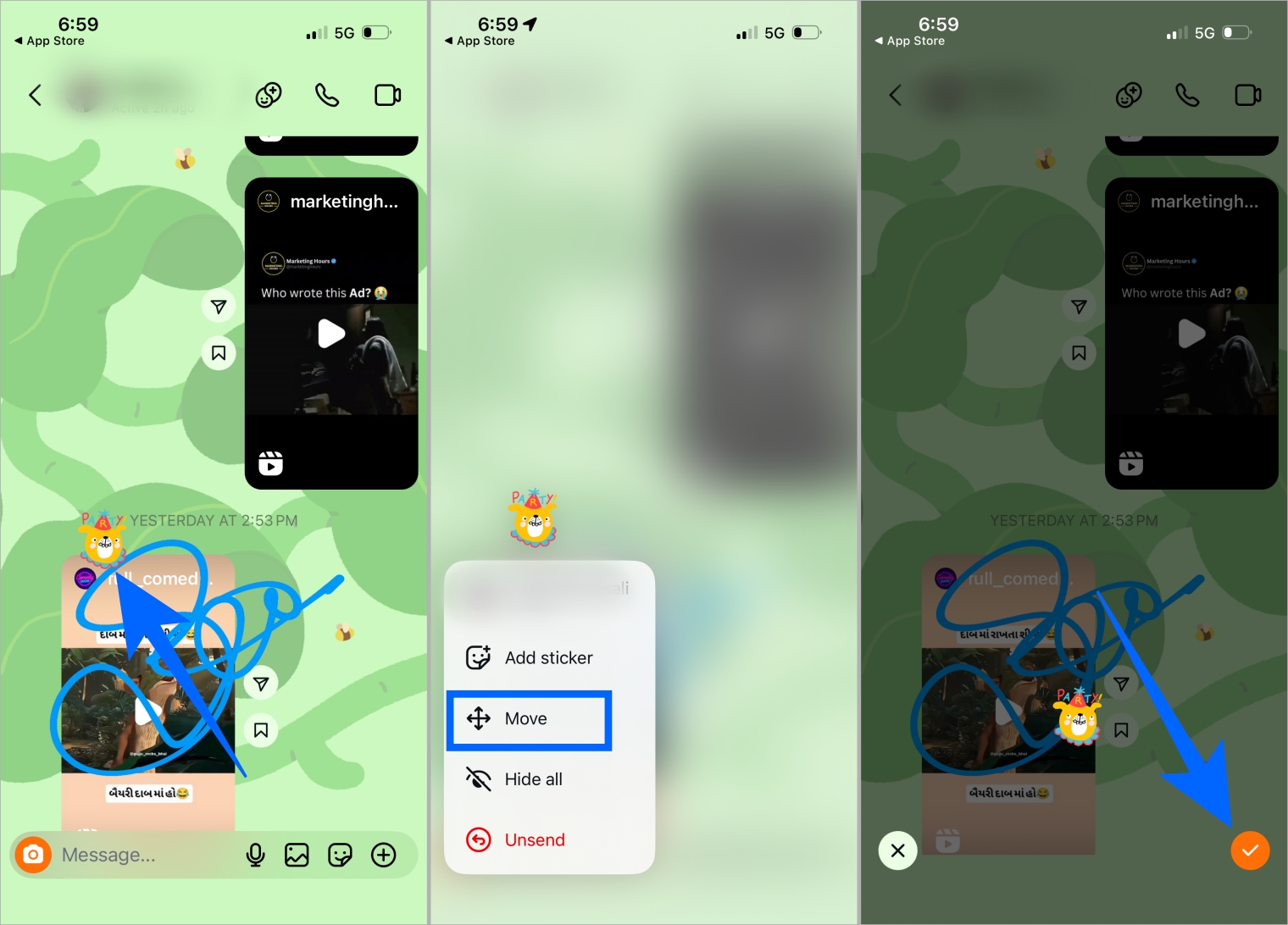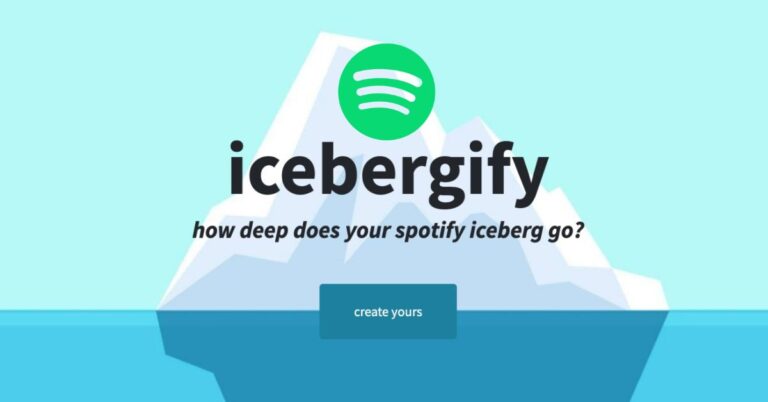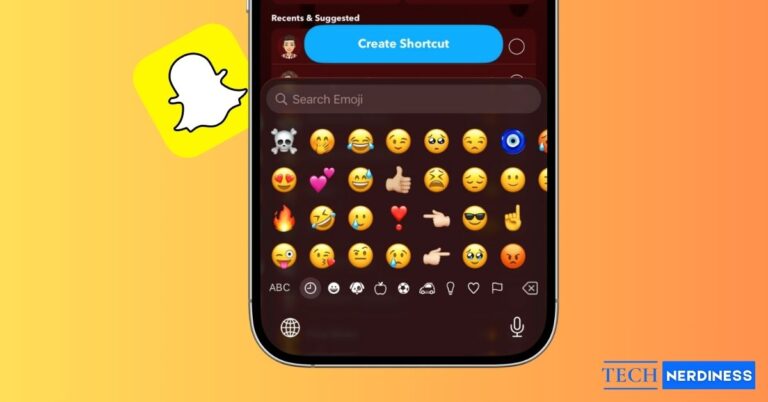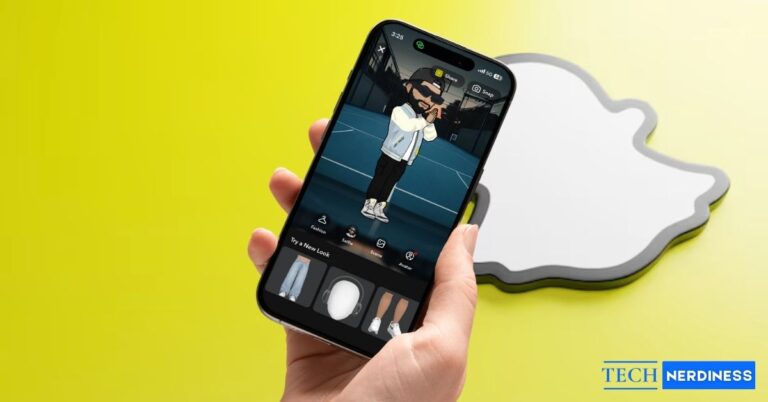People already use voice notes, GIFs, and reactions when texting isn’t enough. Instagram doodles feature take that a step further by letting you show tone instead of typing it. You can circle something important, highlight a screenshot, draw arrows, tease a friend, or just sketch a meme for fun.
You can literally draw right on the Instagram chat screen, and your sketch appears instantly in the conversation exactly where you placed it. The other person sees it the same way on their side. You can also drag stickers anywhere on the chat instead of using them as fixed reactions. And yes, you can even doodle directly on photos inside DMs.
Note: The feature is rolling out gradually and is available on iOS and Android, so not everyone will have it yet. Once it shows up on your account, here’s how to start using it.
How to Draw and Send Doodle in Instagram Chats DMs
Before you start doodling your masterpieces on messages, make sure Instagram is updated to the latest version.
- Open Instagram and go to DMs.
- Tap any chat to open it.
- Tap the + (plus) button at the bottom right of the message bar.
- Select Draw from the pop-up menu.

- Tap Try It when the tutorial appears.
- Use the toolbar at the top to pick a brush, arrow, or eraser.
- Adjust stroke thickness using the slider on the right.
- Choose a color from the palette at the bottom or use the color picker.
- Draw freely on the chat screen.
- Tap the paper plane icon to send your doodle.

It instantly becomes a part of the chat, and your friend will see your sketch placed right in the conversation. Sometimes the doodle might show up flipped or on top of text, due to a small bug, but that should get polished soon.
How to Add Stickers to Messages in Instagram DMs
You can go beyond drawings and place stickers anywhere on the chat messages. It works like reactions, but instead of staying attached to a message bubble, you can drag them freely.
- Long‑press a message (yours or your friend’s).
- Select Add Sticker.
- Pick a sticker from the menu. It appears over that message.

- Long‑press the sticker again and choose Move.
- Drag it to any position on the screen and tap the tick mark button to confirm.

How to Delete Doodles and Stickers in Instagram Chat
Not everyone will love having stickers and drawings all over their chat. Instagram gives control to both sides.
- If you received the doodle or sticker: long‑press it and tap Delete for you. It will disappear only on your side of the chat.
- If you sent it: long‑press and tap Unsend to delete it for both people.
- To remove everything at once: long‑press any doodle or sticker and choose Hide All. The chat becomes clean again.

You can bring everything back by tapping the sticker icon near the message box and selecting Show.
If you also want more control over how messages behave in DMs, you can read how to turn off Vanish Mode on Instagram.
You Can Also Doodle on Photos Inside DMs
Drawing isn’t limited to the chat canvas. Instagram also lets you doodle on photos you receive or send inside a DM.
- Open a photo inside the chat.
- Tap the + (plus) button on the screen.
- Select the three‑dot menu and choose Draw.
- Use brushes, colors, stickers, text, music, GIFs, cutouts, and more.
- Resize or rearrange elements with pinch gestures. Alignment lines appear to help you center objects.
- Send the edited photo back in the chat, or directly post it as a Story or feed post.
Final Thoughts
With doodles, you don’t have to type “look here” anymore; you can just circle the message right on the chat. Instead of sending a sarcastic emoji, you can draw one yourself. Reactions and stickers are fun, but they’re presets. Doodles carry your personality because you decide what to draw and where to place it. And with all the brush styles, colors, arrows and stickers available, you can pretty much sketch anything you want directly inside the conversation.
Check out more Instagram guides: