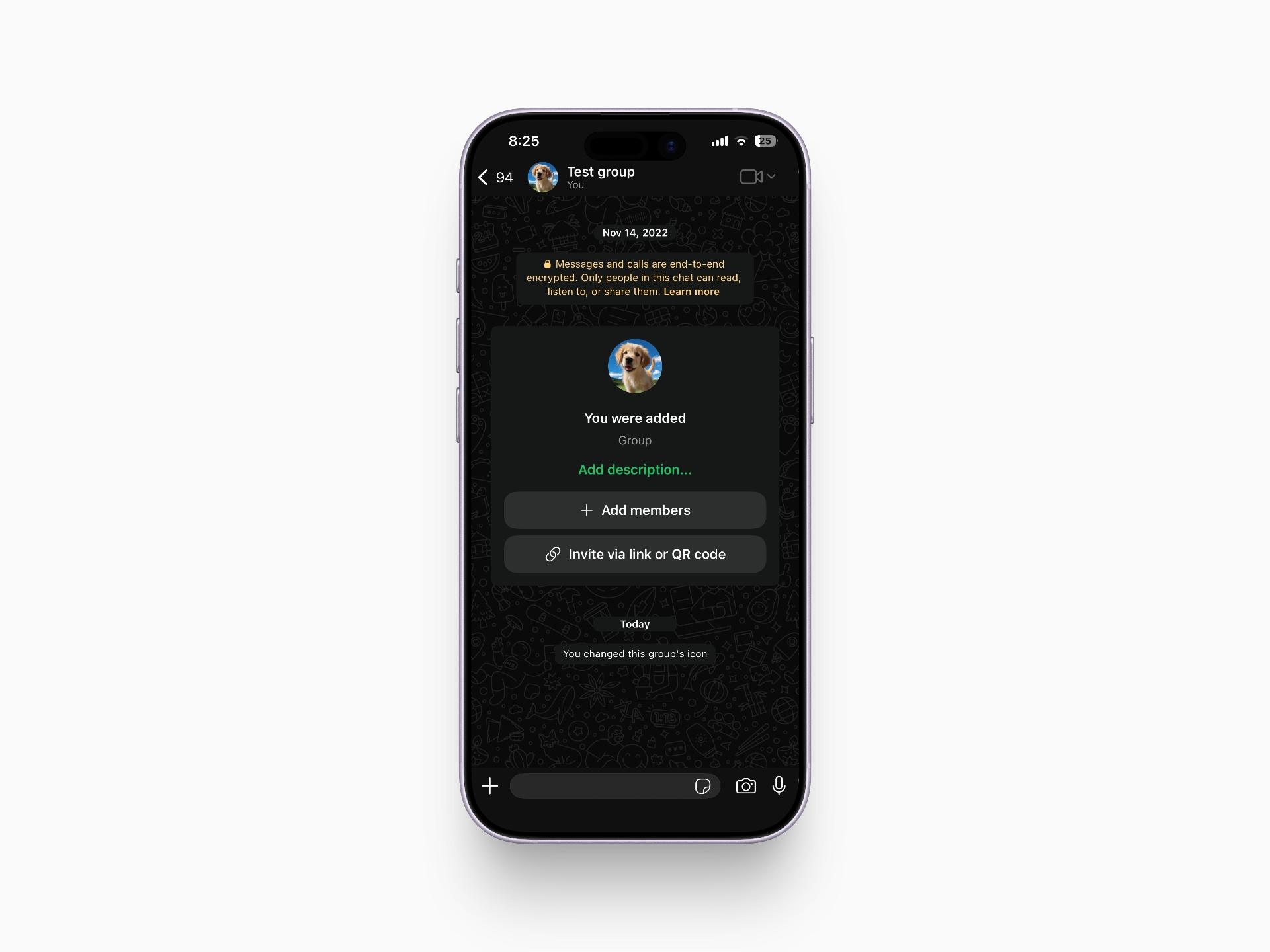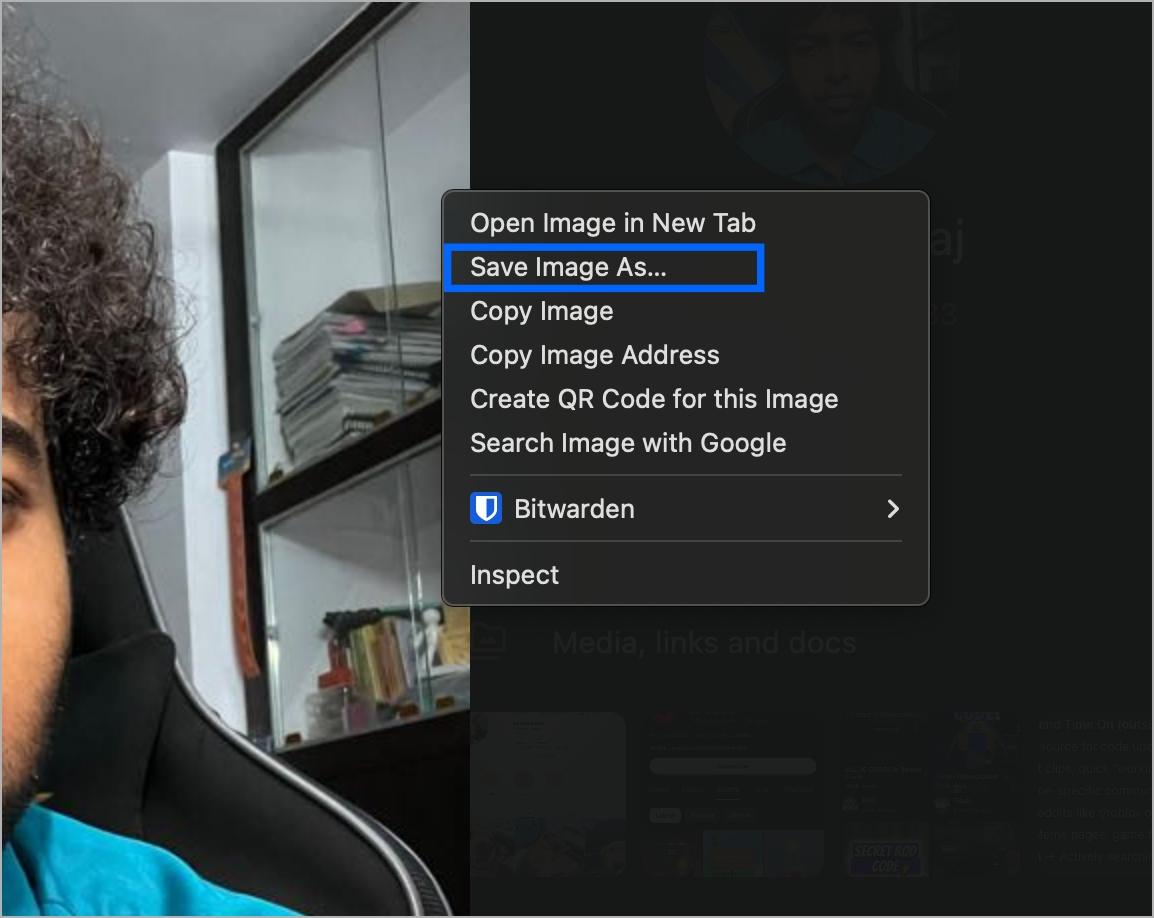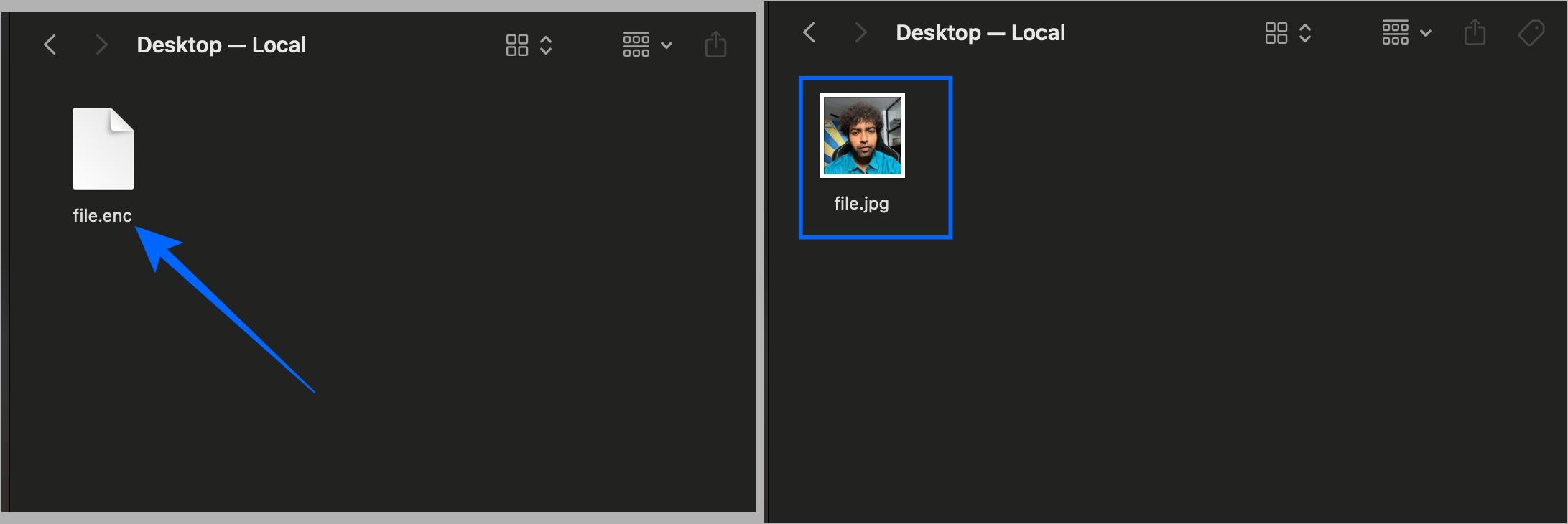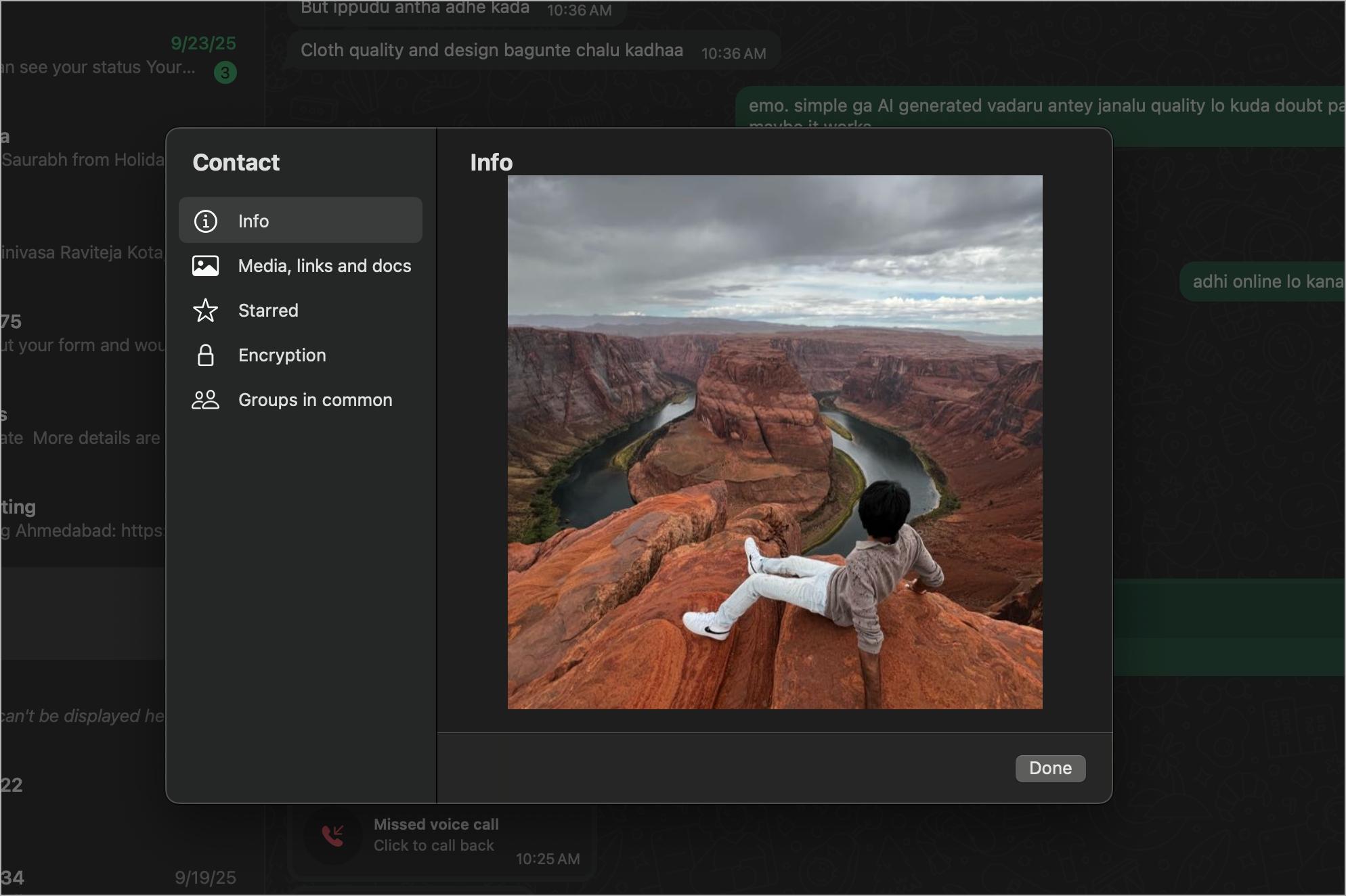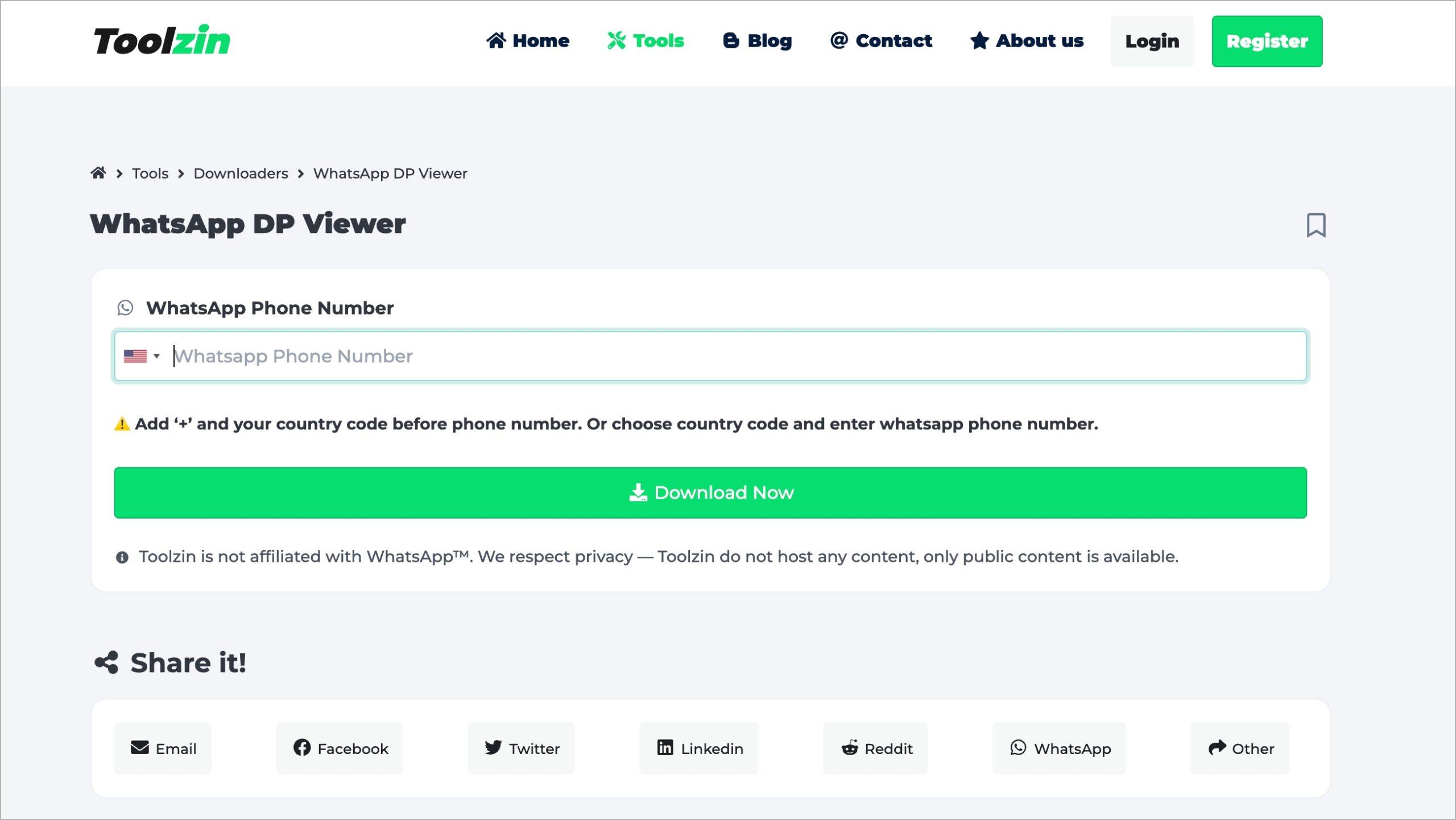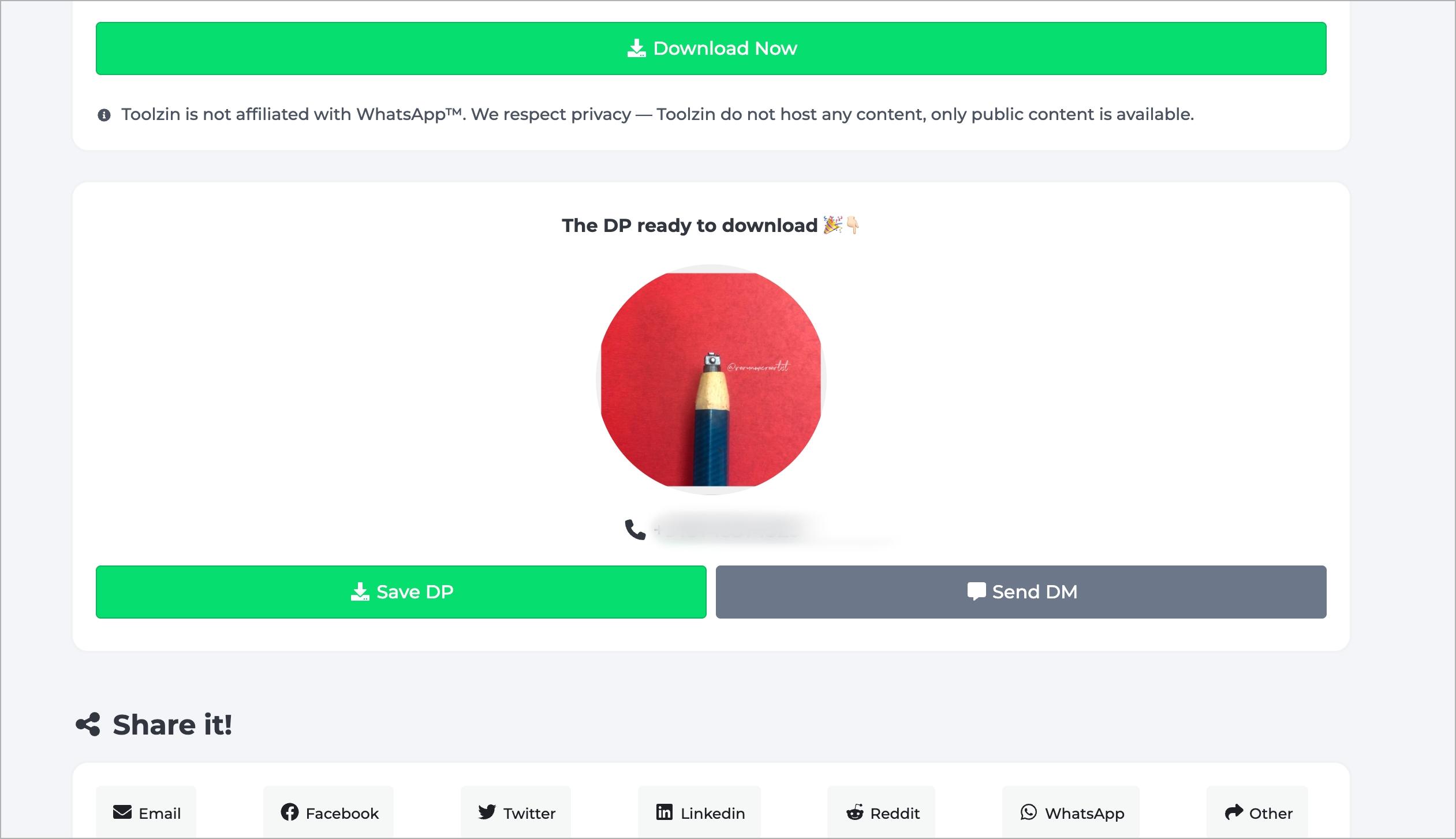Most of us check WhatsApp all day, and profile photos help us recognize people instantly. Sometimes you want to save a WhatsApp profile picture maybe because a friend updated their DP or you liked a group photo. WhatsApp doesn’t offer a download button, and full-screen screenshots are blocked, which makes people wonder how to download a WhatsApp profile picture or if there’s any app to download WhatsApp profile photos. Even with these limits, there are still a few simple ways to save a WhatsApp profile picture safely.
WhatsApp restricts this to protect privacy. Saving a display picture isn’t against the rules, but misusing it is. Always respect the person’s privacy. With that in mind, here are the most reliable methods to save a WhatsApp profile photo.
Method 1: Screenshot the Small Preview
If you want to know how to save a WhatsApp profile picture quickly, the small preview inside chats is the easiest option. WhatsApp blocks screenshots of the full display picture on the info page, but the tiny preview in chats still works. The only drawback is lower image quality.
- Open WhatsApp and go to Chats.
- Open any conversation and tap the top bar.
- Their profile picture appears at the top.
- Take a screenshot with your phone’s shortcut (Power + Volume Down on Android, Side + Volume Up on iPhone).
- Crop the image to keep only the profile photo.
![Take a screenshot and crop WhatsApp profile picture DP on iPhone and Android]()
This is the fastest way to download a WhatsApp profile pic when you only need a simple copy.
Method 2: Screenshot the Contact Popup (Android Only)
Android users get a cleaner option. When you tap a photo in chat, WhatsApp opens a contact pop-up card. Here, screenshots aren’t blocked, so it offers a clearer result.
- Open a chat.
- Tap the person‘s profile photo once to open the pop-up.
- Take a screenshot.
- Crop everything except the DP.
For many users, this is the most reliable way to save a WhatsApp profile picture on Android without using any app.
Related: How to Download WhatsApp Status Photos and Videos
Method 3: Take a Picture With Another Device
If screenshot restrictions get in your way, you can still download a WhatsApp profile picture by photographing the screen. It works on Android, iPhone, WhatsApp Web, and desktop apps.
- Open the profile photo full screen on one device.
- Use another phone or camera to take a picture.
- Turn off flash and increase brightness to improve quality.
- Crop and adjust as needed.
It’s not perfect, but it always works.
Method 4: Use the WhatsApp Profile Photos Folder (Android)
Some older Android versions still store cached WhatsApp display pictures in hidden folders. If you’ve viewed someone’s profile photo before, you might find it saved locally.
- Open your File Manager.
- Search for “WhatsApp Profile Photos.”
- If the folder exists, browse it and check for the image you want.
- Copy the file to your gallery.
This method is helpful if you want to download a WhatsApp profile picture without taking screenshots.
Also Read: How to Stop WhatsApp from Saving Photos on iPhone and Android
Method 5: Save a WhatsApp Profile Picture Using WhatsApp Web
If you’ve ever searched for how to download a WhatsApp profile picture on PC, this is the easiest answer. WhatsApp Web doesn’t block screenshot tools, and in some cases you can save the image directly.
- Go to web.whatsapp.com on your computer and log in using the QR code or phone number linking option.
- Open the chat, click the contact’s name, and then their profile picture.
- Right‑click and select “Save image as” or take a screenshot. If the saved file ends in .enc, rename the extension to .jpg or .jpeg.
![Download and save WhatsApp profile picture from webwhatsappcom on computer]()
![Download and save WhatsApp profile picture from webwhatsappcom on computer 2]()
- On a phone, you can also enable Desktop Mode in the browser, open WhatsApp Web, and follow the same process.
Method 6: Use WhatsApp Desktop App
The desktop app often gives the clearest preview, making it ideal for users who want the highest quality when saving a WhatsApp profile picture.
- Install WhatsApp Desktop and log in.
- Open the chat, click the contact’s name, and then their profile photo.
- Use Zoom to Actual Size for maximum clarity.
- Take a screenshot (Win + Shift + S on Windows, Shift + Command + 3 on Mac) and crop the result.
![Save WhatsApp profile picture on desktop app using screenshot and crop method]()
This is one of the cleanest ways to download a WhatsApp profile photo without using any third-party tools.
Method 7: Download a WhatsApp Profile Picture Using Online Tools (Last Resort)
People often search for WhatsApp profile picture download app or app to download WhatsApp profile picture, but most of these tools rely on public visibility settings. Sites like Toolzin or WATools.IO only work if the person has set their profile photo to “Everyone.” These tools require entering a phone number, which raises privacy concerns, so use them only when absolutely necessary.
- First, check if the photo is public by removing the contact from your phone and refreshing WhatsApp.
- Open Toolzin in a browser, select the country code, and enter the phone number.
![use Toolzin in a browser to Find WhatsApp profile picture by entering phone number with country code]()
- Click Download Now, preview the picture, and select Save DP.
![Download WhatsApp profile picture using Toolzin by previewing and saving DP online]()
Final Word
WhatsApp makes it harder to download or save profile pictures because privacy is important. Still, you can use small previews, desktop apps, WhatsApp Web, cached folders, or even old-school camera methods when you need a copy. Just remember that these photos belong to the person who uploaded them. If you truly need a high-quality version, the best and most respectful option is to ask them to share their picture with you.