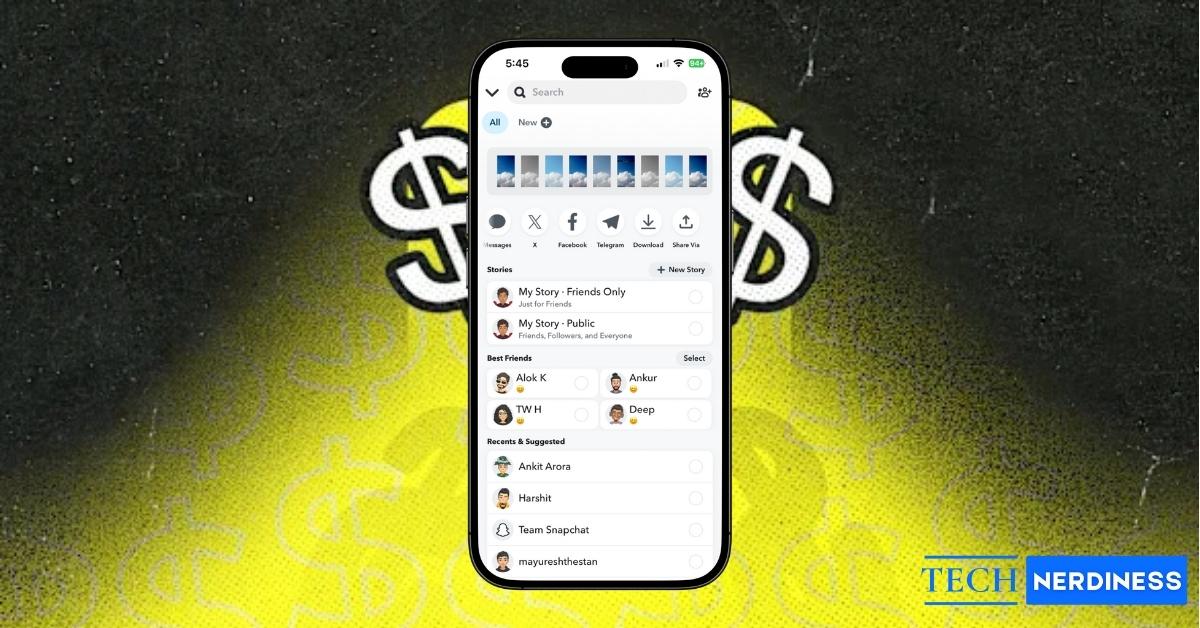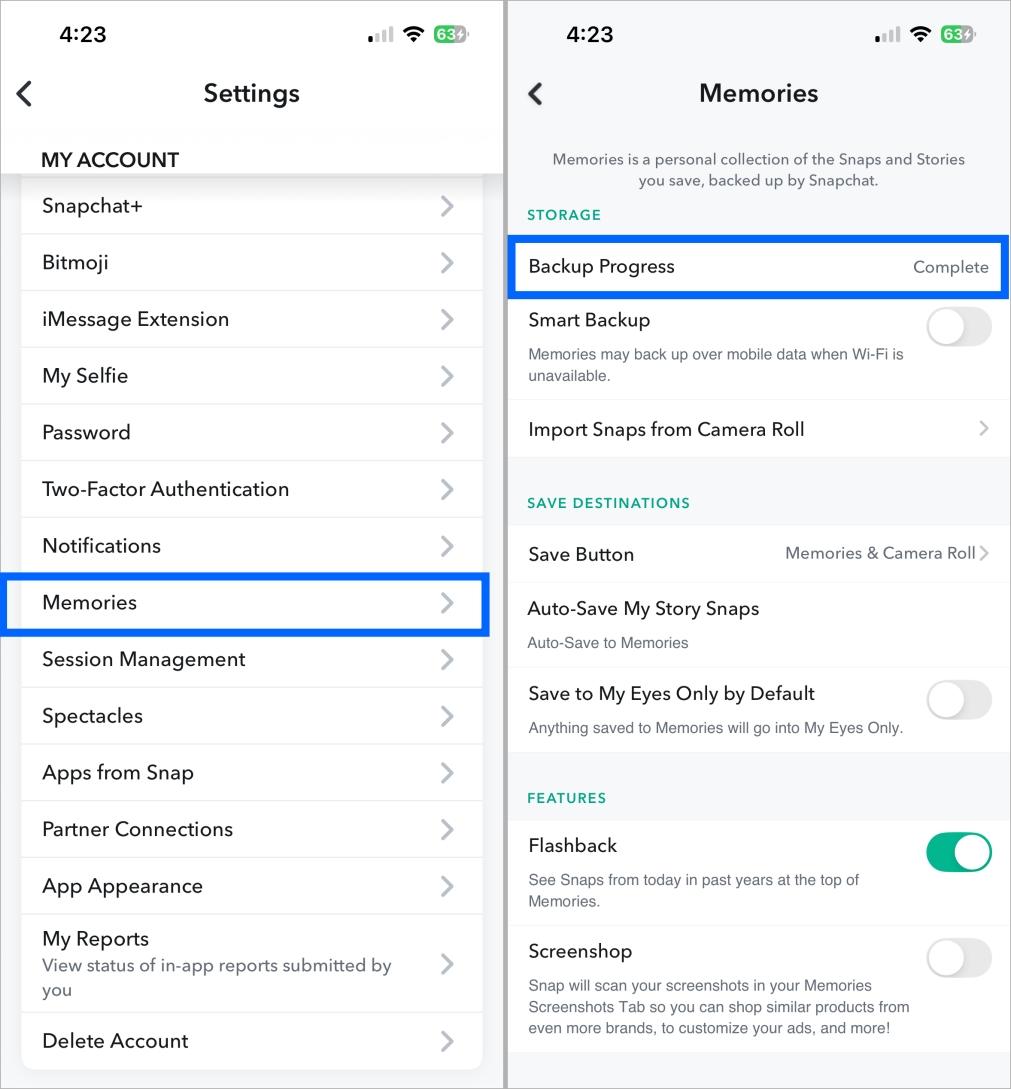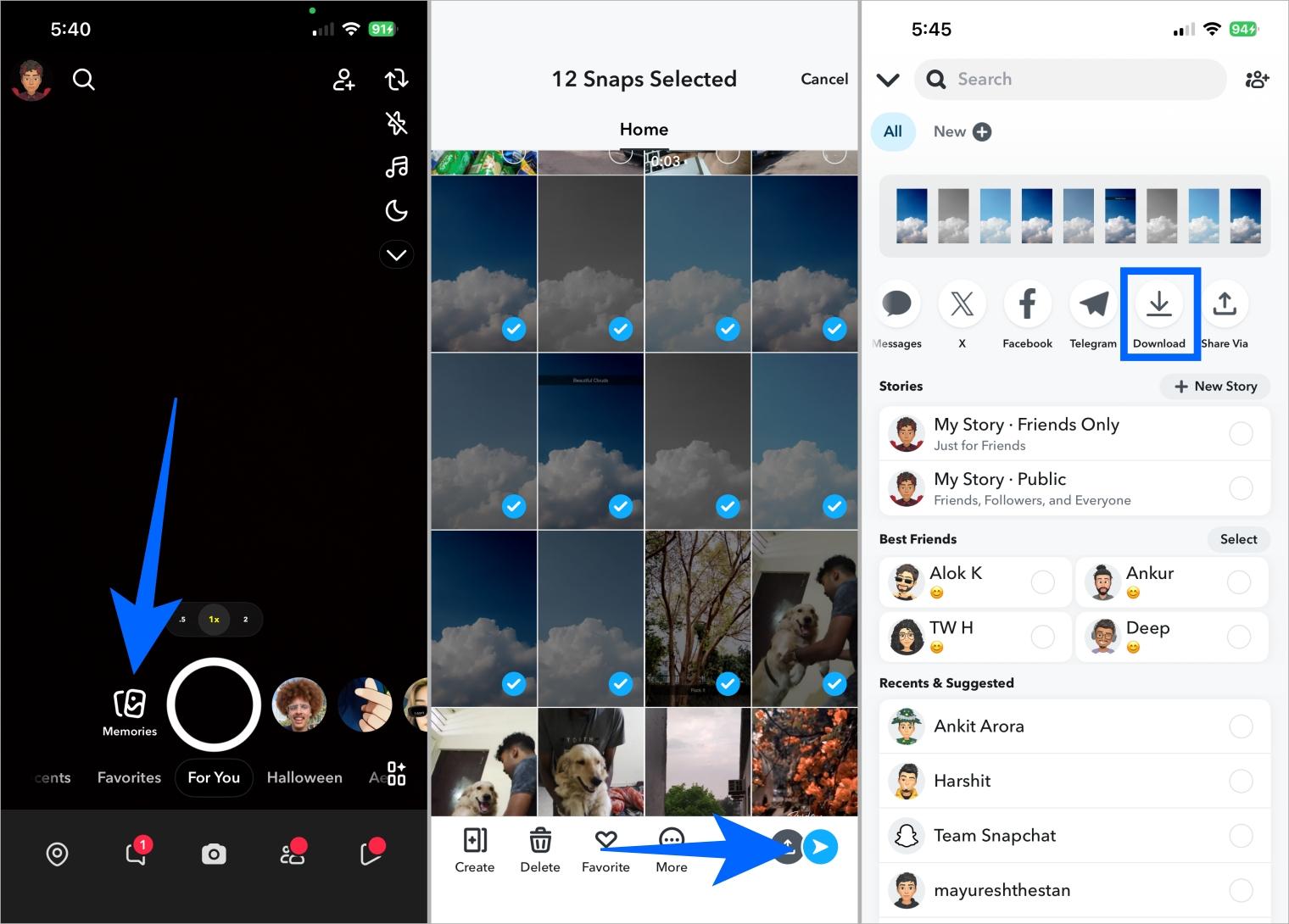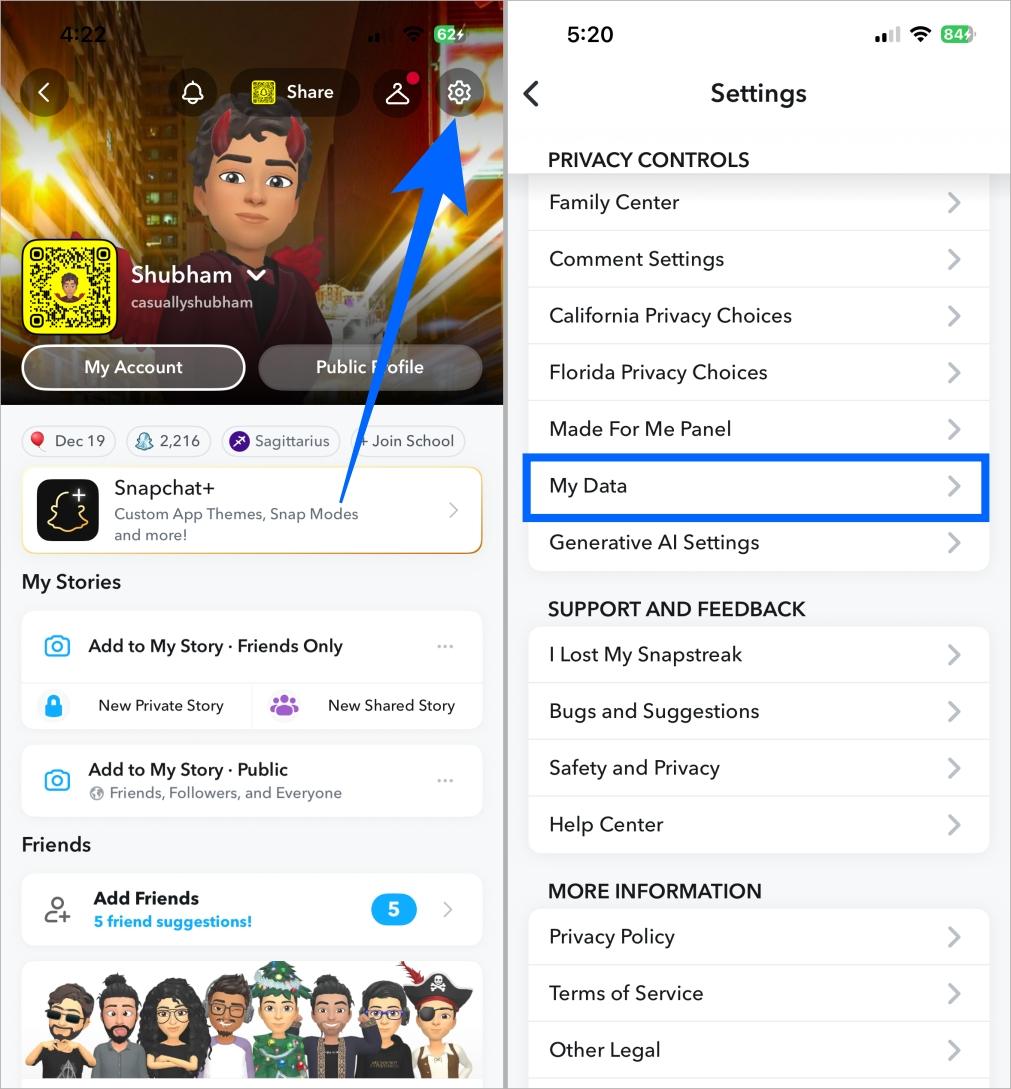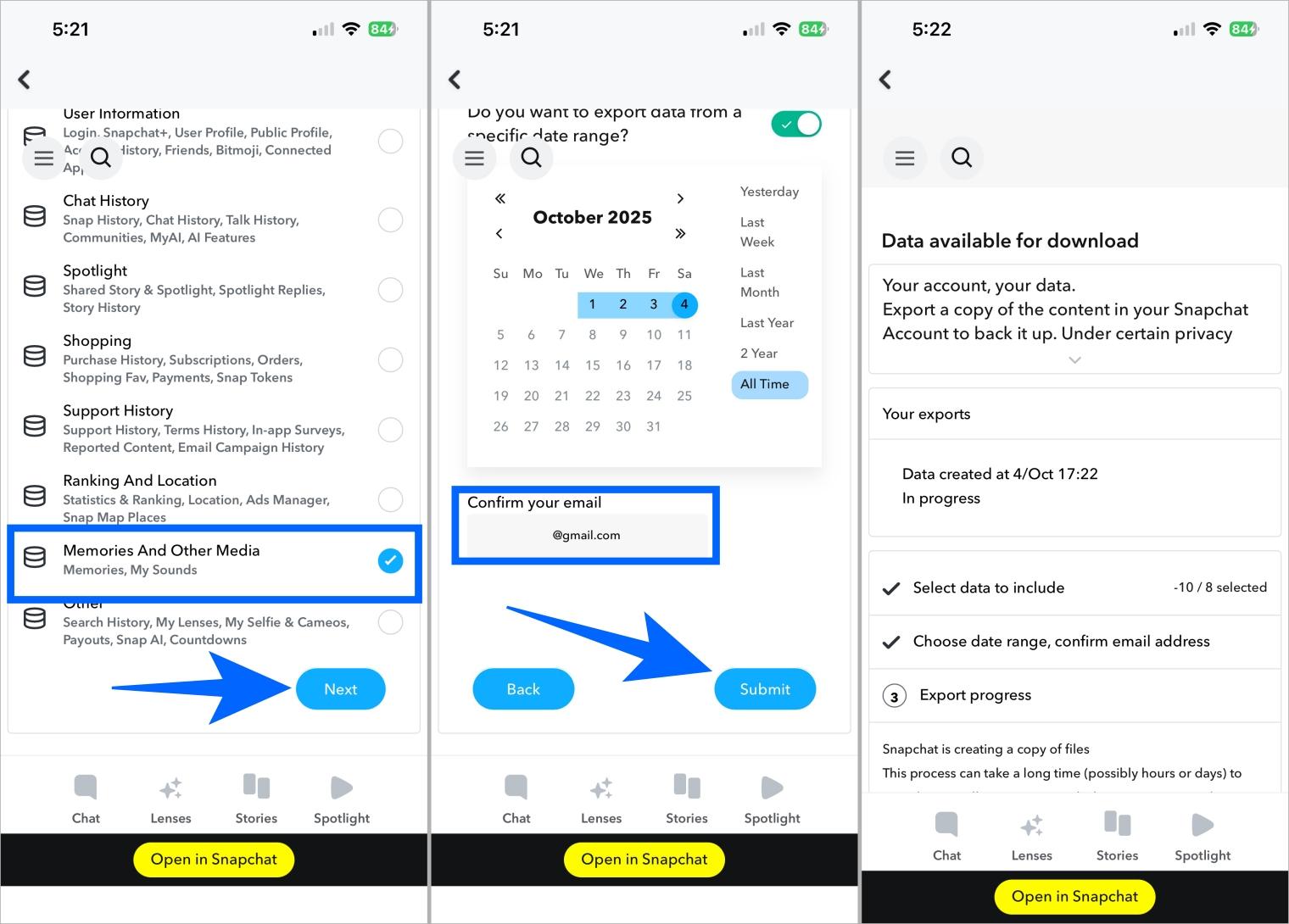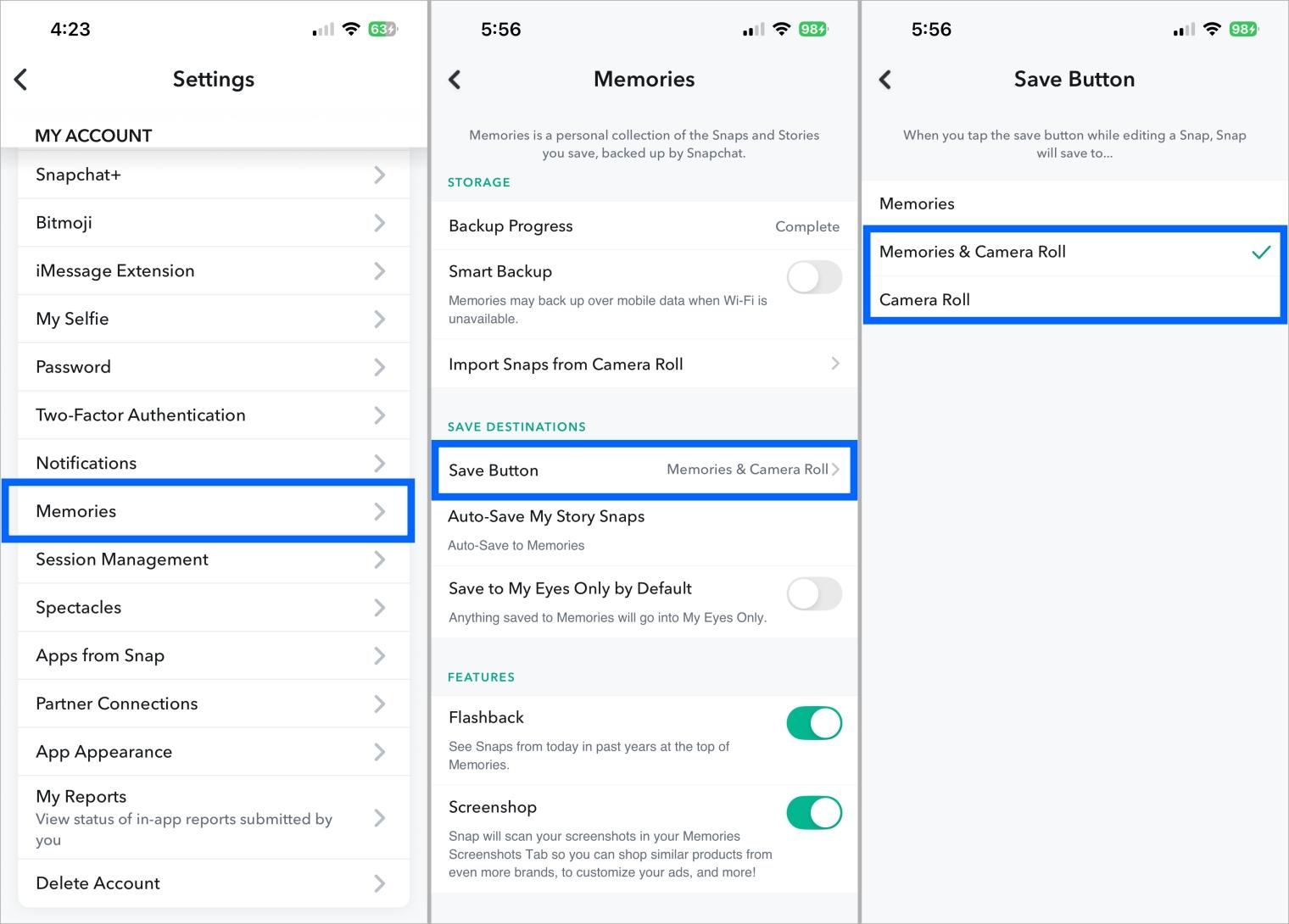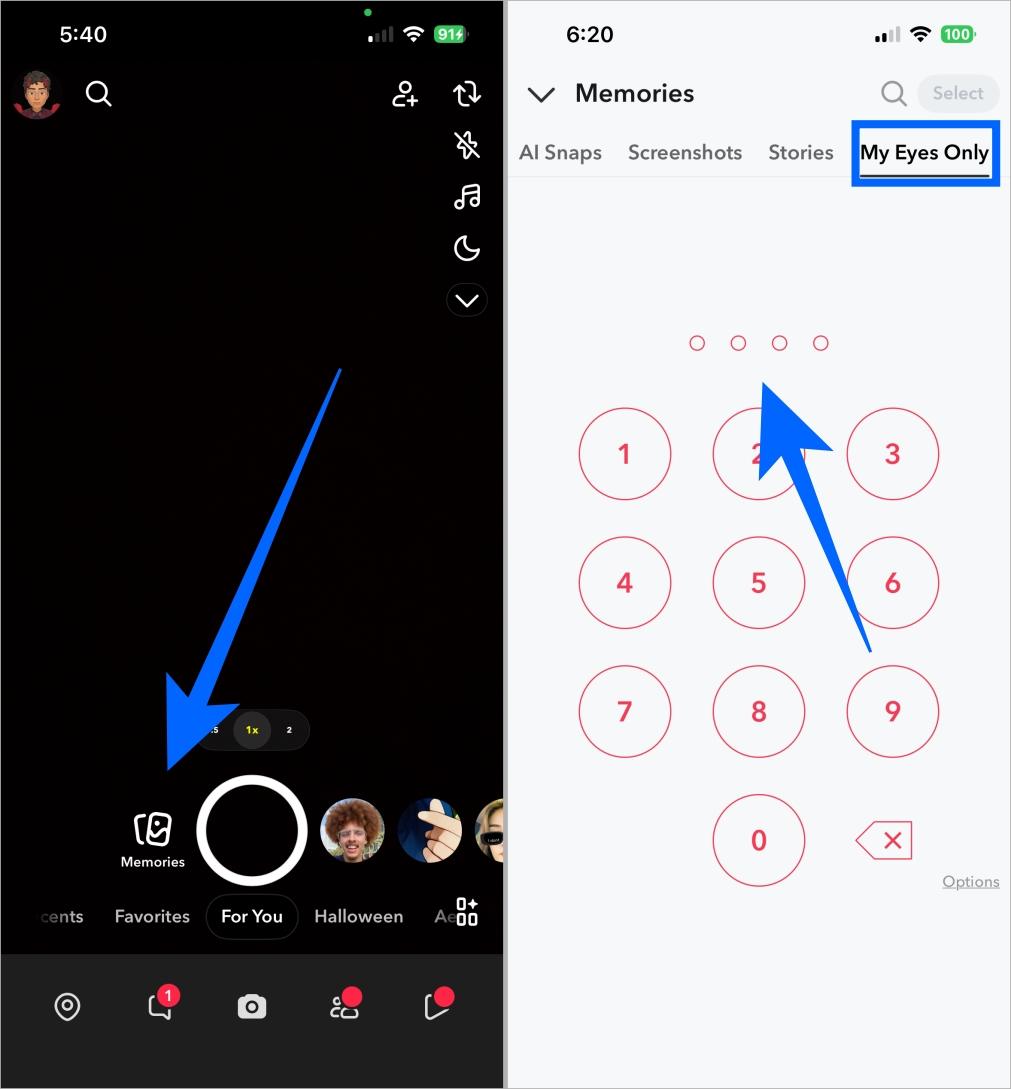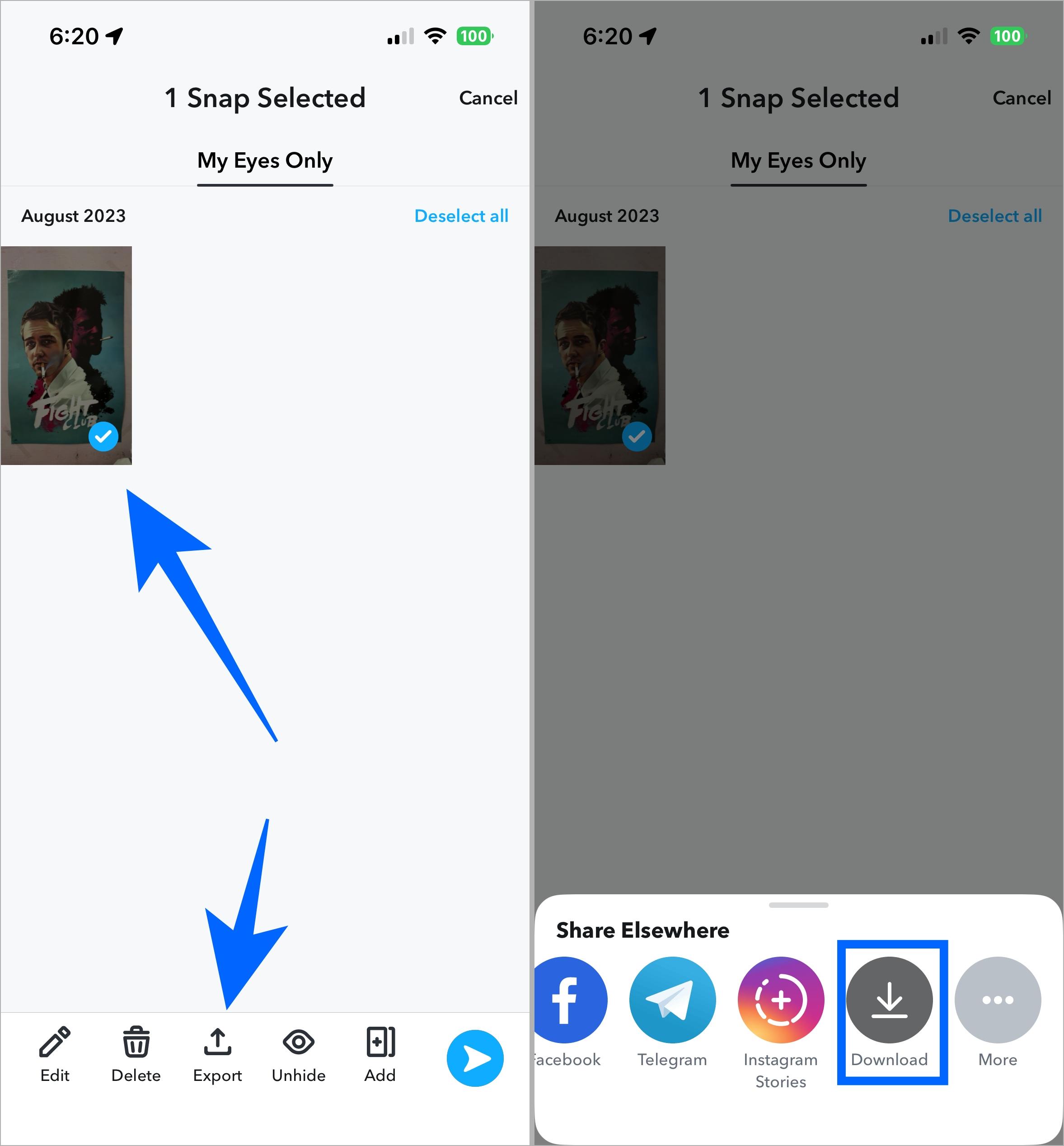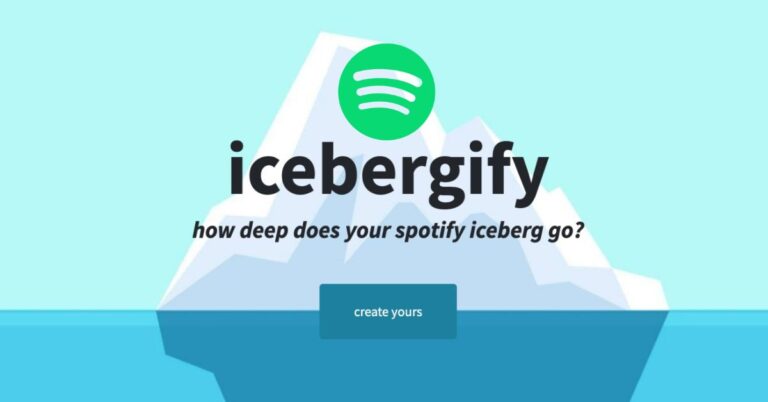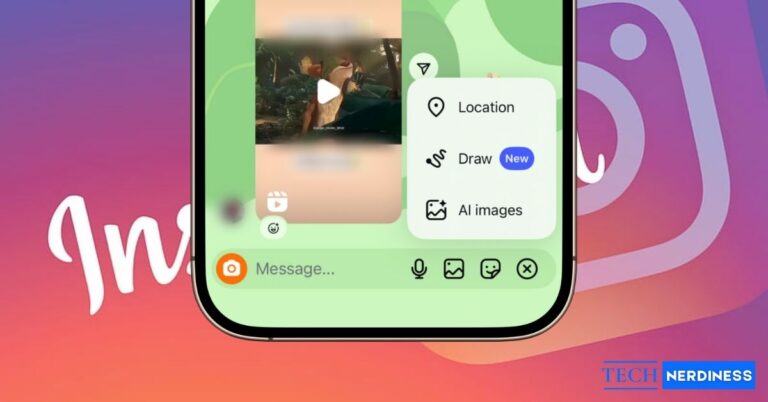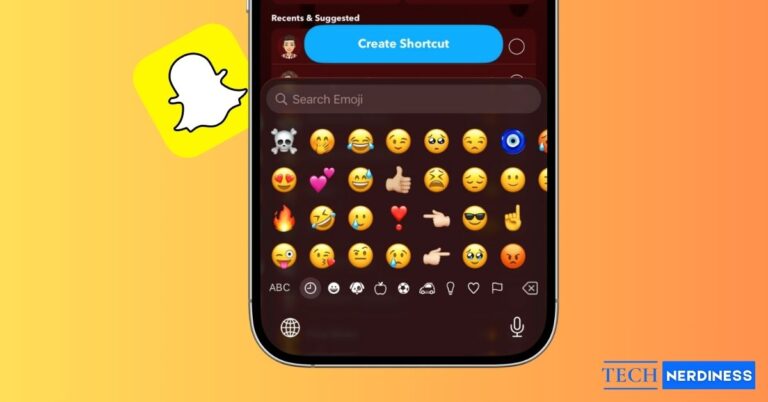Snapchat recently announced that it will start charging users for Memories storage exceeding 5GB. The company said the “vast majority” of users are under this limit. However, if your Memories are over 5GB, you’ll need to upgrade to a Snapchat+ plan or export them to your device.
Snapchat’s new storage plans start at 100GB with Snapchat+, 250GB with Premium, and 5TB with Platinum. If you’re over the 5GB limit, don’t worry. This guide shows how to download your Memories for free.
Snapchat Grace Period and Rules for Memories Deletion
Snapchat gives users 12 months of temporary storage after crossing the 5GB limit. You’ll then need to export your Memories or upgrade to keep them.
Snapchat will keep your oldest Memories within the 5GB limit, while newer over-limit Snaps will be deleted.
Also, in case you buy a plan and later cancel it, do note that you’ll have 48 hours to resubscribe before your over-limit Memories are deleted.
How to Check Your Snapchat Memories Storage
In case you’re wondering whether you’re above or below the 5GB limit, here’s how to see your Snapchat Memories storage on iPhone and Android:
- Open Snapchat and go to your Profile.
- Tap the Settings icon near the top-right corner of the screen.

- Scroll down and tap Memories.
- Here you can see the Backup Progress and your storage limit.

Note: Snapchat doesn’t provide a graphical representation (like other storage apps), which means you won’t find a progress bar. Also, you’ll only find the upgrade banner or prompt if you’re above the 5GB limit, or else you won’t find anything in the Memories Settings.
Related: How to Turn Off Story Notifications on Snapchat
3 Ways to Download Snapchat Memories for Free
You don’t need Snapchat+ to save your Snaps, here are three free methods to download and back up all your Memories.
1. Batch Export Snapchat Memories (Up to 100 at a Time)
Snapchat lets you batch export Memories, but only 100 at a time. This works well if you have a few hundred Snaps. Here’s how:
- Open Snapchat and tap Memories.
- Tap and hold to select memories one by one.
- Now, tap the Share icon.
- On the next page, tap Download.

2. Request All Snapchat Data (Best for Large Libraries)
If you have more than a couple of hundred Memories, saving them one hundred at a time can be challenging. In that case, the best option is to request your Snapchat data and download all Snapchat Memories at once to your computer. Here’s how:
- Open Snapchat and go to your Profile.
- Now, tap Settings in the top-right corner of the screen.
- Scroll down to PRIVACY CONTROLS section and tap My Data.

- Select Memories And Other Media and tap Next.
- Enter your email address and hit Submit.

Tip: Depending on your data size, Snapchat may take hours or days to email your Memories. Keep checking your inbox and download once the link arrives.
3. Auto-Save Future Snaps to Avoid Paying
To avoid paying or downloading later, you can auto-save Snaps to both Snapchat and your phone. Here’s how to set it up:
- Open Snapchat > Profile > Settings.
- Scroll down and tap Memories.
- Tap Save Button.
- Select Memories & Camera Roll or Camera Roll to save your future snaps to your phone.

Quick Tip: Once you download all the Memories to your device, you can import them into your Photos app (on iPhone) or Google Photos app (on Android) and then back up those photos to your cloud.
Export “My Eyes Only” Memories Safely
If you wish to export only ‘My Eyes Only’ memories from your Snapchat Memories, here are the steps to do so:
- Open Snapchat and tap Memories.
- Swipe left to scroll to My Eyes Only.
- Enter your passcode.

- Tap and hold to select your private snaps and tap Export.
- Now tap Download.

Note: ‘My Eyes Only’ is passcode-protected. If you forget it, Snapchat can’t recover your snaps. Resetting the passcode erases all content, so proceed carefully.
FAQs
Check your Memories settings. If you see an upgrade prompt, you’re over the limit.
If the Memories are already saved on your device, then it won’t delete them.
No, there isn’t. But, there is a download your data option which will help you download all the data at once. Just follow the steps mentioned above, and you’re good to go.
You’ll have 48 hours to resubscribe before your over-limit Memories are deleted.
Yes, but Snapchat exports overlays separately. You may need editing apps to combine them.
You might also like: