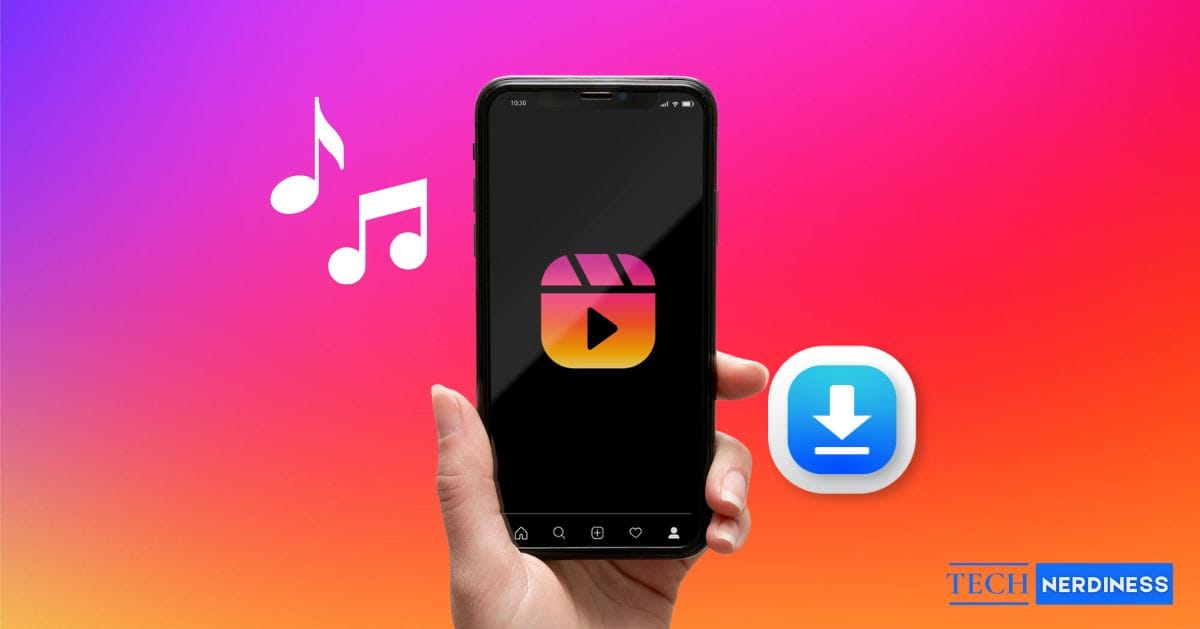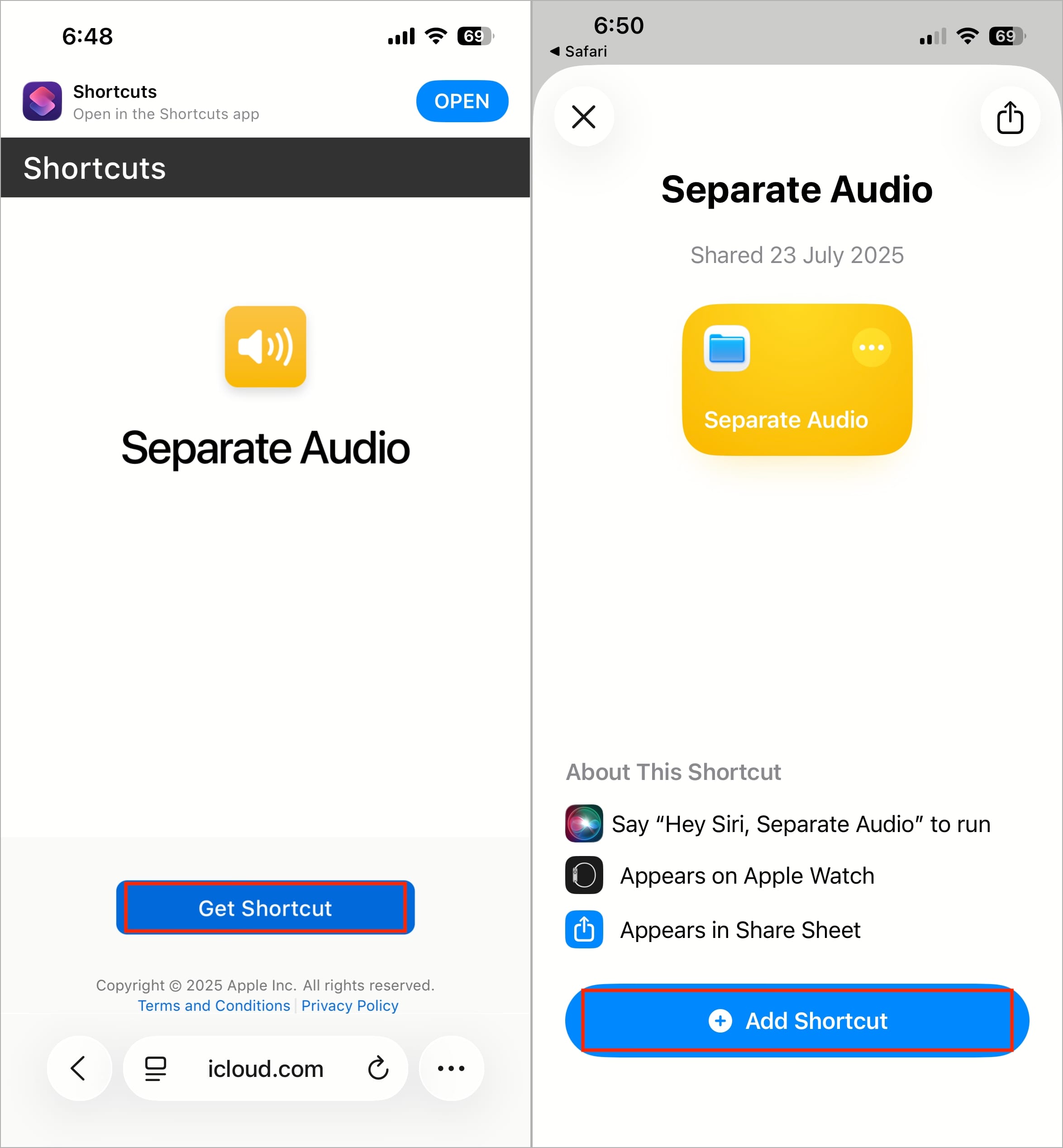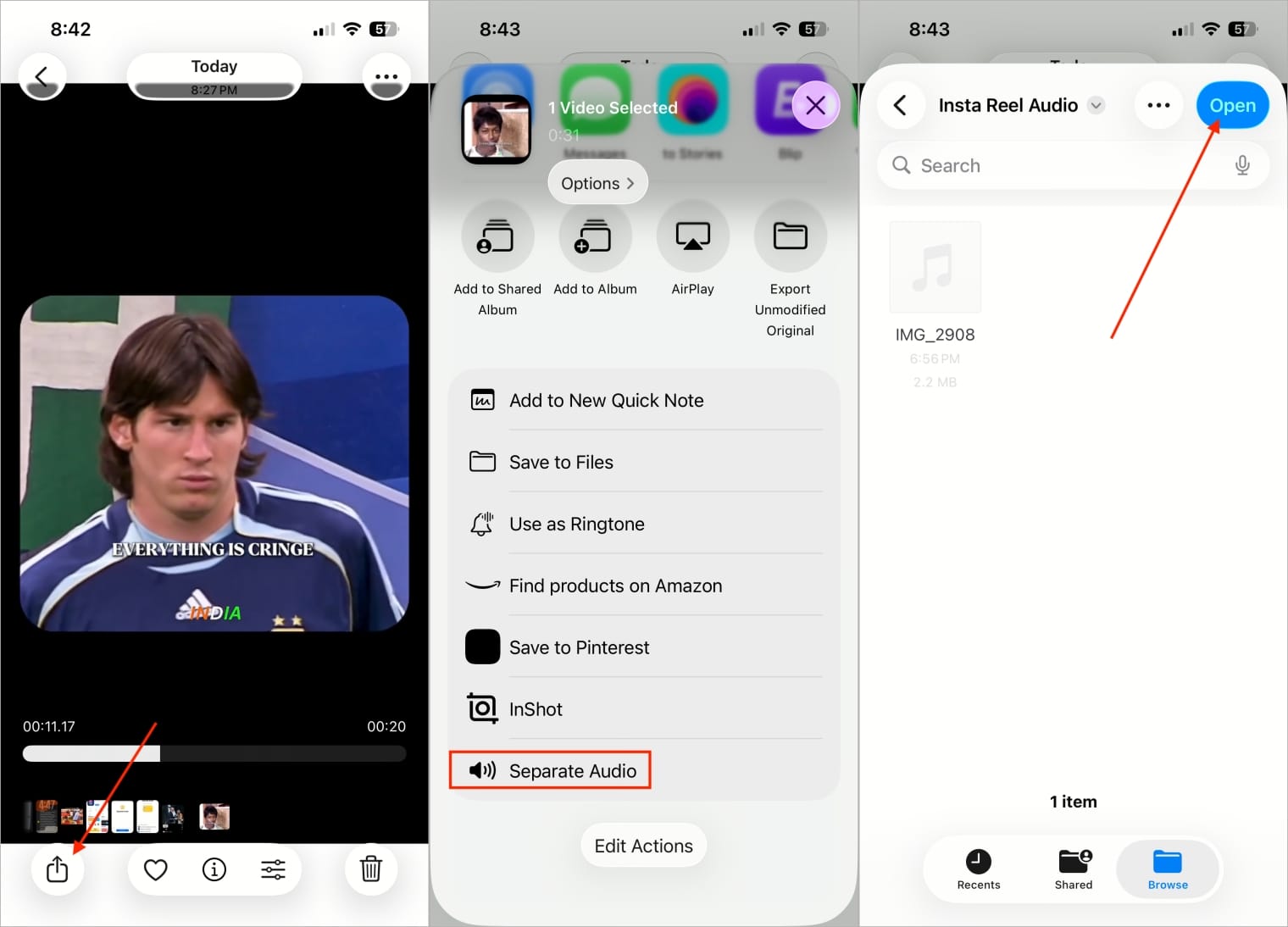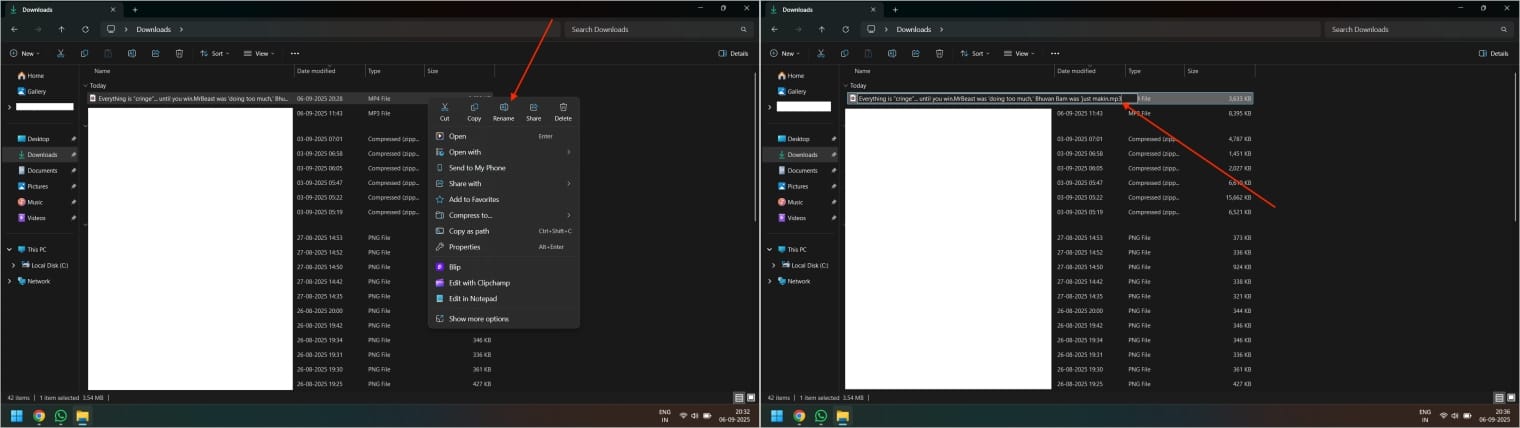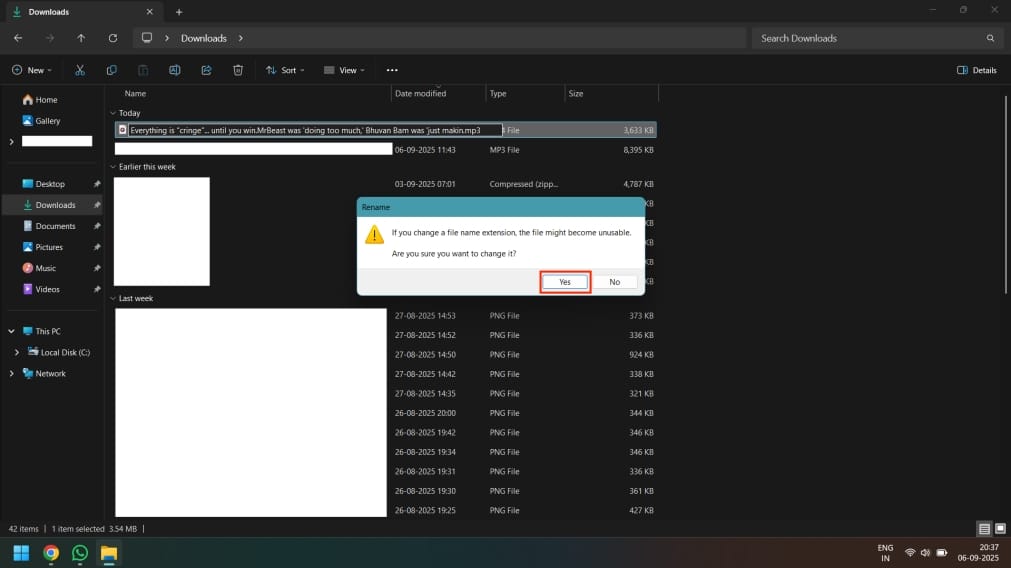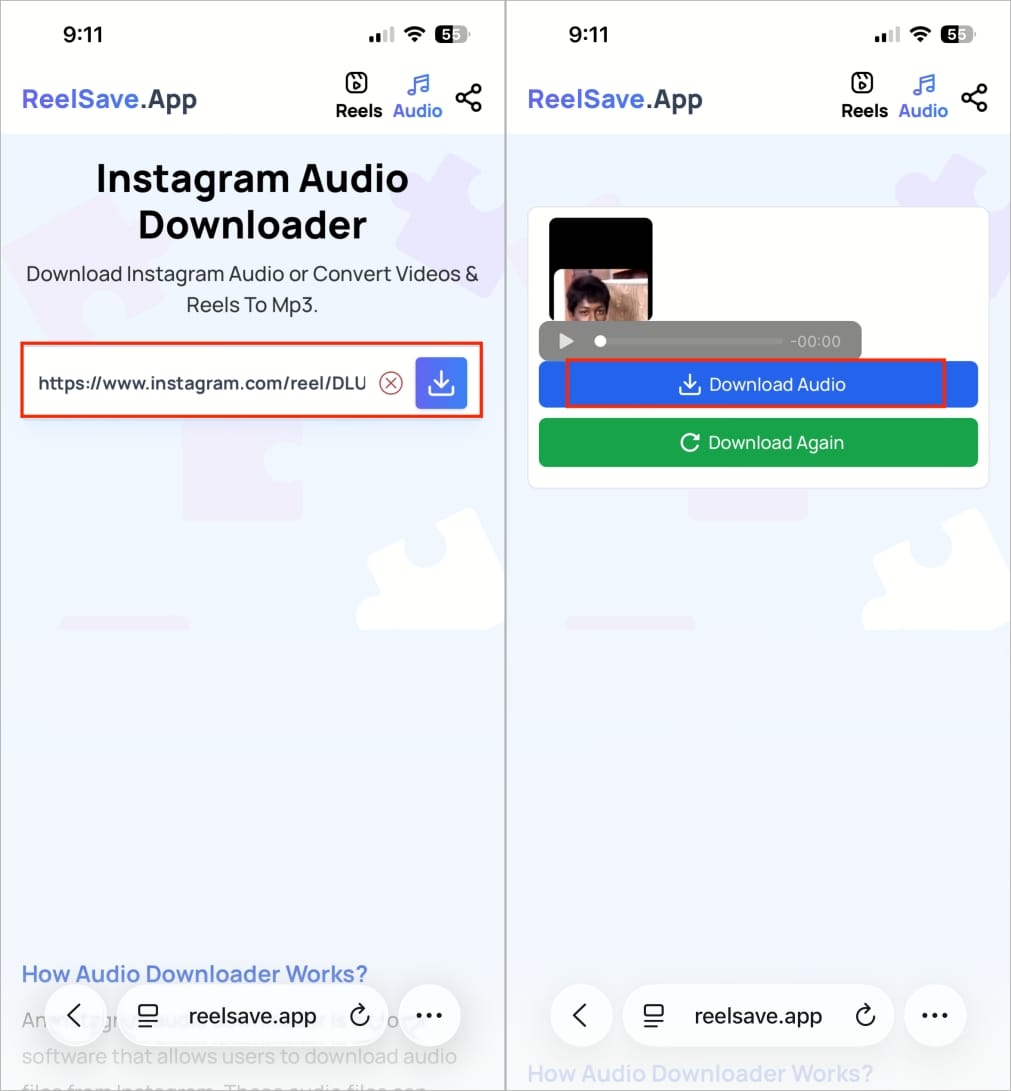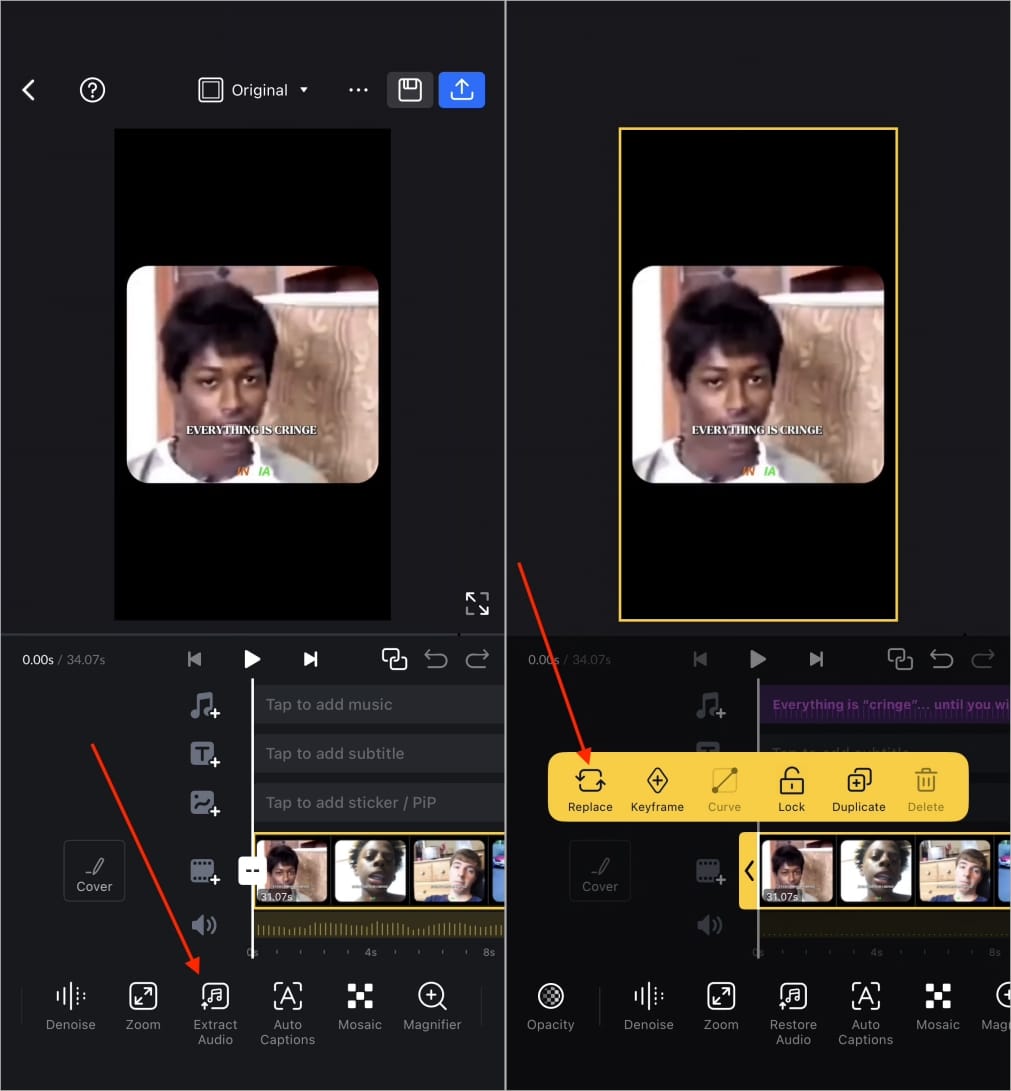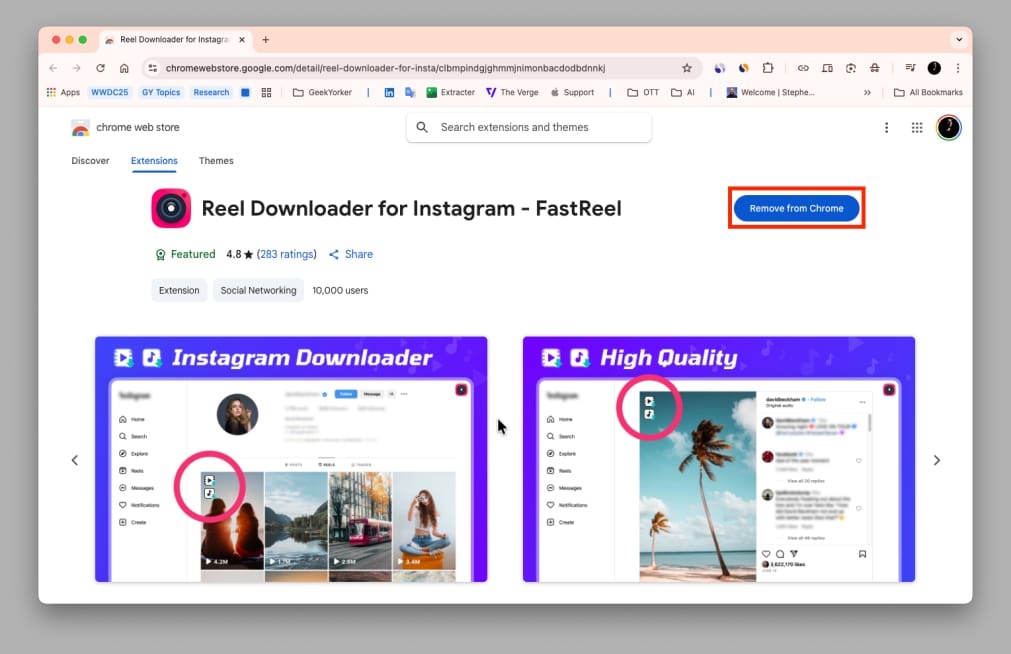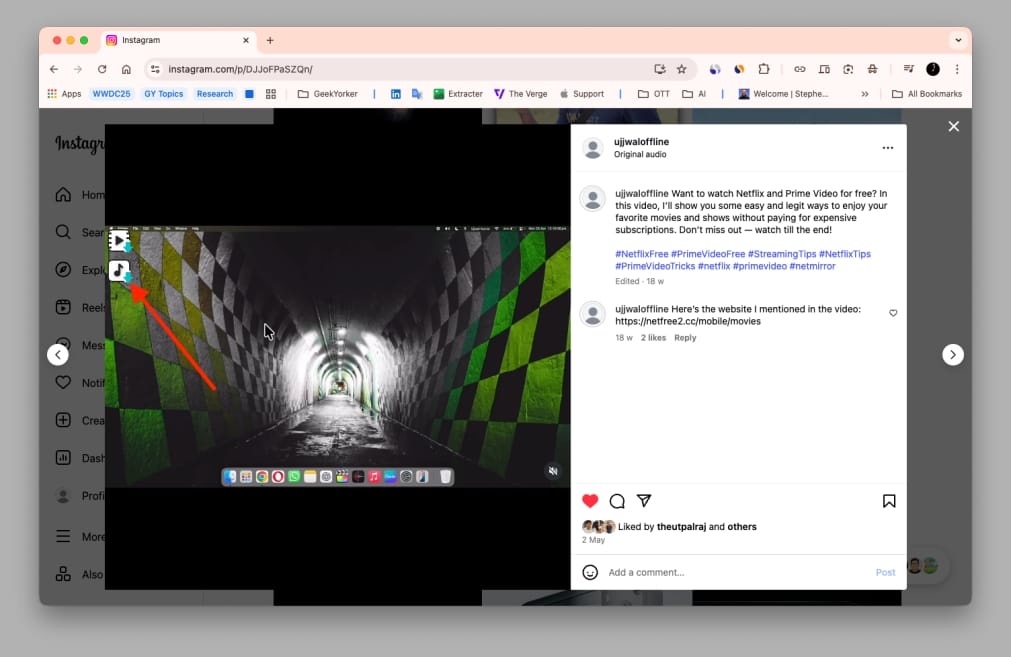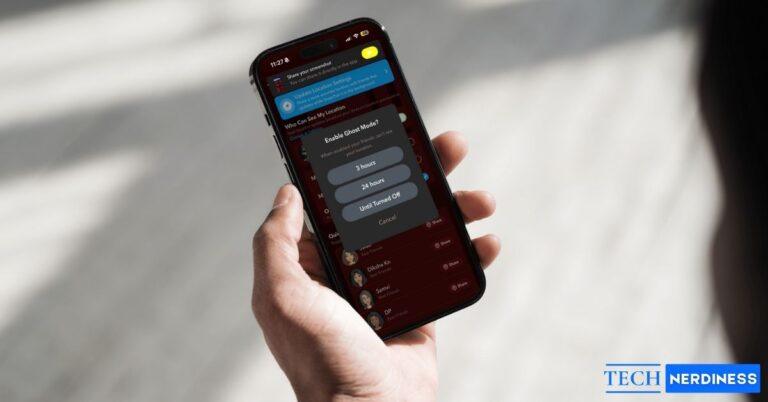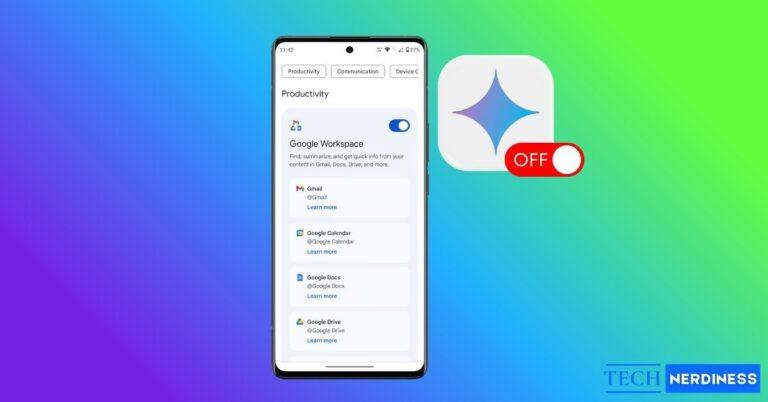When Instagram launched Reels in 2020, many saw it as the platform’s answer to TikTok. Users jumped in, making everything from funny voiceovers and motivational clips to dance trends and travel vlogs — all powered by catchy sounds. Even today, audio is at the heart of almost every Reel you see.
And it’s easy to see why. As soon as you start scrolling, you’re hit with trending songs, viral dialogues, and short audio clips that stick in your head for hours. Since Instagram recommends Reels based on your activity, even resetting the algorithm can help you discover fresh tracks.
I remember hearing a Reel with the perfect ringtone-worthy sound and realizing that Instagram doesn’t offer a direct way to save it. If you’ve faced the same issue, this guide is for you. Below, I’ll show you how to download Instagram Reel audio safely, whether you’re using an iPhone, Android, or computer.
Table of Contents
- Is It Legal to Download and Use Instagram Reel Audio?
- 7 Ways to Download Audio From Instagram Reels
- 1. Use the “Separate Audio” Siri Shortcut (iPhone only)
- 2. Convert MP4 to MP3 by Renaming the File (Android/PC)
- 3. Use Third-Party Online Tools to Download Reel Audio
- 4. Try Mobile Apps to Download Reel Audio (iOS/Android)
- 5. Extract Audio with a Video Editing App
- 6. Use Chrome Extensions (Desktop)
- 7. Screen Record and Convert to MP3
- Bonus Tip: Save Instagram Reels Audio for Later
- Safety and Privacy Tips for Downloading Instagram Audio
Is It Legal to Download and Use Instagram Reel Audio?
This is one of the most common (and important) questions people have. Instagram doesn’t give us a built-in download option because of copyright. Most of the music and sounds you hear in Reels belong to creators or record labels, who own the rights. That’s why Instagram only lets you Save Audio inside the app for later use in your own Reels, but not download it directly to your device.
That doesn’t mean you can never download them, but it does mean you should be smart about how you use them.
- Safe use cases: Downloading Reel audio for personal listening, inspiration, or educational purposes is generally fine. For example, saving a motivational speech to play later or setting a sound as your ringtone won’t get you into trouble.
- Risky use cases: Using downloaded audio for commercial purposes without permission is a different story. For instance, adding copyrighted Reel music to a monetized YouTube video or using it in an ad campaign could land you in copyright issues.
7 Ways to Download Audio From Instagram Reels
Now that we’ve cleared up the legal side, let’s get to the real question: how do you actually download audio from Instagram Reels?
I’ve rounded up seven reliable methods you can use. Whether you’re on iPhone, Android, or desktop, there’s a solution for you. Let’s go through them one by one.
1. Use the “Separate Audio” Siri Shortcut (iPhone only)
If you’re on an iPhone, the Shortcuts app is your best friend. There’s a handy shortcut called Separate Audio that can instantly extract the audio track from a video, including Instagram Reels. It saves the file as MP3 or M4A, so you can play it anywhere or even set it as a ringtone.
Here’s how to use it:
- Make sure the Shortcuts app is installed (it usually comes pre-installed, but you can download it from the App Store if missing).
- Add the Separate Audio shortcut to your Shortcuts app.

- Open the Instagram app and download the Reel you want to extract audio from.
- Go to the Photos app and play the downloaded Reel.
- Tap the Share icon in the bottom-left corner.
- Scroll down and select the Separate Audio shortcut.
- Choose the file or folder where you’d like to save the extracted audio (you can also create a new folder).
- Tap Open to finish saving the audio file.

Once done, your audio will be ready in the folder you selected, usually saved as MP3 or M4A.
2. Convert MP4 to MP3 by Renaming the File (Android/PC)
When you download a Reel, it saves as an MP4 video, which already contains the audio track. By simply changing the file extension from .mp4 to .mp3, you can play it as an audio file.
Convert MP4 to MP3 on Android
- Open your phone’s File Manager app.
- Navigate to the folder where the video is saved (it’s usually in the Downloads folder).
- Long-press the video file, then tap the three dots in the upper-right corner.
- From the menu, select Rename.
- When the rename box appears, change the file extension from .mp4 to .mp3 (for example: instareel.mp4 → instareel.mp3).
- Tap OK to confirm.

The video will now be recognized as an audio file, and you can play it in any music player app.
Convert MP4 to MP3 on PC
- Open File Explorer and right-click the downloaded Reel.
- Select Rename, change .mp4 to .mp3, and press Enter.

- If a warning pops up, click Yes to confirm.

That’s it, you now have just the audio file.
3. Use Third-Party Online Tools to Download Reel Audio
If you only need to grab audio from a Reel or two, online downloader websites are a quick and hassle-free option. The big advantage here is that you don’t need to install any extra apps; just copy the Reel link, paste it into a site, and download the audio.
Here’s how:
- Open Instagram and go to the Reel whose audio you want.
- Tap the share icon and when the pop-up appears, choose Copy link.

- Open any browser on your device (Chrome, Safari, Edge, etc.).
- Browse the website like ReelSave, and paste the link there.
- Finally, hit the download button to save the audio.

Quick note: Since these are third-party websites, always be cautious. Stick to trusted ones, avoid giving unnecessary permissions, and double-check the file before using it.
4. Try Mobile Apps to Download Reel Audio (iOS/Android)
There are many apps available on the App Store and Google Play Store that let you download Instagram content directly (reel, or just the audio). These apps usually work by letting you paste the Reel link inside them, and then you can choose to save only the audio in MP3 format.
5. Extract Audio with a Video Editing App
Video editing apps aren’t just for trimming clips; they also let you separate the audio track from a video. This is handy if you’ve already saved the Reel and want cleaner sound or the ability to trim and tweak it before saving.
How to do it:
- First, save or screen record the Instagram Reel you want to extract audio from.
- Open a video editing app on your device (e.g., InShot, VN Video Editor, Filmora).
- Import the saved Reel video into the editor.
- Look for the option to separate, detach, or extract audio from the video (the wording may vary depending on the app).
- Once you have the audio, replace the original video with the one where you want to reuse that sound.
- Finally, export the new video with the extracted audio track.

This method takes a little longer than online tools but gives you more control. You can trim out unwanted parts, adjust volume, and even clean up background noise, perfect for creators who want higher-quality audio.
Note: If your video editing software gives the option to export only the audio, then go ahead and export the audio file (usually in MP3, M4A, or WAV format).
6. Use Chrome Extensions (Desktop)
If you use Instagram on your computer, Chrome extensions make downloading audio super easy. Instead of copying links into third-party sites, you’ll get a direct download button right inside Instagram.
How to do it:
- Go to the Chrome Web Store and install an extension like Reel Downloader for Instagram.

- Open Instagram in Chrome and play the Reel.
- Click the new Download Audio button to save the sound instantly.

7. Screen Record and Convert to MP3
When nothing else works, screen recording is the most reliable fallback. Record the Reel as a video, then pull out the audio afterward.
- Enable screen recording on your device (built-in tools, QuickTime on Mac, or OBS Studio on PC).
- Play the Reel in full while recording.
- Stop recording and use any of the earlier methods (like a video editor or shortcut) to extract just the audio.
This method takes a little more effort but works every time.
In case you missed: How to View Who Views Your Instagram Profile
Bonus Tip: Save Instagram Reels Audio for Later
Not every sound you come across on Instagram needs to be downloaded right away. Sometimes, you just want to bookmark it for future use, maybe for when you’re ready to create your own Reel. Luckily, Instagram has a built-in feature that lets you save audio directly within the app.
This doesn’t create an MP3 file on your phone, but it does keep the sound neatly stored in your account so you can easily reuse it later. Since it’s an official feature, it’s 100% safe and doesn’t require third-party apps or websites. The only catch? You can’t play it outside Instagram unless you later export it using one of the download methods we covered earlier.
Here’s how to save audio inside Instagram:
- Open the Reel and tap the audio name at the bottom-left (next to the music note icon).
- On the audio page, tap the Save (bookmark) icon.
- To find it later, go to Profile → Menu (☰) → Saved → Audio.
You can also tap Use Audio directly on the audio page to start creating a Reel right away.
Safety and Privacy Tips for Downloading Instagram Audio
Before you rush to try them out, it’s worth thinking about safety. Here are some.
- Never Share Instagram Login: If a site or app asks for your Instagram username and password, avoid it immediately. Trusted tools never ask for login details.
For mobile apps, stick to the App Store (iPhone) or Google Play Store (Android). Avoid random APKs or third-party links. - Check Reviews Before Installing: Whether it’s a Chrome extension or mobile app, always check ratings and user feedback to make sure it’s genuine.
- Mindful of Copyright: Even if you download audio, don’t misuse it. Avoid uploading copyrighted songs or sounds in commercial projects without proper rights.
Final Thoughts
So, these are the reliable working methods you can use to download audio from Instagram Reel. Once you know the right steps, saving your favorite sounds becomes quick and easy on any device. Hopefully, this guide has answered all your questions. Thanks for reading; cheers!
FAQs
Yes, but only if you have the rights or the audio is royalty-free. Using copyrighted music in monetized or commercial videos can lead to complications.
The official Save Audio feature inside Instagram itself is the safest option. If you need the audio for offline use, consider using trusted online tools or simply recording your screen as the best options.
No, Instagram doesn’t allow direct audio downloads. You can only save audio inside the app or use third-party methods to get it as a file.
You might also like: