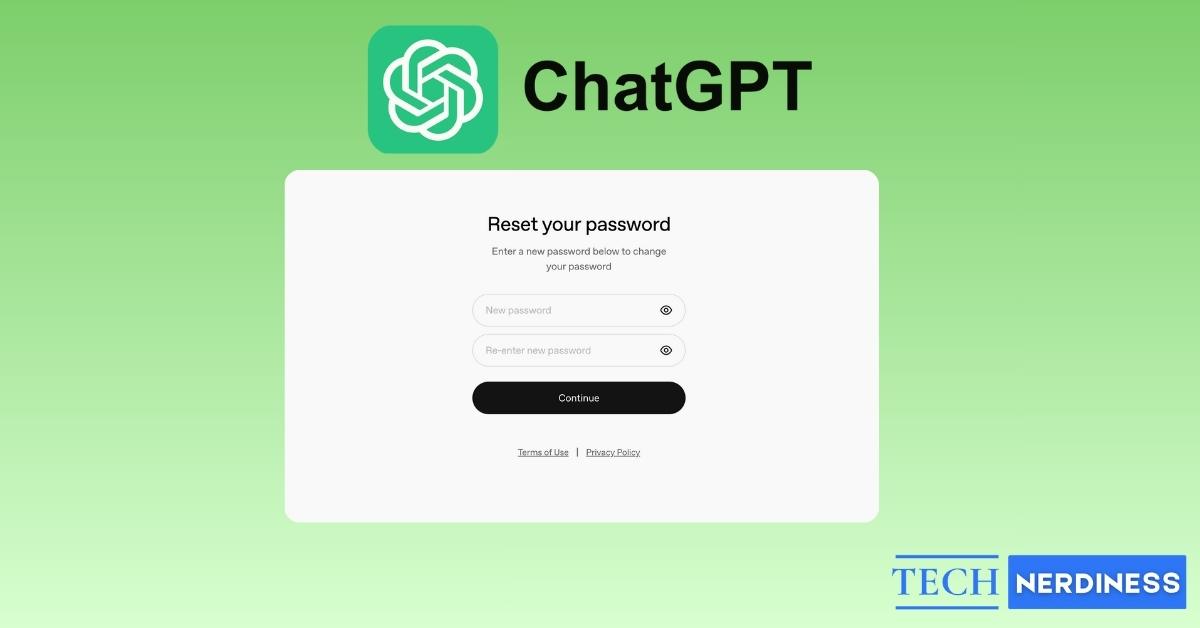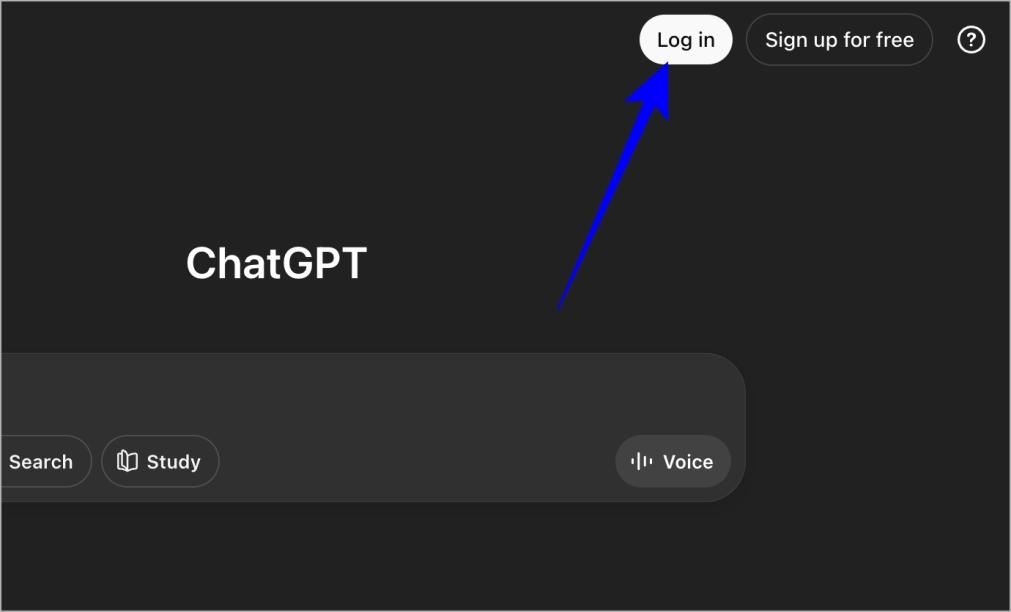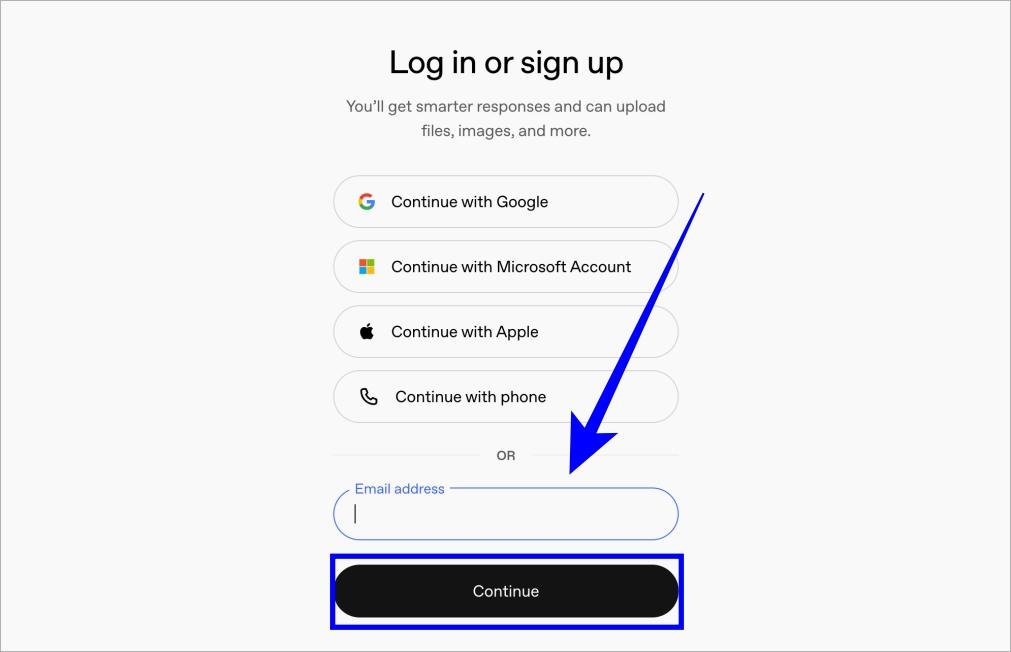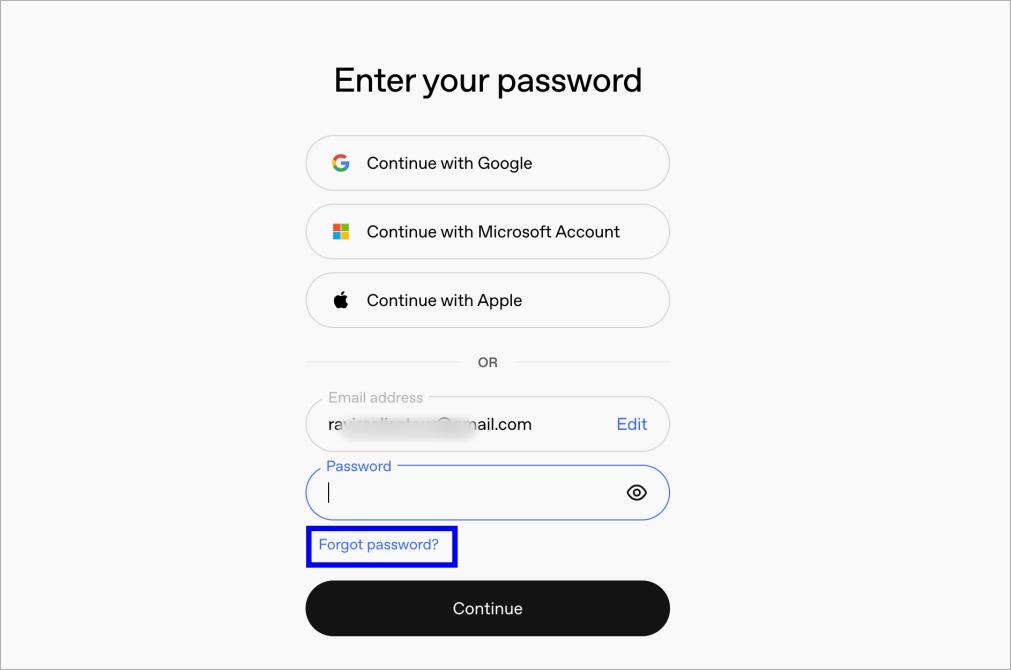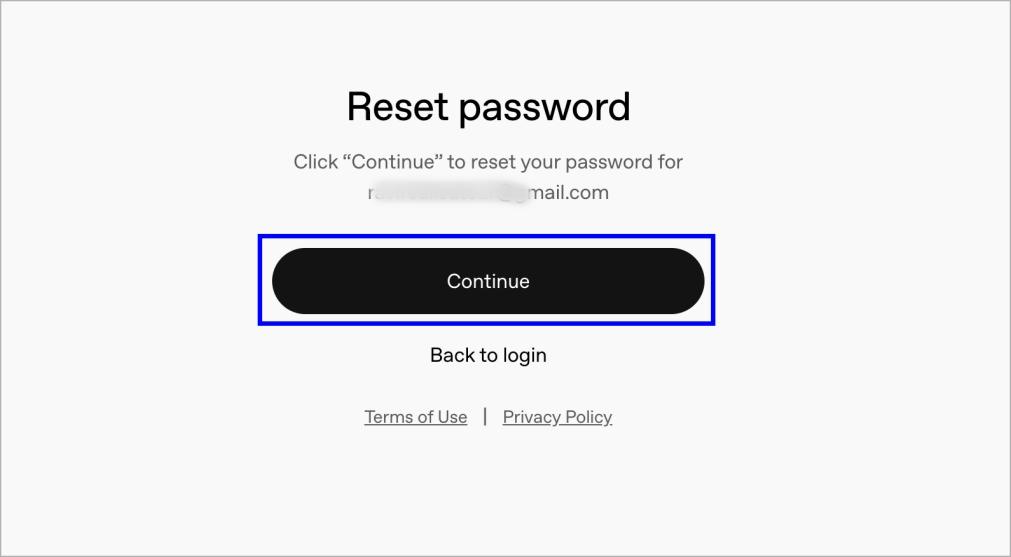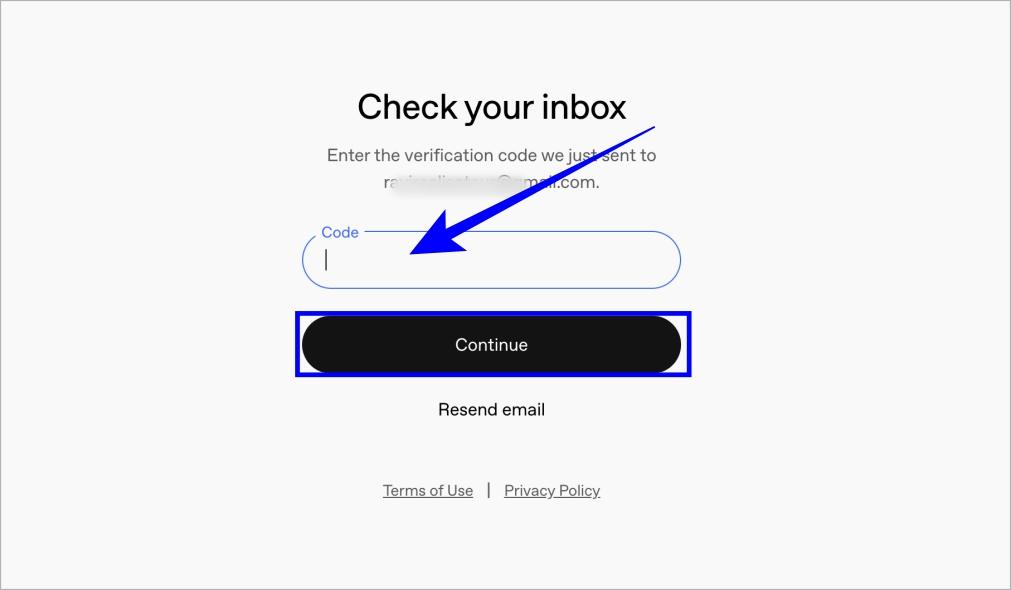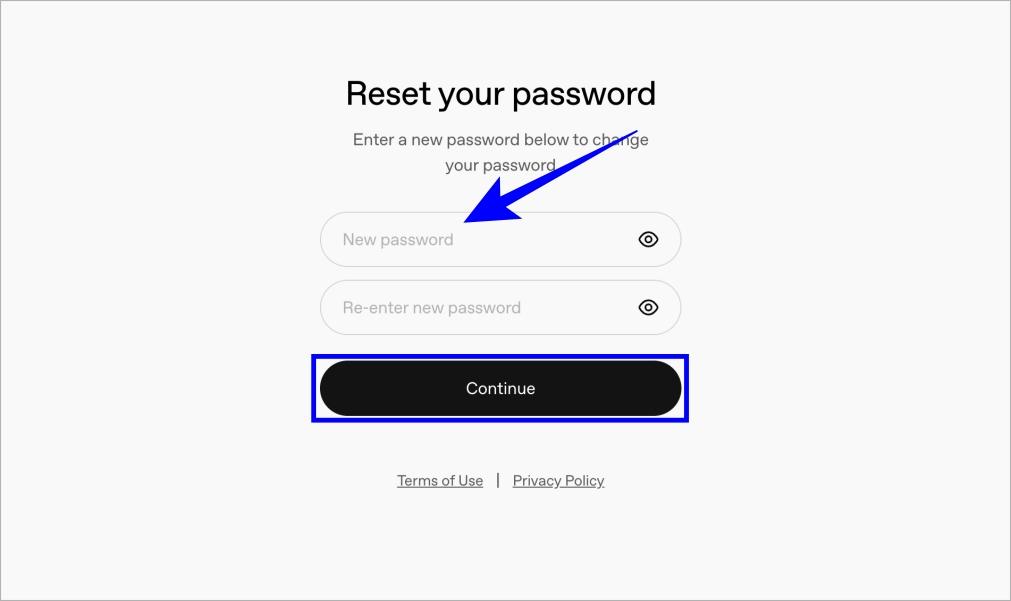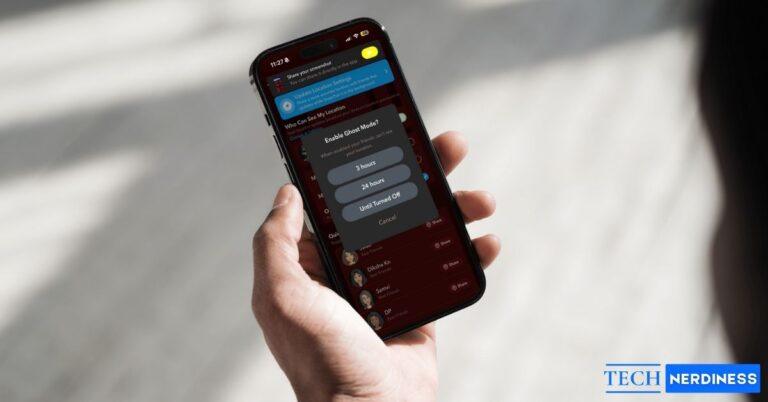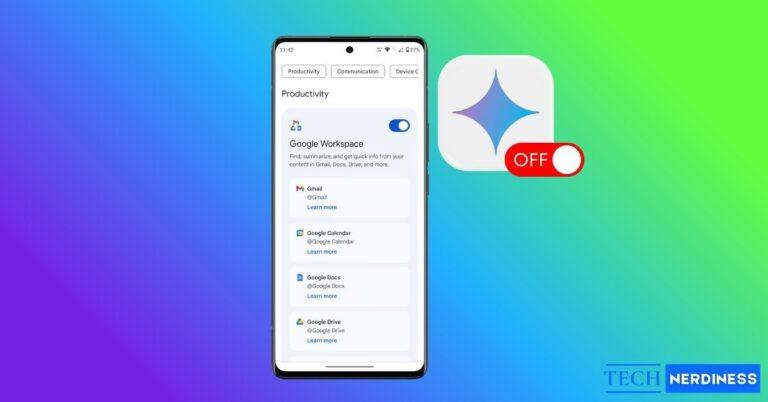- Pre-Reset Considerations: Make sure you can access your email, know that Google/Microsoft sign-ins don’t use a ChatGPT password, and prepare a strong new password before starting.
- Steps to Reset Your Password: Log out or use an incognito window, go to the ChatGPT login page, click Forgot password?, confirm your email, enter the code received, and set a new password.
- Troubleshooting Common Issues: Check your spam folder for the reset email, confirm you’re using the right address, remember third-party logins don’t need a reset, and contact support if stuck.
- Reasons to Reset: Do so if you see suspicious activity, reuse the same password across accounts, or haven’t updated your password in a while.
Forgetting a password happens to all of us. Sometimes you just want to update it for peace of mind. Other times, you notice something strange in your account activity and panic sets in. No matter the reason, changing your ChatGPT password is a quick fix that puts you back in control.
Things to Know Before Resetting Your ChatGPT Password
Before you jump into resetting your ChatGPT password, there are a few things to keep in mind.
- You must have access to the same email address you used to create your account, since the reset link is sent there.
- If you signed up with Google or Microsoft, you don’t actually have a ChatGPT password. So you’ll need to reset your Google or Microsoft password directly instead.
- The reset option isn’t inside the ChatGPT settings menu; you need to log out first or use an incognito window to begin.
- Check spam or junk folders if you don’t see the reset email right away.
- Be ready to create a strong new password that’s at least 12 characters long and unique to ChatGPT.
How to Reset Your ChatGPT Password
OpenAI does not let you change your ChatGPT password directly from Settings, so you need to first log out of your account. Also, the process is the same whether you are on desktop, Android, or iPhone.
- Log out of ChatGPT or open a private/incognito browser window. If you’re already locked out, skip this step.
- Go to the ChatGPT home page and click Log in.

- Enter your registered email address and click Continue.

- Select Forgot password? on the password screen.

- Confirm your email address and click Continue.

- Check your inbox for an email from OpenAI titled Change Password for ChatGPT.
- Enter the code and click Continue.

- On the next page, create a new password that’s strong and unique, at least 12 characters with letters, numbers, and symbols.

- Return to the ChatGPT login page and sign in with your new password.
Once you’re done, you’ll see a confirmation message and be back in.
Troubleshooting ChatGPT Password Reset Issues
- Didn’t receive the reset email? Wait a few minutes, then check spam, junk, or promotions folders. If still missing, request again.
- Typed the wrong email? Double-check you’re using the same email you signed up with.
- Using Google or Microsoft login? You don’t have a ChatGPT password to reset. Log in with your Google or Microsoft account. If needed, reset that password on their websites directly.
- Still stuck? Clear your browser cache, try an incognito window, or reach out to OpenAI Support.
And if you decide you no longer need the service, you can cancel your ChatGPT subscription anytime.
When Should You Reset Your ChatGPT Password?
Most people reset their passwords only when they’re locked out, but there are other good reasons:
- You notice login notifications from devices you don’t recognize.
- Your chat history shows prompts you didn’t write.
- You reuse the same password across accounts.
- You haven’t updated it in several months.
Resetting your ChatGPT password regularly is a simple way to keep your account safe.
Final Thoughts
Resetting your ChatGPT password doesn’t have to be stressful. Whether you forgot it, spotted suspicious activity, or just want a fresh start, the steps are simple. Take a few minutes to update it and get peace of mind knowing your account is safe. A strong password today can save you a lot of trouble tomorrow.
You might also like: