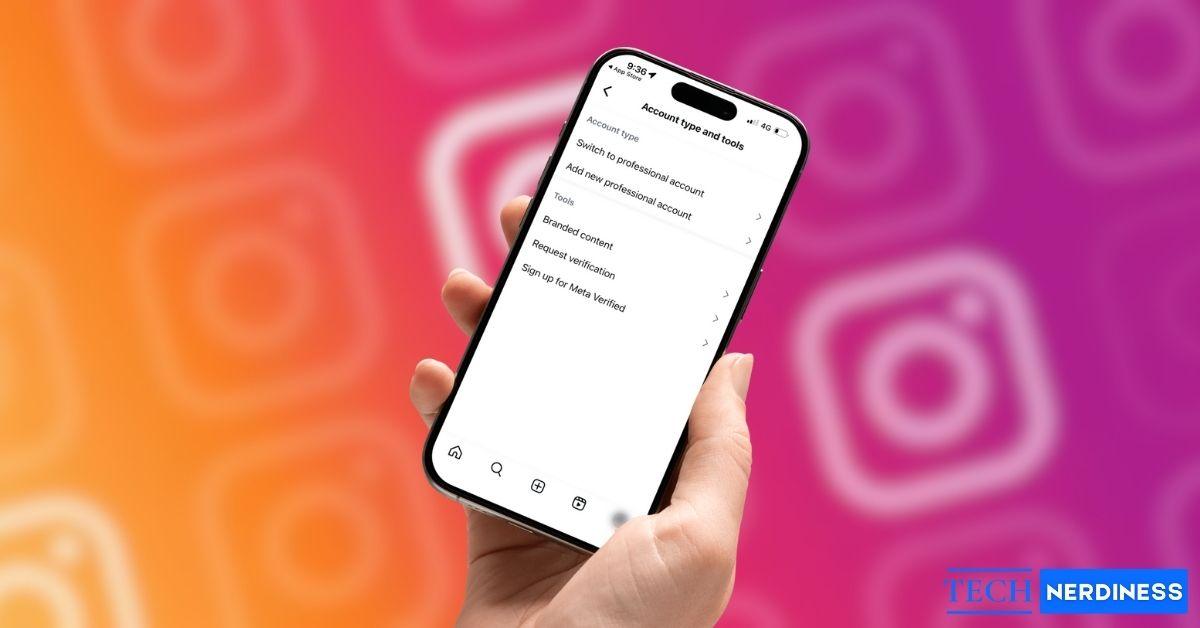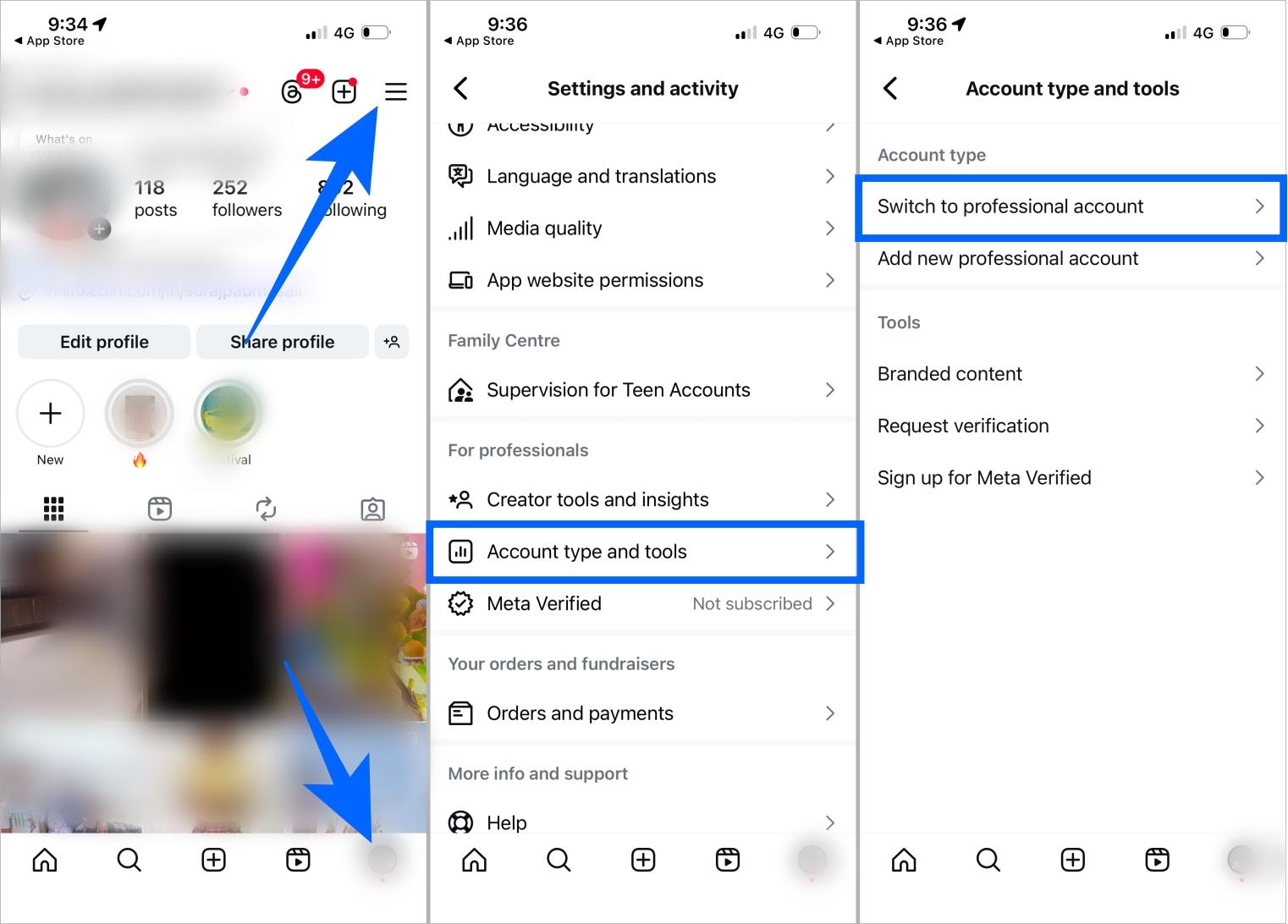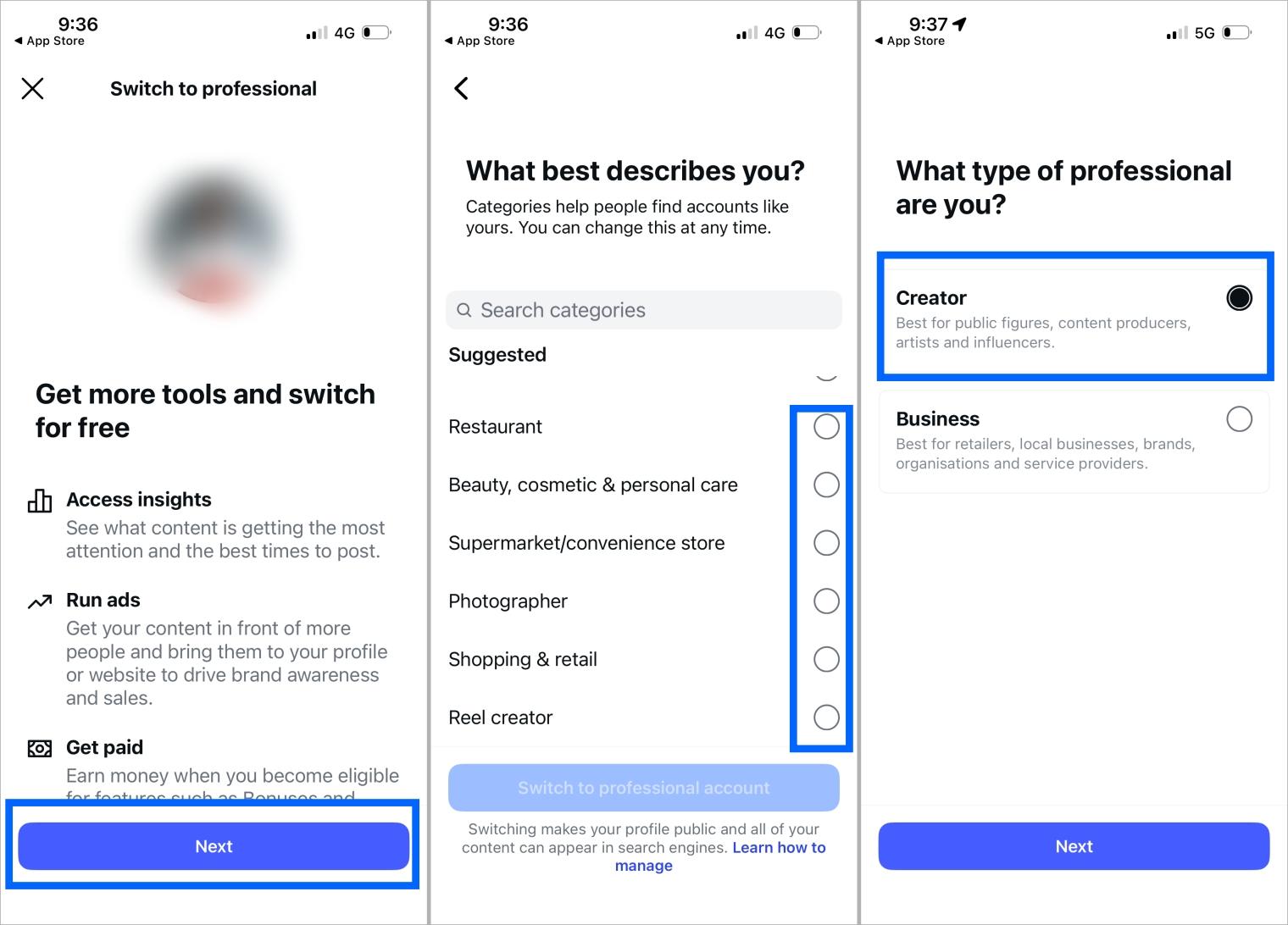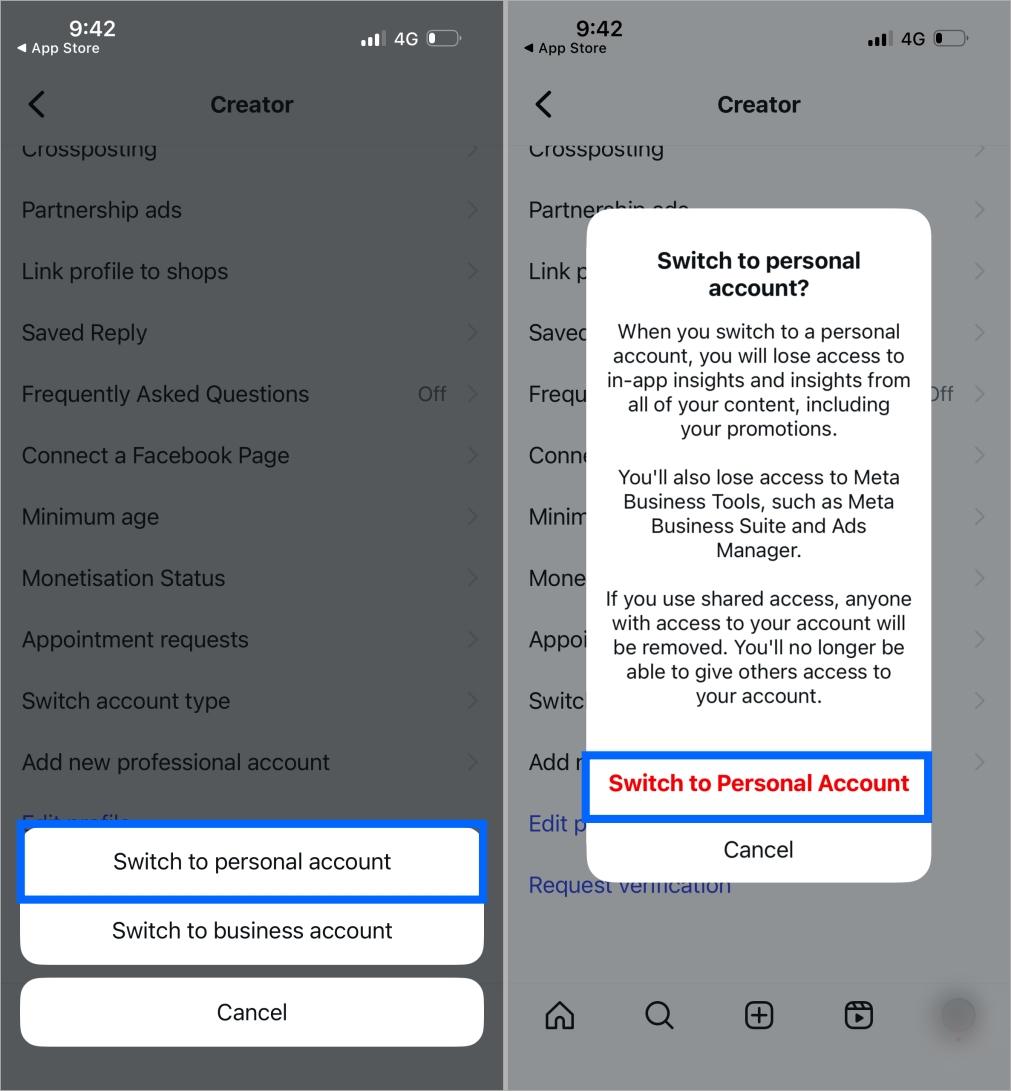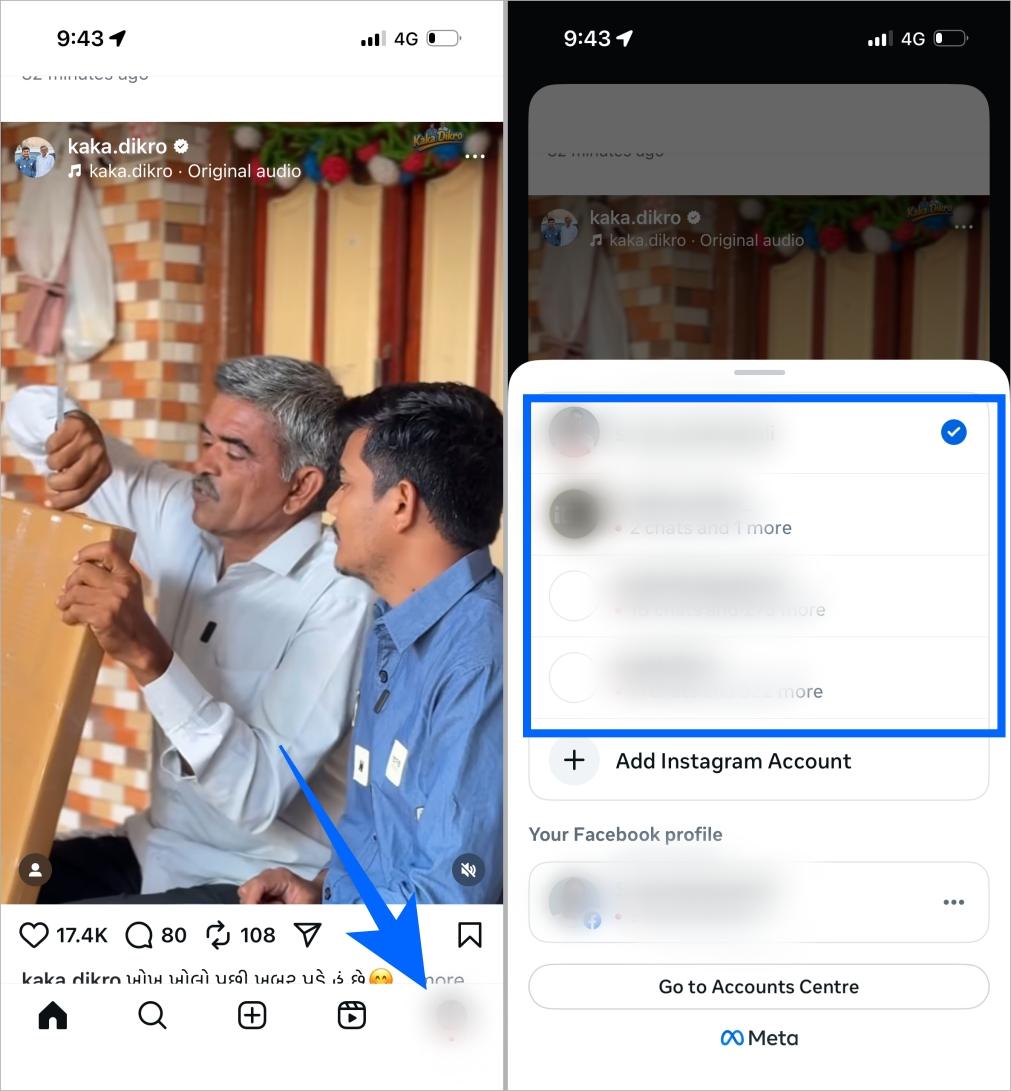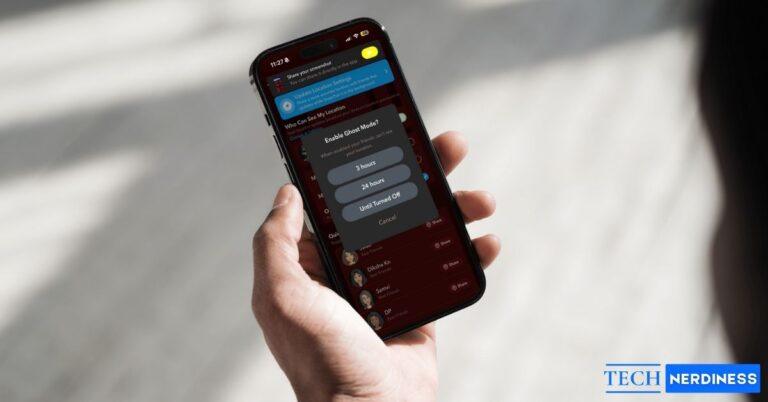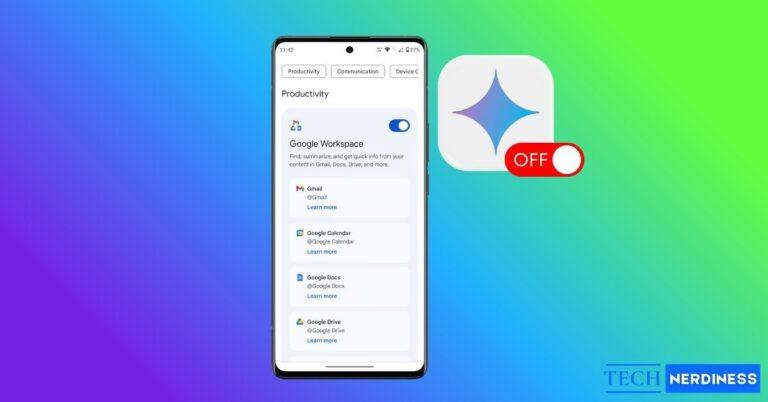Instagram gives you the flexibility to choose how you want to show up online. You can keep things simple with a personal account or unlock tools like insights, contact buttons, and scheduling with a professional account. I often switch my personal Instagram account to a professional one to check insights on my published reels. The process takes less than a minute and doesn’t require any special permissions.
In this guide, I walk you through how to change your account type on Instagram and what to do if the option doesn’t show up. Before that, let’s understand the difference between the two account types.
Personal vs Professional Instagram Account: What’s the Difference?
Before you switch, it helps to know how these account types work.
- A personal account is the default when you first create your Instagram account. Most users choose a personal account because it gives you privacy controls, the Close Friends feature, and basic sharing tools. You don’t get analytics or the ability to run ads.
- A professional account gives you two options: Creator and Business. Both offer Insights, contact buttons, branded content tools, and scheduling features. These accounts are mainly used by influencers and brands who want to showcase products, run promotions, or share important information. Creator accounts are designed for individuals, while Business accounts include extras like category labels.
If you want analytics, better discoverability, or an easy way for people to contact you, go with a professional account. For example, if you want to see link clicks on your Instagram Story, you can check that through Insights.
If you care more about privacy or prefer a simple, clutter-free experience, a personal account is the better choice.
How to Switch to a Professional Instagram Account
Switching from a personal account to a professional one only takes a few taps. Here’s how to do it on iPhone or Android:
- Open the Instagram app and go to your profile.
- Next, tap the menu icon (☰) and select Account type and tools.
- Tap Switch to professional account.

- Follow the on-screen steps and choose a category or connect a Facebook Page, but both are optional.
- Instagram may ask you to choose whether you want a Creator or Business account.

Once you’re done, you’ll see new options like Insights and a Contact button on your profile. These tools help you understand your audience and see who views your profile. You can switch back to a personal account anytime without losing your posts or followers.
How to Switch to a Personal Account on Instagram
If you no longer need analytics or contact buttons, you can switch back to a personal. Here’s how to change a professional account to a personal account in Instagram:
- Go to your Instagram profile and tap the menu icon.
- Next, tap Creator tools and controls > Select Switch account type.

- Tap Switch to Personal Account, then tap again to confirm.

That’s it. The change is instant.
A few things to need to note:
- You’ll lose access to Insights and any stored analytics.
- Ads, scheduling, and branded content features will be removed.
- Your posts, followers, and messages stay exactly the same.
Switch Between Multiple Instagram Accounts Quickly
If you manage more than one Instagram account, you don’t have to keep logging in and out. Instagram lets you switch between your accounts with just a tap, which makes things a lot easier to manage.
- First, make sure you’ve added all your accounts to the app.
- Long-press your profile picture at the bottom right.
- Select the account you want to switch to.

You can also tap your username at the top of your profile to jump between accounts. This is different from switching account types, but many people mix them up, so it’s helpful to keep both in mind.
Can’t Switch Your Instagram Account? Try These Fixes
Sometimes, the option to switch doesn’t appear. When that happens, try these steps as they usually help:
1. Update the Instagram app
Older versions sometimes hide or move account options, so make sure you update the Instagram app on your iPhone or Android device.
2. Restart or reinstall Instagram
A quick reset of the Instagram app can usually fix menu glitches on both iPhone and Android. Closing the app completely and reopening it refreshes the interface, which helps clear temporary bugs or loading issues.
3. Check Your Age Settings
Some features on Instagram are restricted to users who are at least 18 years old. If your account doesn’t meet the age requirement, those options won’t appear or won’t be available to use.
4. Disconnect Facebook Page issues
If you’re switching from a Business account to a Personal one, check whether your Instagram is still linked to a Facebook Page. This connection can sometimes trigger errors during the switch. Removing or disconnecting the linked Page usually resolves the issue.
5. Wait out Temporary Restrictions
If Instagram notices any unusual or suspicious activity on your account, it may temporarily restrict certain settings or features to protect your privacy and keep your account secure.
Conclusion
Now you know how to switch between personal and professional Instagram accounts in just a few taps. Whether you want more privacy or more tools to grow your presence, you can change your account type whenever you need. Pick the option that fits your goals today, and switch again anytime those goals change.
FAQs
No. Your followers stay the same no matter what Instagram account type you use.
Yes. You lose access to analytics and they won’t be stored.
Yes. Both are part of the professional category and you can switch anytime.
No, you can switch as often as you want.
You might also like: