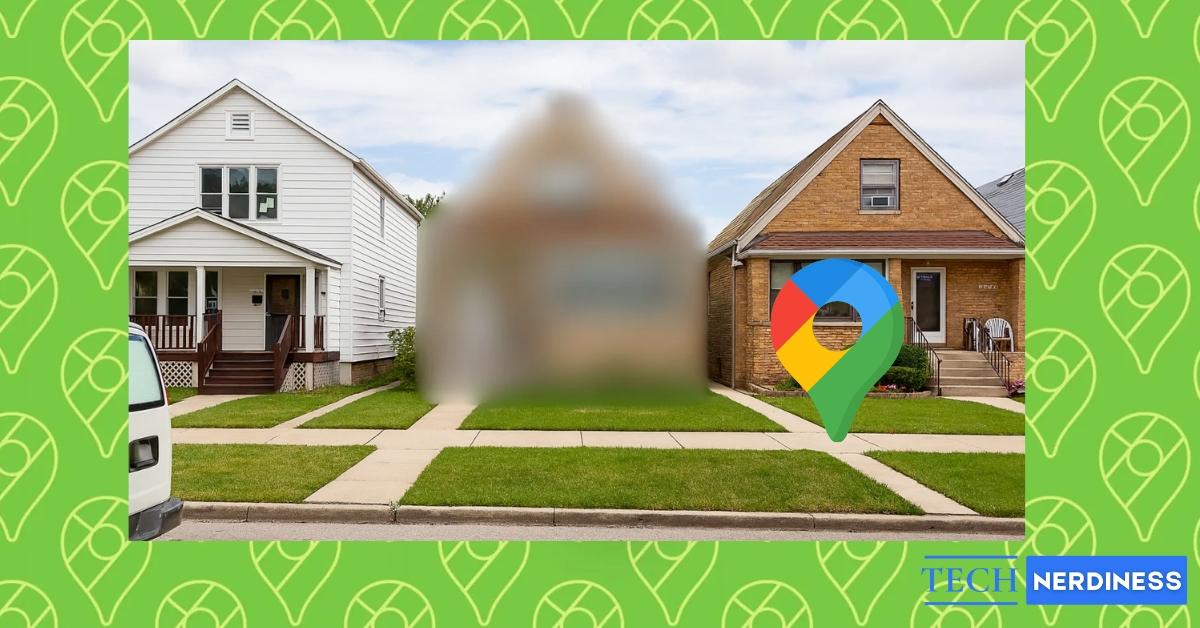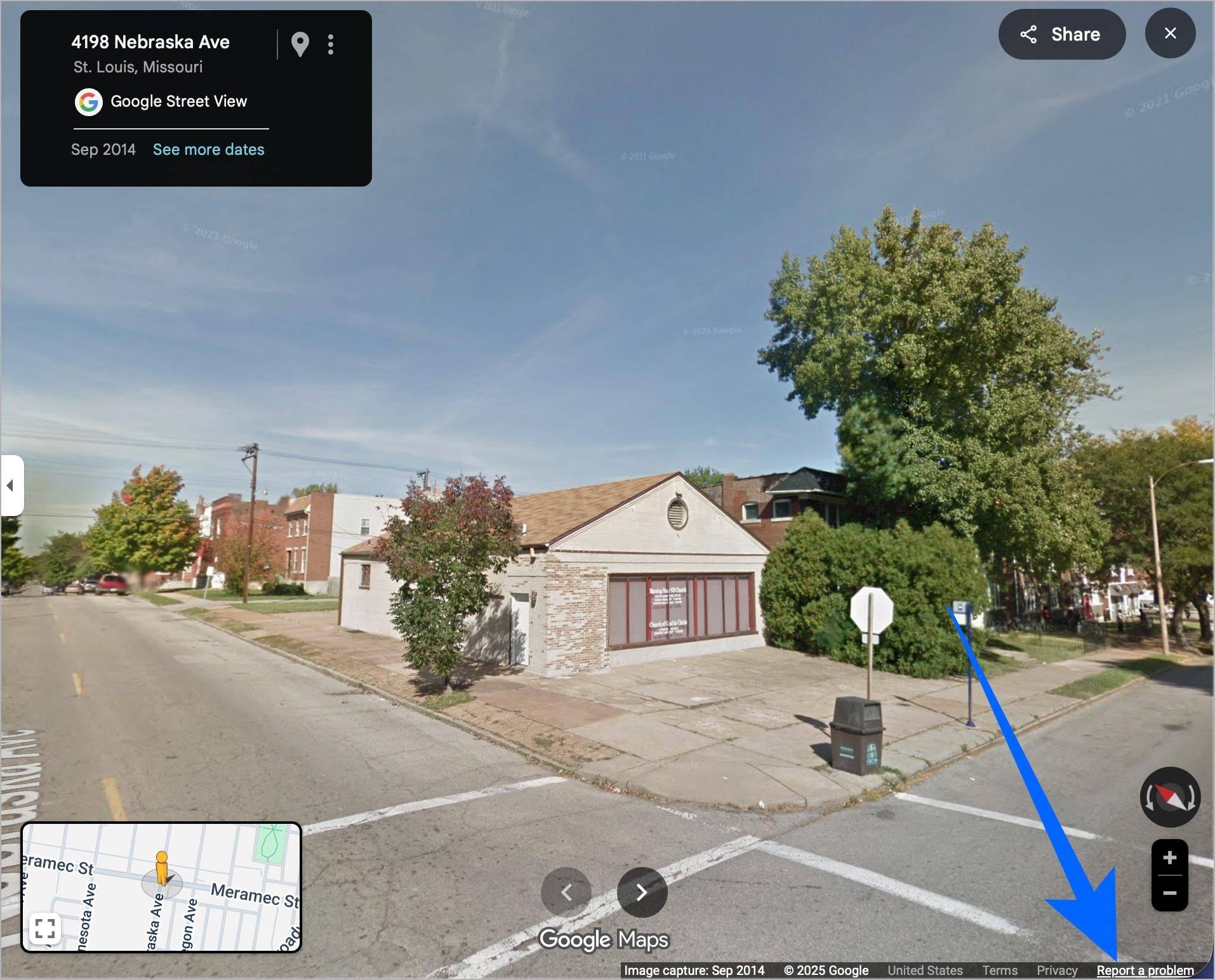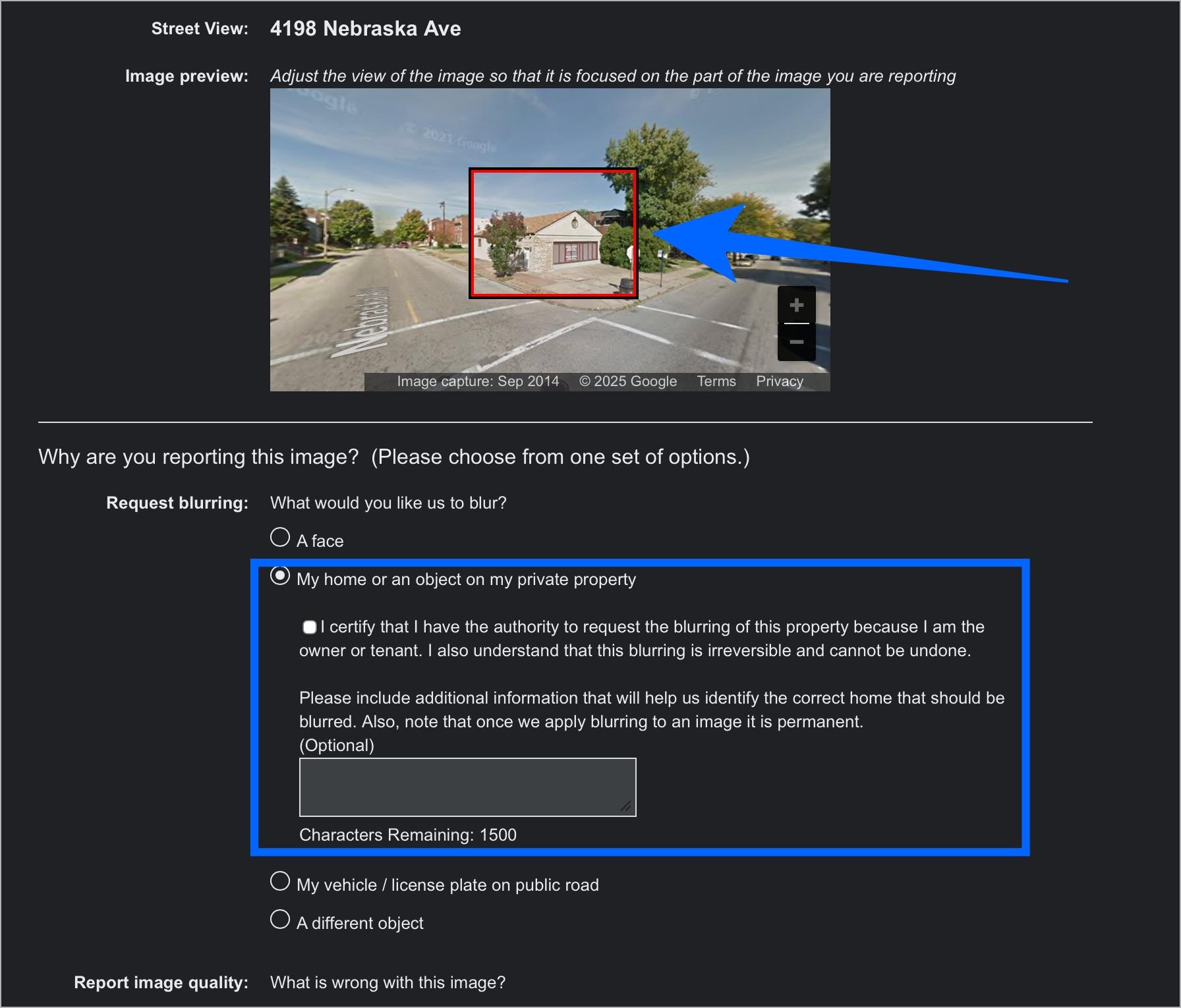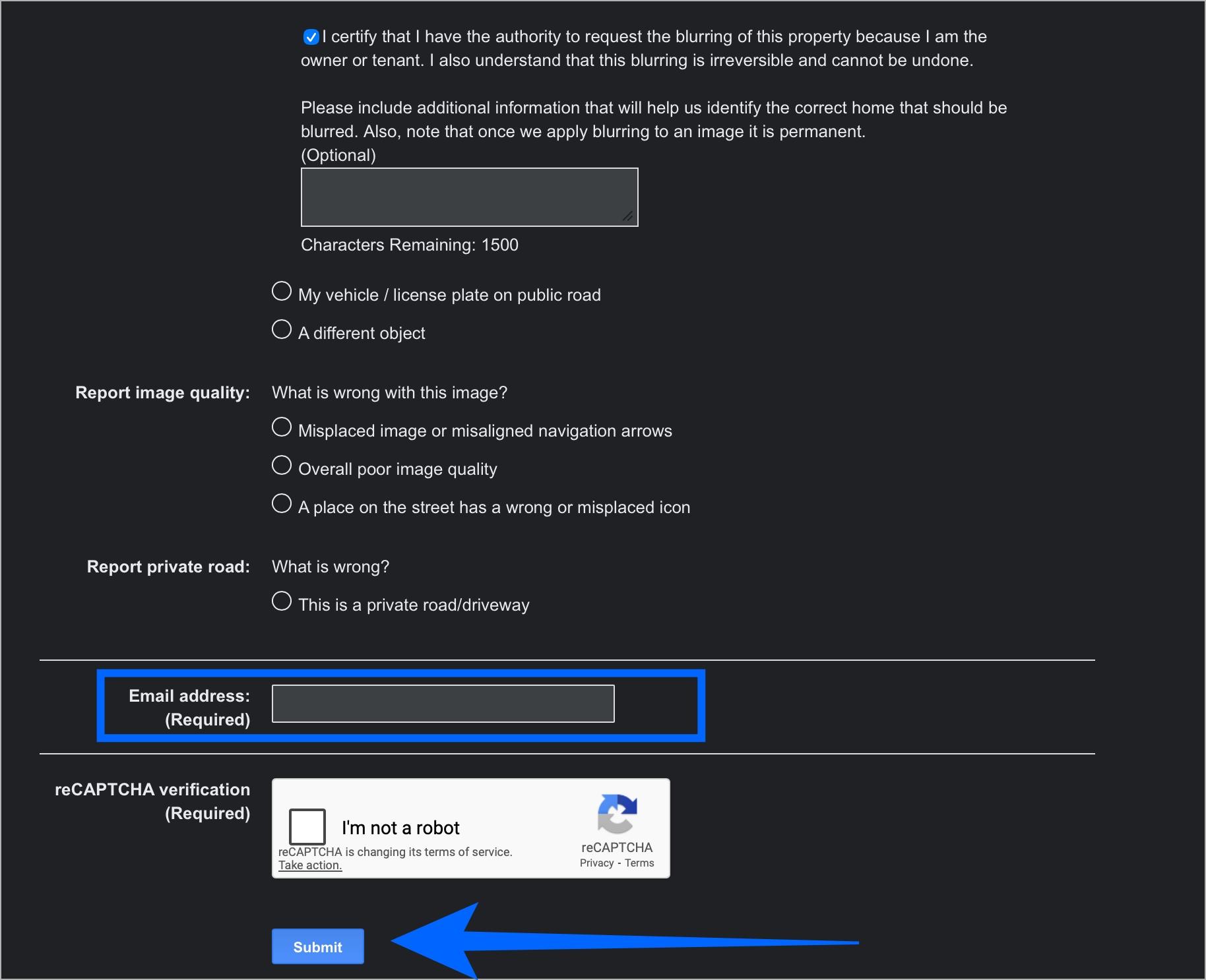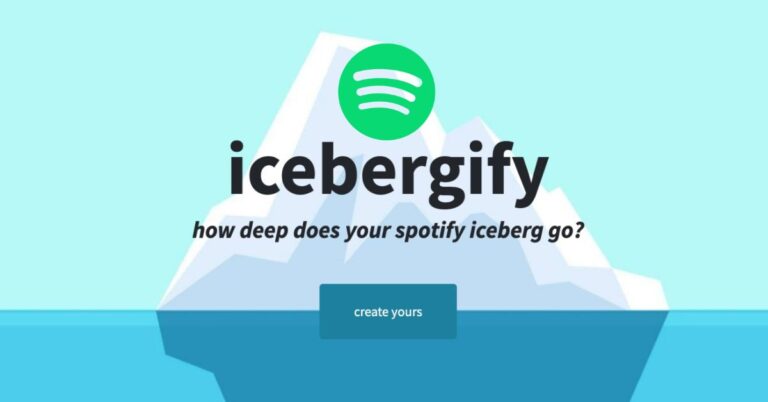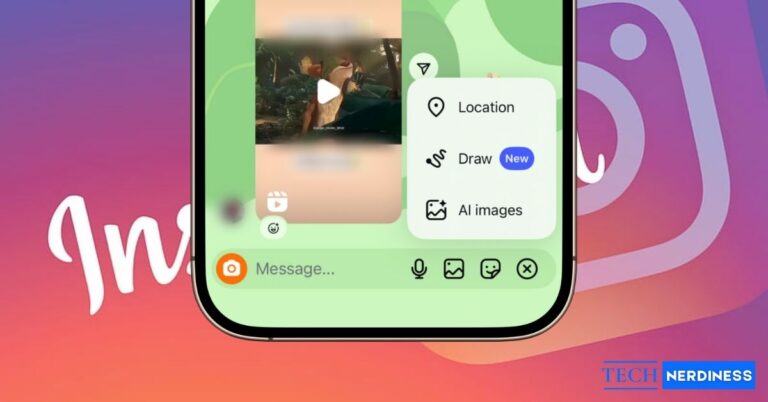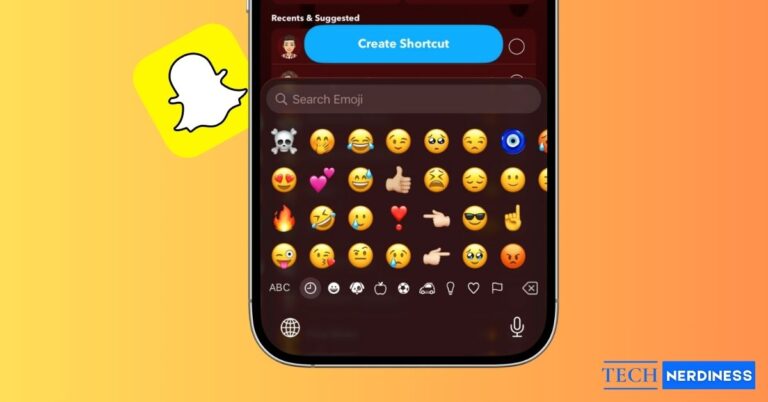- Why Blur Your House on Google Maps? Blurring your house helps protect personal privacy, reduces risks like stalking or burglary, and keeps sensitive details private from street view images.
- How to Blur Your Home: Go to Google Maps, enter your address, use Street View to locate your home, and submit a blur request via the “Report a Problem” feature, adjusting the blur box as needed.
- After Submitting the Request: Google reviews the request within days or weeks, sends you an email update, and once approved, your house will remain blurred permanently in all future images.
Google Street View offers a detailed, panoramic view of neighborhoods worldwide, making it incredibly useful for navigation and exploration. However, it also means that anyone accessing Street View can see your home’s exterior, vehicles, or even personal details visible from the street if they choose to. And if that makes you feel uncomfortable, you’re not alone. Fortunately, Google does offer the option to blur your house on Google Maps, allowing you to keep your property private from prying eyes.
Continue reading to learn the exact steps to blur your property on Google Maps.
Why Blur Your House on Google Maps?
While you may have your own reasons, most users blur their house on Google Maps due to the various privacy and security benefits:
- Protects personal privacy by preventing strangers from identifying your property details.
- Reduces risk of stalking or burglary by hiding entry points, vehicles, or other identifiable features.
- Ensures sensitive information, such as children playing outside, license plates, or faces, is not visible.
Things to Know Before Blurring Your House
Before I teach you how to blur your house in Google Street View, you need to be aware of the following things:
- The blur will apply to all future Street View updates.
- If your home is visible from different angles, you’ll need to submit separate requests for each view.
- Blurring affects Street View imagery only. The satellite view remains unchanged.
- Ensure that you adjust the blur box carefully to cover side views if your house is angled in the image.
- It’s a permanent solution that even Google cannot reverse later.
- If you’re also concerned about how much Google tracks your browsing and search history, you may want to set Google to delete your activity automatically.
How to Blur Your Home on Google Maps Street View
To blur your house on Google Maps, you’ll need to enter Google Street View, as blurring cannot be done via the standard map. Here’s how:
- Using your preferred browser, visit Google Maps on your desktop.
- Here, enter your address in the search bar and press Enter.
- Now, click, drag, and drop the Pegman (the yellow human icon at the bottom right corner) onto the street near your house to enter Street View.

- Next, use the arrows and zoom controls to find the best view of your house. Having the best possible view of your house in the frame helps Google process your request correctly.

- Once done, click on Report a Problem in the bottom right corner to access the Google Street View reporting form.

- A red box will appear on the image. Adjust and center it over the part of the image you want to blur, usually your house or any identifiable element.
- Then, select the “My home or an object on my private property” option under “Request blurring.”

- Briefly explain why you want your house blurred.
- Enter your email address and complete the Captcha verification.
- Once done, click the Submit button.

Now, wait for Google to review your request and provide a resolution.
What Happens After You Submit the Request
Once you submit a blurring request to Google, it manually reviews the image to verify your claims and informs you if your request has been accepted. Here’s what usually happens:
- Processing Time: It typically takes a few days to a couple of weeks for Google to complete the request.
- Notification: You will receive an email when the process is finished.
- Permanent Change: Once your house is blurred, Google does not allow you to reverse the decision. Double-check the area before submitting.
- Public Visibility: After approval, anyone viewing Street View will see the blurred version of your house.
Protect Your Home’s Visibility…
And that’s it, this is how you can blur your house on Google Maps to keep it private in Street View. It only takes a few minutes to submit the form, and the result is a permanent layer of privacy for you and your family. Once your request is approved, your home will remain blurred in all future Street View images, keeping personal details out of public view.
Have you ever requested Google to blur your house or other personal details on Street View? Share your experience or questions in the comments below.
FAQs
Google usually processes blur requests within a few days to a couple of weeks. You will receive an email once the request has been reviewed and applied.
Yes. You can request to blur specific elements such as your car, license plate, face, or backyard. To blur the exact area, simply adjust the red box to highlight the desired area and select the corresponding option in the form when submitting the request.
No. Blurring only applies to Street View imagery. It does not affect navigation, directions, or the general map view.
You might also like: