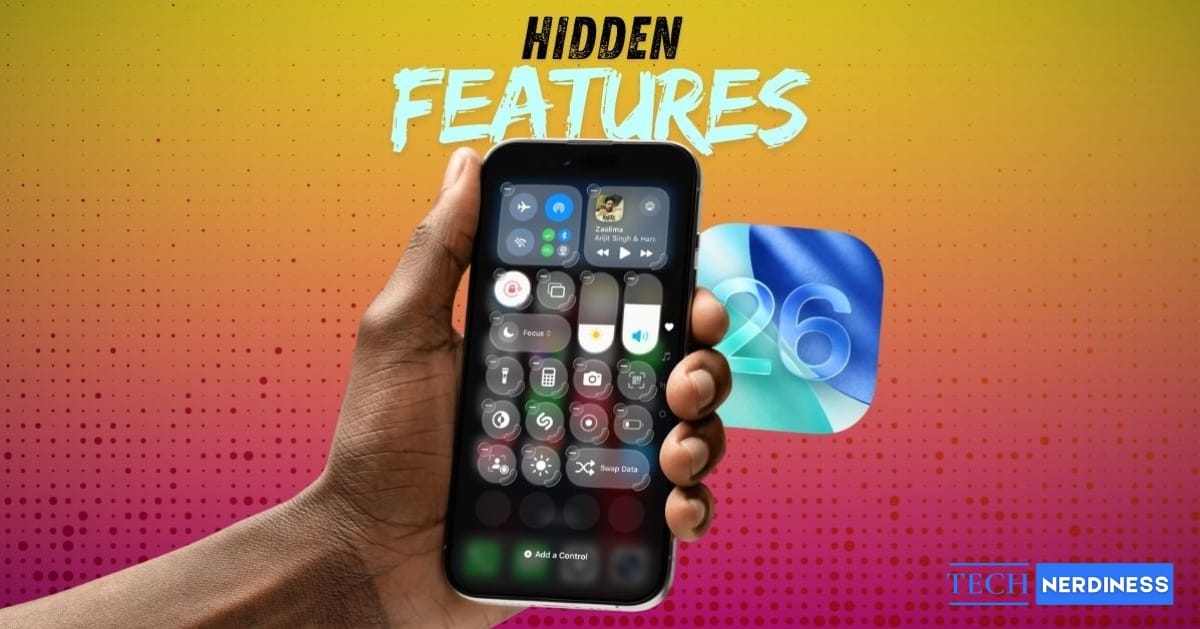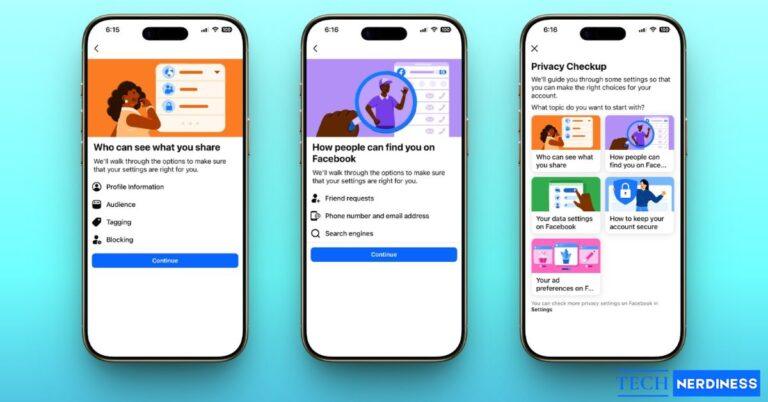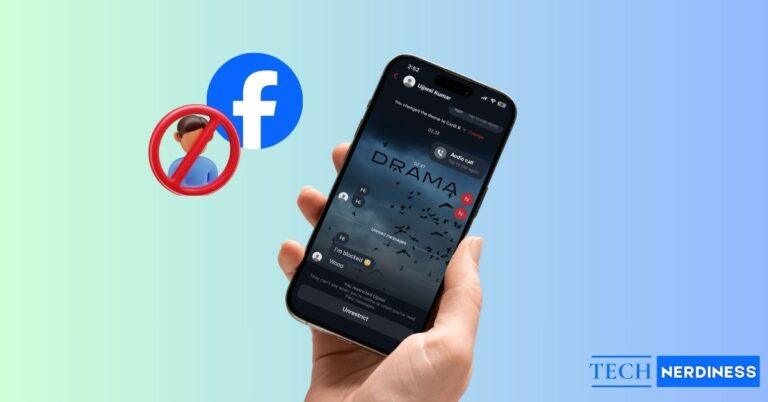Every September, the ritual is the same. Apple announces a new iOS, and we all rush to try the big, flashy features shown on stage. But the real excitement often comes later, in the digital treasure hunt through settings and menus where the small, unannounced tweaks live. These are the updates that quietly transform how you use your iPhone every day.
With the iOS 26 update, that treasure hunt is more rewarding than ever. Sure, everyone’s talking about the Liquid Glass design and AI-powered tools, but the real magic is in the hidden iOS 26 features Apple didn’t spotlight. This guide is your map to those details, showing you the clever tricks, subtle improvements, and secret settings that make your iPhone smarter, more personal, and a lot more fun.
iOS 26 Hidden Features That Make Your iPhone Smarter
These under-the-radar features work quietly in the background to make your daily routines smoother and more secure.
1. Smart Call Screening with AI

Let’s be honest, we all get too many spam calls. Instead of just declining, you can now tap a “Screen Call” button that lets Siri answer for you. You get a live transcript of what the person is saying, so you can decide if it’s worth your time to pick up. It’s a total game-changer for reclaiming your peace and quiet.
2. Callback Reminder

You know that moment when you hang up and instantly forget you promised to call someone back? iOS 26 has a clever fix. After some calls, a small prompt will ask if you want to set a reminder to call that person back. It’s a simple lifesaver for a forgetful brain.
You may like to read: iOS 26 Unable to Check for Update? Here’s How to Fix It
3. Save Battery with Adaptive Power Mode

Think of this as Low Power Mode with a brain. Adaptive Power Mode learns your habits and intelligently throttles down background processes when it knows you won’t need them, like when you’re asleep or in a long meeting. You get the battery-saving benefits without even having to think about it.
You may like to read: Adaptive Battery vs Adaptive Power
4. Charge Time Estimates

This is a small but incredibly welcome feature. When you plug in your iPhone, the lock screen now gives you an estimated time for when it will be fully charged. No more guessing how long you need to leave it plugged in before heading out.
5. Recovery Assistant
In the past, fixing a serious software glitch often meant plugging your iPhone into a computer. Now, there’s a new Recovery Assistant tool built right into the OS that can guide you through troubleshooting and repair steps on the device itself.
6. AI-Powered Memories in Photos

The Memories feature in the Photos app is now much more intuitive. You can actually give it text prompts like, “Show me a fun video from my beach trip,” and the AI will dig through your library to create a personalized movie that’s much more accurate than before.
Customization Tricks You’ll Actually Use
Beyond making your iPhone smarter, iOS 26 also gives you more ways to make it truly yours.
7. Add New Ringtones (Finally!)

It’s finally happened. Apple has made it much easier to add new ringtones. The Tone Store has been revamped, letting you buy and set sounds from popular songs directly on your iPhone in just a couple of taps.
10. Customize iPhone Alarm Snooze Duration

The rigid 9-minute snooze has been an Apple quirk for decades. iOS 26 sets you free. In the Clock app, you can now finally change the snooze duration to anything from 1 to 15 minutes.
9. Set Chat Backgrounds in Messages

Taking a page from other chat apps, you can now set a custom background for individual iMessage conversations. It’s a fun way to give your most important chats a unique look and feel.
10. Enhanced Control Center Customization

The Control Center is now more flexible. You can resize modules to make them bigger or smaller and even add controls from some of your favorite third-party apps, putting everything you need just a swipe away.
11. Use Folders to Manage Playlists in Apple Music

For anyone with a massive music library, this is a dream come true. You can now organize your Apple Music playlists into folders, just like you do with apps on your home screen. It’s a simple feature that makes library management so much cleaner.
12. Spatial Scenes on Lock Screen

If you have a newer iPhone that can capture Spatial Video, you can now set one as your Lock Screen wallpaper. It creates an amazing 3D-like effect that adds a sense of depth and motion as you tilt your phone. You can also pair it with some stunning iOS 26 wallpapers to give your Lock Screen an even more personal touch.
Want to dive deeper? Check out our full guide on iOS 26 Spatial Scenes explained: how to turn your iPhone lock screen 3D.
Upgrades to Messaging, Camera & Audio
These hidden iOS 26 upgrades make communication, photography, and AirPods use more powerful.
13. Create Polls in Group Chats

Trying to decide where to go for dinner with a group is no longer a nightmare. A new iMessage app lets you create simple polls right inside a group chat, so everyone can vote with a tap.
14. Smarter Spam Filtering in Messages
The Messages app is getting better at decluttering itself. It now automatically filters texts from unknown numbers into smart categories like “Promotions,” “Transactions,” and “Junk,” keeping your main inbox reserved for actual conversations.
15. Lens Cleanliness Alert in Camera

This is a clever one. Buried in the camera settings is a new “Lens Cleaning Hints.” Your iPhone can now tell if there’s a smudge on the rear camera lens and will pop up a tiny notification in the Camera app to remind you to wipe it off.
16. HDR Screenshots

When you take a screenshot of HDR video or photos, the image itself is now saved in full HDR. This means it retains the incredible brightness and color when you view it on a compatible screen.
17. AirPods Auto-Pause When You Sleep

If you’re like me and often fall asleep listening to a podcast or listening to your favorite playlist, you’ll love this. Your AirPods can now use their motion sensors to detect when you’ve drifted off and will automatically pause the audio for you.
18. Use AirPods as Camera Remote

Your AirPods Pro can now double as a remote shutter for your camera. Just prop your iPhone up for a group shot, get in the frame, and squeeze the stem of an AirPod to snap the photo.
Why Apple Keeps Some iOS 26 Features Secret
So, why doesn’t Apple advertise all these features? There are a few reasons. Some are experimental, others are built for power users who like exploring settings, and most are meant to encourage discovery, rewarding curious users with hidden gems that feel like a special secret.
Final Thoughts
From finally letting you change the alarm snooze to intelligently screening your calls, iOS 26 is packed with small surprises that add up to a much better experience. The best thing you can do is dive into your Settings app and see what you can find.
Which hidden iOS 26 feature surprised you the most? Share it in the comments below.