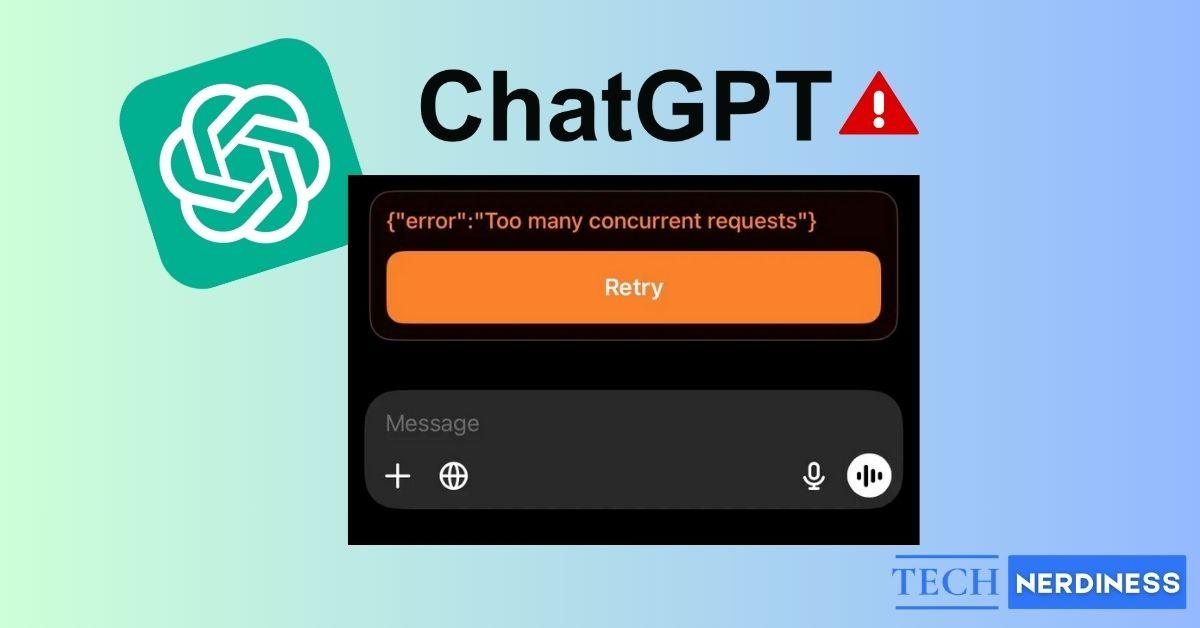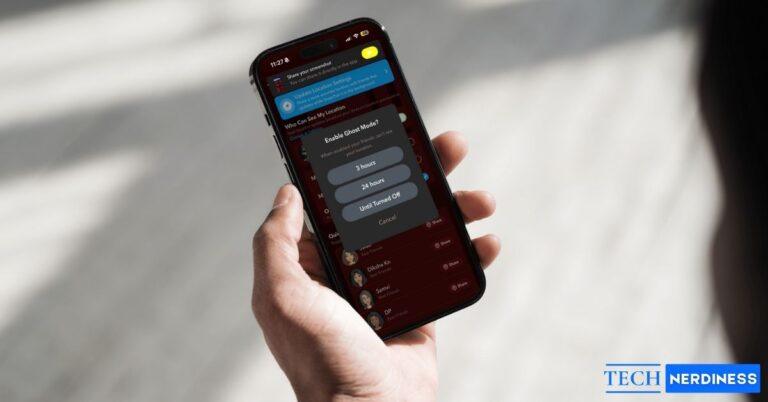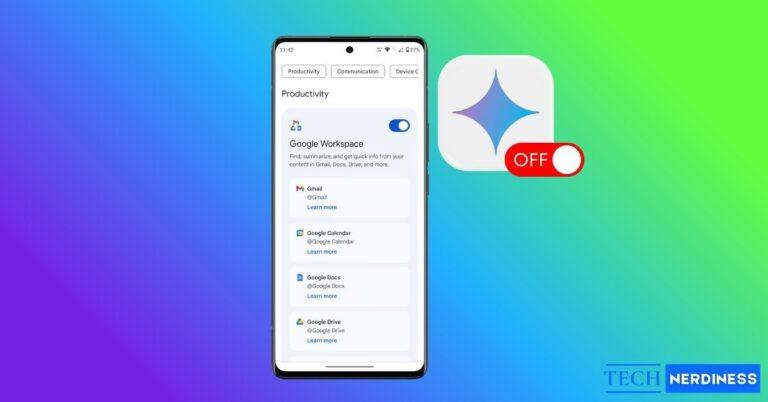- Understanding the Error Message: The ‘Too many concurrent requests’ message indicates that ChatGPT is handling too much at once, often due to rapid prompts, many open sessions, or server overloads.
- Immediate Quick Fixes: Simple steps like waiting, refreshing the page, or checking OpenAI’s status page can often resolve this issue quickly.
- Managing Your Usage: To prevent errors, send prompts at a steady pace, consider upgrading to ChatGPT Plus, and break down long requests into smaller parts.
- Troubleshooting Browser and Network Issues: Clearing cache, switching browsers, or changing networks can resolve request errors caused by local browser or connection problems.
- When Problems Persist: If all else fails, contact OpenAI support, try third-party tools as temporary solutions, or consider alternative AI platforms like Perplexity.
If you’ve ever been in the middle of chatting with ChatGPT and suddenly saw the message “Too many concurrent requests” or “Too many requests in 1 hour. Try again later,” you know how frustrating it can be.
The good news is that this isn’t permanent. These errors are usually linked to overload, either on your end, OpenAI’s servers, or both. And with a few simple tweaks, you can get back to using ChatGPT smoothly.
What Does It Mean When ChatGPT Says “Too Many Concurrent Requests”?
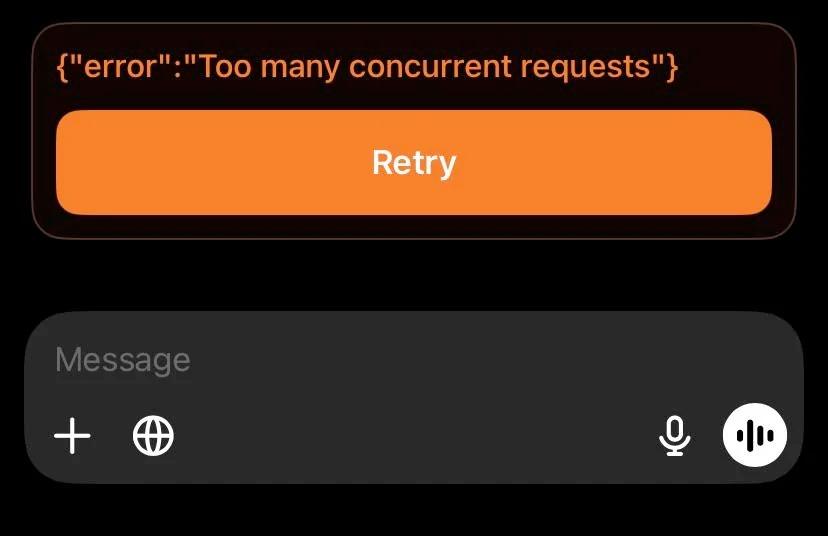
When ChatGPT shows this error, it’s basically telling you: “I’m handling too much at once.” This can happen if you send multiple prompts too quickly, keep too many sessions open, or if millions of users are piling on during peak hours. Sometimes it’s just your account hitting a hidden rate limit, or your IP address being flagged for too many rapid requests. Other times, it’s a temporary hiccup on OpenAI’s side.
Quick Fixes You Can Try Right Away
Before diving into advanced methods, here are the easiest things you should try first. Most of the time, one of these will solve the issue.
- Wait and retry: The simplest fix. When you see this error, don’t panic. Give it a few seconds to a full minute before resubmitting your prompt. Many times, the system just needs a moment to catch up, and retrying after a short pause clears the error without further steps.
- Refresh the page: Your browser sometimes stores old session data that conflicts with new requests. By refreshing the page, you clear out temporary glitches, reconnect to the server cleanly, and often restore normal function immediately.
- Check OpenAI’s status page: Go to status.openai.com to see if the servers are down or under maintenance. The page uses color codes (green for normal, yellow or orange for disruptions, red for outages), so you can quickly confirm whether the issue is widespread or only on your side.
Manage How You Use ChatGPT
If ChatGPT’s servers are not down and waiting or refreshing doesn’t help, then the problem might be on your end. Here’s what you can do to stop seeing such errors:
- Send prompts at a steady pace: Let ChatGPT finish its response before typing the next question. If you keep firing messages too quickly, the system may mistake it for automated or bot traffic and temporarily block you. A short pause of a few seconds between prompts is usually enough to prevent errors.
- Upgrade to ChatGPT Plus: Free accounts often bump into lower request caps, especially when servers are busy. Plus users get higher limits, faster response times, and priority during peak hours. Each subscription tier has its own thresholds, so moving up to Plus often eliminates repeated rate limit errors. If you ever decide it’s not right for you, you can cancel your ChatGPT subscription anytime.
- Use smaller prompts in the meantime: Even if you see this error, the system sometimes still allows short and simple inputs. Break a long request into smaller, digestible parts. For example, instead of pasting a full research paper, ask for summaries section by section. This way you still get work done while avoiding overload.
- Use a different account: If one account keeps hitting the ceiling, switching to another can buy you time. Just know you’ll lose chat history and context since conversations don’t carry over between accounts. This makes it more useful for quick tasks rather than ongoing projects.
Fix Browser and Network Issues
Sometimes, the error isn’t about requests at all. It’s your browser or connection.
- Clear cache and cookies: Your browser stores temporary files and cookies that can become outdated or corrupted, causing ChatGPT to misbehave. Clear your browsing data (cache and cookies), then log back in for a clean session.
- Switch browsers or devices: Sometimes the issue is your current setup. Browser extensions, outdated versions, or custom settings may interfere with requests. Test ChatGPT in another browser or on your phone to see if the error goes away.
- Use a VPN or change networks: If your IP has been temporarily rate-limited, ChatGPT may block requests from it. Switching Wi-Fi networks, tethering to mobile data, or using a trusted VPN gives you a new IP and usually restores access.
- Reset your IP address: Don’t want to use a VPN? You can reset your IP manually. Shut down your computer, unplug your router and modem, and wait a few minutes. When you restart, your ISP usually assigns a new IP. If it doesn’t, leave them unplugged longer until you get a fresh one.
When Nothing Else Works
If you’ve tried everything and still see the error:
- Contact OpenAI Support: Visit help.openai.com and explain the issue. If it’s account-specific, they can check from their side.
- Third-party tools: Extensions like Sider for Chrome offer limited free requests and may help in emergencies, though they aren’t long-term solutions.
If the error keeps interrupting your work, you might also want to look at alternatives. For example, Perplexity vs ChatGPT shows how another AI tool compares and when it might be a better fit.
Final Thoughts
The “Too many concurrent requests” error can feel like hitting a wall, but it’s almost always temporary. Slow down your inputs, manage your sessions, clear out any browser clutter, and keep an eye on peak usage times. And if you rely on ChatGPT heavily, upgrading to Plus is often the smoothest way to avoid these interruptions. With the right steps, you’ll spend less time fighting errors and more time actually getting things done.