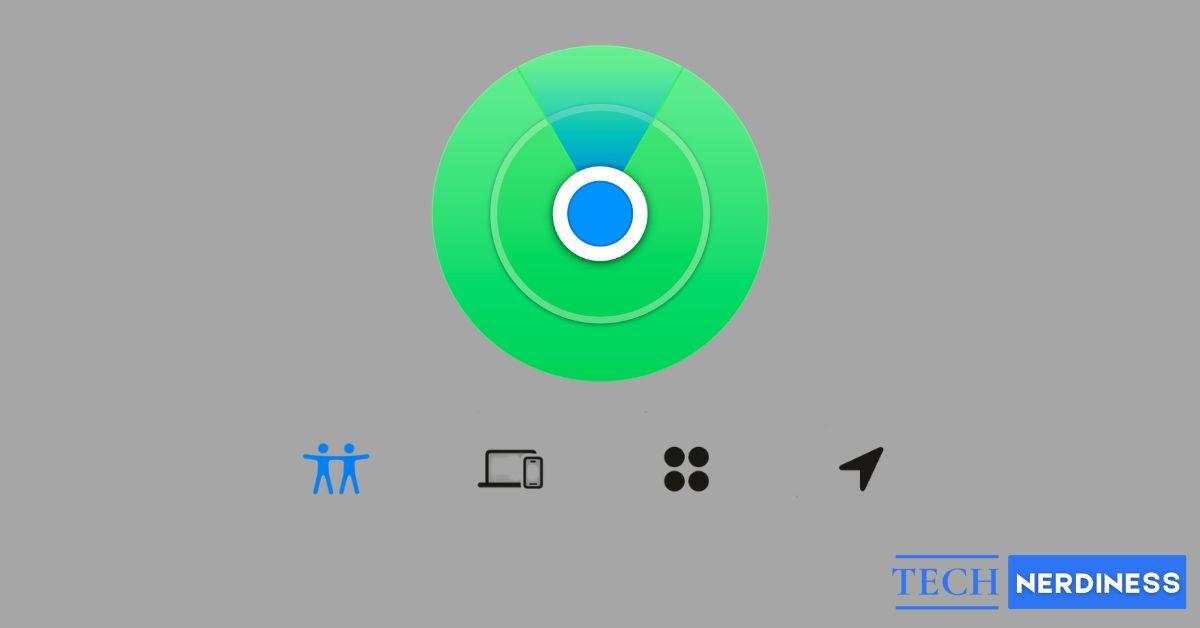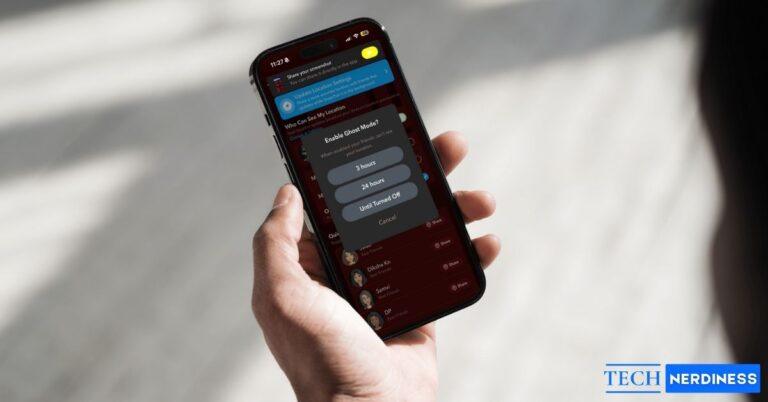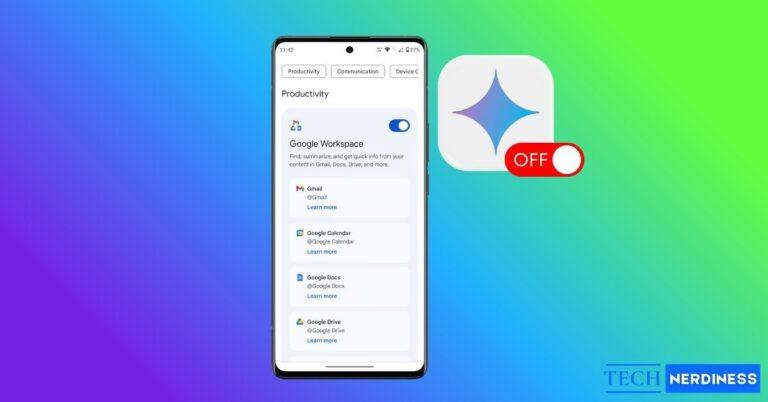Apple’s Find My app is one of the most useful tools in the iOS ecosystem, but let’s be honest, it’s also full of icons and symbols that can be confusing at first glance. From pulsing blue circles to gray dots and little notification bells, figuring out what everything means is key to using the app effectively.
The Find My app acts as a central hub for device tracking, location sharing with friends, and finding AirTags or other Find My network accessories. Each feature uses its own set of visual cues. Learning this “language of icons” makes it easier to track your Apple devices, stay connected with family, and find your lost keys without guesswork.
In this guide, I’ll break down every Find My app icon and symbol, explain what they mean, and show you how to use them for better privacy, security, and everyday convenience.
Table of Contents
- What Is the Find My App and Why Are Icons Important?
- Where Do You See Icons in the Find My App?
- Device Status Icons and What They Mean
- People and Location Sharing Symbols
- Precision Finding and Distance Indicators
- Notification and Alert Icons
- Privacy and Security Icons in Find My
- How to Customize Icon Notifications and Display
- Final Thoughts
What Is the Find My App and Why Are Icons Important?
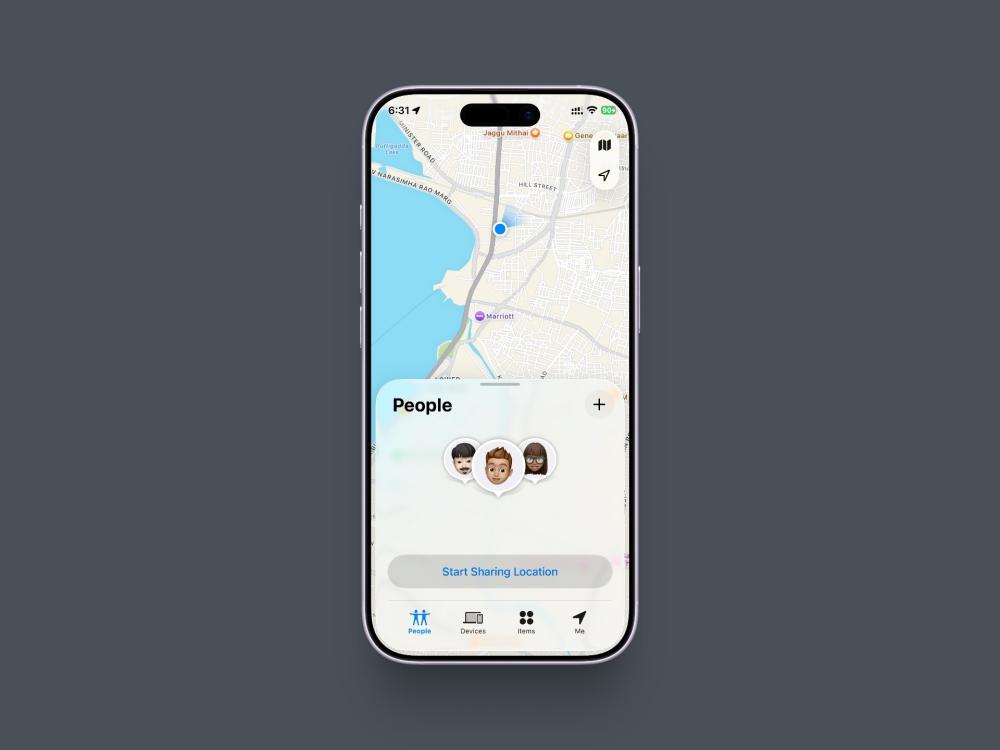
In short, Find My is Apple’s unified app for locating everything important to you: your Apple devices like iPhone, Mac, Apple Watch, and now Apple Vision Pro, your friends and family who share their location with you, and your personal items via AirTags or other compatible Find My network accessories.
The icons in the app are more than just decoration; they provide instant, at-a-glance information. They tell you if a device is online, how accurate a person’s location is, or if an AirTag is nearby. Understanding these symbols helps you quickly assess any situation, whether you’re trying to find a misplaced iPad or making sure a family member got home safely.
Where Do You See Icons in the Find My App?
The app is broken down into four main tabs, each with its own set of specific icons. Here’s what they mean:
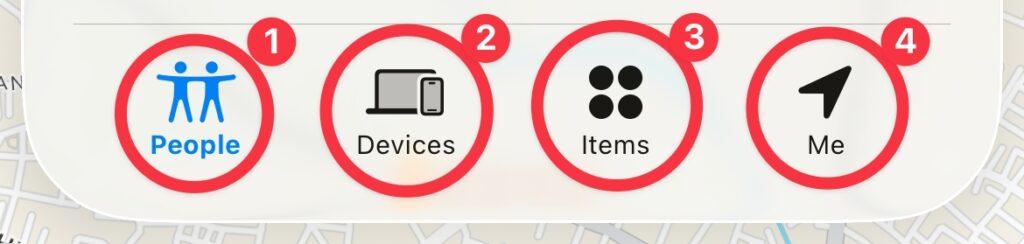
- People Tab: Here, you’ll find friends and family who are sharing their location with you. The icons in this section are all about location status, accuracy, direction of travel, and notifications. The latest updates include improved Live location sharing features for more real-time tracking.
- Devices Tab: This is where you’ll see all your Apple devices linked to your Apple ID. You’ll find icons for battery levels, online or offline status, and the type of device it is. With iOS 18 and beyond, this includes all your Apple ecosystem devices, including Vision Pro headsets.
- Items Tab: This tab is dedicated to your AirTags and the growing ecosystem of Find My-compatible accessories. The symbols here relate to connection status, playing a sound, and using Precision Finding to pinpoint an item’s exact location.
- Me Tab: This tab is all about your own settings. The icons here relate to your current location sharing status and the privacy settings you have enabled.
Device Status Icons and What They Mean
When you look at your list of devices, the icons give you a quick summary of their status.
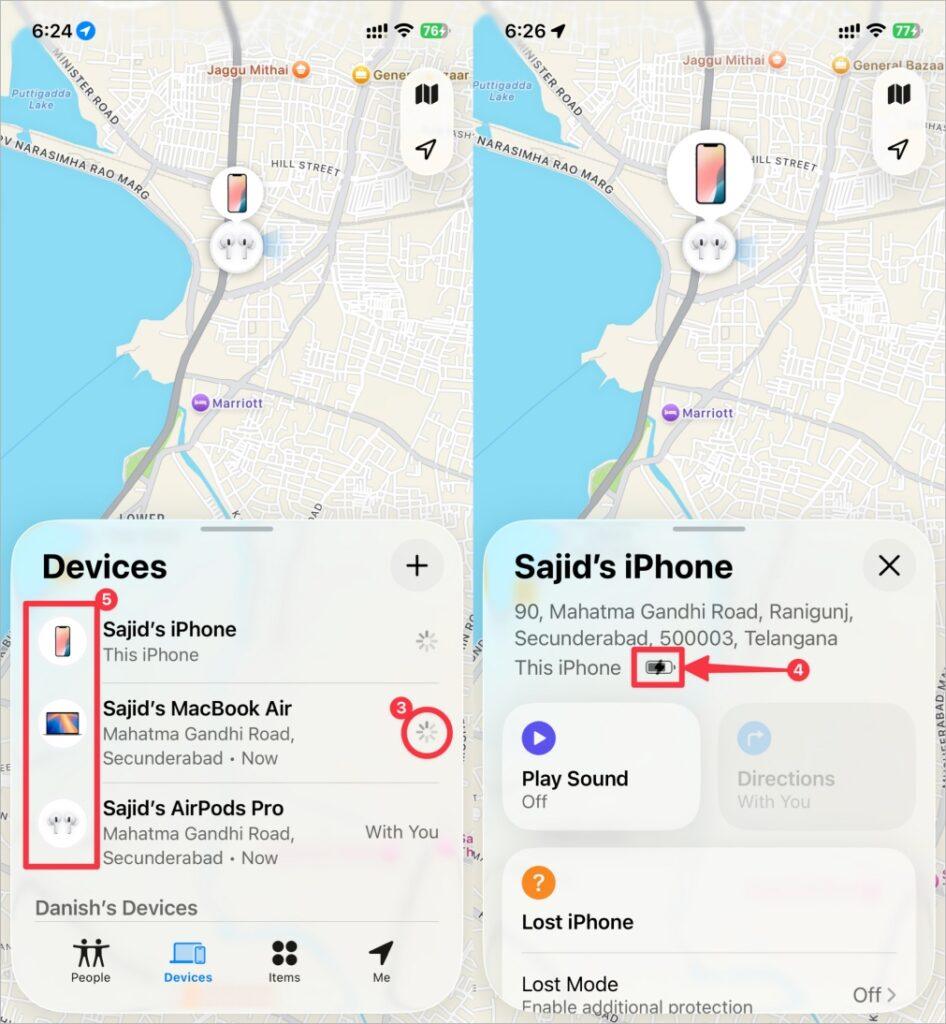
- Green dot: The device is online, and its location is current and actively being reported.
- Gray dot: The device is offline (turned off, no internet, or the battery has died). The map will show you its last known location.
- Spinning circle: The app is actively trying to get a more precise and updated location for the device.
- Battery icons: You’ll see standard battery icons that show if a device is fully charged, has a low battery, or is currently charging (indicated by a small lightning bolt).
- Device type icons: The app uses simple, clear icons to show whether you’re looking at a Mac, iPhone, iPad, Apple Watch, AirPods, or now Apple Vision Pro.
- In iOS 18 and newer, some icons, like the Green and Gray dots, are no longer visible. Instead, the status appears as text next to the device details.
People and Location Sharing Symbols
In the People tab, the symbols are all about the accuracy and status of a person’s location. With iOS 18’s enhanced location features, these have become even more precise. Just like the symbols in iMessage can tell you a message status, these icons tell you a location status.
You can check out our guide to iMessage symbols and their meanings.
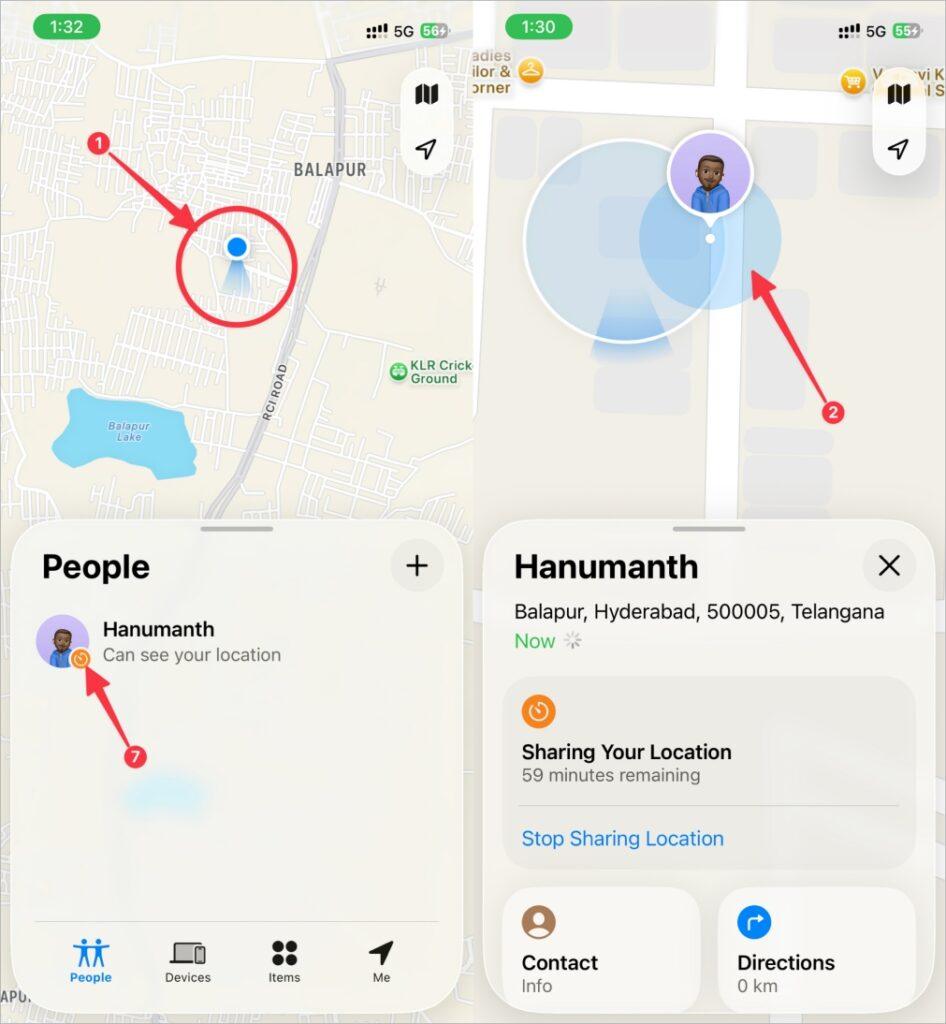
- Solid blue circle: This shows a person’s current location, and it’s considered accurate. With iOS 18 and newer, this may also show “Live” for real-time location updates.
- Blue circle with a larger, transparent blue halo: This means the location is approximate, and the person could be anywhere within that larger blue area. This often appears when the location is being determined by Wi-Fi or cellular data instead of GPS.
- Gray circle: The location shown is not live. This could be an older location because the person’s device is offline or has stopped sharing. The timestamp will show “Now” for recent updates or the actual time for older locations.
- Pulsing blue circle: This indicates the app is actively updating and trying to get a more accurate fix on the person’s current location.
- Arrow icon next to their dot: This means the person is currently moving, and the arrow points in their direction of travel.
- “No location found” message: This means the person has stopped sharing their location with you, their device has been off for a long time, or it’s not connected to the internet.
- “Live” indicator: New in recent updates, this shows when someone’s location is being shared in real-time with continuous updates.
Precision Finding and Distance Indicators
When you’re close to an AirTag, a compatible Find My network accessory, or a newer iPhone with a U1 chip, you can use Precision Finding, which has its own unique set of icons.
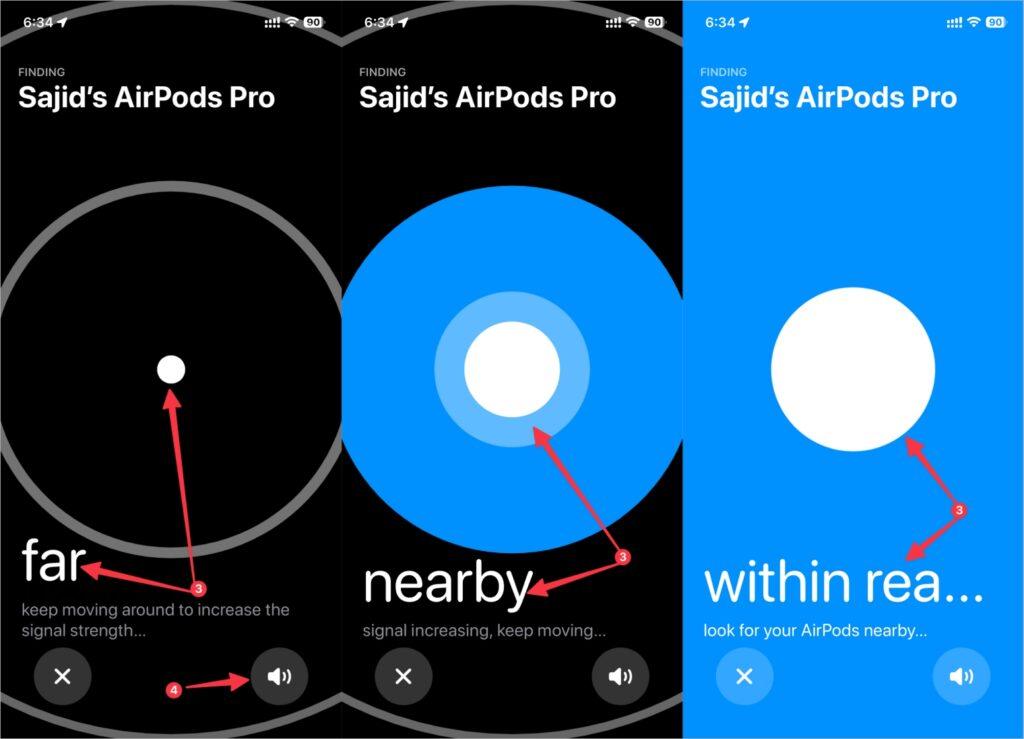
- Large arrow pointing in a direction: This guides you exactly where to walk to find your item.
- Distance measurements: The screen will show you the distance in feet or meters, which updates in real-time as you get closer.
- “Near,” “Far,” and “Here” indicators: These simple text prompts help you understand your proximity to the item.
- Speaker icon: Tapping this will make the AirTag or device play a sound, helping you find it by ear when you’re very close.
- Haptic feedback indicators: On newer devices, you’ll feel vibrations that increase as you get closer to your item.
Notification and Alert Icons
The Find My app allows you to set up various alerts, each with its own symbol.
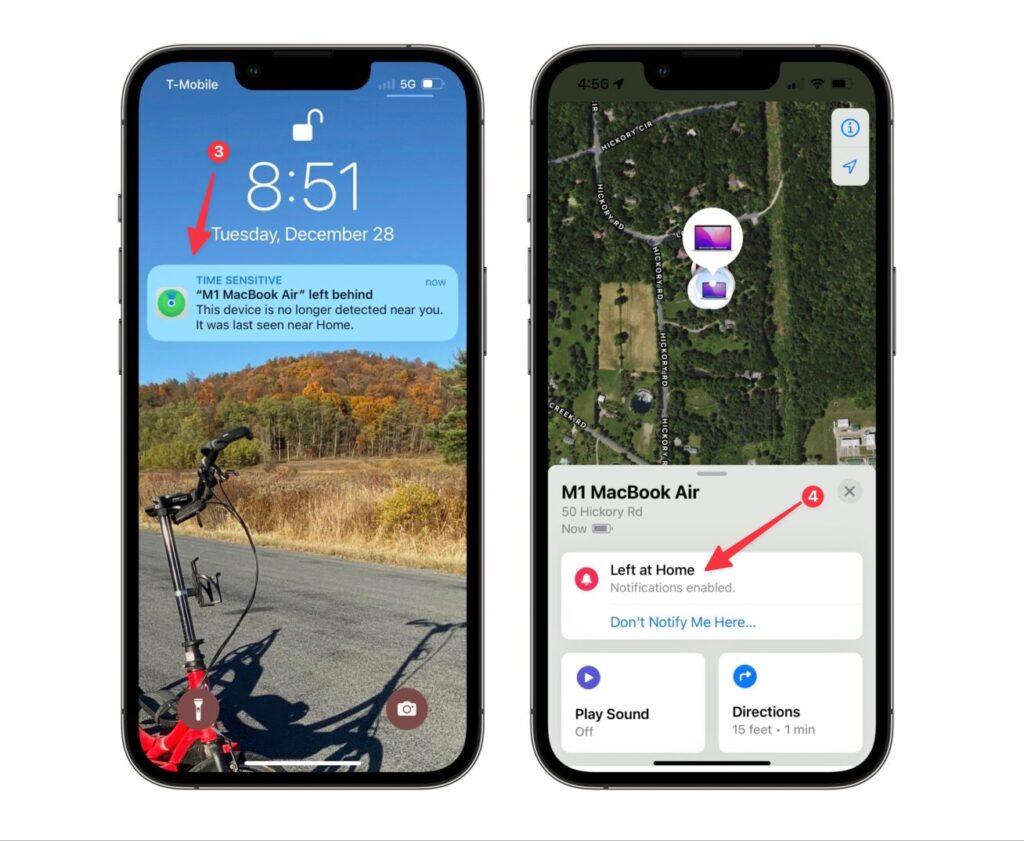
- Bell icon: This appears when you have set up a notification for a person or item. For example, to be notified when a friend arrives at a location.
- Crossed-out bell: This indicates that notifications for that person or item are currently muted.
- Left Behind notifications indicator: This is an icon you’ll see in the settings for an item, indicating that you will be alerted if you leave that item behind in an unknown location.
- Separation alerts: A new feature that shows when you’ve been separated from a device or item for an extended period.
Privacy and Security Icons in Find My
Apple has built several privacy and security features into the app, with enhanced protections.
- Lock symbol: When you put a device in Lost Mode, you’ll often see a lock symbol, indicating that Activation Lock is enabled and the device is unusable to anyone else.
- Share My Location toggle indicators: In the “Me” tab, the on/off toggles provide a clear visual indicator of whether you are currently sharing your own location.
- Unknown accessory detected warnings: If an unknown AirTag or Find My accessory is traveling with you, you’ll get a notification with a warning symbol to protect you from unwanted tracking. This feature now works across iOS and Android devices for broader protection.
- Privacy indicators: New privacy features show when and how your location data is being used and shared.
How to Customize Icon Notifications and Display
You have extensive control over how the app works and what it shows you. Here’s how you can customize different icon notifications and display:
1. Managing Device Icons
While you can’t change the device icons themselves, you can rename your devices (e.g., “Work iPhone 15 Pro”) in your Apple ID settings for more clarity in the list. With iOS 18 and later, you can also group devices by location or usage pattern.
2. Controlling People Notifications
In the People tab, tap a person’s name and select “Add” under Notifications to set up arrival or departure alerts. This is where you can manage whether you get an alert every time or just once. New options include setting quiet hours and custom notification sounds.
3. Item Alert Settings
For your AirTags and other Find My network items, you can tap on an item and enable “Notify When Left Behind.” You can also set “safe locations” such as your home or office, where notifications won’t trigger. The expanded Find My network now includes many third-party accessories from brands like Chipolo, Spigen, and others.
4. Location Accuracy Settings
In iOS 18 and newer versions, you can adjust how precisely your location is shared, choosing between precise location and approximate location for different contacts.
Final Thoughts
The icons and symbols in the Find My app can seem a bit cryptic at first, but they provide essential, at-a-glance information about your devices, friends, and items. Taking a few minutes to learn this visual language will help you make the most of Apple’s powerful tracking ecosystem, which continues to expand with new compatible accessories and enhanced features.
Being familiar with these icons isn’t just about convenience; it can be incredibly helpful in an emergency or when you’re in a panic trying to find something you’ve lost. With the continuous improvements to the Find My network and the addition of new privacy features, understanding these visual cues has never been more important for managing your digital life effectively.
You might also like: