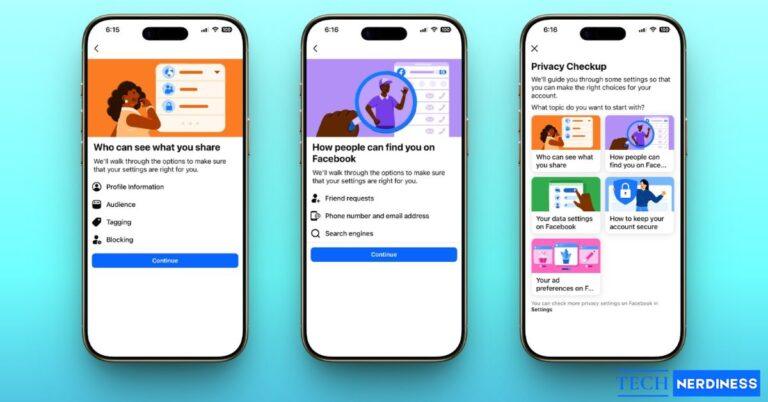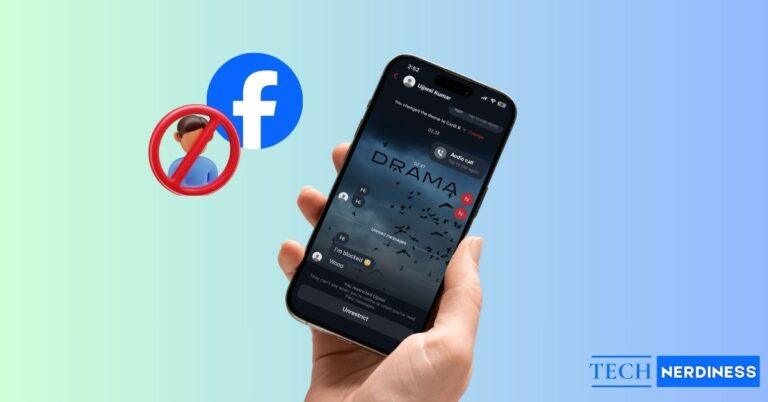Ever notice a tiny red dot, green lightning bolt, or blue phone icon on your Apple Watch and wonder what they actually mean? You’re not alone.
Your Apple Watch is packed with smart features, but those little icons can get confusing fast. From the status bar and Control Center to apps like Workout or Activity, each icon has a specific meaning. In this guide, I’ll break down every Apple Watch icon in simple, clear language. No tech jargon, just straightforward explanations that make sense. Let’s dive in and decode your Apple Watch icons together.
Apple Watch Status Bar Icons and Meanings
You’ll see these icons at the top of your Apple Watch screen, either on the watch face or when you swipe down for notifications. They quickly show what’s happening like your connections, alerts, or active modes.
1. Red Dot Icon

If you spot a small red dot at the top of your screen, it means you’ve got unread notifications. Simply swipe down to check them, and the dot will vanish once you do.
Tip: If you’d rather not see it, open your iPhone’s Watch app → Notifications → Turn off Notification Indicator.
If most of your unread alerts come from Apple’s messaging app and you’re curious about what all those symbols mean, check out my complete guide on iMessage icons and their meanings.
2. Green Lightning Bolt Icon

A green lightning bolt means your Apple Watch is charging. If it turns red, your battery’s running low.
Tip: Not seeing the bolt? Clean the back of your watch and charger, and make sure they’re properly aligned.
3. Red Lightning Bolt Icon

Appears when your Apple Watch battery is critically low and needs to be charged.
4. Green Phone or Rectangle Icon
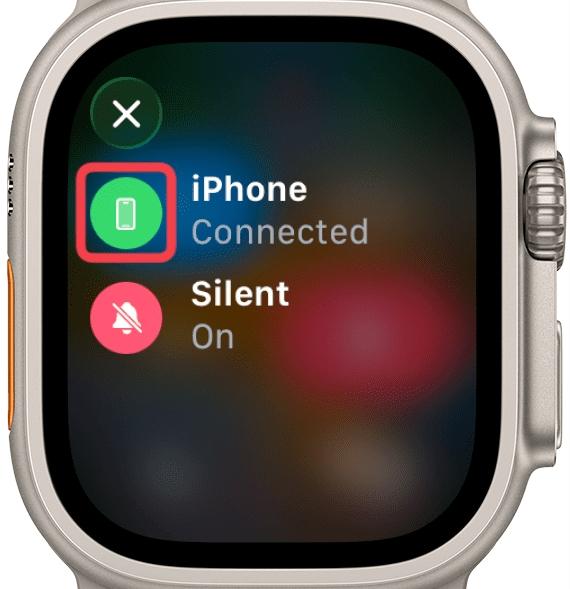
When you see a green phone (or sometimes a small rectangle), your watch is connected to your iPhone via Bluetooth. If it disappears, the devices are disconnected.
5. Red Phone Icon
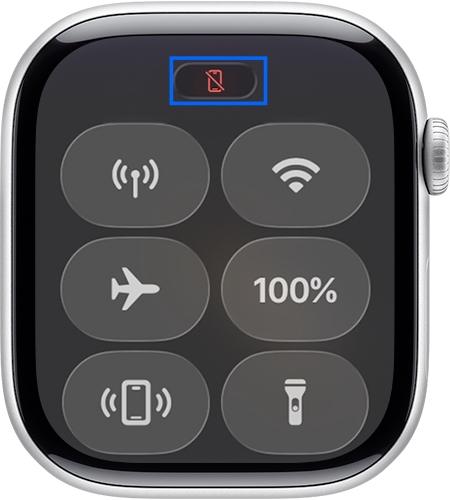
If you spot a red iPhone icon with a slash, your Apple Watch has lost connection with your iPhone. This usually happens when the devices are too far apart or Bluetooth or Wi-Fi is turned off.
Quick Fix:
- Bring your iPhone closer.
- Make sure Bluetooth and Wi-Fi are on.
- If still disconnected, restart both devices.
6. Purple and White Person Icons
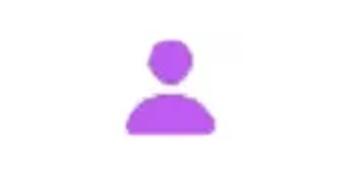
A purple person icon means Personal Focus is active. A white person icon means Work Focus is active.
7. Lock Icon

A lock icon means your Apple Watch is locked. Enter your passcode to unlock it, usually after you’ve taken it off your wrist.
8. Running Figure Icon

Shows up when a workout is in progress. End it when you’re done, as leaving it running can drain your battery faster.
9. Red Cross Icon

Appears only on cellular models. It means your Apple Watch has lost its cellular connection and cannot access network services. This can happen if you’re out of your carrier’s range, in airplane mode, or if there’s a temporary signal issue.
10. Microphone Icon

Appears when your Apple Watch microphone is active, for Siri, voice memos, or any app that listens for your voice.
11. Arrow Icon
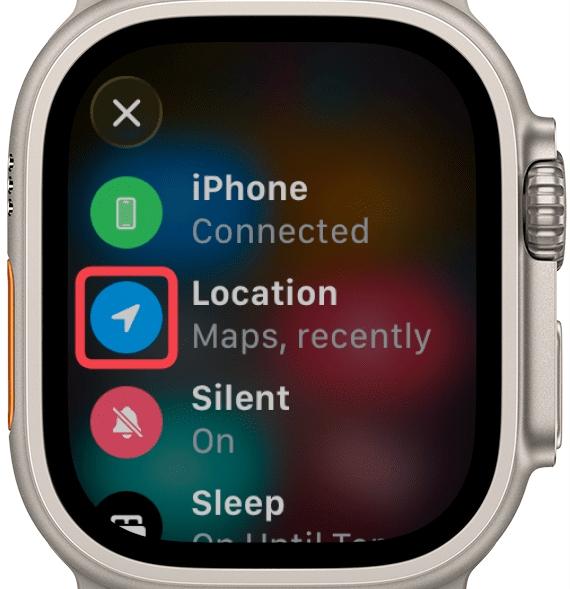
Indicates your Apple Watch is currently using GPS for location tracking.
12. Arrow Pointing Right Icon

Appears when navigating using a third-party app such as Google Maps or Waze instead of Apple Maps.
13. Compass Red Arrow Icon

Appears when Backtrack is active, showing your route via the Compass app. The red arrow will point in the direction of your previous path, helping you find your way back even without an internet connection.
14. Dots in a Circle Icon

Shows wireless activity happening on your watch, like background syncing, data transfers, or app updates.
15. Apple Sports Icon
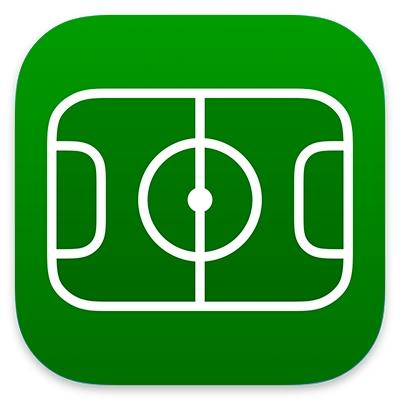
Represents a live sports activity from the Apple Sports app. Tap it to open the Live Activity.
16. Now Playing Icon

Appears when music or audio is playing on your iPhone or Apple Watch. Tap it to control playback.
17. Red Lightning Bolt in Ring
Means charging is in progress but battery is still low.
18. Charging Cable Icon

Appears when the Apple Watch battery is completely drained or being charged for the first time.
19. Pinching Finger Icon
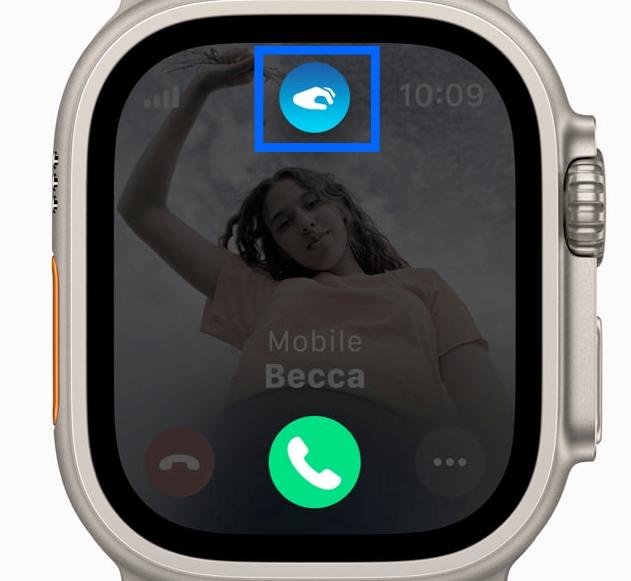
Appears when the double-tap gesture is used in unsupported situations. Indicates the gesture was detected but not available for that screen.
Apple Watch Control Center Icons and Meanings
Press the side button to open the menu. On older watchOS versions, swipe up from the bottom instead. You’ll see a panel full of handy shortcuts, each with its own icon. Some of the Status bar icons can get repeated here letting you control the actions
1. Airplane Mode

Disables all wireless connections, perfect for flights or saving battery life.
2. Cellular (Green Dots or Bars)
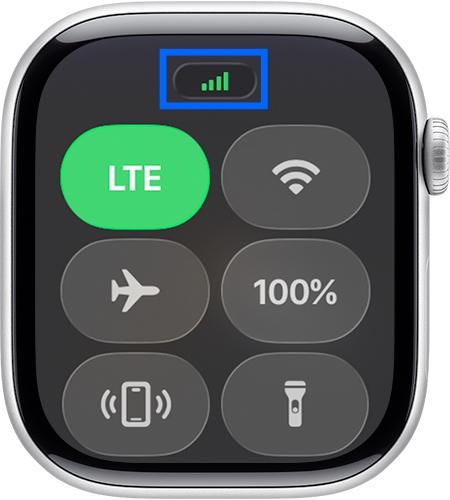
Shows how strong your cellular signal is. A green icon means your Apple Watch is connected to a network (available on Cellular models only).
3. Wi-Fi Symbol

Turns Wi-Fi on or off on your Apple Watch. Tap to quickly connect or disconnect from a network.
4. Ping iPhone (Phone with Sound Waves)

Lost your iPhone? Tap this icon to make it ring even if it’s on silent. Press and hold to flash the flashlight too — perfect for finding it in the dark.
5. Theater Mode (Two Masks)

Keeps your watch screen dark and quiet, ideal for movies, meetings, or bedtime.
6. Sleep Mode (Bed Icon)

Gently dims your screen, silences distractions, and helps you stay focused on rest.
7. Crescent Moon Icon

The crescent moon means Do Not Disturb or a Focus mode (like Sleep, Fitness, or Personal) is on. Your iPhone silences calls and alerts, but alarms will still ring.
8. Silent Mode (Bell Icon)
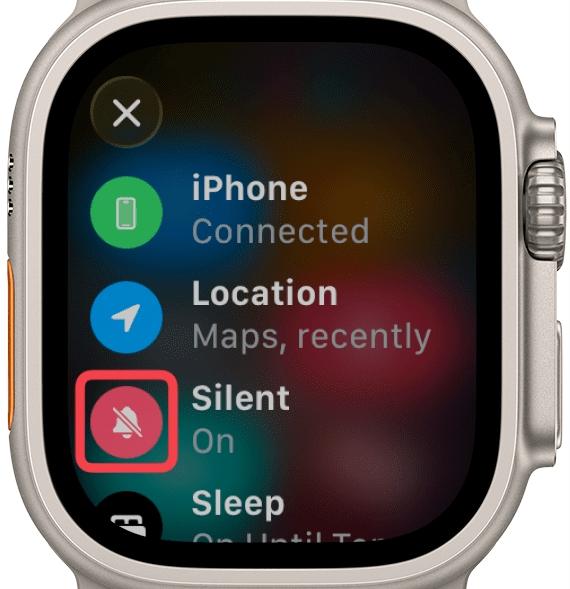
Mutes all sounds but still vibrates for alerts. If you spot a crossed-out bell, your Apple Watch is fully silent.
9. Water Lock (Droplet Icon)

Keeps your Apple Watch safe from accidental taps while swimming or showering. Turn the Digital Crown afterward to unlock and clear out any water.
10. Flashlight Icon
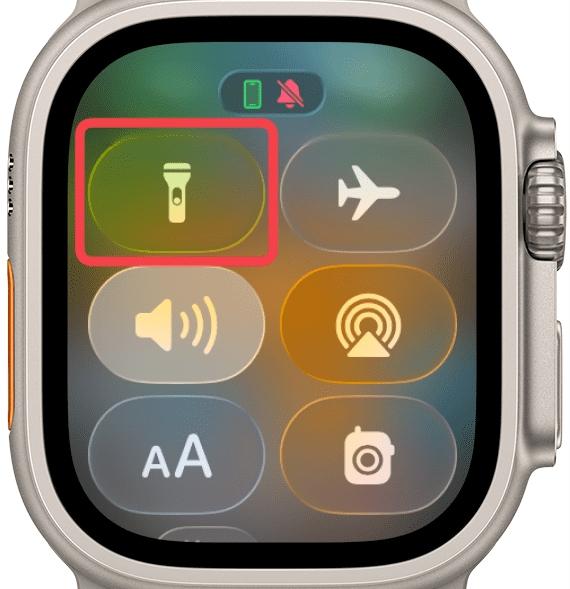
Lights up your screen like a flashlight. Swipe to switch between white, flashing, or red modes.
11. Battery Percentage Icon

Displays your current battery level. Tap it to turn on Power Reserve when running low.
12. Walkie-Talkie Icon

Opens the Walkie-Talkie app so you can instantly talk with your friends right from your Apple Watch.
13. Audio Output (Triangle with Circles)
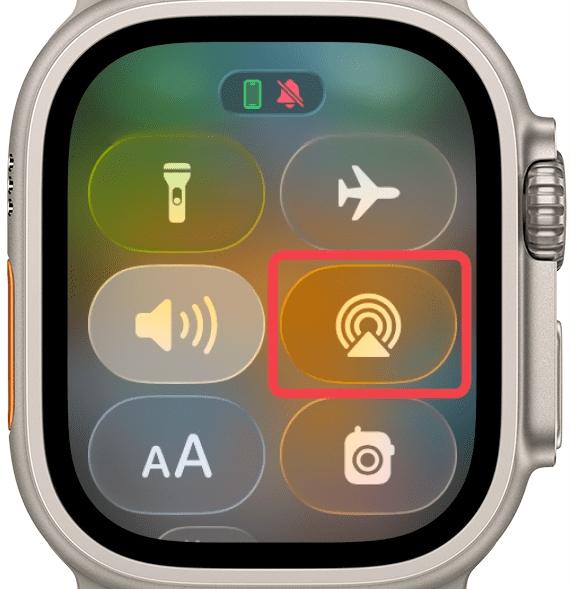
Choose where you want the sound to play like AirPods, Bluetooth headphones, or speakers.
14. Yellow Circle Icon

Shows Low Power Mode is on and your watch is conserving battery.
15. aA Icon
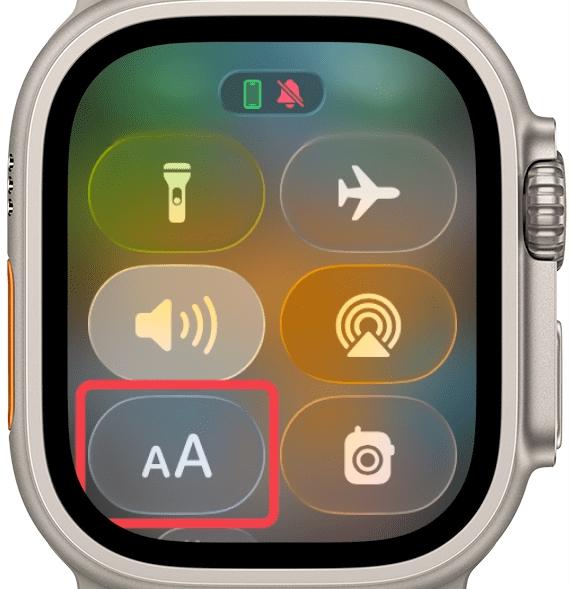
Lets you adjust the text size in supported apps for better readability.
16. Person Raising Hand Icon
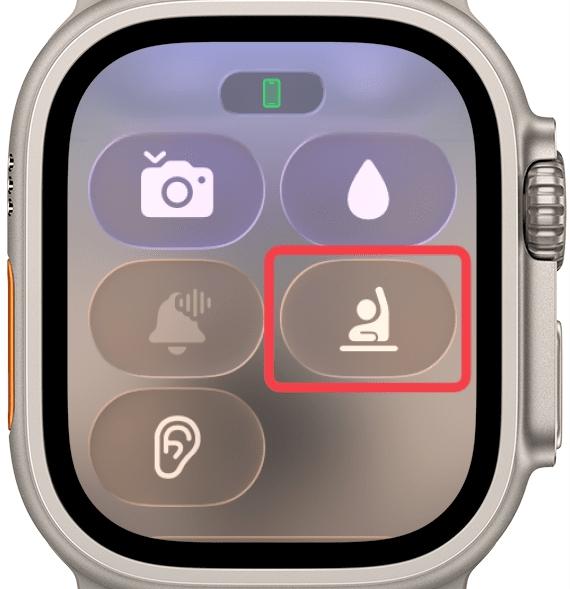
Activates Schooltime mode, which enables DND and blocks all apps and notifications except emergency services.
17. Hearing Icon (Ear Symbol)
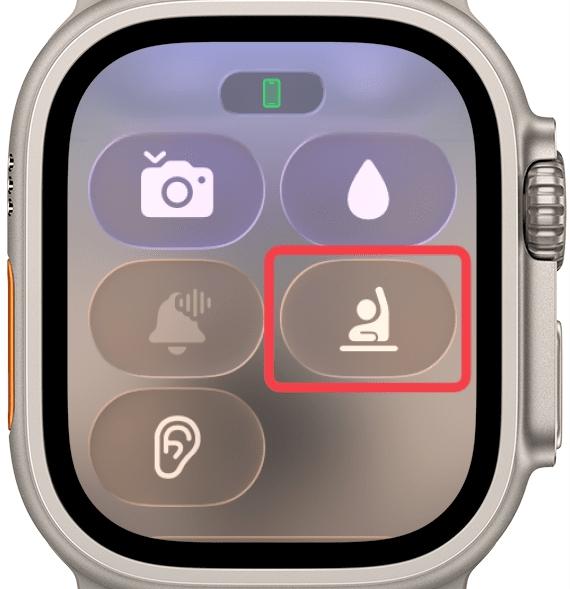
Appears when noise levels exceed safe limits. Helps protect your hearing by alerting you about loud surroundings.
Focus Mode Icons and Meanings
Focus Mode icons appear whenever you activate a specific Focus setting such as Personal, Sleep, or Work. These icons help you quickly recognize which focus type is active on your watch so you know how notifications and alerts are being filtered. Each mode has a different symbol and color, making it easy to distinguish between them at a glance.
1. Blue Smiley Face Icon
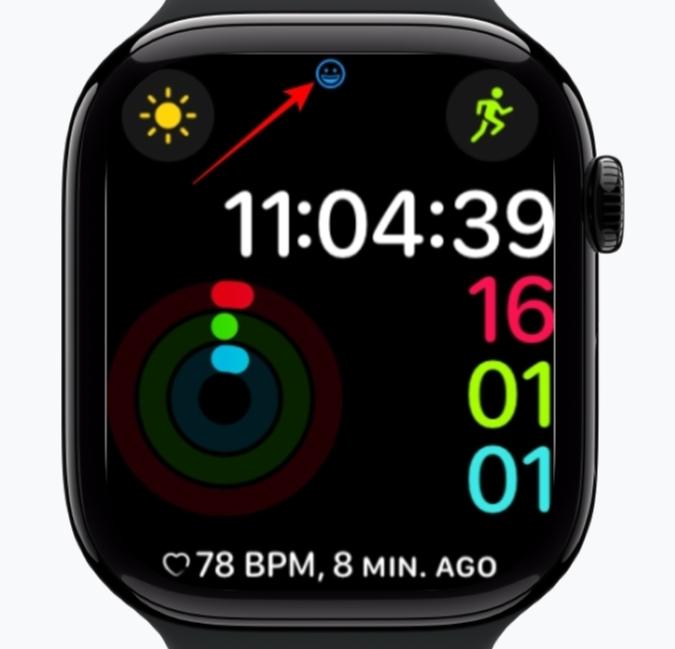
Appears when a Focus Mode like Personal or custom mode is active.
2. Rocket Icon
Indicates Gaming Focus.
3. Car Icon
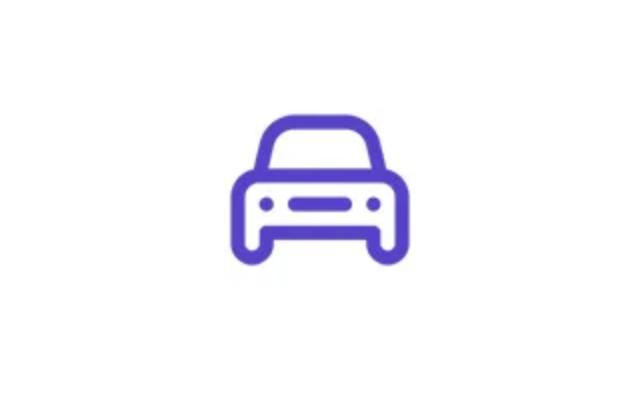
Appears when Driving Focus is active.
Apple Watch Face Icons and Meanings (Complications)
Your Apple Watch face can show small icons called complications, these are quick shortcuts that display live info or open apps directly from your watch face. Each face supports different types of complications, and you can fully customize what you see, like weather, battery, calendar, or heart rate. Here’s what each one means and how it works:
1. Weather Icon (Cloud or Sun)
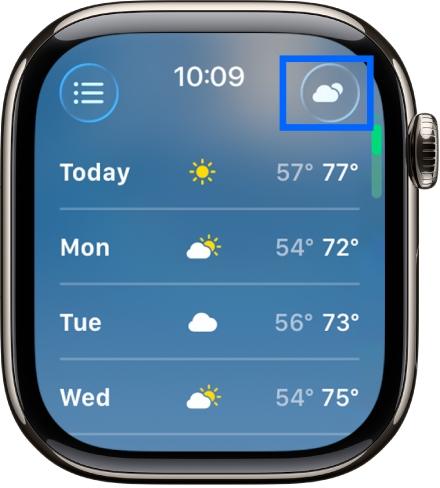
Shows current weather conditions. Tap to open detailed weather info.
2. Activity Rings Icon

Displays your daily activity progress. Tap to view the Fitness app.
3. Calendar, Battery, and Heart Rate Icons
Show live data for calendar events, remaining charge, and heart rate readings.
To customize or understand complications:
- Tap the Watch Faces tab.
- Select your face and check the Complications section for icon meanings.
4. Heart with Arrow Icon
May appear if the Watch can’t detect a heartbeat. Try tightening your strap and cleaning the sensors.
5. Announce with Siri
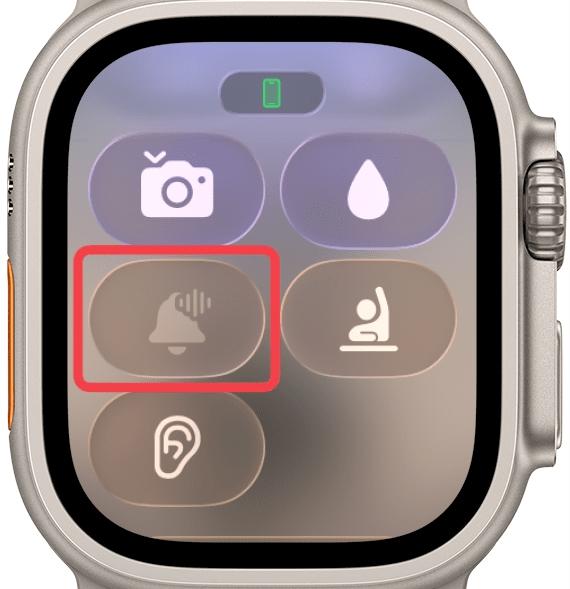
Appears when your Apple Watch announces calls and notifications through AirPods or connected devices.
Conclusion
Knowing what those tiny Apple Watch icons mean can make your daily use smoother. Next time you spot a red dot, moon, or droplet, you’ll instantly know what your watch is saying.
Bookmark this guide, share it with your Apple Watch buddies, and say goodbye to mystery symbols for good!
You might also like: