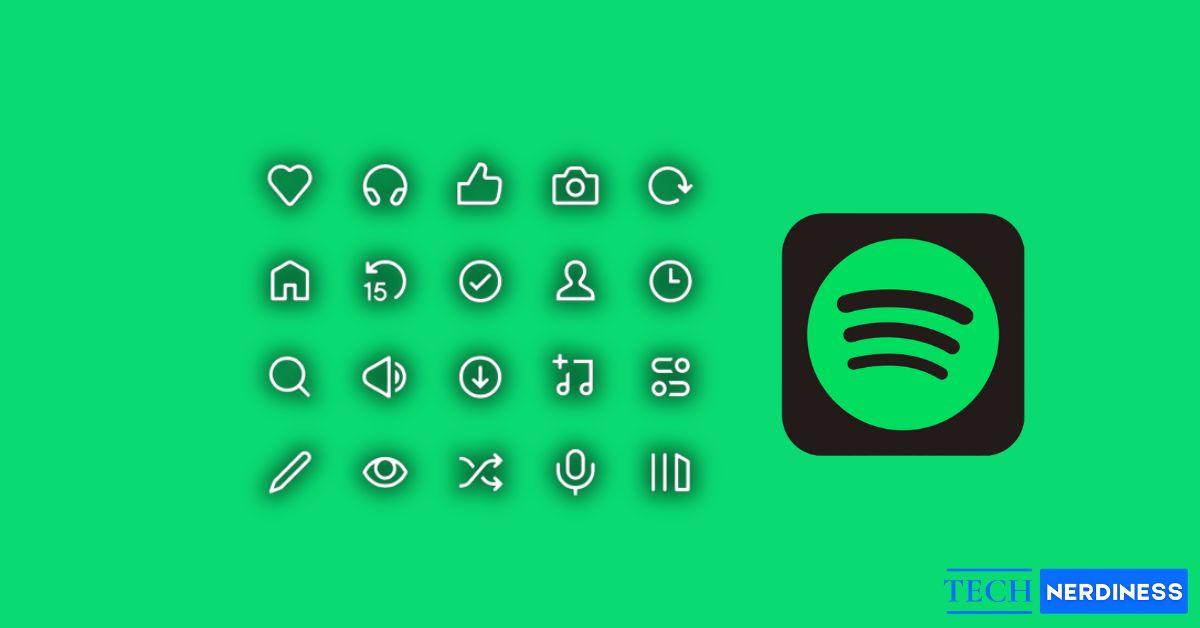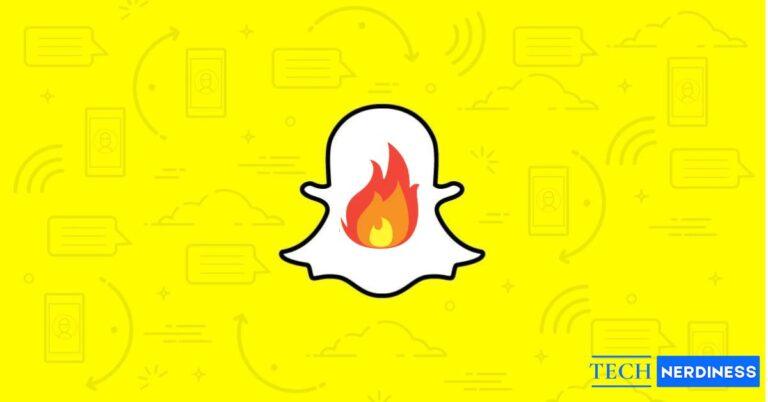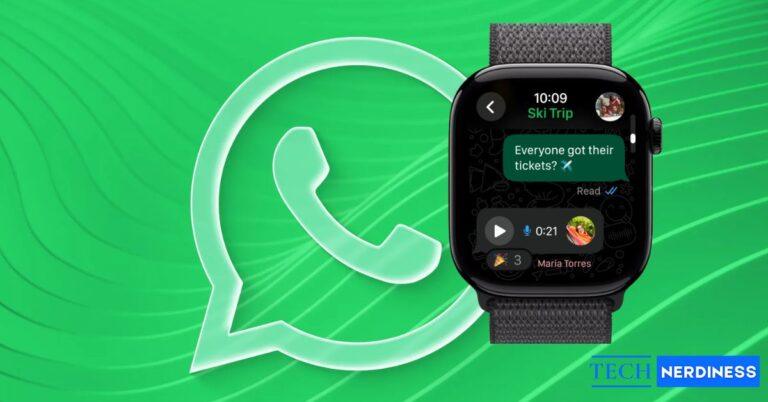Most people use Spotify just to play music, but the app offers much more. You get podcasts, Canvas loops, Wrapped features, and even video. Even within music, Spotify has several features many users never explore.
Spotify uses a lot of icons to represent its features, but many users don’t know what they mean. That often leads to missing out on tools that could make the app easier and more enjoyable to use.
If you’re unsure about any Spotify icon or symbol, this guide breaks them down. I’ll explain what each one means and where you’ll find it in the app.
What Do Icons and Symbols Mean in Spotify
Spotify uses a lot of small icons, and listing them all together only creates confusion. So instead of one long jumble, this guide breaks everything into clear categories. You’ll find more than fifty icons explained, each placed where it actually belongs.
1. Home & Navigation Icons
When you open Spotify, this is the main screen you’ll see. From here, you can jump to your playlists, liked songs, or podcasts.
1.1 Bottom Navigation Bar
These are the 4 or 5 icons that stay fixed at the bottom of your screen. You’ll tap them more than anything else in the app.
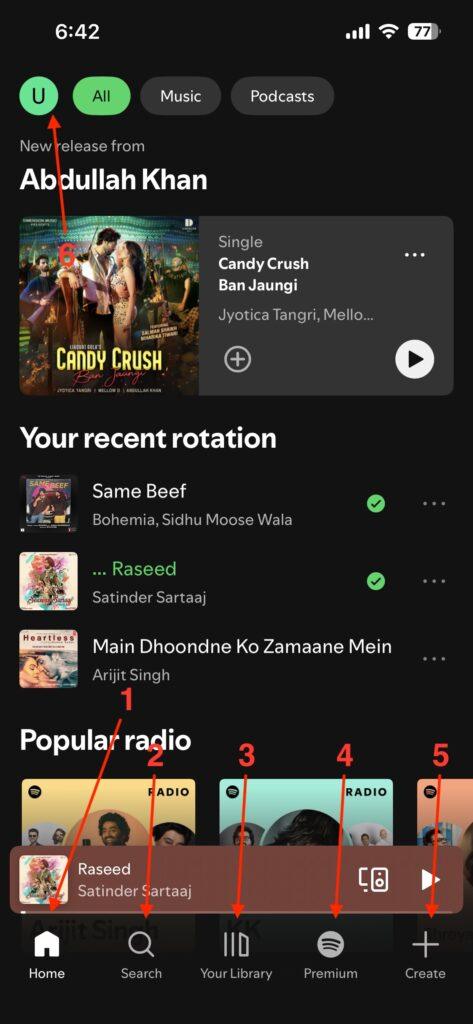
- Home (House icon): Takes you to your main feed. This is where you’ll see recently played songs, mixes, and new suggestions.
- Search (Magnifying glass): Used to find music, artists, or podcasts. You just need to type in the name, or you can browse by genre and mood if you’re not sure what you want to listen to.
- Your Library: Everything you’ve saved is here. All your liked songs, playlists, albums, and podcasts.
- Premium: If you’re using the Free version of Spotify, then only you will have this option. From here, you can check the premium version of Spotify.
- Create: Lets you create a new playlist, Collaborative Playlist, Blend, Jam.
- Profile Picture (Round avatar): This opens your Spotify profile. From here, you can change your name, profile picture, or see who follows you. You’ll also find settings.
1.2 Home Screen Tab Icons
Once you’re on the home screen, you’ll see rows of playlists, albums, and mixes and these icons related to them.

- All / Music / Podcasts / Following Tabs: These are located at the top of the home page. You can tap these tabs to filter what you want to see, like everything, only music, or just podcasts.
- Play Button Overlay: A small play button that appears over playlist or album covers. Tap it once to instantly start playing that list or music.
- Spotify Logo Badge: A small Spotify logo appears on official playlists like Today’s Top Hits or Viral 50. This simply means that the playlist was created by Spotify.
- Three Dots: You’ll see this icon next to most playlists and albums. Tap it to open more options, such as add to playlist, share, or go to artist.
- Plus Icon: You can see this icon for the song, album, or playlist. You can click on it to add to Your Library.
- Green Tick Icon: This represents that the song or album is already added to Your Library.
- Mini Player Bar: At the bottom is a small bar that shows your currently playing song, album art, and a small progress line.
- Mini Player Play/Pause: This lets you quickly start or stop playback without leaving the home screen.
- Mini Player Device Icon (Screen + Speaker): This is used to switch playback to another connected device, such as your laptop or speakers.
Related: How to Combine Playlists on Spotify
2. Search Page
Spotify’s Search page looks simple, but those small icons speed up finding what you want. Here’s a quick breakdown, split into two parts.
2.1 Search Bar and Results
You get here by tapping the Search button (the magnifying glass) at the bottom.
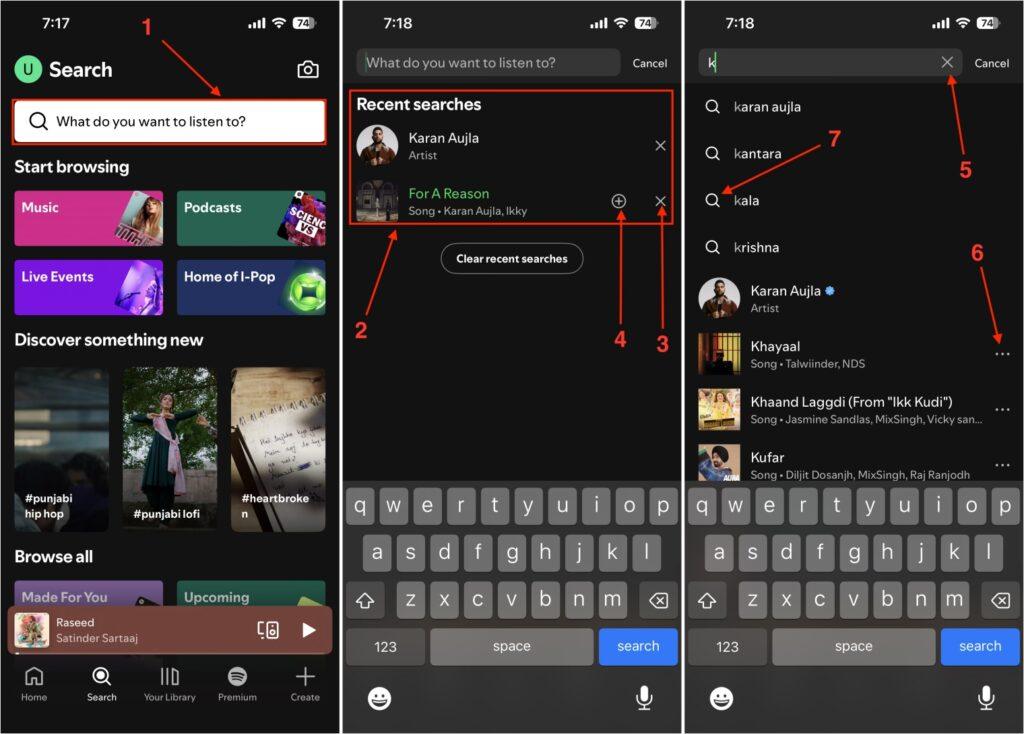
- Magnifying Glass: Tap it and start typing. You can write an artist’s name, a line from a song, or even something vague like rain sounds, and it will still show results.
- Recent Search: Right below the Search bar, you’ll notice a few of your old searches. Tap any one to open.
- Remove icon: Tap the X icon to remove a recent search.
- Plus: Whenever you see a song or playlist you like, you’ll also spot a small plus icon. Tap on that, and Spotify saves it to your library.
- Cancel icon on the search box (x): If you have searched for something and and want to remove it, there’s a tiny X on the right. Tap it to clear everything.
- Three Dots: Almost every result has these dots. Tap them, and a small menu pops up with options like add to queue, share, see artist, and add to playlist.
- Search Icon: After typing something in the search box, you can see this icon for the search suggestion.
2.2 Spotify Code Scanner / Camera
Still on the same search Page, look around the search bar, and you’ll notice a camera icon.
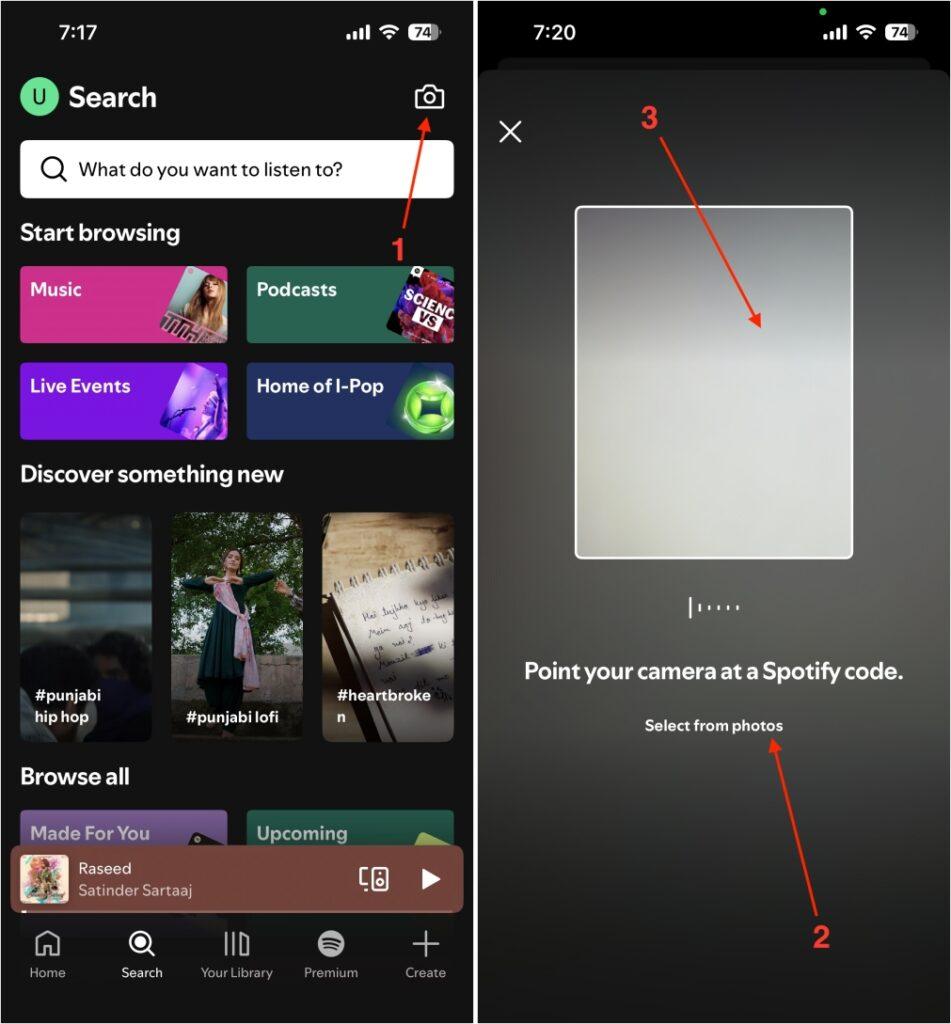
- Camera Icon: Tap it, and the scanner opens. Point it toward a Spotify Code (they look like little sound waves under song links). As soon as the app recognize it, the track or playlist opens automatically.
- Select From Photos: If someone sent you a screenshot of a Spotify Code, you can use this. Choose Select from photos, pick that image from your gallery, and Spotify will decode it.
- Scanner Frame: When the camera opens, you’ll see a square box in the middle. Just keep the code inside that box. The app reads it and opens the song or playlist.
3. Your Library Page
Open the Spotify app and tap Your Library (the third icon in the bottom bar). This is where you’ll find all your saved music, artists, playlists, and podcasts.
3.1 Library Screen Icons
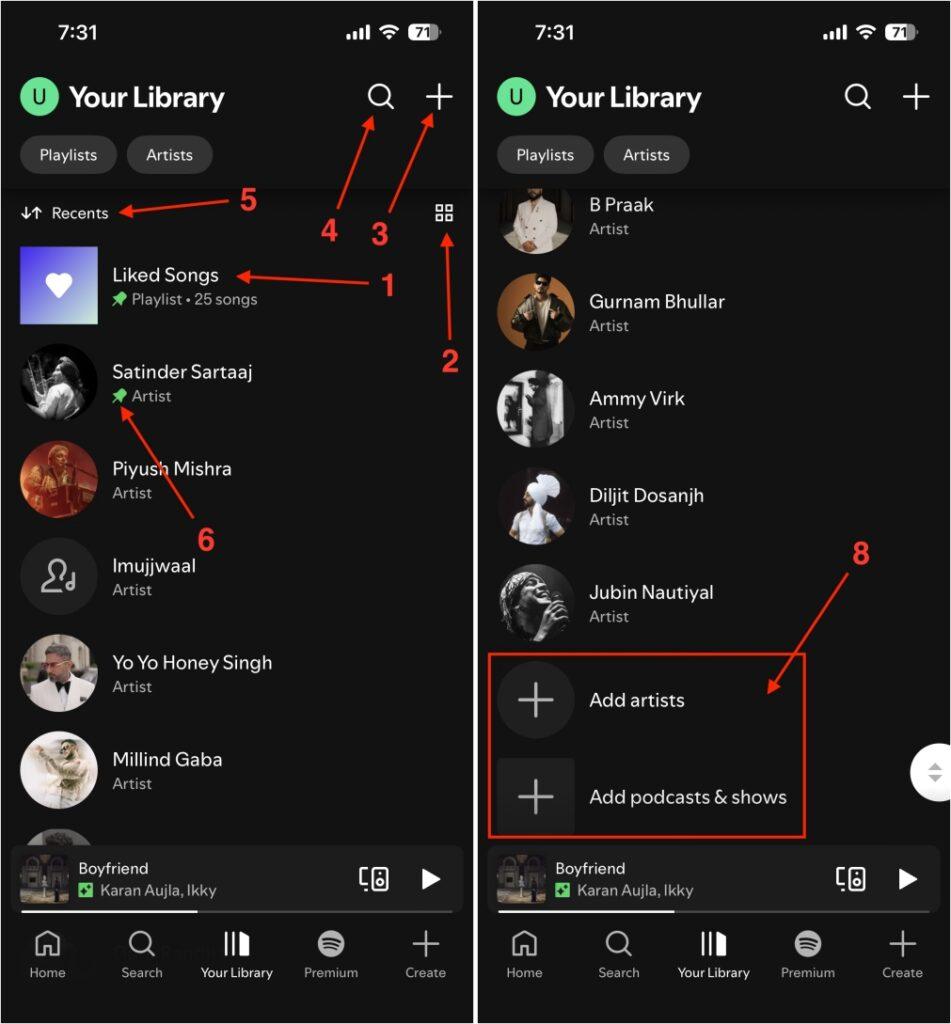
- Heart or Like Song Icon: This is where you’ll find every song you’ve liked so far. Whenever you tap the heart on any track while playing, it gets added here.
- List View and Grid View Icon: This small icon lets you switch how your library appears between List View and Grid View. Click on it to change.
- Plus (+) Icon: When you tap the plus icon, you’ll get options like New Playlist, Collaborative Playlist, Blend, or Jam. You can use it to create your own playlist, make one with your friends, or start a shared session.
- Search Icon: If your library is big and full of artists or playlists, tap the search icon at the top and type what you’re looking for.
- Arrow Icon: This small arrow acts as a sorting filter. When you tap it, you can reorder your library by Recent, Recently Added, Alphabetical, or Creator.
- Pin: The Pin icon lets you pin up to 4 artists, playlists, or albums to the top of your library. To pin any playlist or artist in your library, tap and hold it, then tap Pin.
- Downloaded Icon: It shows that a song or playlist is downloaded.
- Add Artist / Podcast Icon: From here, you can add any music artist, podcast creator, or even a band you follow.
3.2 Playlist Page
Once you open any playlist on Spotify, you’ll see a few icons.
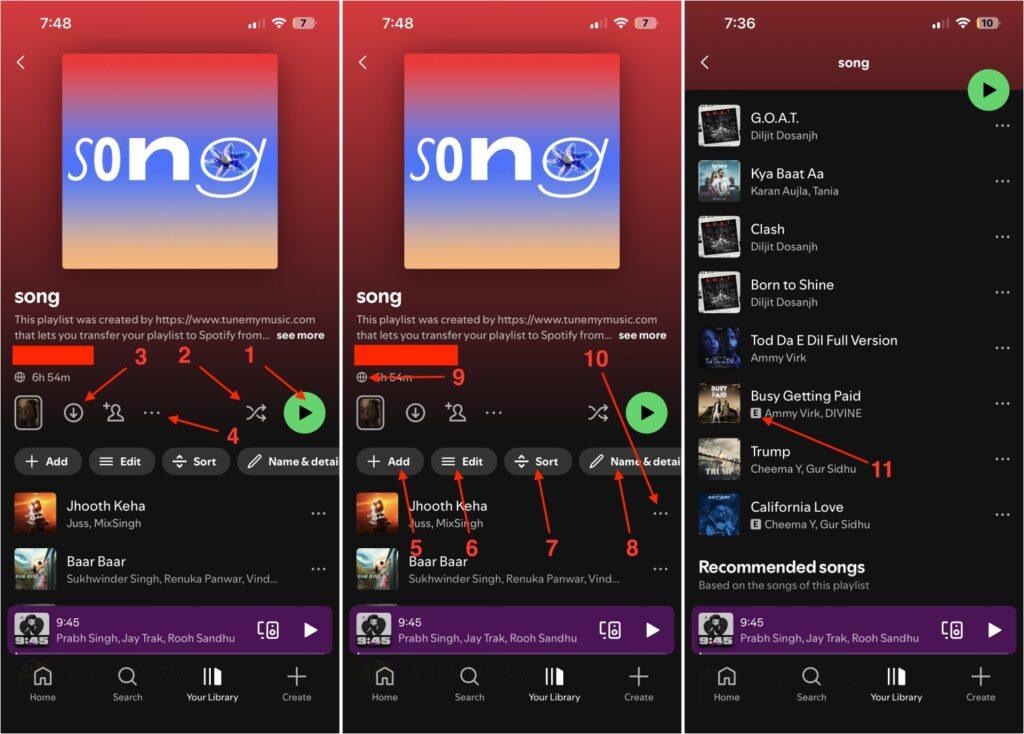
- Play (Green Button): The big green play button at the top starts playing the entire playlist from the first song. If shuffle is off, it follows the same order; if it’s on, it’ll play random tracks.
- Shuffle (Crossed Arrows): Tap once, and it mixes up your playlist order. Tap it again and you’ll see a glowing green version that’s Smart Shuffle, which adds new recommended songs into your list automatically.
- Download Arrow: This one’s for offline listening. Tap it once, and Spotify starts downloading all songs in that playlist. If it looks green, the playlist is already downloaded.
- Three dots: You can check further details and information related to the playlist.
- Add: Used to add new songs to the playlist. When you tap it, Spotify shows recommendations based on the playlist theme. You can add one or more songs right from there.
- Edit: You can remove or reorder songs.
- Sort: Tap on it to sort songs by Title, Artist, Album, Recently added, or Custom order
- Name and Details: You can check the name and details of the playlist. Also, you can edit these details, make a playlist private or public, or delete the playlist.
- Globe Icon: From here, you can check whether the playlist is public or private, and the globe means it is public.
- Three Dots Beside a Song: Each song has its own three-dot menu. It opens options like Add to Queue, Go to Album, View Artist, Like Song, or Remove from Playlist.
- Explicit Badge (E): A small letter E beside a song title means that the track contains explicit lyrics or mature content.
3.3 Artist Page
Tap any artist’s name from a song or search results to open their profile. You’ll find these icons there.
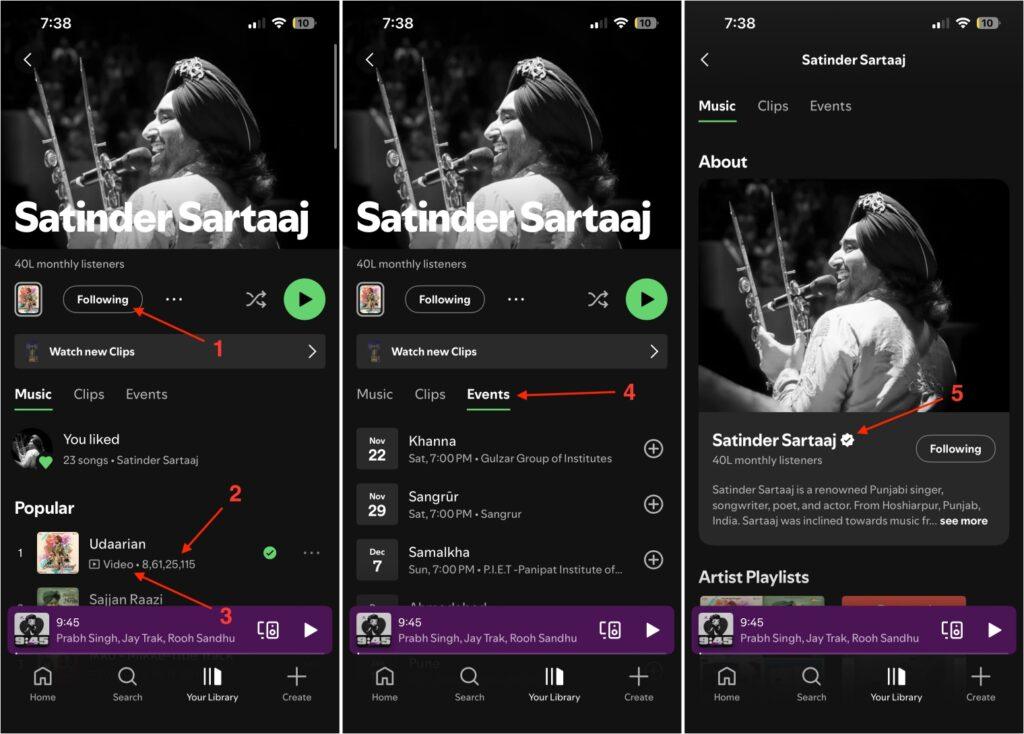
- Follow / Following Button: Tap Follow to get updates whenever the artist drops a new track or album. Once you follow, the button changes to Following.
- Song Views: Right below each song, you might notice a small number. It represents how many times that song has been played on Spotify.
- Video Icon: Below some song titles, you’ll notice a small video icon. This means that the song also has a video version available. When you play that song and open the player screen, you’ll get the option to switch from the audio version to the video.
- Event Icon: Tap on it, and you’ll find all the upcoming concerts, stage shows, and live events of that artist. Each event shows the date, venue, and location. If tickets are available, you can tap the event to view booking details or even save it to check later.
- Verified Badge (Blue Tick): This small blue checkmark appears next to big artists’ names. It means their profile is officially verified by Spotify.
You’ll also see familiar icons here, and they work the same as before. The Play button, the three-dot menu for more options or artist info, the Shuffle and Smart Shuffle buttons, and the “E” tag for explicit tracks all appear throughout Spotify.
4. Now Playing / Player Controls
When you tap a song, it starts playing and opens the Now Playing screen. Here’s what each icon on this page means and does.
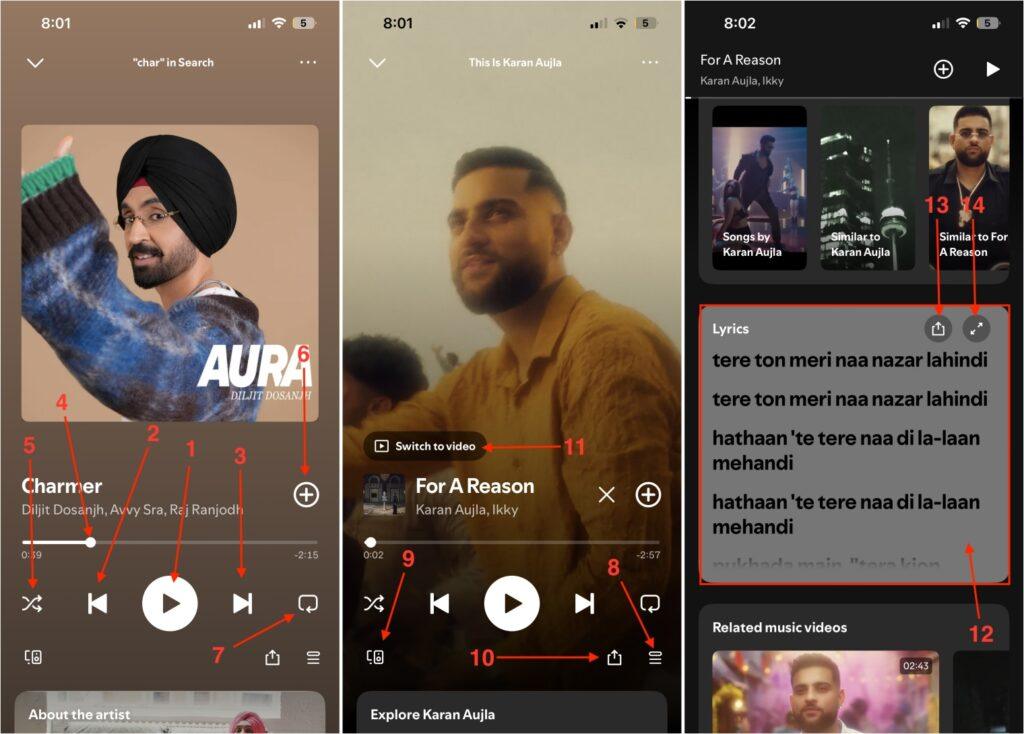
- Play / Pause: Tap Play to start your song, and pause when you want to stop it.
- Previous: If you tap this once, it restarts the song you’re listening to. Tap it twice quickly, and it jumps to the previous song in your playlist or queue.
- Next: Moves you to the next song. If shuffle is off, it follows your playlist order; if it’s on, it picks a random song from the list.
- Seek Bar: This is the progress line you see under the album art. You can drag it forward or backward to skip to a specific part of the song. It also helps you see how long the song is and how much is left.
- Shuffle (Crossed Arrows): Tap once to mix up your playlist or album order. Tap again, and you’ll see few recommended songs added to the queue.
- Add (Plus icon): If you like what’s playing, tap the plus icon. It adds that song to your library or to your recently used playlist. You can also create a new playlist and save it there.
- Repeat (Loop / Loop + 1): If you tap it once, Spotify repeats the entire playlist after it ends. Tap again, and a small “1” appears on the loop icon. This means only the current song will keep repeating until you stop it.
- Queue Icon (Three Lines): This opens the list of songs that are lined up next.
- Cast / Connect Device (Screen + Speaker): If your phone is connected to another device, like a laptop, TV, or smart speaker, tap this icon to switch playback there. It’s part of Spotify Connect, so no Bluetooth is needed.
- Share Song: If you want to send a track to a friend, tap the Share option. You can share through chat, social apps, or copy the link to post anywhere.
- Switch to Video: Some songs come with video versions. If you see this icon, tap it, and Spotify will turn your player into video mode.
- Lyrics Icon: Spotify shows live, scrolling lyrics that match the music in real-time.
- Share Lyrics Icon: Right next to the lyrics section, you’ll find a small share button. Tap it to pick a few lines and share them.
- Expand Lyrics (Square Arrows): If you’re reading the lyrics in mini view, you can tap this icon to make them full-screen. It gives you a clearer view and even adjusts the background based on the song art.
5. Queue Icons
You can open it by tapping the Queue icon (three horizontal lines) from the Now Playing screen.
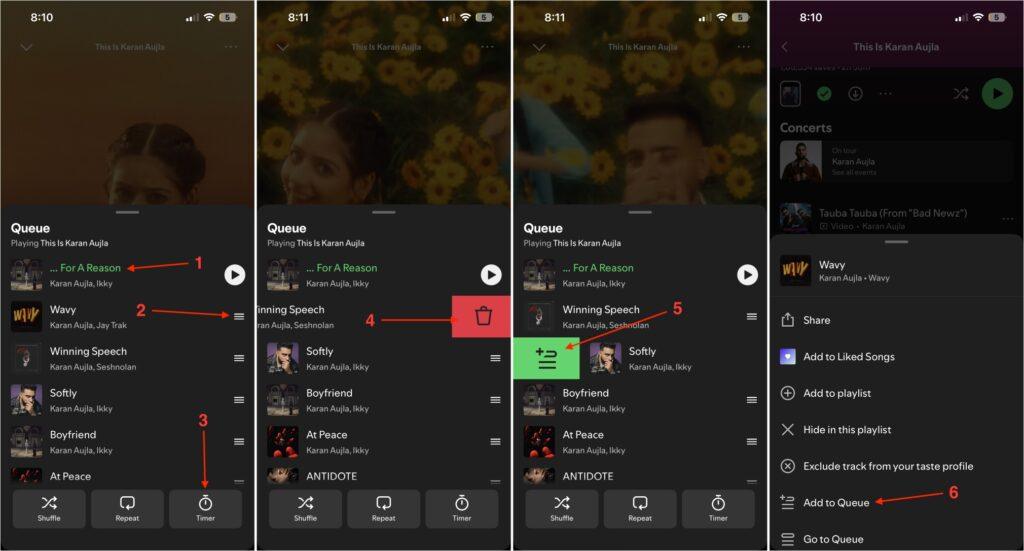
- Currently Playing: At the top of the queue screen, you’ll always see the song that’s playing right now. It’s highlighted in green color.
- Drag Handles (Three Bars): Each song in your queue has a small drag icon next to it that looks like three stacked lines. You can hold and drag this icon to reorder the songs however you like.
- Sleep Timer: This option lets you set a timer for the music to stop automatically. You can pick a duration like 15 minutes, 30 minutes, or until the song ends.
- Bin Icon: If you’ve added a song to your queue by mistake or don’t want to hear it anymore, slide the song name to the left to delete it from the queue.
- Add to Playlist: From the queue section, if you want any upcoming or recently played song to be saved in your library, just swipe right on that song and tap on the Add to Playlist icon. This lets you add it to an existing playlist or create a new one.
- Add to Queue: Whenever you come across a song you want to play next, tap the Add to Queue icon. That song will be added right after the current one finishes.
6. Podcast & Video Icons
Spotify also has dedicated sections for podcasts and video content, each with its own icons and controls. You can listen to interviews, news shows, and even watch video podcasts right in the app. Here’s what the icons mean.
6.1 Podcast Show Page
Go to the Podcast tab on Spotify’s Home screen, open the show page, and you’ll see all episodes, show details, ratings, and related recommendations.
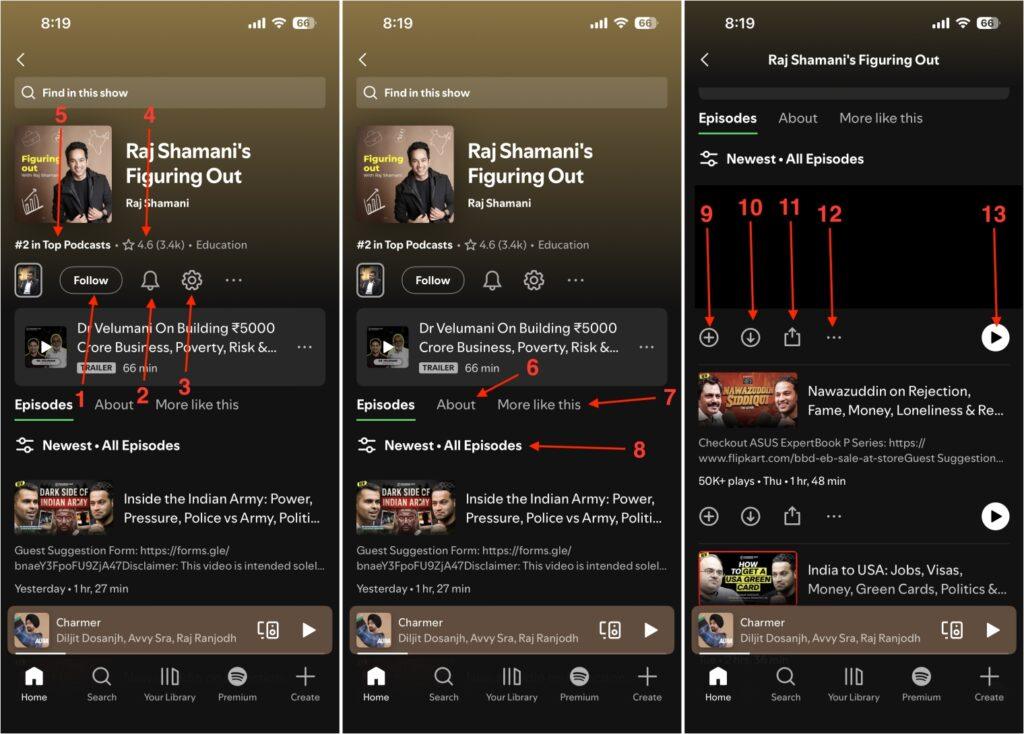
- Follow Button: Tap this to subscribe to the podcast. Once you follow, new episodes automatically show up in your library.
- Bell (Notifications): If you don’t want to miss new uploads, turn on the bell icon. It sends you a quick alert whenever that show releases a fresh episode.
- Settings Gear: Tap the small gear icon to open podcast preferences. From here, you can manage auto-download settings, playback options, and more.
- Rating Stars: Right below the podcast name, you’ll sometimes see a row of stars. That’s the show’s average listener rating.
- Rank Badge: If a podcast is performing well, Spotify adds a small ranking badge beside its name, showing where it stands in the Top Podcasts chart.
- About: It gives you a short summary of what the show covers.
- More Like This: Spotify suggests similar podcasts based on what you’re currently viewing. It helps you discover more shows in the same category or theme.
- Episode Filter: At the top of the episode list, you’ll see a filter icon. Tap it to sort episodes by Newest, Oldest, depending on what you want to listen to.
- Add to Your Library: If you really like a show and plan to keep up with it, tap this to add it to your main library.
- Download Arrow: If you want to listen offline, tap the download arrow beside any episode.
- Share Icon: If you enjoyed an episode and want others to hear it, tap the share button. You can send it through social apps or copy the link to share manually.
- Three Dots: Opens extra options like Add to Queue, Mark as Played, or Remove from Library. It’s basically your quick access menu for individual shows.
- Play: You can tap to play the episode.
6.2 Episode Playback Controls
After playing the episode, tap on the Mini Player Bar at the bottom and access these icons:

- Playback Speed (1x / 1.5x / 2x): Tap the speed icon to adjust how fast the podcast plays.
- Rewind 15s: This one takes you back by 15 seconds.
- Forward 15s: Tapping this skips the episode ahead by 15 seconds.
- Timer: Lets you set a sleep timer for the podcast. Once the set time is over, Spotify automatically stops playback.
- Podcast Queue: This shows the list of upcoming podcast episodes in order. You can rearrange them or remove the ones you don’t want to hear.
- Three Dots: Opens more options like Add to Playlist, Share, Mark as Played, or Go to Podcast Page.
- Downward Arrow: When you tap this during playback, the player minimizes into a small bar.
- Switch to Video: If the podcast has a video version, you’ll see a small video icon. Tap it, and it’ll switch from audio to video mode right away.
- Full Screen Icon: When watching a video podcast, tap this icon to expand it to full screen. You can rotate your phone for a wider view.
- Settings Icon: This appears on the video player. From here, you can disable Picture-in-Picture (PiP) if you don’t want the floating video window while multitasking.
- Switch to Audio: If you prefer listening instead of watching, tap Switch to Audio. It stops the video stream and continues playing only the sound.
Conclusion
So that’s it for what Spotify icons and symbols mean. I hope this helped you understand the icons you were looking for, and maybe even discovered some new ones you didn’t notice before.
Also, there are still more icons in Spotify, but most of them already have text beside them, so they’re easy to figure out on your own. I’ve skipped those here.
FAQs
You can stay logged in on as many devices as you want, but Spotify only plays on one at a time. The moment you start listening on another device, playback stops on the first one.
A playlist is something you create, save, and access from your library. On the other hand, the queue is temporary. It only holds the songs you’ve lined up to play next. Once you close Spotify or finish listening, the queue resets.
Yes, you can. If you’re a Premium user, Spotify lets you download songs for offline playback.
When a song appears greyed out, it usually means it’s not available in your country or has been removed from Spotify.
Yes, you can recover deleted playlists easily from Spotify’s web version. Just log in on a browser, go to Account, then Recover playlists, and you’ll see a list of everything you’ve deleted in the past 90 days. Click Restore, and it instantly reappears in your Library.
You might also like: