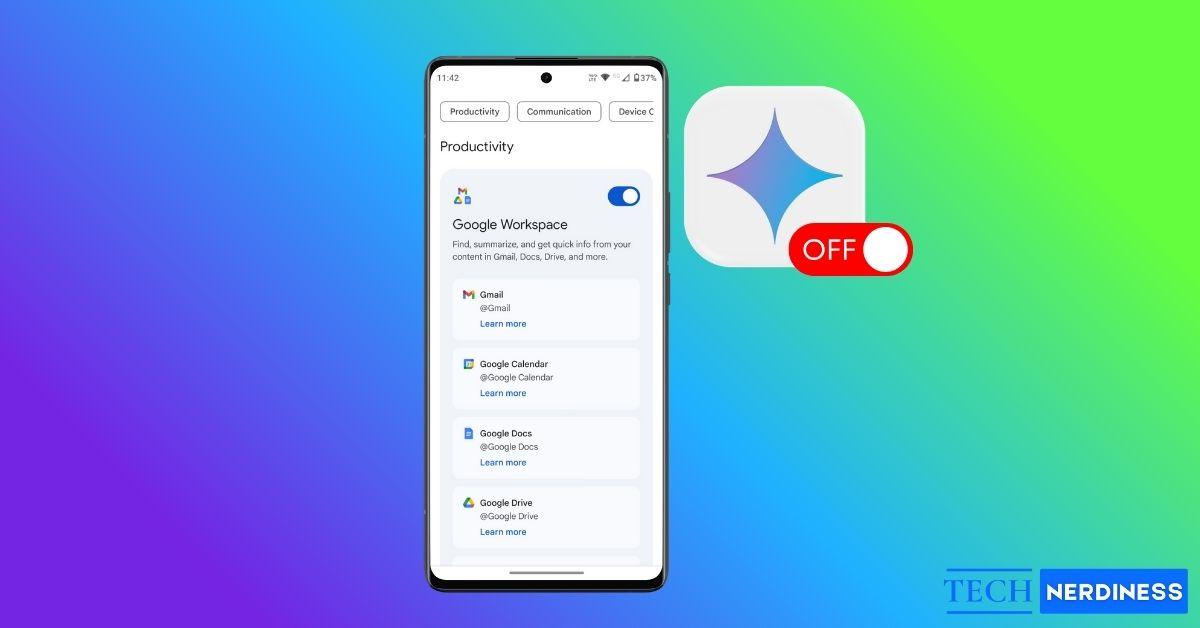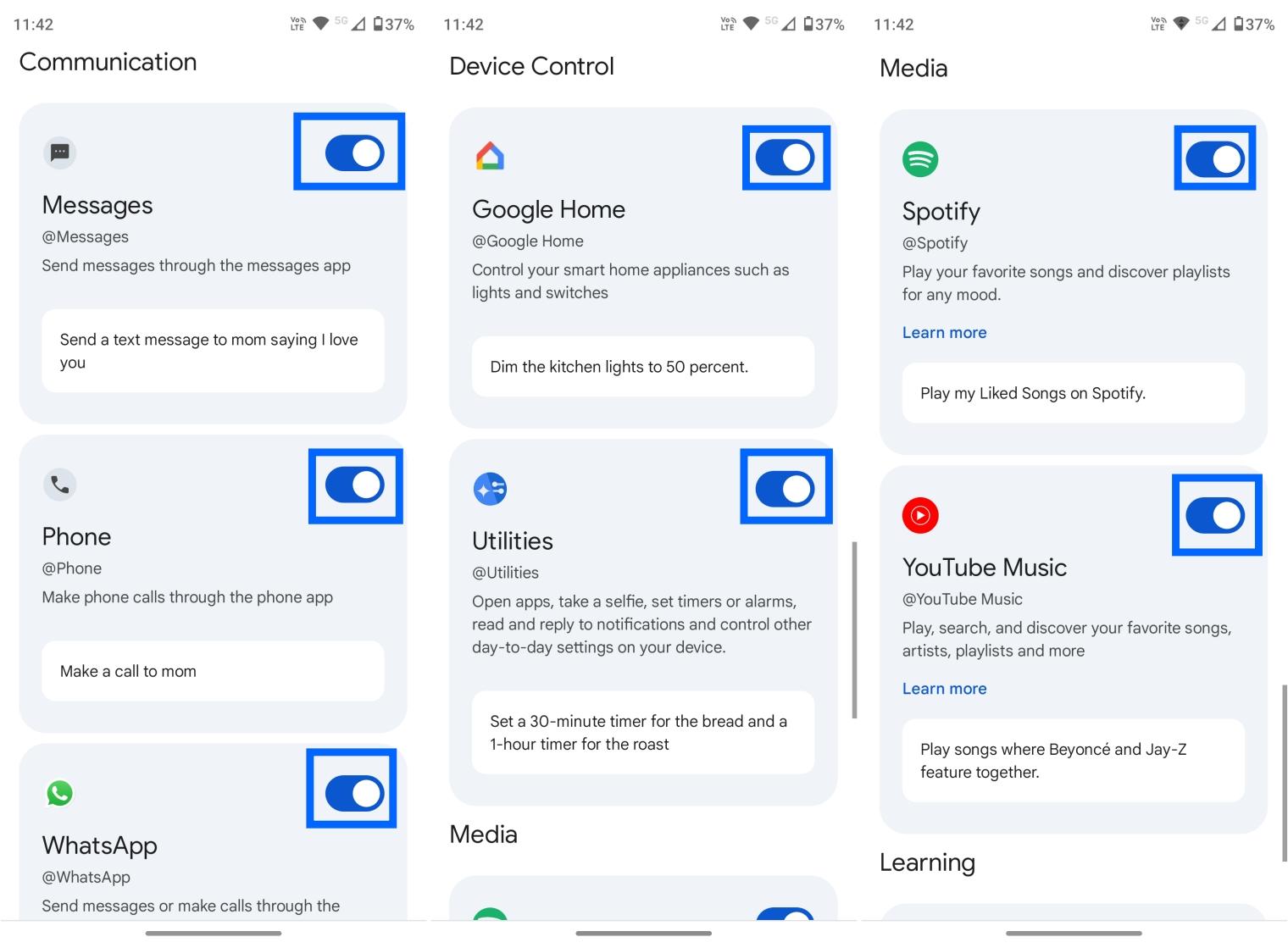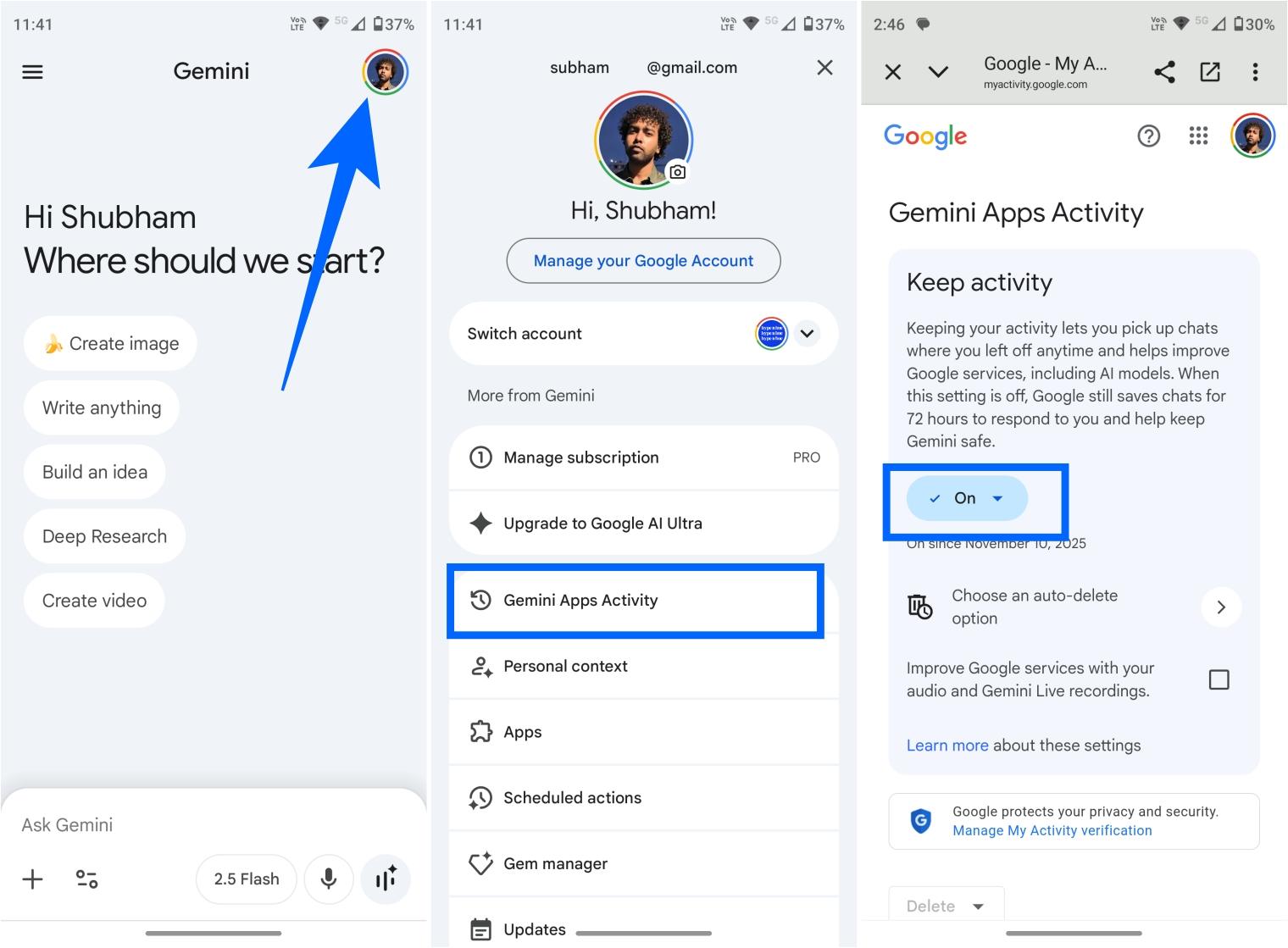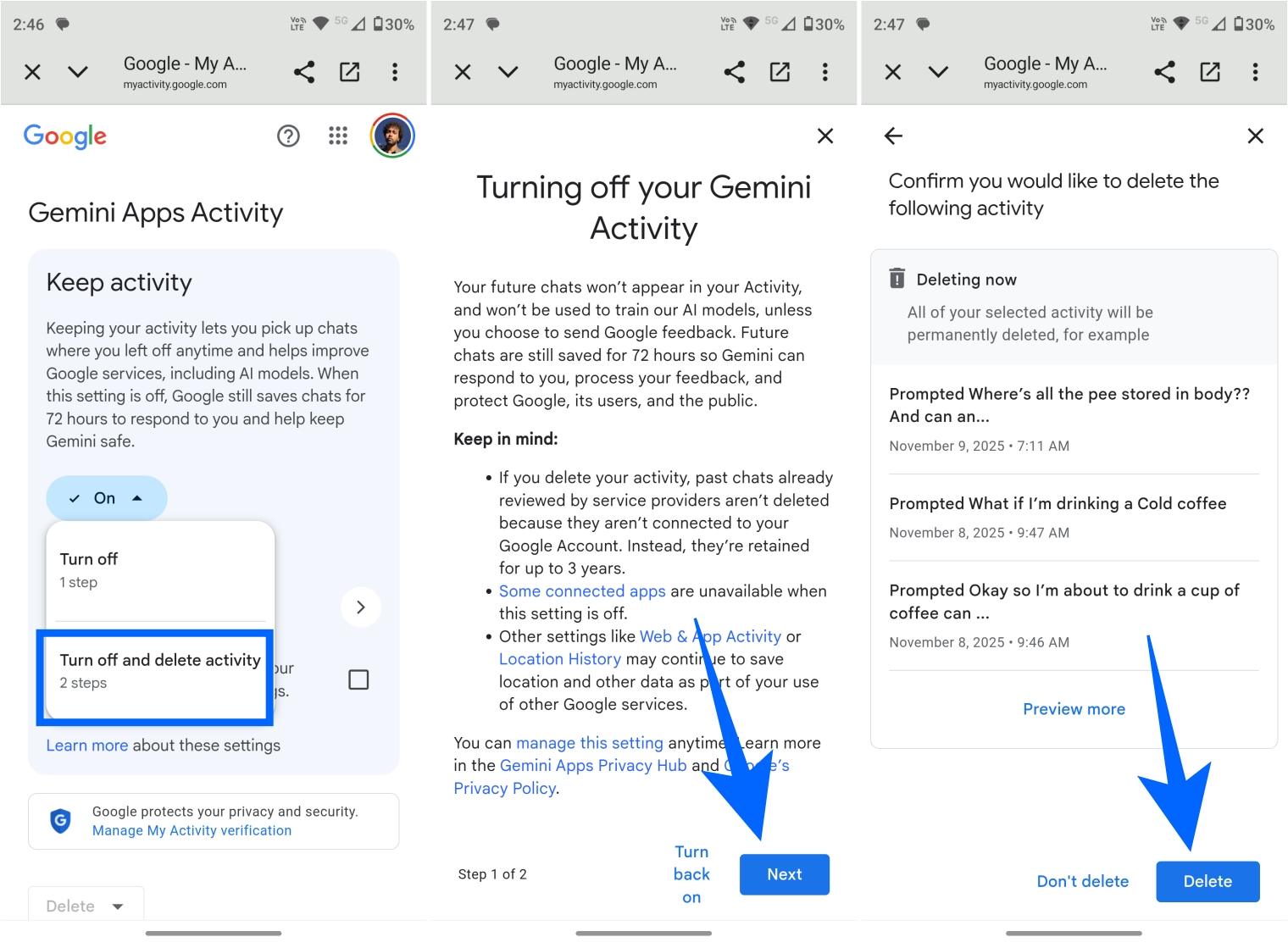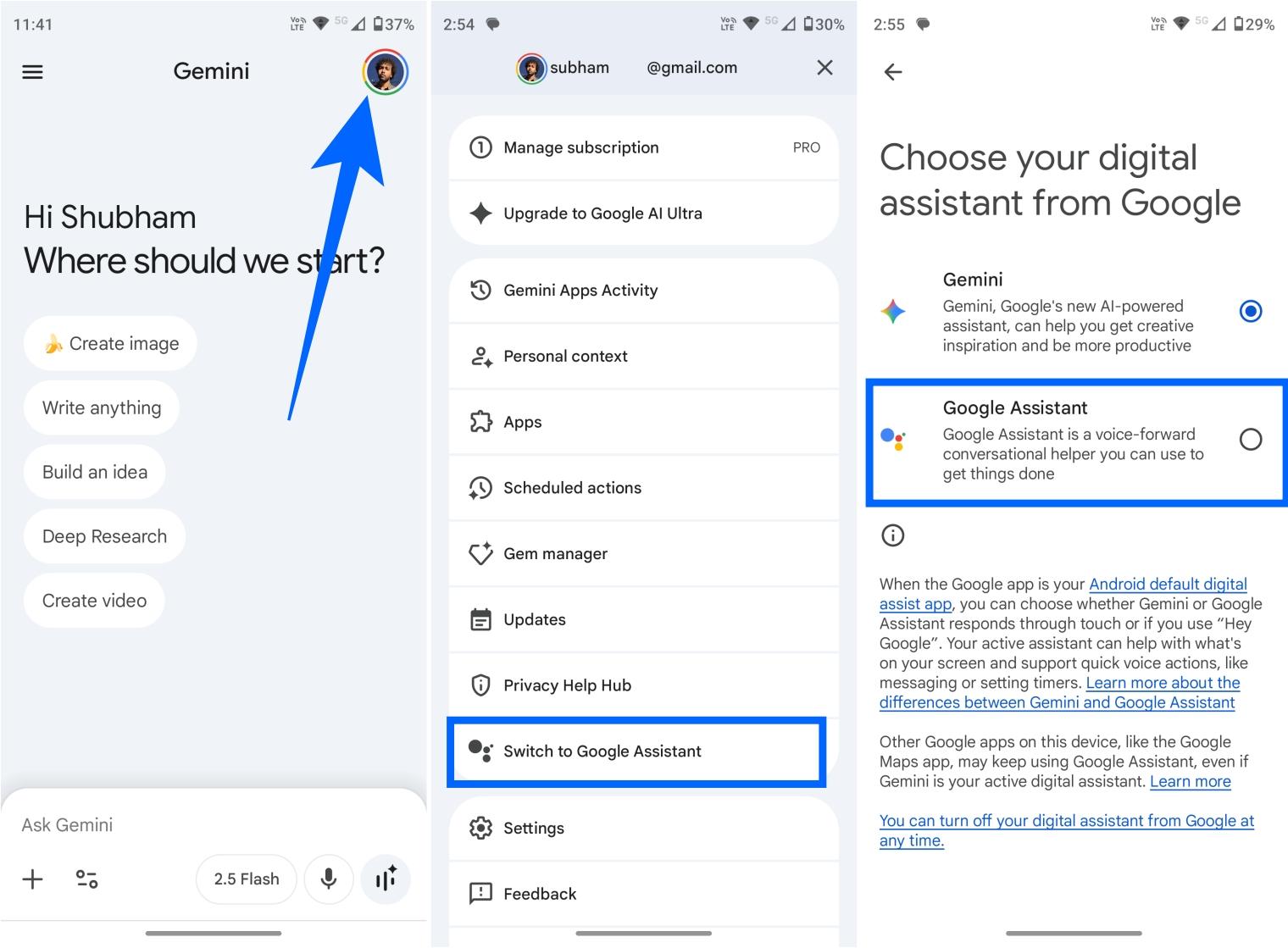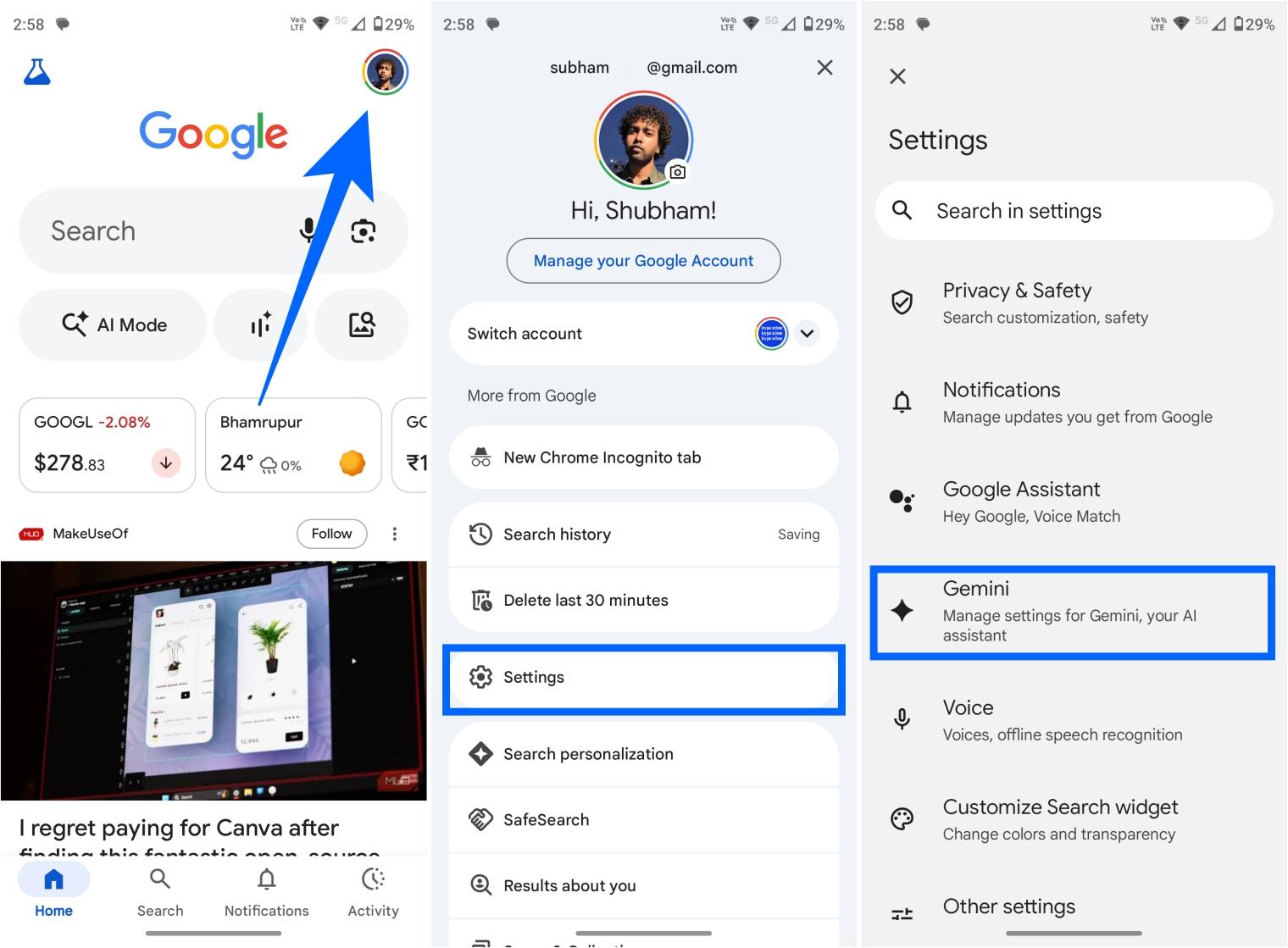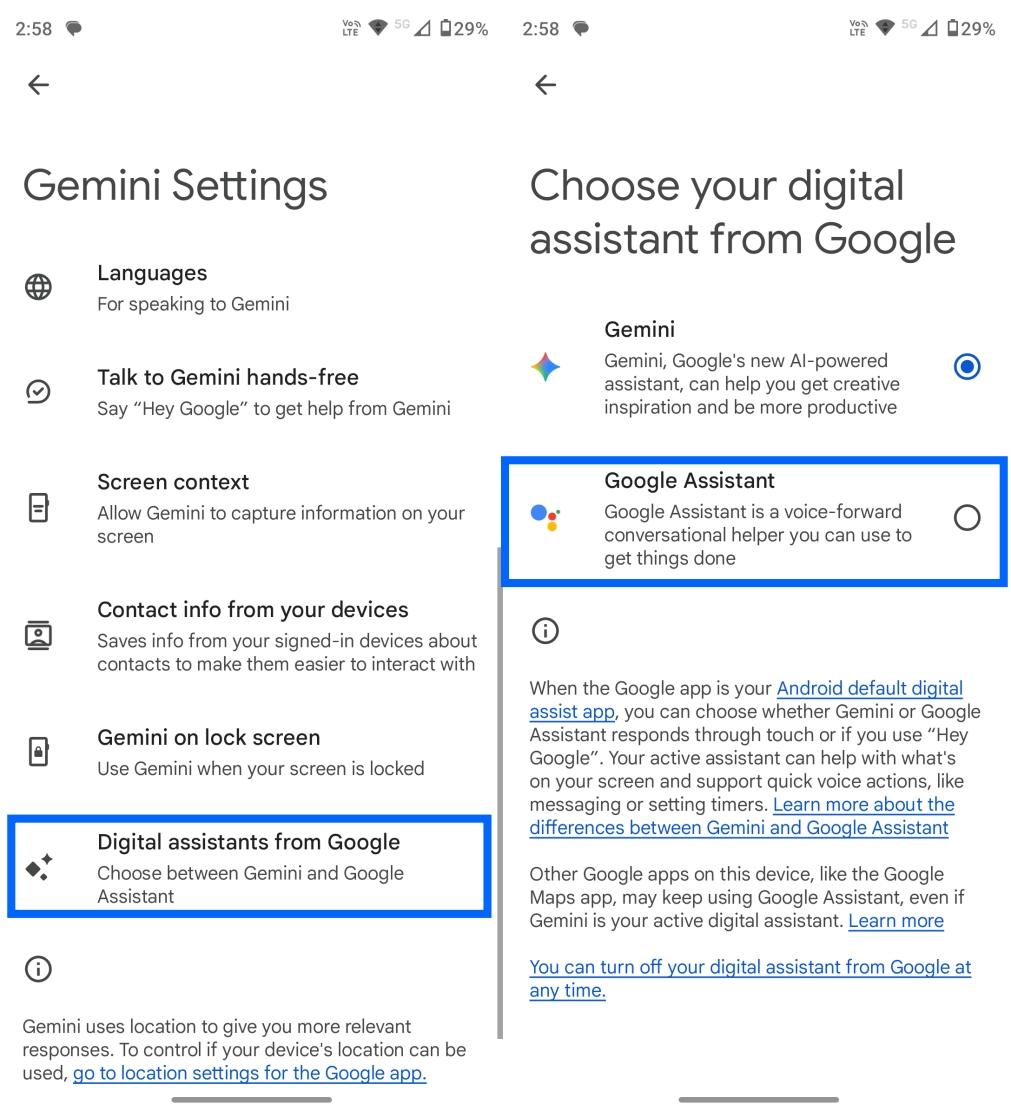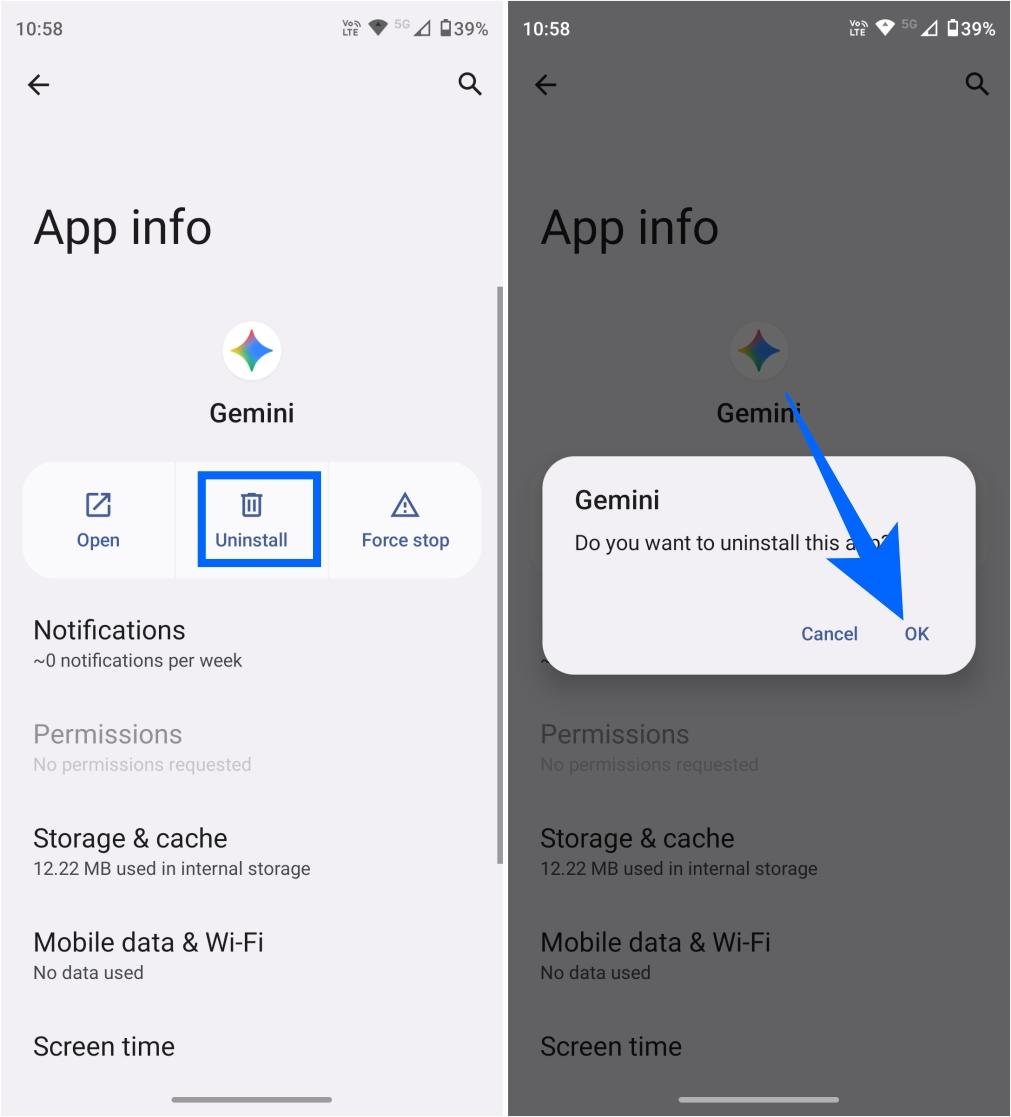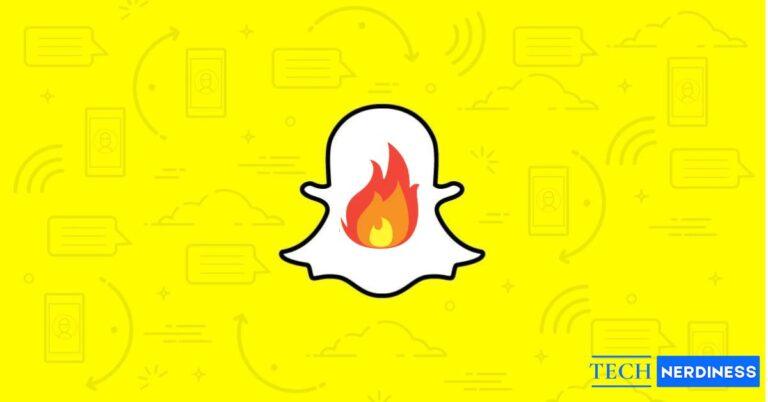- Turning Off Gemini Across Google Apps: Disabling the Gemini app alone isn’t enough. You must turn it off system-wide in app settings to stop it from integrating with Gmail, Drive, Calendar, and other Google apps.
- Stopping Data Use and Deleting Activity: You can prevent Google from using your Gemini chat data for AI training by turning off app activity and deleting past data through the Gemini app settings.
- Switching Back to Google Assistant: Prefer the old Assistant? You can easily switch back from within the Gemini app or Google app settings to restore your previous voice assistant experience.
- Uninstalling or Disabling Gemini: If you no longer want Gemini, you can uninstall or disable it directly from your Android device’s app info menu.
AI is showing up everywhere these days, from apps and browsers to your phone’s operating system. While these tools can be helpful, they can also feel intrusive. If you own an Android phone, you’ve probably noticed Google promoting Gemini across its apps and services. If you’d rather not use it, here’s a complete guide on how to disable Gemini on your Android device and switch back to Google Assistant.
How to Turn Off Gemini Services Across Google Apps on Android
Disabling the Gemini app alone isn’t enough because Gemini services are integrated into other Google apps like Gmail, Calendar, and Drive. To completely turn it off, you’ll need to disable Gemini system-wide. Here’s how:
- Open the Gemini app and tap your profile picture in the top-right corner.
- Tap Apps from the list.
- Now scroll down to the Productivity section and turn off the toggle to disable Gemini from all the Google apps system-wide.

- Repeat the same for other categories like communication, media, device control, etc.

Related: How to Delete Chats in Google Gemini
How to Turn Off Gemini App Activity and Delete Past Data
Once you’ve disabled Gemini, it’s a good idea to turn off its app activity and delete past data to stop Google from using it to train AI models. Follow these steps:
- Open the Gemini app and tap your profile picture in the top-right corner.
- Tap Gemini Apps Activity from the list.
- Tap On to proceed further.

- Tap Turn off and delete activity.
- Hit Next, then tap Delete to confirm.

That’s it. Your past Gemini activity is deleted, and future activity won’t be stored or used by Google.
Note: Even after turning off Gemini App Activity, Google may temporarily store data for up to 72 hours if you use Gemini for short-term chats.
Your past Gemini data will be removed, and new activity won’t be saved. To clear all your Google data, see our guide on deleting your Google activity history.
How to Switch Back to Google Assistant
If you simply want to go back to Google Assistant without disabling Gemini completely, you can switch within the app. Here’s how:
- Open the Gemini app on your Android phone.
- Tap your profile picture in the top-right corner.
- Scroll down and tap Switch to Google Assistant.
- Select Google Assistant and go back to confirm.

If you can’t find the option inside the Gemini app, you can also switch through the Google app:
- Open the Google app and tap your profile picture.
- Tap Settings > Gemini.

- Tap Digital assistants from Google.
- Select Google Assistant and go back to save changes.

How to Uninstall or Disable the Gemini App
You can also uninstall or disable the Gemini app directly from your Android phone.
- Locate the Gemini app on your home screen.
- Touch and hold the icon until a menu appears.
- Tap App info.

- Tap Uninstall or Disable.

If you see Uninstall updates first, follow the prompts to remove updates, then disable the app. Confirm by tapping OK when prompted.
Conclusion
Turning off Gemini on your Android phone helps you regain control over your device and privacy by limiting AI integrations across Google apps. Whether you want a simpler experience or just prefer the classic Google Assistant, these steps let you easily manage or disable Gemini from your device for a more personalized Android experience.
FAQs
No. You’ll need to disable Gemini system-wide by following the steps mentioned above.
Yes. Some generative AI features that depend on Gemini won’t be available once you switch back to Google Assistant.
No, but Google may retain temporary chat data for up to 72 hours.
Your data remains on Google’s servers until you manually delete it. The steps to turn off and delete your activity are listed earlier in this article.